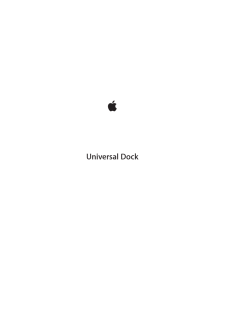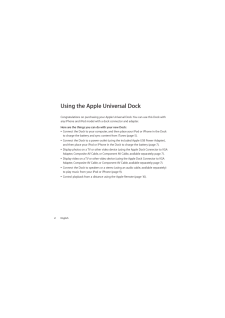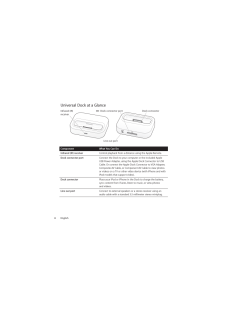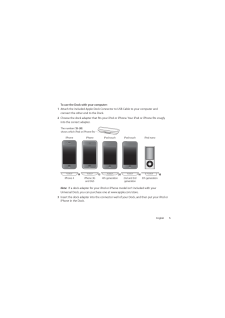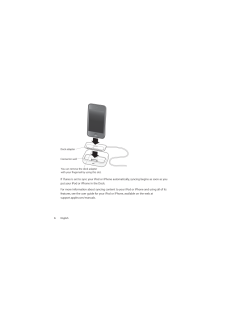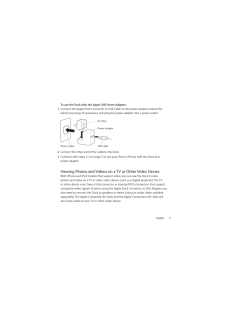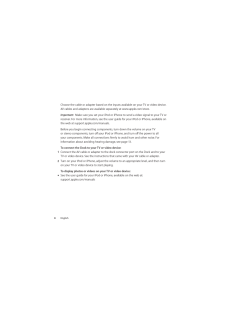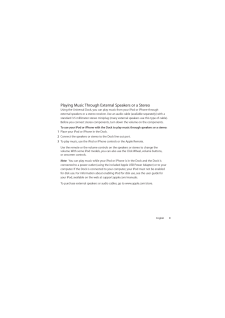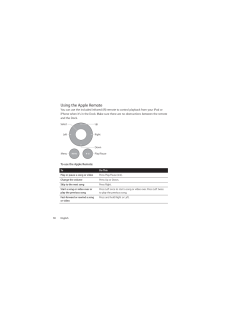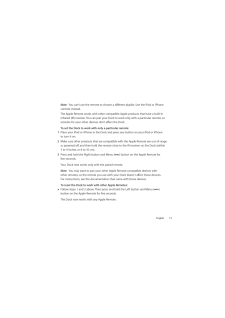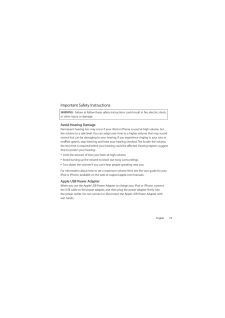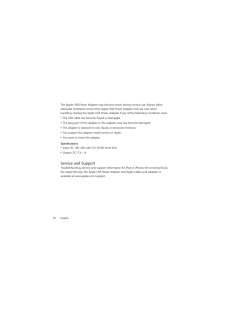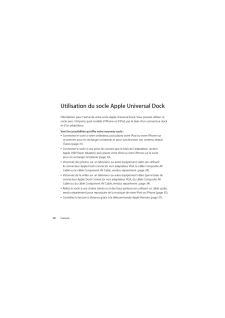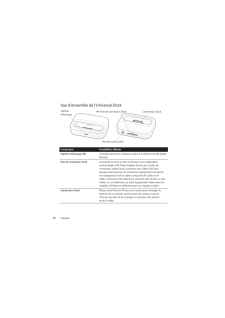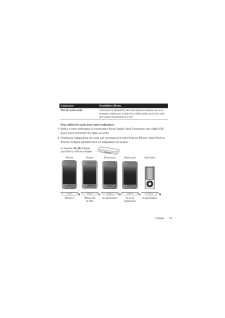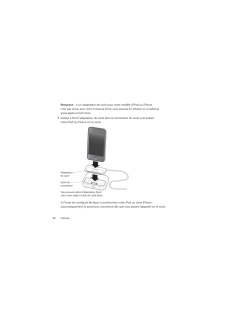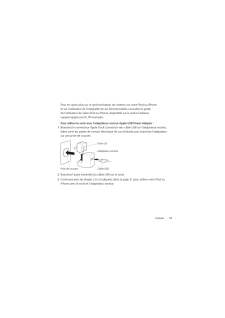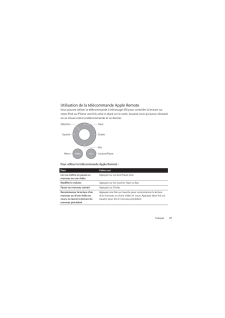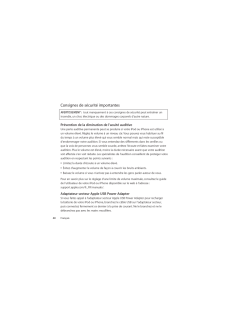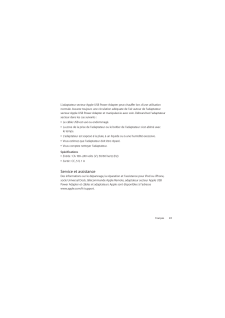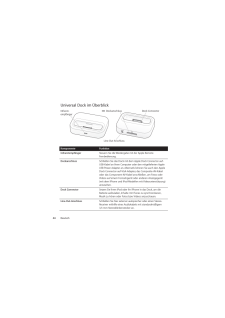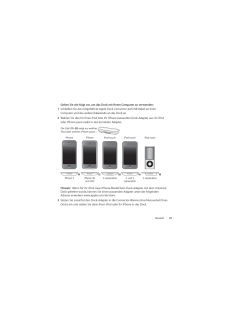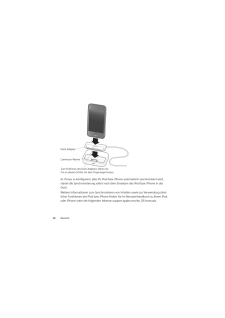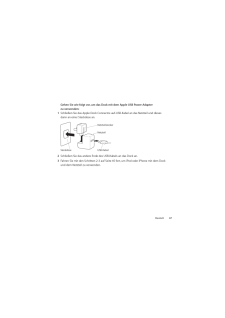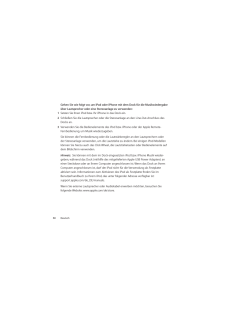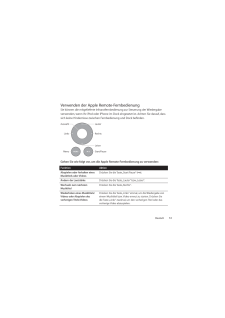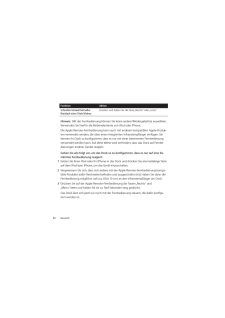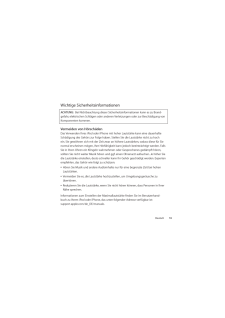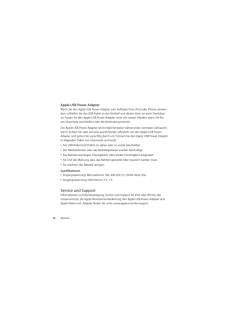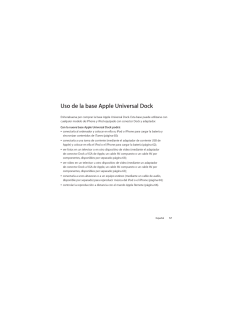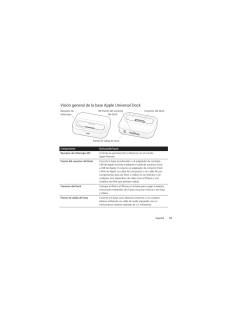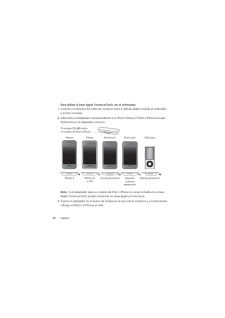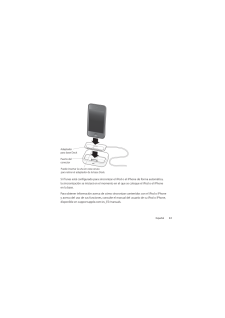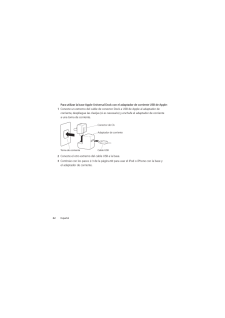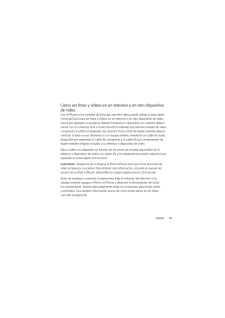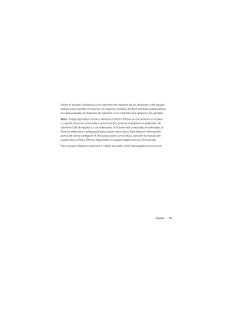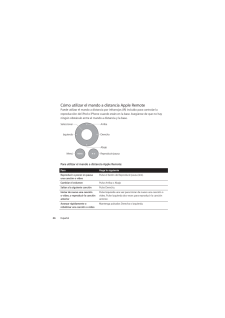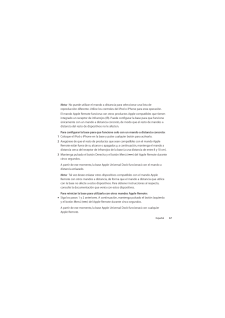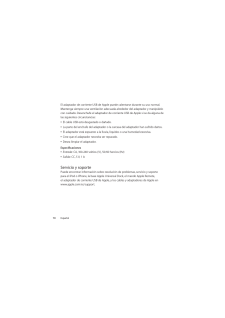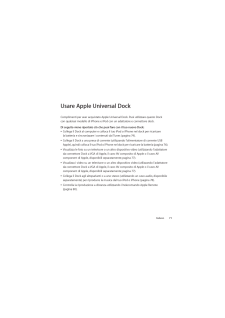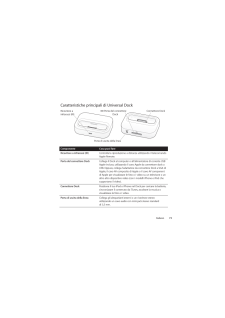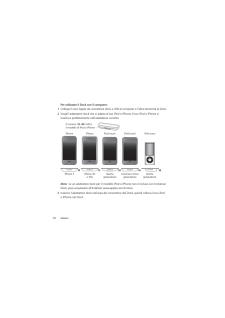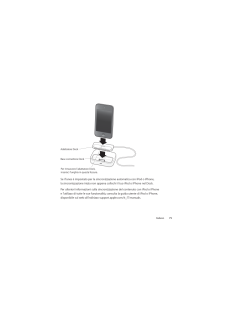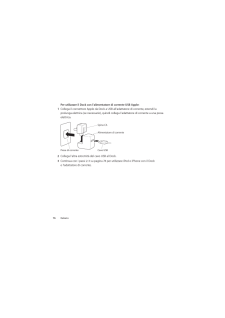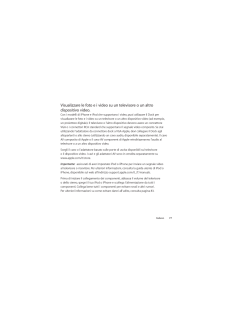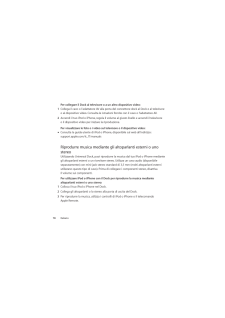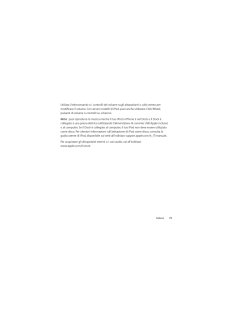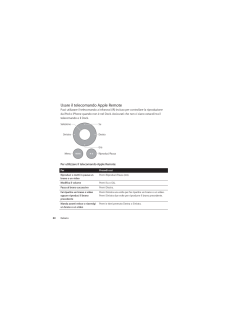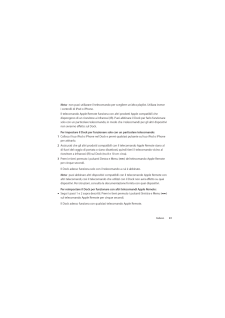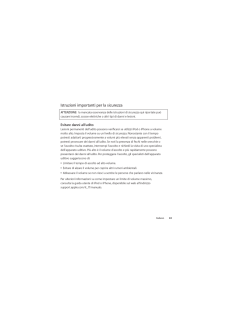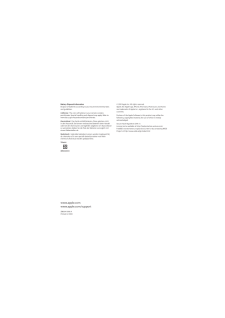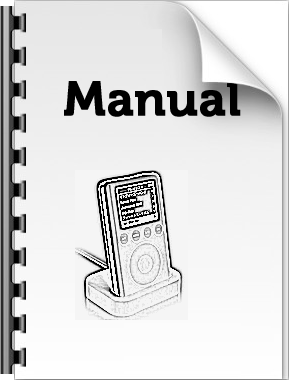4

6 / 88 ページ
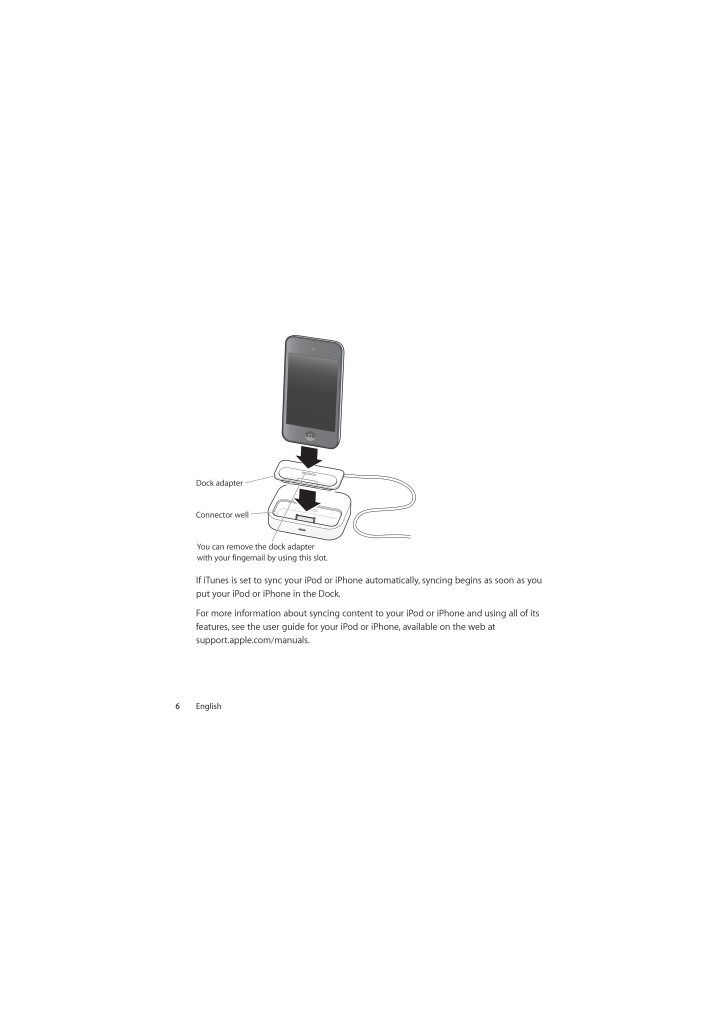
6 / 88 ページ
現在のページURL
Dock adapterConnector wellYou can remove the dock adapterwith your fingernail by using this slot.If iTunes is set to sync your iPod or iPhone automatically, syncing begins as soon as youput your iPod or iPhone in the Dock.For more information about syncing content to your iPod or iPhone and using all of itsfeatures, see the user guide for your iPod or iPhone, available on the web atsupport.apple.com/manuals.6English
参考になったと評価  5人が参考になったと評価しています。
5人が参考になったと評価しています。
このマニュアルの目次
-
2 .Using the Apple Universal...Using the Apple Universal DockCongratulations on purchasing your Apple Universal Dock. You can use this Dock withany iPhone and iPod model with a dock connector and adapter.Here are the things you can do with your new Dock:ÂÂ Connect the Dock to your compu...
-
3 .Important: Never force a...Important: Never force a connector into a port. If the connector and port don’t joinwith reasonable ease, they probably don’t match. Make sure that the connectormatches the port and that you have positioned the connector correctly in relation tothe port.Y...
-
4 .Universal Dock at a Glanc...Universal Dock at a GlanceInfrared (IR)receiverDock connector portDock connectorLine out portComponentControl playback from a distance using the Apple Remote.Dock connector portConnect the Dock to your computer or the included AppleUSB Power Adapter, using...
-
5 .To use the Dock with your...To use the Dock with your computer:1 Attach the included Apple Dock Connector to USB Cable to your computer andconnect the other end to the Dock.2 Choose the dock adapter that fits your iPod or iPhone. Your iPod or iPhone fits snuglyinto the correct adap...
-
6 .Dock adapterConnector wel...Dock adapterConnector wellYou can remove the dock adapterwith your fingernail by using this slot.If iTunes is set to sync your iPod or iPhone automatically, syncing begins as soon as youput your iPod or iPhone in the Dock.For more information about syncing...
-
7 .To use the Dock with the ...To use the Dock with the Apple USB Power Adapter:1 Connect the Apple Dock Connector to USB Cable to the power adapter, extend theelectrical prongs (if necessary), and plug the power adapter into a power outlet.AC plugPower adapterPower outletUSB cable2 C...
-
8 .Choose the cable or adapt...Choose the cable or adapter based on the inputs available on your TV or video device.AV cables and adapters are available separately at www.apple.com/store.Important: Make sure you set your iPod or iPhone to send a video signal to your TV orreceiver. For ...
-
9 .Playing Music Through Ext...Playing Music Through External Speakers or a StereoUsing the Universal Dock, you can play music from your iPod or iPhone throughexternal speakers or a stereo receiver. Use an audio cable (available separately) with astandard 3.5 millimeter stereo miniplug ...
-
10 .Using the Apple RemoteYou...Using the Apple RemoteYou can use the included infrared (IR) remote to control playback from your iPod oriPhone when it’s in the Dock. Make sure there are no obstructions between the remoteand the Dock.SelectLeftUpRightDownMenuPlay/PauseTo use the Apple Re...
-
11 .Note: You can’t use the ...Note: You can’t use the remote to choose a different playlist. Use the iPod or iPhonecontrols instead.The Apple Remote works with other compatible Apple products that have a built-ininfrared (IR) receiver. You can pair your Dock to work only with a partic...
-
12 .The Apple Remote includes...The Apple Remote includes a battery. When needed, you can replace it with aCR2032 battery.To replace the battery:1 Use a coin to remove the battery cover from the back of the remote.Battery cover2 Insert a fresh CR2032 battery, with the positive (+) side...
-
13 .Important Safety Instruct...Important Safety InstructionsWARNING: Failure to follow these safety instructions could result in fire, electric shock,or other injury or damage.Avoid Hearing DamagePermanent hearing loss may occur if your iPod or iPhone is used at high volume. Setthe vol...
-
14 .The Apple USB Power Adapt...The Apple USB Power Adapter may become warm during normal use. Always allowadequate ventilation around the Apple USB Power Adapter and use care whenhandling. Unplug the Apple USB Power Adapter if any of the following conditions exist:ÂÂ The USB cable has b...
-
15 .15 ページ目のマニュアル
-
16 .16 ページ目のマニュアル
-
17 .17 ページ目のマニュアル
-
19 .19 ページ目のマニュアル
-
23 .23 ページ目のマニュアル
-
26 .26 ページ目のマニュアル
-
27 .27 ページ目のマニュアル
-
28 .Utilisation du socle Appl...Utilisation du socle Apple Universal DockFélicitations pour l’achat de votre socle Apple Universal Dock. Vous pouvez utiliser cesocle avec n’importe quel modèle d’iPhone et d’iPod, par le biais d’un connecteur docket d’un adaptateur.Voici les possibilités ...
-
29 .Important : ne forcez ja...Important : ne forcez jamais un connecteur dans un port. Si le connecteur et le portne s’assemblent pas facilement, il est alors probable qu’ils ne correspondent pas.Assurez-vous que le connecteur est compatible avec le port et que vous l’avez branchécorr...
-
30 .Vue d’ensemble de l’Unive...Vue d’ensemble de l’Universal DockCapteurinfrarougePort de connexion DockConnecteur DockPort de sortie audioComposantContrôlez la lecture à distance grâce à la télécommande AppleRemote.Port de connexion DockConnectez le socle à votre ordinateur ou à l’adap...
-
31 .ComposantPossibilités off...ComposantPossibilités offertesPort de sortie audioConnectez le dispositif à des haut-parleurs externes ou à unrécepteur stéréo par le biais d’un câble audio muni d’un minijack stéréo standard de 3,5 mm.Pour utiliser le socle avec votre ordinateur :1 Relie...
-
32 .Remarque : si un adaptat...Remarque : si un adaptateur de socle pour votre modèle d’iPod ou iPhonen’est pas inclus avec votre Universal Dock, vous pouvez en acheter un à l’adressewww.apple.com/fr/store.3 Insérez à fond l’adaptateur de socle dans le connecteur du socle, puis placez...
-
33 .Pour en savoir plus sur l...Pour en savoir plus sur la synchronisation de contenu sur votre iPod ou iPhoneet sur l’utilisation de l’intégralité de ses fonctionnalités, consultez le guidede l’utilisateur de votre iPod ou iPhone, disponible sur le web à l’adressesupport.apple.com/fr_FR...
-
34 .Visionnage de photos et d...Visionnage de photos et de vidéos sur un téléviseur ou autreappareil vidéoGrâce aux modèles d’iPhone et d’iPod prenant en charge la vidéo, vous pouvez utiliserle socle pour consulter des photos et regarder de la vidéo sur un téléviseur ou autreéquipement v...
-
35 .Pour connecter le socle à...Pour connecter le socle à votre téléviseur ou votre équipement vidéo :1 Connectez le câble ou l’adaptateur analogique-numérique (AV) au port du connecteurDock Connector et à votre téléviseur ou votre équipement vidéo. Consultez lesinstructions fournies av...
-
36 .Utilisez la télécommande ...Utilisez la télécommande ou les commandes de volume sur les haut-parleurs ou lachaîne stéréo pour influer sur le volume. Certains modèles d’iPod vous permetttentégalement d’utiliser la molette cliquable, les boutons de volume ou les commandesà l’écran.Rema...
-
37 .Utilisation de la télécom...Utilisation de la télécommande Apple RemoteVous pouvez utiliser la télécommande à infrarouge (IR) pour contrôler la lecture survotre iPod ou iPhone une fois celui-ci placé sur le socle. Assurez-vous qu’aucun obstaclene se trouve entre la télécommande et ce...
-
38 .PourFaites ceciAvancer ou...PourFaites ceciAvancer ou rembobinerrapidement un morceauou une vidéoMaintenez enfoncé le bouton Droite ou Gauche.Remarque : vous ne pouvez pas utiliser la télécommande pour passer à une autre listede lecture. Utilisez plutôt les commandes de l’iPod ou de...
-
39 .Pour reconfigurer le socl...Pour reconfigurer le socle de sorte pour qu’il fonctionne avec d’autrestélécommandes Apple Remote :mm Suivez les étapes 1 et 2 ci-dessus. Maintenez ensuite enfoncés les boutons Gauche etMenu (») sur la télécommande Apple Remote pendant cinq secondes.Le soc...
-
40 .Consignes de sécurité imp...Consignes de sécurité importantesAVERTISSEMENT : tout manquement à ces consignes de sécurité peut entraîner unincendie, un choc électrique ou des dommages corporels d’autre nature.Prévention de la diminution de l’acuité auditiveUne perte auditive permanen...
-
41 .L’adaptateur secteur Appl...L’adaptateur secteur Apple USB Power Adapter peut chauffer lors d’une utilisationnormale. Assurez toujours une circulation adéquate de l’air autour de l’adaptateursecteur Apple USB Power Adapter et manipulez-le avec soin. Débranchez l’adaptateursecteur dan...
-
42 .Verwenden des Apple Unive...Verwenden des Apple Universal DockMit dem Kauf Ihres Apple Universal Dock haben Sie eine gute Wahl getroffen. Siekönnen dieses Dock mit jedem iPhone und iPod-Modell mit Dockanschluss undAdapter verwenden.Hier einige Beispiele zur Verwendung Ihres neuen Doc...
-
43 .Wichtig: Versuchen Sie n...Wichtig: Versuchen Sie niemals, einen Stecker mit Gewalt in einen Anschluss zustecken. Lässt sich der Stecker nicht problemlos anschließen, passt er vermutlichnicht in den Anschluss. Vergewissern Sie sich, dass Stecker und Anschluss zueinanderpassen und d...
-
44 .Universal Dock im Überbli...Universal Dock im ÜberblickInfrarotempfängerDockanschlussDock ConnectorLine-Out-AnschlussKomponenteSteuern Sie die Wiedergabe mit der Apple RemoteFernbedienung.DockanschlussSchließen Sie das Dock mit dem Apple Dock Connector-aufUSB-Kabel an Ihren Computer ...
-
45 .Gehen Sie wie folgt vor, ...Gehen Sie wie folgt vor, um das Dock mit Ihrem Computer zu verwenden:1 Schließen Sie das mitgelieferte Apple Dock Connector-auf-USB-Kabel an IhrenComputer und das andere Kabelende an das Dock an.2 Wählen Sie den für Ihren iPod bzw. Ihr iPhone passenden D...
-
46 .Dock-AdapterConnector-Wan...Dock-AdapterConnector-WanneZum Entfernen des Dock-Adapters ziehen Sieihn an diesem Schlitz mit dem Fingernagel heraus.Ist iTunes so konfiguriert, dass Ihr iPod bzw. iPhone automatisch synchronisiert wird,startet die Synchronisierung sofort nach dem Einsetz...
-
47 .Gehen Sie wie folgt vor, ...Gehen Sie wie folgt vor, um das Dock mit dem Apple USB Power Adapterzu verwenden:1 Schließen Sie das Apple Dock Connector-auf-USB-Kabel an das Netzteil und diesesdann an einer Steckdose an.NetzteilsteckerNetzteilSteckdoseUSB-Kabel2 Schließen Sie das ande...
-
48 .Ansehen von Fotos und Vid...Ansehen von Fotos und Videos auf einem Fernsehgerät odereinem anderen AnzeigegerätMit iPhone und iPod-Modellen mit Videounterstützung können Sie das Dock verwenden, um Fotos und Videos auf einem Fernsehgerät oder einem anderen Anzeigegerät(wie z. B. einem ...
-
49 .Gehen Sie wie folgt vor, ...Gehen Sie wie folgt vor, um das Dock an Ihr Fernsehgerät oder ein anderesAnzeigegerät anzuschließen:1 Schließen Sie das AV-Kabel oder den Adapter an den Dockanschluss des Docks undan Ihr Fernseh- bzw. Anzeigegerät an. Befolgen Sie die Anleitungen, die mit...
-
50 .Gehen Sie wie folgt vor, ...Gehen Sie wie folgt vor, um iPod oder iPhone mit dem Dock für die Musikwiedergabeüber Lautsprecher oder eine Stereoanlage zu verwenden:1 Setzen Sie Ihren iPod bzw. Ihr iPhone in das Dock ein.2 Schließen Sie die Lautsprecher oder die Stereoanlage an den L...
-
51 .Verwenden der Apple Remot...Verwenden der Apple Remote-FernbedienungSie können die mitgelieferte Infrarotfernbedienung zur Steuerung der Wiedergabeverwenden, wenn Ihr iPod oder iPhone im Dock eingesetzt ist. Achten Sie darauf, dasssich keine Hindernisse zwischen Fernbedienung und Doc...
-
52 .FunktionAktionSchneller V...FunktionAktionSchneller Vorlauf/SchnellerRücklauf eines Titels/VideosDrücken und halten Sie die Taste „Rechts“ oder „Links“.Hinweis: Mit der Fernbedienung können Sie keine andere Wiedergabeliste auswählen.Verwenden Sie hierfür die Bedienelemente von iPod ...
-
53 .Hinweis: Es empfiehlt si...Hinweis: Es empfiehlt sich, andere mit der Apple Remote-Fernbedienung kompatibleGeräte mit jeweils anderen Fernbedienungen zu konfigurieren. Auf diese Weise verhindern Sie, dass die Fernbedienung, die Sie mit Ihrem Dock verwenden, die anderenGeräte steuer...
-
54 .Die Apple Remote-Fernbedi...Die Apple Remote-Fernbedienung wird mit einer Batterie geliefert. Bei Bedarf könnenSie die Batterie durch eine Batterie des Typs CR2032 ersetzen.Gehen Sie wie folgt vor, um die Batterie zu wechseln:1 Verwenden Sie eine Münze, um die Batterieabdeckung an d...
-
55 .Wichtige Sicherheitsinfor...Wichtige SicherheitsinformationenACHTUNG: Bei Nichtbeachtung dieser Sicherheitsinformationen kann es zu Brandgefahr, elektrischen Schlägen oder anderen Verletzungen oder zur Beschädigung vonKomponenten kommen.Vermeiden von HörschädenDas Verwenden Ihres i...
-
56 .Apple USB Power AdapterWe...Apple USB Power AdapterWenn Sie den Apple USB Power Adapter zum Aufladen Ihres iPod oder iPhone verwenden, schließen Sie das USB-Kabel an das Netzteil und diesen dann an einer Steckdosean. Fassen Sie den Apple USB Power Adapter nicht mit nassen Händen, wen...
-
57 .Uso de la base Apple Univ...Uso de la base Apple Universal DockEnhorabuena por comprar la base Apple Universal Dock. Esta base puede utilizarse concualquier modelo de iPhone y iPod equipado con conector Dock y adaptador.Con la nueva base Apple Universal Dock podrá:ÂÂ conectarla al or...
-
58 .Importante: No introduzc...Importante: No introduzca nunca un conector en un puerto a la fuerza. Si la conexiónentre el conector y el puerto no resulta relativamente fácil, seguramente no secorrespondan. Asegúrese de que el conector encaja con el puerto y de que se hacolocado en la...
-
59 .Visión general de la base...Visión general de la base Apple Universal DockPuerto del conectordel DockReceptor deinfrarrojosConector del DockPuerto de salida de líneaComponenteQué puede hacerReceptor de infrarrojos (IR)Controle la reproducción a distancia con el mandoApple Remote.Puer...
-
60 .Para utilizar la base App...Para utilizar la base Apple Universal Dock con el ordenador:1 Conecte un extremo del cable de conector Dock a USB de Apple incluido al ordenadory el otro a la base.2 Seleccione el adaptador correspondiente a su iPod o iPhone. El iPod o iPhone encajanfáci...
-
61 .Adaptadorpara base DockPu...Adaptadorpara base DockPuerto delconectorPuede insertar la uña en esta ranurapara retirar el adaptador de la base Dock.Si iTunes está configurado para sincronizar el iPod o el iPhone de forma automática,la sincronización se iniciará en el momento en el que...
-
62 .Para utilizar la base App...Para utilizar la base Apple Universal Dock con el adaptador de corriente USB de Apple:1 Conecte un extremo del cable de conector Dock a USB de Apple al adaptador decorriente, despliegue las clavijas (si es necesario) y enchufe el adaptador de corrientea u...
-
63 .Cómo ver fotos y vídeos e...Cómo ver fotos y vídeos en un televisor o en otro dispositivode vídeoCon el iPhone y los modelos de iPod que admiten vídeo, puede utilizar la base AppleUniversal Dock para ver fotos y vídeos en un televisor o en otro dispositivo de vídeo(como por ejemplo, ...
-
64 .Para conectar la base a s...Para conectar la base a su televisor o dispositivo de vídeo:1 Conecte el cable AV o el adaptador al puerto de conector Dock de la base y al televisoro dispositivo de vídeo. Consulte las instrucciones que venían con el cable AV o conel adaptador.2 Enciend...
-
65 .Utilice el mando a distan...Utilice el mando a distancia o los controles de volumen de los altavoces o del equipoestéreo para cambiar el volumen. En algunos modelos de iPod, también puede utilizarla rueda pulsable, los botones de volumen o los controles que aparecen en pantalla.Nota:...
-
66 .Cómo utilizar el mando a ...Cómo utilizar el mando a distancia Apple RemotePuede utilizar el mando a distancia por infrarrojos (IR) incluido para controlar lareproducción del iPod o iPhone cuando están en la base. Asegúrese de que no hayningún obstáculo entre el mando a distancia y l...
-
67 .Nota: No puede utilizar ...Nota: No puede utilizar el mando a distancia para seleccionar una lista dereproducción diferente. Utilice los controles del iPod o iPhone para esta operación.El mando Apple Remote funciona con otros productos Apple compatibles que tienenintegrado un recep...
-
68 .El mando Apple Remote inc...El mando Apple Remote incluye una pila. Cuando sea necesario, puede sustituirla poruna pila CR2032.Para sustituir la pila:1 Utilice una moneda para retirar la tapa del compartimento de la pila de la parte traseradel mando a distancia.Tapa del compartiment...
-
69 .Instrucciones importantes...Instrucciones importantes de seguridadADVERTENCIA: El incumplimiento de las siguientes instrucciones de seguridad podríacausar incendios, descargas eléctricas u otros daños o lesiones.Prevención de daños auditivosSe puede producir una pérdida permanente d...
-
70 .El adaptador de corriente...El adaptador de corriente USB de Apple puede calentarse durante su uso normal.Mantenga siempre una ventilación adecuada alrededor del adaptador y manipúlelocon cuidado. Desenchufe el adaptador de corriente USB de Apple si se da alguna delas siguientes circ...
-
71 .Usare Apple Universal Doc...Usare Apple Universal DockComplimenti per aver acquistato Apple Universal Dock. Puoi utilizzare questo Dockcon qualsiasi modello di iPhone e iPod con un adattatore e connettore dock.Di seguito viene riportato ciò che puoi fare con il tuo nuovo Dock:ÂÂ Coll...
-
72 .Importante: non forzare ...Importante: non forzare mai un connettore per inserirlo in una porta. Se il connettoree la porta non si collegano con facilità, probabilmente non corrispondono. Assicuratiche il connettore corrisponda alla porta e che sia stato posizionato correttamente i...
-
73 .Caratteristiche principal...Caratteristiche principali di Universal DockRicevitore ainfrarossi (IR)Porta del connettoreDockConnettore DockPorta di uscita della lineaComponenteCosa puoi fareRicevitore a infrarossi (IR)Controlla la riproduzione a distanza utilizzando il telecomandoAppl...
-
74 .Per utilizzare il Dock co...Per utilizzare il Dock con il computer:1 Collega il cavo Apple da connettore dock a USB al computer e l’altra estremità al Dock.2 Scegli l’adattatore dock che si adatta al tuo iPod o iPhone. Il tuo iPod o iPhone siinserisce perfettamente nell’adattatore ...
-
75 .Adattatore DockBase conne...Adattatore DockBase connettore DockPer rimuovere l'adattatore Dock,inserisci l'unghia in questa fessura.Se iTunes è impostato per la sincronizzazione automatica con iPod o iPhone,la sincronizzazione inizia non appena collochi il tuo iPod o iPhone nel Dock....
-
76 .Per utilizzare il Dock co...Per utilizzare il Dock con l’alimentatore di corrente USB Apple:1 Collega il connettore Apple da Dock a USB all’adattatore di corrente, estendi laprolunga elettrica (se necessario), quindi collega l’adattatore di corrente a una presaelettrica.Spina CAAlim...
-
77 .Visualizzare le foto e i ...Visualizzare le foto e i video su un televisore o un altrodispositivo video.Con i modelli di iPhone e iPod che supportano i video, puoi utilizzare il Dock pervisualizzare le foto e i video su un televisore o un altro dispositivo video (ad esempio,un proiet...
-
78 .Per collegare il Dock al ...Per collegare il Dock al televisore o a un altro dispositivo video:1 Collega il cavo o l’adattatore AV alla porta del connettore dock al Dock e al televisoreo al dispositivo video. Consulta le istruzioni fornite con il cavo o l’adattatore AV.2 Accendi il...
-
79 .Utilizza il telecomando o...Utilizza il telecomando o i controlli del volume sugli altoparlanti o sullo stereo permodificare il volume. Con alcuni modelli di iPod, puoi anche utilizzare Click Wheel,pulsanti di volume o controlli su schermo.Nota: puoi riprodurre la musica mentre il t...
-
80 .Usare il telecomando Appl...Usare il telecomando Apple RemotePuoi utilizzare il telecomando a infrarossi (IR) incluso per controllare la riproduzioneda iPod o iPhone quando non è nel Dock. Assicurati che non ci siano ostacoli tra iltelecomando e il Dock.SelezioneSinistraSuDestraGiùMe...
-
81 .Nota: non puoi utilizzar...Nota: non puoi utilizzare il telecomando per scegliere un’altra playlist. Utilizza invecei controlli di iPod o iPhone.Il telecomando Apple Remote funziona con altri prodotti Apple compatibili chedispongono di un ricevitore a infrarossi (IR). Puoi abbinare...
-
82 .Il telecomando Apple Remo...Il telecomando Apple Remote include una batteria. Quando necessario, puoi sostituirlacon una batteria CR2032.Per sostituire la batteria:1 Utilizza una moneta per rimuovere il coperchio della batteria dal retro del telecomando.Coperchio della batteria2 In...
-
83 .Istruzioni importanti per...Istruzioni importanti per la sicurezzaATTENZIONE: la mancata osservanza delle istruzioni di sicurezza qui riportate puòcausare incendi, scosse elettriche o altri tipi di danni e lesioni.Evitare danni all’uditoLesioni permanenti dell’udito possono verifica...
-
84 .Alimentatore di corrente ...Alimentatore di corrente USB AppleQuando utilizzi l’alimentatore di corrente USB Apple per caricare il tuo iPod o iPhone,collega il cavo USB all’adattatore di alimentazione, quindi collega bene l’adattatore dicorrente nella presa elettrica. Non collegare o...
-
85 .Regulatory Compliance Inf...Regulatory Compliance InformationFCC Compliance StatementThis device complies with part 15 of the FCC rules. Operationis subject to the following two conditions: (1) This device maynot cause harmful interference, and (2) this device must acceptany interfer...
-
86 .VCCI Class B StatementKor...VCCI Class B StatementKorea KCC StatementUniversal Dock / A1371APL-A1371 (B)Apple Inc. /Korea Class B StatementTaiwan Class B StatementApple and the EnvironmentApple Inc. recognizes its responsibility to minimize theenvironmental impacts of its operations ...
-
87 .Disposal and Recycling In...Disposal and Recycling InformationThis symbol indicates that your product must be disposed ofproperly according to local laws and regulations. When yourproduct reaches its end of life, contact Apple or your localauthorities to learn about recycling options...
-
88 .Battery Disposal Informat...Battery Disposal InformationDispose of batteries according to your local environmental lawsand guidelines.California: The coin cell battery in your remote containsperchlorates. Special handling and disposal may apply. Refer towww.dts.ca.gov/hazardouswaste/...