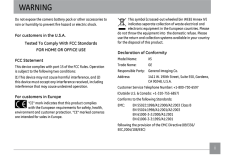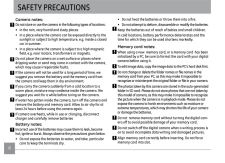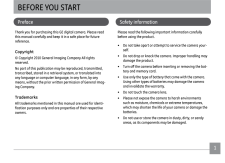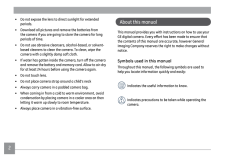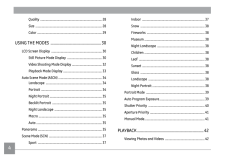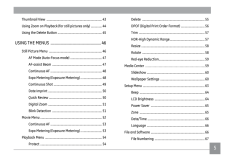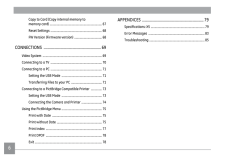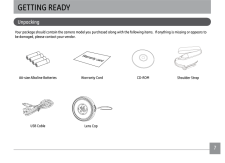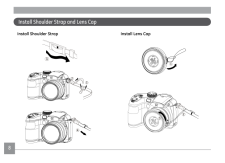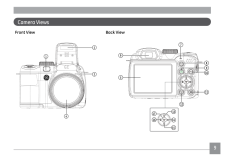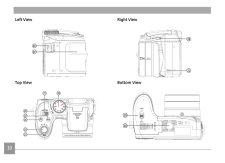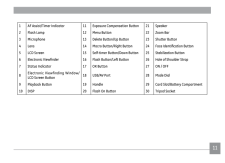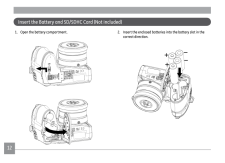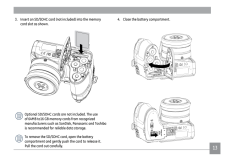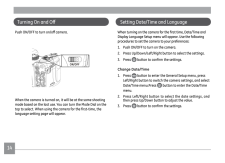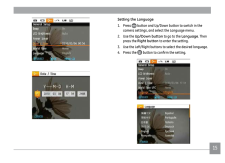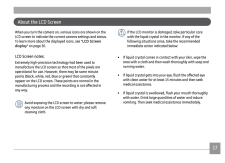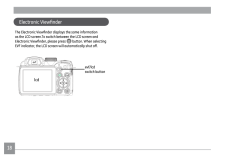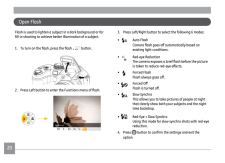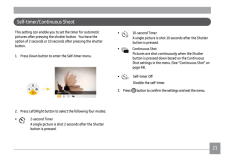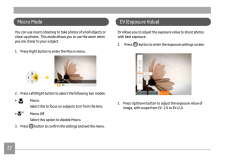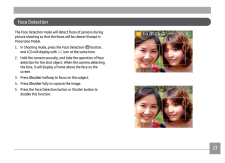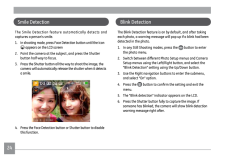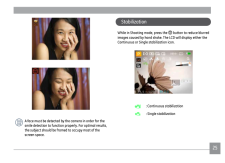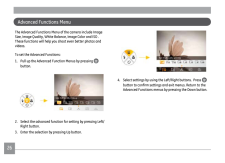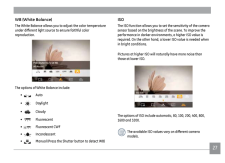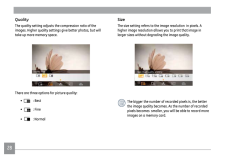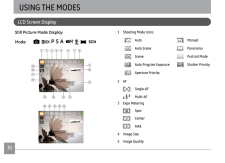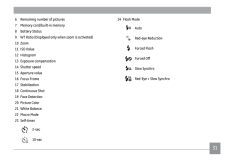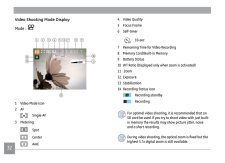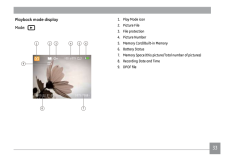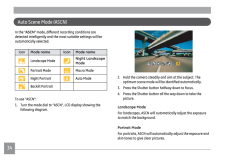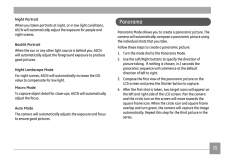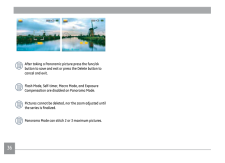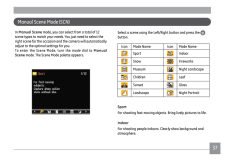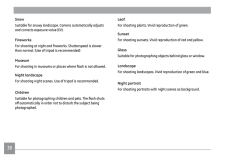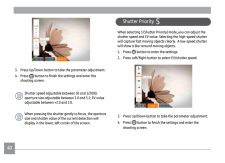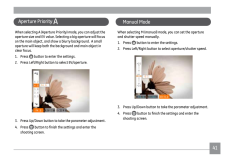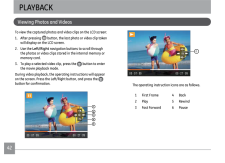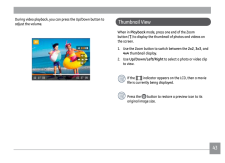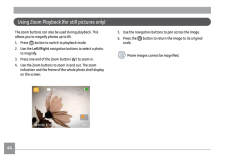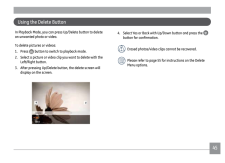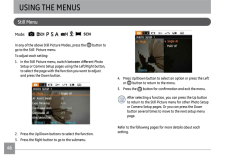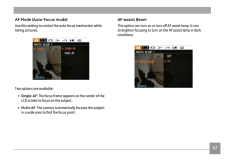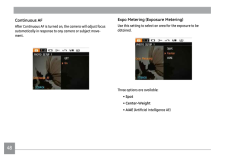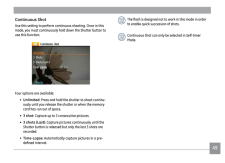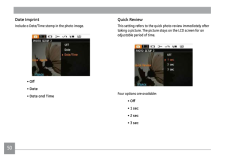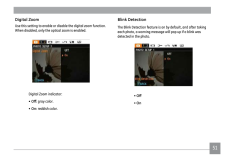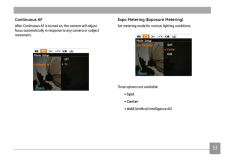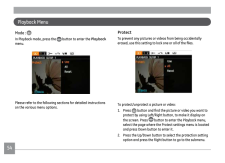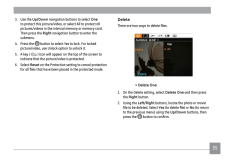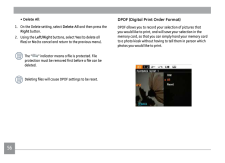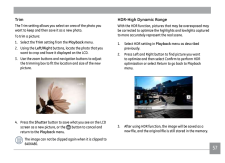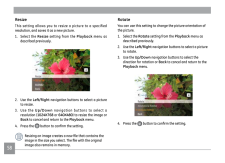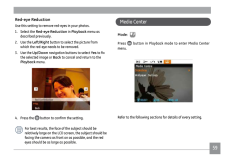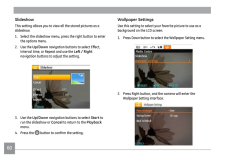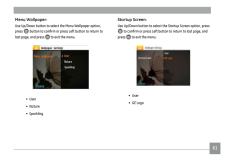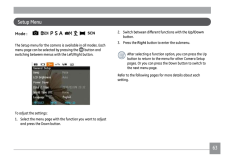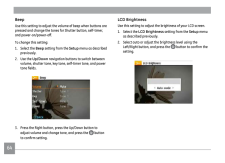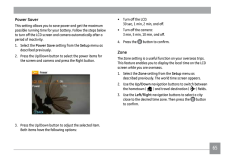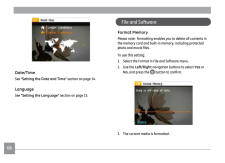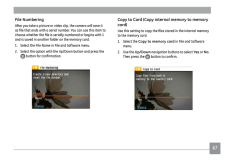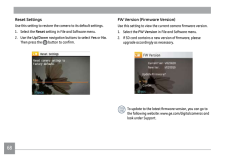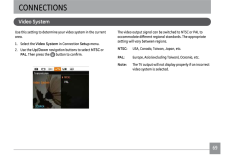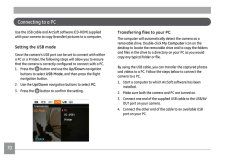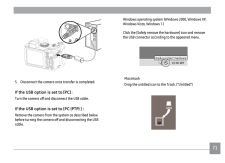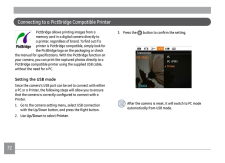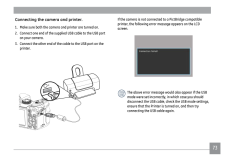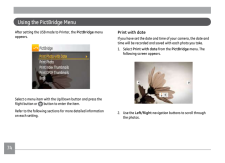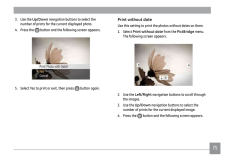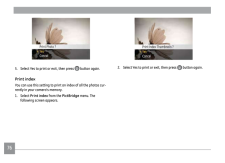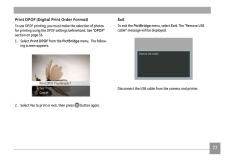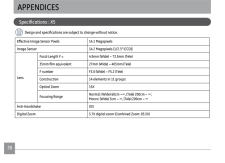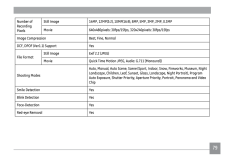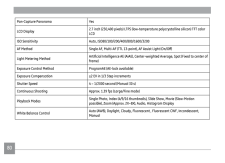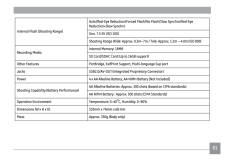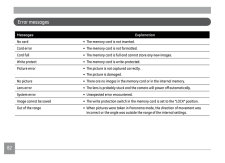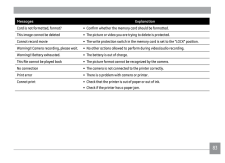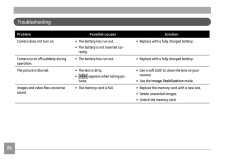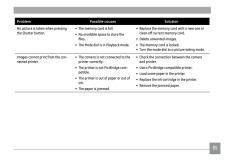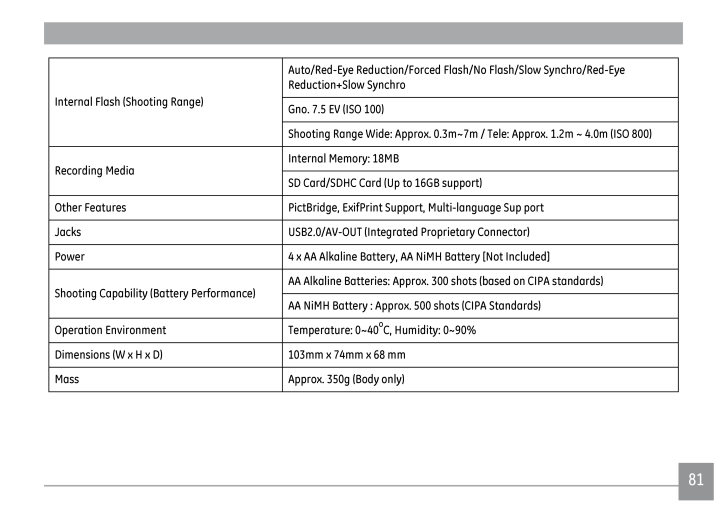
84 / 89 ページ
現在のページURL
81Internal Flash (Shooting Range)Auto/Red-Eye Reduction/Forced Flash/No Flash/Slow Synchro/Red-Eye Reduction+Slow SynchroGno. 7.5 EV (ISO 100)Shooting Range Wide: Approx. 0.3m~7m / Tele: Approx. 1.2m ~ 4.0m (ISO 800)Recording MediaInternal Memory: 18MBSD Card/SDHC Card (Up to 16GB support)Other Features PictBridge, ExifPrint Support, Multi-language Sup port Jacks USB2.0/AV-OUT (Integrated Proprietary Connector)Power 4 x AA Alkaline Battery, AA NiMH Battery [Not Included]Shooting Capability (Battery Performance)AA Alkaline Batteries: Approx. 300 shots (based on CIPA standards)AA NiMH Battery : Approx. 500 s hots (CIPA Standards)Operation Environment Temperature: 0~40oC, Humidity: 0~90%Dimensions (W x H x D) 103mm x 74mm x 68 mmMass Approx. 350g (Body only)
参考になったと評価  13人が参考になったと評価しています。
13人が参考になったと評価しています。
このマニュアルの目次
-
1 .GE Digital CameraX Series...GE Digital CameraX Series : X5AppendixCamera connectivityUsing the MenusPlaybackCamera function controlsBasic operationGetting StartedUser Manualimagination at work
-
2 .iThis symbol [crossed-out...iThis symbol [crossed-out wheeled bin WEEE Annex IV] indicates separate collection of waste electrical and electronic equipment in the European countries. Please do not throw the equipment into the domestic refuse. Please use the return and collection sys...
-
3 .ii 1SAFETY PRECAUTIONSCam...ii 1SAFETY PRECAUTIONSCamera notes:Do not store or use the camera in the following types of locations:• In the rain, very humid and dusty places.• In a place where the camera can be exposed directly to the sunlight or subject to high temperature, e.g. Insi...
-
4 .ii 1BEFORE YOU STARTPrefa...ii 1BEFORE YOU STARTPrefaceThank you for purchasing this GE digital camera. Please read this manual carefully and keep it in a safe place for future reference.Copyright© Copyright 2010 General Imaging Company All rights reserved.No part of this publication...
-
5 .2 3• Do not expose the le...2 3• Do not expose the lens to direct sunlight for extended periods.• Download all pictures and remove the batteries from the camera if you are going to store the camera for long periods of time.• Do not use abrasive cleansers, alcohol-based, or solvent-ba...
-
6 .2 3WARNING ................2 3WARNING ....................................................................... iSAFETY PRECAUTIONS ................................................ iiBEFORE YOU START .................................................... 1Preface ......................
-
7 .4Quality ..................4Quality .............................................................................. 28Size .................................................................................... 28Color ....................................................................
-
8 .5Thumbnail View ...........5Thumbnail View ...................................................................... 43Using Zoom on Playback (for still pictures only) .............. 44Using the Delete Button ........................................................ 45USING THE ...
-
9 .6 7Copy to Card (Copy int...6 7Copy to Card (Copy internal memory to memory card) .................................................................. 67Reset Settings ................................................................. 68FW Version (Firmware version) .................
-
10 .6 7GETTING READYYour pack...6 7GETTING READYYour package should contain the camera model you purchased along with the following items. If anything is missing or appears to be damaged, please contact your vendor.UnpackingUSB CableCD-ROM Warranty Card AA-size Alkaline Batteries Should...
-
11 .8 9 8 9Install Shoulder S...8 9 8 9Install Shoulder Strap and Lens Cap 1234123Install Shoulder Strap Install Lens Cap
-
14 .111 AF Assist/Timer Indic...111 AF Assist/Timer Indicator 11 Exposure Compensation Button 21 Speaker2 Flash Lamp 12 Menu Button 22 Zoom Bar3 Microphone 13 Delete Button/Up Button 23 Shutter Button4 Lens 14 Macro Button/Right Button 24 Face Identiication Button5 LCD Screen 15 Self-tim...
-
15 .12 13Insert the Battery a...12 13Insert the Battery and SD/SDHC Card (Not included)2. Insert the enclosed batteries into the battery slot in the correct direction.1. Open the battery compartment.
-
16 .12 134. Close the battery...12 134. Close the battery compartment. 3. Insert an SD/SDHC card (not included) into the memory card slot as shown.Optional SD/SDHC cards are not included. The use of 64MB to16 GB memory cards from recognized manufacturers such as SanDisk, Panasonic and To...
-
17 .14 15Turning On and OfPus...14 15Turning On and OfPush ON/OFF to turn on/of camera.When the camera is turned on, it will be at the same shooting mode based on the last use. You can turn the Mode Dial on the top to select. When using the camera for the irst-time, the language setting ...
-
18 .14 15Setting the Language...14 15Setting the Language1. Press button and Up/Down button to switch in the camera settings, and select the Language menu. 2. Use the Up/Down button to go to the Language . Then press the Right button to enter the setting.3. Use the Left/Right bu...
-
19 .16 17 16 17Using the Mode...16 17 16 17Using the Mode DialThe GE camera provides a convenient mode dial that allows you to switch between diferent modes with ease. All the available modes are listed as follows: Mode Name Icon DescriptionAuto Take still pictures in automatic mode.Auto...
-
20 .16 17 16 17If the LCD mon...16 17 16 17If the LCD monitor is damaged, take particular care with the liquid crystal in the monitor. If any of the following situations arise, take the recommended immediate action indicated below:• If liquid crystal comes in contact with your skin, wipe...
-
21 .18 19 18 19Electronic Vie...18 19 18 19Electronic Viewinder The Electronic Viewinder displays the same information as the LCD screen.To switch between the LCD screen and Electronic Viewinder, please press button. When selecting EVF indicator, the LCD screen will automatically shut ...
-
22 .18 19 18 19Your camera is...18 19 18 19Your camera is equipped with two types of zoom functions: optical zoom and digital zoom. Press the Zoom button of the camera to zoom in or out on the subject while taking pictures.Zoom indicator (See “Digital Zoom“ on page 51)When the optical zo...
-
23 .20 21 20 21Open FlashFlas...20 21 20 21Open FlashFlash is used to lighten a subject in a dark background or for ill-in shooting to achieve better illumination of a subject.1. To turn on the lash, press the lash button.2. Press Left button to enter the Functions menu of lash. 3. Pres...
-
24 .20 21 20 21Self-timer/Con...20 21 20 21Self-timer/Continuous ShootThis setting can enable you to set the timer for automatic pictures after pressing the shutter button. You have the option of 2 seconds or 10 seconds after pressing the shutter button.1. Press Down button to enter the...
-
25 .22 23 22 23Macro ModeYou ...22 23 22 23Macro ModeYou can use macro shooting to take photos of small objects or close-up photos. This mode allows you to use the zoom when you are closer to your subject.1. Press Right button to enter the Macro menu. 2. Press Left/Right button to selec...
-
26 .22 23 22 23The Face Detec...22 23 22 23The Face Detection mode will detect faces of persons during picture shooting so that the faces will be clearer (Except in Panorama Mode ).1. In Shooting mode, press the Face Detection () button, and LCD will display with icon at the same time....
-
27 .24 25 24 25Smile Detectio...24 25 24 25Smile DetectionThe Smile Detection feature automatically detects and captures a person's smile.1. In shooting mode, press Face Detection button until the Icon appears on the LCD screen2. Point the camera at the subject, and press the Shutter bu...
-
28 .24 25 24 25A face must be...24 25 24 25A face must be detected by the camera in order for the smile detection to function properly. For optimal results, the subject should be framed to occupy most of the screen space.While in Shooting mode, press the button to reduce blurred images ...
-
29 .26 27Advanced Functions M...26 27Advanced Functions MenuThe Advanced Functions Menu of the camera include Image Size, Image Quality, White Balance, Image Color and ISO . These functions will help you shoot even better photos and videos.To set the Advanced Functions:1. Pull up the Adv...
-
30 .26 27WB (White Balance)Th...26 27WB (White Balance)The White Balance allows you to adjust the color temperature under diferent light source to ensure faithful color reproduction.The options of White Balance include: • Auto• Daylight• Cloudy• Fluorescent• Fluorescent CWF• Inca...
-
31 .28QualityThe quality sett...28QualityThe quality setting adjusts the compression ratio of the images. Higher quality settings give better photos, but will take up more memory space.There are three options for picture quality:• : Best• • SizeThe size setting refers to the image res...
-
32 .29ColorThe color setting ...29ColorThe color setting allows you to add artistic efects directly when taking pictures. You can try diferent color tones to alter the mood of your pictures.The color options include:• Auto• Black & White• Sepia• Vivid
-
33 .30 31LCD Screen DisplayUS...30 31LCD Screen DisplayUSING THE MODESStill Picture Mode DisplayMode: P S A 1617191815 14 13 121110987 6 5 4 3 2 124 23 22 21 201 Shooting Mode Icons Auto Manual Auto Scene Panorama Scene Portrait Mode Auto Program Exposure Shutter Pri...
-
34 .30 316 Remaining number o...30 316 Remaining number of pictures7 Memory card/built-in memory8 Battery Status9 WT Ratio (Displayed only when zoom is activated)10 Zoom11 ISO Value 12 Histogram13 Exposure compensation14 Shutter speed15 Aperture value16 Focus Frame17 Stabilization18 Cont...
-
35 .32Video Shooting Mode Dis...32Video Shooting Mode DisplayMode : 111098 7 6 5 4 3 2 11213141 Video Mode icon2 AF Single-AF3 Metering Spot Center AiAE4 Video Quality5 Focus Frame6 Self-timer 10-sec 7 Remaining Time for Video Recording8 Memory Card/Built-in Memory9 Battery Status10...
-
36 .33Playback mode displayMo...33Playback mode displayMode: 1 2 3 4 5 67 891. Play Mode icon2. Picture File3. File protection4. Picture Number5. Memory Card/Built-in Memory6. Battery Status7. Memory Space (this picture/Total number of pictures)8. Recording Date and Time9. DPOF ile
-
37 .34 35 34 35In the " ASCN ...34 35 34 35In the " ASCN " mode, diferent recording conditions are detected intelligently and the most suitable settings will be automatically selected.Icon Mode name Icon Mode nameLandscape ModeNight Landscape ModePortrait ModeMacro ModeNight PortraitAuto...
-
38 .34 35 34 35Night Portrait...34 35 34 35Night PortraitWhen you taken portraits at night, or in low light conditions, ASCN will automatically adjust the exposure for people and night scenes.Backlit PortraitWhen the sun or any other light source is behind you, ASCN will automatically ad...
-
39 .36 37 After taking a Pan...36 37 After taking a Panoramic picture press the func/ok button to save and exit or press the Delete button to cancel and exit.Flash Mode, Self-timer, Macro Mode, and Exposure Compensation are disabled on Panorama Mode.Pictures cannot be deleted, nor the ...
-
40 .36 37In Manual Scene mod...36 37In Manual Scene mode, you can select from a total of 12 scene types to match your needs. You just need to select the right scene for the occasion and the camera will automatically adjust to the optimal settings for you.To enter the Scene Mode, turn t...
-
41 .38 39SnowSuitable for sno...38 39SnowSuitable for snowy landscape. Camera automatically adjusts and corrects exposure value (EV).FireworksFor shooting at night and ireworks. Shutterspeed is slower than normal. (Use of tripod is recommended)MuseumFor shooting in museums or places wher...
-
42 .38 39When selecting P (Au...38 39When selecting P (Auto Program Exposure) mode, you can adjust the combined value of EV value, shutter speed and aperture. The display on the LCD screen is as shown in the igure below:1. Press button to enter the settings. 2. Press Left/Right button ...
-
43 .40 41 40 41Shutter Priori...40 41 40 41Shutter Priority SWhen selecting S (Shutter Priority) mode, you can adjust the shutter speed and EV value. Selecting the high-speed shutter will capture fast moving objects clearly. A low-speed shutter will show a blur around moving objects.1....
-
44 .40 41 40 41Aperture Prior...40 41 40 41Aperture Priority A When selecting A (Aperture Priority) mode, you can adjust the aperture size and EV value. Selecting a big aperture will focus on the main object, and show a blurry background. A small aperture will keep both the background a...
-
45 .42 43 42 43Viewing Photos...42 43 42 43Viewing Photos and VideosPLAYBACKTo view the captured photos and video clips on the LCD screen:1. After pressing button, the last photo or video clip taken will display on the LCD screen.2. Use the Left/Right navigation buttons to scroll throu...
-
46 .42 43 42 43During video p...42 43 42 43During video playback, you can press the Up/Down button to adjust the volume.Thumbnail ViewWhen in Playback mode, press one end of the Zoom button ( ) to display the thumbnail of photos and videos on the screen.1. Use the Zoom button to sw...
-
47 .44 45 44 45Using Zoom Pla...44 45 44 45Using Zoom Playback (for still pictures only)The zoom buttons can also be used during playback. This allows you to magnify photos up to 8X.1. Press button to switch to playback mode.2. Use the Left/Right navigation buttons to select a photo to...
-
48 .44 45 44 45Using the Dele...44 45 44 45Using the Delete ButtonIn Playback Mode, you can press Up/Delete button to delete an unwanted photo or video. To delete pictures or videos:1. Press button to switch to playback mode.2. Select a picture or video clip you want to delete with the ...
-
49 .46 47Still MenuUSING THE ...46 47Still MenuUSING THE MENUSMode: P S A In any of the above Still Picture Modes, press the button to go to the Still Picture menu.To adjust each setting:1. In the Still Picture menu, switch between diferent Photo Setup or Camera Setup pages...
-
50 .46 47AF Mode (Auto-Focus ...46 47AF Mode (Auto-Focus mode)Use this setting to control the auto-focus mechanism while taking pictures.Two options are available:• Single-AF : The focus frame appears on the center of the LCD screen to focus on the subject.• Multi-AF : The camera autom...
-
51 .48Expo Metering (Exposur...48Expo Metering (Exposure Metering) Use this setting to select an area for the exposure to be obtained.Three options are available:• Spot • Center-Weight• AiAE (Artiicial Intelligence AE)Continuous AFAfter Continuous AF is turned on, the camera will ...
-
52 .49Continuous ShotUse this...49Continuous ShotUse this setting to perform continuous shooting. Once in this mode, you must continuously hold down the Shutter button to use this function. Four options are available:• Unlimited : Press and hold the shutter to shoot continu -ously until...
-
53 .50Quick ReviewThis settin...50Quick ReviewThis setting refers to the quick photo review immediately after taking a picture. The picture stays on the LCD screen for an adjustable period of time.Four options are available:• Of• 1 sec• 2 sec• 3 secDate ImprintInclude a Date/Ti...
-
54 .51Digital ZoomUse this se...51Digital ZoomUse this setting to enable or disable the digital zoom function. When disabled, only the optical zoom is enabled.Digital Zoom indicator:• Of: gray color.• On: reddish color.Blink DetectionThe Blink Detection feature is on by default, and af...
-
55 .52 53Movie MenuMode: In ...52 53Movie MenuMode: In the Movie Mode, press the button to go to the corre -sponding Movie menu.To conigure each setting:1. In the Movie menu, switch between the Movie Setup or diferent Camera Setup pages using the Left/Right button, select the page wi...
-
56 .52 53Expo Metering (Expos...52 53Expo Metering (Exposure Metering)Set metering mode for various lighting conditions.Three options are available:• Spot • Center• AiAE (Artiicial Intelligence AE)Continuous AF After Continuous AF is turned on, the camera will adjust focus automatic...
-
57 .54 55Playback MenuMode : ...54 55Playback MenuMode : In Playback mode, press th e button to enter the Playback menu.Please refer to the following sections for detailed instructions on the various menu options.ProtectTo prevent any pictures or videos from being accidentally erase...
-
58 .54 553. Use the Up/Down ...54 553. Use the Up/Down navigation buttons to select One to protect this picture/video, or select All to protect all pictures/videos in the internal memory or memory card. Then press the Right navigation button to enter the submenu.4. Press the butto...
-
59 .56• Delete All :1. On the...56• Delete All :1. On the Delete setting, select Delete All and then press the Right button.2. Using the Left/Right buttons, select Yes (to delete all iles) or No (to cancel and return to the previous menu).The “” indicator means a ile is protected....
-
60 .57TrimThe Trim setting al...57TrimThe Trim setting allows you select an area of the photo you want to keep and then save it as a new photo.To trim a picture:1. Select the Trim setting from the Playback menu.2. Using the Left/Right buttons, locate the photo that you want to crop a...
-
61 .58 59ResizeThis setting a...58 59ResizeThis setting allows you to resize a picture to a specified resolution, and saves it as a new picture.1. Select the Resize setting from the Playback menu as described previously.2. Use the Left/Right navigation buttons to select a picture ...
-
62 .58 59Red-eye ReductionUse...58 59Red-eye ReductionUse this setting to remove red-eyes in your photos.1. Select the Red-eye Reduction in Playback menu as described previously.2. Use the Left/Right button to select the picture from which the red-eye needs to be removed.3. Use the ...
-
63 .60SlideshowThis setting a...60SlideshowThis setting allows you to view all the stored pictures as a slideshow.1. Select the slideshow menu, press the right button to enter the options menu.2. Use the Up/Down navigation buttons to select Efect, Interval time, or Repeat and use the ...
-
64 .61Menu Wallpaper:Use Up/D...61Menu Wallpaper:Use Up/Down button to select the Menu Wallpaper option, press button to conirm or press Left button to return to last page, and press to exit the menu. • User• Nature• SparklingStartup Screen: Use Up/Down button to select the Startup Scr...
-
65 .62 63Back To Default: Us...62 63Back To Default: Use Up/Down button to select Back To Default, press to conirm or press Left button to return to last page, and press to exit the menu.• Yes• No
-
66 .62 63Setup MenuMode : ...62 63Setup MenuMode : P S A The Setup menu for the camera is available in all modes. Each menu page can be selected by pressing the button and switching between menus with the Left/Right button.To adjust the settings:1. Select the menu...
-
67 .64BeepUse this setting to...64BeepUse this setting to adjust the volume of beep when buttons are pressed and change the tones for Shutter button, self-timer, and power-on/power-of.To change this setting:1. Select the Beep setting from the Setup menu as described previously.2. Use ...
-
68 .65Power SaverThis setting...65Power SaverThis setting allows you to save power and get the maximum possible running time for your battery. Follow the steps below to turn of the LCD screen and camera automatically after a period of inactivity.1. Select the Power Save setting from th...
-
69 .66 67Date/TimeSee “ Setti...66 67Date/TimeSee “ Setting the Date and Time “ section on page 14.LanguageSee “ Setting the Language “ section on page 15.Format MemoryPlease note: formatting enables you to delete all contents in the memory card and built-in memory, includin...
-
70 .66 67File NumberingAfter ...66 67File NumberingAfter you take a picture or video clip, the camera will save it as ile that ends with a serial number. You can use this item to choose whether the ile is serially numbered or begins with 1 and is saved in another folder on the memory car...
-
71 .68 69FW Version (Firmware...68 69FW Version (Firmware Version)Use this setting to view the current camera irmware version.1. Select the FW Version in File and Software menu.2. If SD card contains a new version of irmware, please upgrade accordingly as necessary. To update to the lat...
-
72 .68 69The video output sig...68 69The video output signal can be switched to NTSC or PAL to accommodate diferent regional standards. The appropriate setting will vary between regions.NTSC: USA, Canada, Taiwan, Japan, etc.PAL: Europe, Asia (excluding Taiwan), Oceania, etc.Note: T...
-
73 .70 71Connecting to a PCUs...70 71Connecting to a PCUse the USB cable and ArcSoft software (CD-ROM) supplied with your camera to copy (transfer) pictures to a computer.Setting the USB modeSince the camera’s USB port can be set to connect with either a PC or a Printer, the following st...
-
74 .70 71Windows operating sy...70 71Windows operating system (Windows 2000, Windows XP, Windows Vista, Windows 7.)Click the [Safely remove the hardware] icon and remove the USB connector according to the appeared menu.MacintoshDrag the untitled icon to the Trash. ("Untitled")5. Disconne...
-
75 .72 73Connecting to a Pict...72 73Connecting to a PictBridge Compatible PrinterPictBridge allows printing images from a memory card in a digital camera directly to a printer, regardless of brand. To ind out if a printer is PictBridge compatible, simply look for the PictBridge logo on ...
-
76 .72 73Connecting the camer...72 73Connecting the camera and printer.1. Make sure both the camera and printer are turned on. 2. Connect one end of the supplied USB cable to the USB port on your camera.3. Connect the other end of the cable to the USB port on the printer.If the camera is...
-
77 .74 75After setting the US...74 75After setting the USB mode to Printer, the PictBridge menu appears. Select a menu item with the Up/Down button and press the Right button or button to enter the item.Refer to the following sections for more detailed information on each setting.Prin...
-
78 .74 753. Use the Up/Down ...74 753. Use the Up/Down navigation buttons to select the number of prints for the current displayed photo.4. Press the button and the following screen appears.5. Select Yes to print or exit, then press button again. Print without dateUse this setting t...
-
79 .765. Select Yes to prin...765. Select Yes to print or exit, then press button again.Print indexYou can use this setting to print an index of all the photos cur -rently in your camera's memory.1. Select Print index from the PictBridge menu. The following screen appears.2. S...
-
80 .77Print DPOF (Digital Pri...77Print DPOF (Digital Print Order Format)To use DPOF printing, you must make the selection of photos for printing using the DPOF settings beforehand. See “ DPOF ” section on page 56.1. Select Print DPOF from the PictBridge menu. The follow -ing screen...
-
81 .78 79Efective Image Senso...78 79Efective Image Sensor Pixels 14.1 MegapixelsImage Sensor 14.2 Megapixels [1/2.3” (CCD)]LensFocal Length F = 4.9mm (Wide) ~ 73.5mm (Tele)35mm ilm equivalent 27mm (Wide) ~ 405mm (Tele)F number F3.0 (Wide) ~ F5.2 (Tele)Construction 14 elements in 11 grou...
-
82 .78 79Number of Recording ...78 79Number of Recording PixelsStill Image 14MP, 12MP(3:2), 10MP(16:9), 8MP, 5MP, 3MP, 2MP, 0.3MPMovie 640x480pixels: 30fps/15fps, 320x240pixels: 30fps/15fpsImage Compression Best, Fine, NormalDCF, DPOF (Ver1.1) Support YesFile FormatStill Image Exif 2.2 ...
-
83 .80Pan-Capture Panorama Ye...80Pan-Capture Panorama YesLCD Display2.7 inch (230,400 pixels) LTPS (low-temperature polycrystalline silicon) TFT color LCDISO Sensitivity Auto, ISO80/100/200/400/800/1600/3200AF Method Single AF, Multi-AF (TTL 13-point), AF Assist Light (On/Of)Light Meter...
-
84 .81Internal Flash (Shootin...81Internal Flash (Shooting Range)Auto/Red-Eye Reduction/Forced Flash/No Flash/Slow Synchro/Red-Eye Reduction+Slow SynchroGno. 7.5 EV (ISO 100)Shooting Range Wide: Approx. 0.3m~7m / Tele: Approx. 1.2m ~ 4.0m (ISO 800)Recording MediaInternal Memory: 18MBSD C...
-
85 .82 83Error messagesMessag...82 83Error messagesMessages ExplanationNo card • The memory card is not inserted.Card error • The memory card is not formatted.Card full • The memory card is full and cannot store any new images.Write protect • The memory card is write-protected.Picture er...
-
86 .82 83Messages Explanation...82 83Messages ExplanationCard is not formatted, format? • Conirm whether the memory card should be formatted.This image cannot be deleted • The picture or video you are trying to delete is protected.Cannot record movie • The write protection switch in the ...
-
87 .84 85TroubleshootingProbl...84 85TroubleshootingProblem Possible causes SolutionCamera does not turn on. • The battery has run out.• The battery is not inserted cor -rectly.• Replace with a fully charged battery.Camera turns of suddenly during operation.• The battery has run out. • R...
-
88 .84 85Problem Possible cau...84 85Problem Possible causes SolutionNo picture is taken when pressing the Shutter button.• The memory card is full.• No available space to store the iles.• The Mode dial is in Playback mode.• Replace the memory card with a new one or clean of current mem...
-
89 .http://www.ge.com/digital...http://www.ge.com/digitalcameras© 2010 General Imaging CompanyPrinted in China







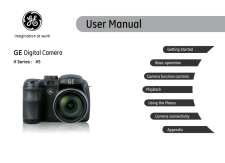


![前ページ カーソルキー[←]でも移動](http://gizport.jp/static/images/arrow_left2.png)