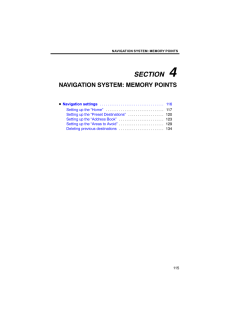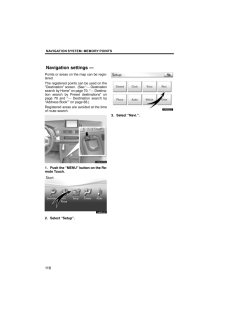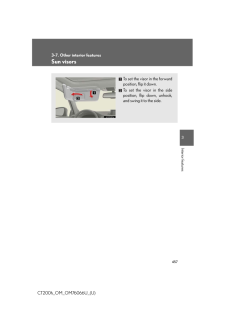3

2 / 20 ページ
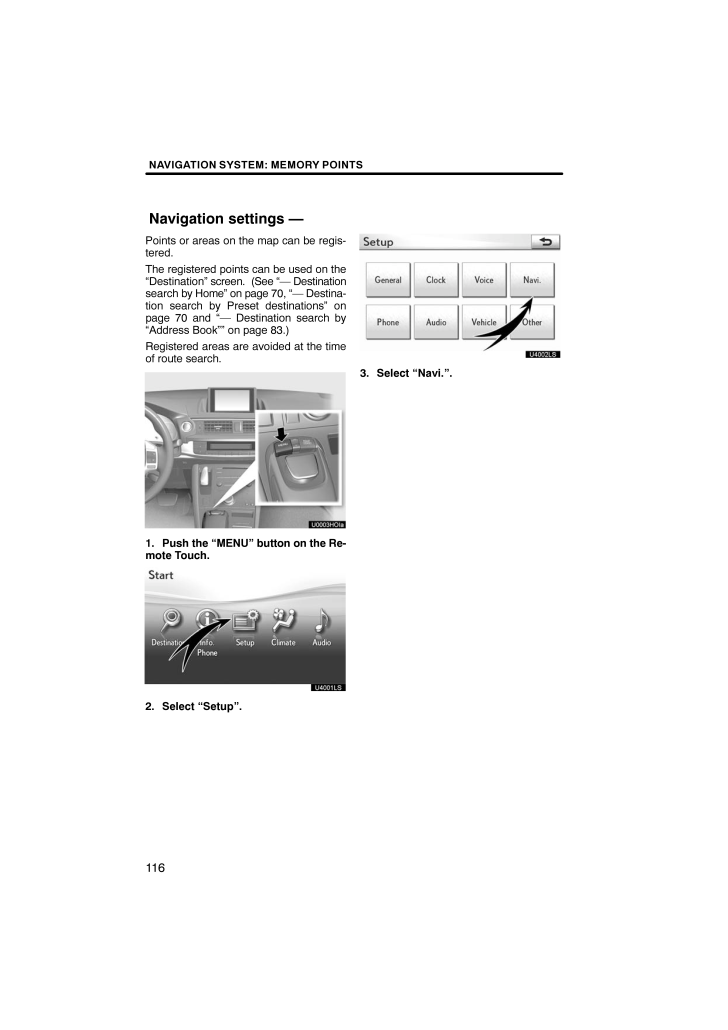
2 / 20 ページ
1 件の検索結果
現在のページURL
NAVIGATION SYSTEM: MEMORY POINTS116Points or areas on the map can be regis-tered.The registered points can be used on the"Destination" screen. (See "- Destinationsearch by Home" on page 70, "- Destina-tion search by Preset destinations" onpage 70 and "- Destination search by"Address Book"" on page 83.)Registered areas are avoided at the timeof route search.1. Push the "MENU" button on the Re-mote Touch.U4001LS2. Select "Setup".U4002LS3. Select "Navi.".Navigation settings -
参考になったと評価  3人が参考になったと評価しています。
3人が参考になったと評価しています。
このマニュアルの目次
-
1 .SECTION 4NAVIGATION SY...SECTION 4NAVIGATION SYSTEM: MEMORY POINTS115NAVIGATION SYSTEM: MEMORY POINTSNavigation settings 116 . . . . . . . . . . . . . . . . . . . . . . . . . . . . . . . . . . Setting up the "Home" 117 . . . . . . . . . . . . . . . . . . . . . . . . . . . . . ....
-
2 .NAVIGATION SYSTEM: MEMORY...NAVIGATION SYSTEM: MEMORY POINTS116Points or areas on the map can be regis-tered.The registered points can be used on the"Destination" screen. (See "- Destinationsearch by Home" on page 70, "- Destina-tion search by Preset destinations" onpage 70 and "- ...
-
3 .NAVIGATION SYSTEM: MEMORY...NAVIGATION SYSTEM: MEMORY POINTS117On this screen, the following operationscan be performed.No.Function1Sets home(See page 117.)2Sets preset destinations(See page 120.)3Sets address book(See page 123.)4Sets area to avoid(See page 129.)5Deletes previous des...
-
4 .NAVIGATION SYSTEM: MEMORY...NAVIGATION SYSTEM: MEMORY POINTS118(a) Registering home1. Push the "MENU" button on the Re-mote Touch, then select "Setup".2. Select "Navi." on the "Setup"screen.3. Select "Home" on the "NavigationSettings" screen.4. Select "Set Home".5. Enter the location...
-
5 .NAVIGATION SYSTEM: MEMORY...NAVIGATION SYSTEM: MEMORY POINTS119(b) Editing home1. Push the "MENU" button on the Re-mote Touch, then select "Setup".2. Select "Navi." on the "Setup"screen.3. Select "Home" on the "NavigationSettings" screen.4. Select "Edit".5. Select "Edit" for the item...
-
6 .NAVIGATION SYSTEM: MEMORY...NAVIGATION SYSTEM: MEMORY POINTS120If preset destination has been registered,that information can be recalled by using"Preset Destinations" on the "Destina-tion" screen. (See "- Destination searchby Preset destinations" on page 70.)1. Push the "MENU" but...
-
7 .NAVIGATION SYSTEM: MEMORY...NAVIGATION SYSTEM: MEMORY POINTS121When registration of preset destination iscompleted, the "Edit Preset Destination"screen will be displayed.7. Select "OK".To edit registered information, see "(b)Editing preset destinations" on page 121.(b) Editing preset...
-
8 .NAVIGATION SYSTEM: MEMORY...NAVIGATION SYSTEM: MEMORY POINTS1226. Select "Edit" for the item you wantto change."Name": To edit preset destination names.The names can be displayed on the map.(See page 126.)"Location": To edit location information.(See page 127.)"Phone #": To edit tele...
-
9 .NAVIGATION SYSTEM: MEMORY...NAVIGATION SYSTEM: MEMORY POINTS123Points or areas on the map can be regis-tered.1. Push the "MENU" button on the Re-mote Touch. (See "- Remote Touch"on page 5.)2. Select "Setup" on the "Start"screen.3. Select "Navi." on the "Setup"screen.4. Select "Addre...
-
10 .NAVIGATION SYSTEM: MEMORY...NAVIGATION SYSTEM: MEMORY POINTS1246. Select "OK".To edit registered information, see "(b)Editing address book entries" on page124.INFORMATIONUp to 100 address book entries canbe registered.(b) Editing address book entriesThe icon, name, location and/or te...
-
11 .NAVIGATION SYSTEM: MEMORY...NAVIGATION SYSTEM: MEMORY POINTS1256. Select "Edit" for the item you wantto change."Name": To edit address book entrynames. The names can be displayed onthe map. (See page 126.)"Location": To edit location information.(See page 127.)"Phone #": To edit t...
-
12 .NAVIGATION SYSTEM: MEMORY...NAVIGATION SYSTEM: MEMORY POINTS126SOUND ICONSYou can set a sound for some addressbook entries. When the vehicle ap-proaches the location of the address bookentry, the selected sound will be heard.1. Select "With Sound" on the "Ad-dress Book Entry Icon" s...
-
13 .NAVIGATION SYSTEM: MEMORY...NAVIGATION SYSTEM: MEMORY POINTS127DISPLAYING MEMORY POINT NAMESThe name of an address book entry can beset to display on the map.To show the name, select "On" on the"Edit Address Book Entry" screen. Tonot show it, select "Off". To change "Location"1. S...
-
14 .NAVIGATION SYSTEM: MEMORY...NAVIGATION SYSTEM: MEMORY POINTS128To change "Phone #" (telephone number)1. Select "Edit" of "Phone #".2. Enter the number using numberkeys.3. Select "OK".The previous screen will be displayed.(c) Deleting address book entries1. Push the "MENU" button on t...
-
15 .NAVIGATION SYSTEM: MEMORY...NAVIGATION SYSTEM: MEMORY POINTS129Areas you want to avoid because of trafficjams, construction work or other reasonscan be registered as areas to avoid.1. Push the "MENU" button on the Re-mote Touch. (See "- Remote Touch"on page 5.)2. Select "Setup" on ...
-
16 .NAVIGATION SYSTEM: MEMORY...NAVIGATION SYSTEM: MEMORY POINTS1306. Scroll the map to the desired point."Adjust Location": To adjust the positionin smaller increments.7. Select "Enter".8. Select either or tochange the size of the area to beavoided.9. Select "OK".INFORMATIONIf a de...
-
17 .NAVIGATION SYSTEM: MEMORY...NAVIGATION SYSTEM: MEMORY POINTS1316. Select "Edit" for the item you wantto change."Name": To edit the name of the area toavoid. The names can be displayed on themap. (See page 131.)"Location": To edit area location. (Seepage 132.)"Size": To edit area s...
-
18 .NAVIGATION SYSTEM: MEMORY...NAVIGATION SYSTEM: MEMORY POINTS132DISPLAYING NAMES OF AREAS TO BEAVOIDEDThe name of an area to be avoided thatmay be displayed on the map can be set.To show the name, select "On" on the"Area to Avoid" screen. To not show it,select "Off". To change "Locat...
-
19 .NAVIGATION SYSTEM: MEMORY...NAVIGATION SYSTEM: MEMORY POINTS133To change "Size"1. Select "Edit" of "Size".2. Select either or tochange the size of the area to beavoided.3. Select "OK".The previous screen will be displayed.(c) Deleting areas to avoid1. Push the "MENU" button on th...
-
20 .NAVIGATION SYSTEM: MEMORY...NAVIGATION SYSTEM: MEMORY POINTS134The previous destination can be deleted.1. Push the "MENU" button on the Re-mote Touch. (See "- Remote Touch"on page 5.)2. Select "Setup" on the "Start"screen.3. Select "Navi." on the "Setup"screen.4. Select "Delete Prev...