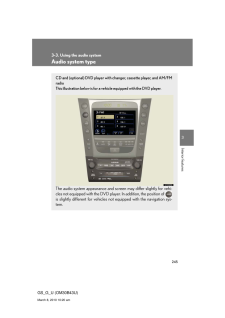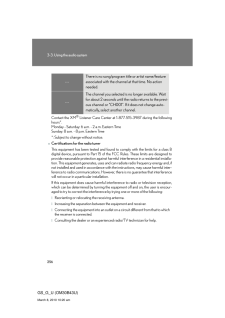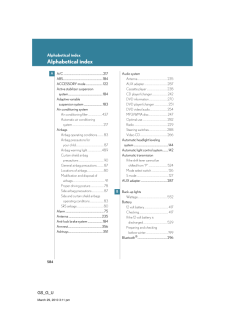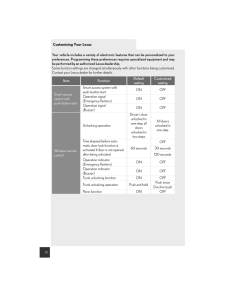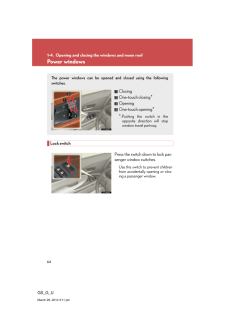3

12 / 65 ページ
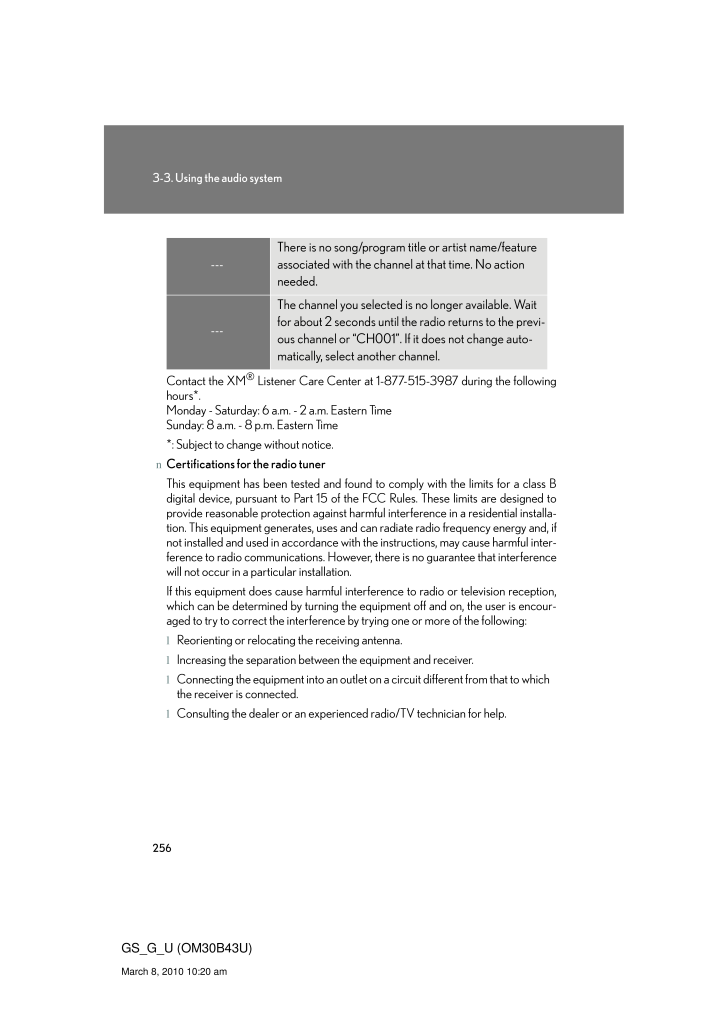
12 / 65 ページ
1 件の検索結果
現在のページURL
2563-3. Using the audio systemGS_G_U (OM30B43U)March 8, 2010 10:20 amContact the XM(R) Listener Care Center at 1-877-515-3987 during the following hours*. Monday - Saturday: 6 a.m. - 2 a.m. Eastern Time Sunday: 8 a.m. - 8 p.m. Eastern Time*: Subject to change without notice.nCertifications for the radio tunerThis equipment has been tested and found to comply with the limits for a class B digital device, pursuant to Part 15 of th e FCC Rules. These limits are designed to provide reasonable protection against harmful interference in a residential installa-tion. This equipment generates, uses and can radiate radio frequency energy and, if not installed and used in accordance with the instructions, may cause harmful inter-ference to radio communications. However, there is no guarantee that interference will not occur in a particular installation.If this equipment does cause harmful interference to radio or television reception, which can be determined by turning the equipment off and on, the user is encour-aged to try to correct the interference by trying one or more of the following:lReorienting or relocating the receiving antenna.lIncreasing the separation between the equipment and receiver.lConnecting the equipment into an outlet on a circuit different from that to which the receiver is connected.lConsulting the dealer or an experienced radio/TV technician for help.---There is no song/program title or artist name/feature associated with the channel at that time. No action needed.---The channel you selected is no longer available. Wait for about 2 seconds until the radio returns to the previ-ous channel or "CH001". If it does not change auto-matically, select another channel.
参考になったと評価  3人が参考になったと評価しています。
3人が参考になったと評価しています。
このマニュアルの目次
-
1 .2453Interior featuresGS_G...2453Interior featuresGS_G_U (OM30B43U)March 8, 2010 10:20 am3-3. Using the audio systemAudio system typeCD and (optional) DVD player with changer, cassette player, and AM/FM radio This illustration below is for a vehicle equipped with the DVD player.The a...
-
2 .2463-3. Using the audio s...2463-3. Using the audio systemGS_G_U (OM30B43U)March 8, 2010 10:20 amnUsing cellular phonesInterference may be heard through the audio system's speakers if a cellular phone is being used inside or close to the vehicle while the audio system is operating.CD...
-
3 .2473-3. Using the audio s...2473-3. Using the audio system3Interior featuresGS_G_U (OM30B43U)March 8, 2010 10:20 amCAUTIONnFor vehicles sold in the U.S.A. and CanadalPart 15 of the FCC RulesFCC Warning: Any unauthorized changes or modifications to this equipment will void the user's...
-
4 .2483-3. Using the audio s...2483-3. Using the audio systemGS_G_U (OM30B43U)March 8, 2010 10:20 amUsing the radioPress or to choose either an AM or FM band.When you press while listening to the radio, the following audio con-trol screen appears.Display audio control screenPower ...
-
5 .2493-3. Using the audio s...2493-3. Using the audio system3Interior featuresGS_G_U (OM30B43U)March 8, 2010 10:20 amSetting station presets (excluding XM(R) Satellite Radio)Search for desired stations by turning or pressing ∧ or ∨ on .Touch and hold one of the preset stations (1 -...
-
6 .2503-3. Using the audio s...2503-3. Using the audio systemGS_G_U (OM30B43U)March 8, 2010 10:20 amn Scanning all radio stations within rangel AM stationTouch on the screen or press ."SCAN" appears on the screen and all stations with reception will be played for a few seconds each.W...
-
7 .2513-3. Using the audio s...2513-3. Using the audio system3Interior featuresGS_G_U (OM30B43U)March 8, 2010 10:20 amThe type of program changes each time the button is pressed.l ROCKl EASYLIS (Easy listening)l CLS/JAZZ (Classical music and Jazz)l R & B (Rhythm and Blues)l INFORM (Info...
-
8 .2523-3. Using the audio s...2523-3. Using the audio systemGS_G_U (OM30B43U)March 8, 2010 10:20 amn Traffic announcementTouch on the screen."TRAF SEEK" appears on the dis-play, and the radio will start seeking any station broadcasting traffic program information.If no traffic progra...
-
9 .2533-3. Using the audio s...2533-3. Using the audio system3Interior featuresGS_G_U (OM30B43U)March 8, 2010 10:20 amn Changing the channel categoryTouch or on the screen.n Scanning XM(R) Satellite Radio channelsl Scanning channels in the current categoryTouch on the screen or pr...
-
10 .2543-3. Using the audio s...2543-3. Using the audio systemGS_G_U (OM30B43U)March 8, 2010 10:20 amnWhen the 12 volt battery is disconnectedAll preset stations are erased.nReception sensitivitylMaintaining perfect radio reception at all times is difficult due to the continually changin...
-
11 .2553-3. Using the audio s...2553-3. Using the audio system3Interior featuresGS_G_U (OM30B43U)March 8, 2010 10:20 amnIf the satellite radio does not operate normallyIf a problem occurs with the XM(R) tuner, a message will appear on the screen. Refer to the table below to identify the ...
-
12 .2563-3. Using the audio s...2563-3. Using the audio systemGS_G_U (OM30B43U)March 8, 2010 10:20 amContact the XM(R) Listener Care Center at 1-877-515-3987 during the following hours*. Monday - Saturday: 6 a.m. - 2 a.m. Eastern Time Sunday: 8 a.m. - 8 p.m. Eastern Time*: Subject to c...
-
13 .2573-3. Using the audio s...2573-3. Using the audio system3Interior featuresGS_G_U (OM30B43U)March 8, 2010 10:20 amUsing the cassette playerInsert a cassette tape or press with a tape inserted. When you press while listening to the tape, the following audio control screen appears...
-
14 .2583-3. Using the audio s...2583-3. Using the audio systemGS_G_U (OM30B43U)March 8, 2010 10:20 amSelecting a trackn Skip a number of tracks at a timePress ∧ on .Press ∧ until the number you want to skip appears.9 tracks can be skipped at a time.n Rewind a number of tracks at a t...
-
15 .2593-3. Using the audio s...2593-3. Using the audio system3Interior featuresGS_G_U (OM30B43U)March 8, 2010 10:20 amUsing Dolby(R) Noise ReductionTouch on the screen.Reduces the level of noise for tapes recorded with Dolby NR only.Dolby noise reduction is manufactured under license ...
-
16 .2603-3. Using the audio s...2603-3. Using the audio systemGS_G_U (OM30B43U)March 8, 2010 10:20 amnCleaning the cassette playerCassette player components (heads, capstan, pinch rollers) should be cleaned at least once a month using a cleaning tape to remove dirt and dust that can easi...
-
17 .2613-3. Using the audio s...2613-3. Using the audio system3Interior featuresGS_G_U (OM30B43U)March 8, 2010 10:20 amUsing the CD playerInsert a CD or press with a CD inserted. When you press while listening to a CD, the following audio control screen appears.Select CDDisplay track...
-
18 .2623-3. Using the audio s...2623-3. Using the audio systemGS_G_U (OM30B43U)March 8, 2010 10:20 amLoading a CDn Loading a single CDPress .When the indicator changes from flashing amber to green, insert a CD after the CD/DVD player door opens.n Loading multiple CDsPress and hold unti...
-
19 .2633-3. Using the audio s...2633-3. Using the audio system3Interior featuresGS_G_U (OM30B43U)March 8, 2010 10:20 amSelecting, fast forwarding and scanning tracksn Selecting a trackPress ∧ to move up and ∨ to move down using until the desired track number appears on the screen.T...
-
20 .2643-3. Using the audio s...2643-3. Using the audio systemGS_G_U (OM30B43U)March 8, 2010 10:20 amSelecting a CDn To select a CD to playTouch the desired disc number (1 - 6) on the screen or press ∧ or ∨ on .n To scan loaded CDsTouch and hold on the screen until "D⋅ SCAN" appears....
-
21 .2653-3. Using the audio s...2653-3. Using the audio system3Interior featuresGS_G_U (OM30B43U)March 8, 2010 10:20 am nCanceling random, repeat and scan playbackTouch , , or on the screen once again.nDisplaying the title and artist nameIf a CD-TEXT disc is inserted, the tit...
-
22 .2663-3. Using the audio s...2663-3. Using the audio systemGS_G_U (OM30B43U)March 8, 2010 10:20 amPlaying MP3 and WMA discsInsert an MP3 or WMA disc or press with a disc inserted. When you press during playback of the disc, the following audio con-trol screen appears.Power VolumeC...
-
23 .2673-3. Using the audio s...2673-3. Using the audio system3Interior featuresGS_G_U (OM30B43U)March 8, 2010 10:20 amLoading, ejecting and selecting MP3 and WMA discsRefer to the section titled "Using the CD player" for details. (→ P. 261)Selecting a foldern Selecting a folderTouch "FO...
-
24 .2683-3. Using the audio s...2683-3. Using the audio systemGS_G_U (OM30B43U)March 8, 2010 10:20 amSelecting and scanning filesn Selecting one file at a timeTurn or press ∧ or ∨ on to select the desired file.n Selecting a file from the file listTouch on the screen to turn the f...
-
25 .2693-3. Using the audio s...2693-3. Using the audio system3Interior featuresGS_G_U (OM30B43U)March 8, 2010 10:20 amFile repeatTouch on the screen.Folder repeatTouch and hold on the screen until the "FLD RPT" appears.Random playbackn To play files from a particular folder in rando...
-
26 .2703-3. Using the audio s...2703-3. Using the audio systemGS_G_U (OM30B43U)March 8, 2010 10:20 amUsing the DVD player∗∗: If equippedInsert a disc or press with a disc inserted. When you press during the playback of the disc, the following audio/video control screen appears.Power ...
-
27 .2713-3. Using the audio s...2713-3. Using the audio system3Interior featuresGS_G_U (OM30B43U)March 8, 2010 10:20 amLoading a discn Loading a single discPush .When the indicator changes from flashing amber to green, insert a disc after the DVD player door opens.n Loading multiple disc...
-
28 .2723-3. Using the audio s...2723-3. Using the audio systemGS_G_U (OM30B43U)March 8, 2010 10:20 amEjecting discsn Ejecting a discTo select the disc to be ejected, touch the desired disc on the screen or press ∧ or ∨ on .Press and remove the disc.n Ejecting all discsPress and hold ...
-
29 .2733-3. Using the audio s...2733-3. Using the audio system3Interior featuresGS_G_U (OM30B43U)March 8, 2010 10:20 amPlaying DVD video/audioFor safety reasons, you can enjoy the visual contents of discs only when the vehicle is completely stopped with the "ENGINE START STOP" switch in ...
-
30 .2743-3. Using the audio s...2743-3. Using the audio systemGS_G_U (OM30B43U)March 8, 2010 10:20 amn Control icon screenTouch any part of the screen if no icons are shown while watching video, the following screen appears.DVD video modeIf appears on the screen when you touch an icon,...
-
31 .2753-3. Using the audio s...2753-3. Using the audio system3Interior featuresGS_G_U (OM30B43U)March 8, 2010 10:20 amDVD audio modeIf appears on the screen when you touch an icon, the operation rel-evant to that control is not permitted.Change the audio formatChange angleInitial DVD...
-
32 .2763-3. Using the audio s...2763-3. Using the audio systemGS_G_U (OM30B43U)March 8, 2010 10:20 amLoading, ejecting and selecting discs→ P. 271 Fast forwarding/rewinding discTouch and hold or on the screen or press and hold ∧ or ∨on until you hear a beep.Slow playbackTouch an...
-
33 .2773-3. Using the audio s...2773-3. Using the audio system3Interior featuresGS_G_U (OM30B43U)March 8, 2010 10:20 amn Searching by group (DVD audio mode)Touch in the control icons.Input the group number and then touch .: Deletes the last input number.: Hides the icons. To dis-play t...
-
34 .2783-3. Using the audio s...2783-3. Using the audio systemGS_G_U (OM30B43U)March 8, 2010 10:20 amn Selecting a menu number (DVD audio mode only)Touch in the control icons.Input the desired menu number on the screen and touch .Using the DVD menuTouch or in the control icons. To...
-
35 .2793-3. Using the audio s...2793-3. Using the audio system3Interior featuresGS_G_U (OM30B43U)March 8, 2010 10:20 amChanging the subtitle languageTouch in the control icons.Each time you touch the button, the next available language is selected.: Hides the control icons.: Returns to...
-
36 .2803-3. Using the audio s...2803-3. Using the audio systemGS_G_U (OM30B43U)March 8, 2010 10:20 amChanging the angle (If the angle option is available)Touch in the control icons.Touch the button.Each time you touch the button, the next available angle is selected.: Returns to prev...
-
37 .2813-3. Using the audio s...2813-3. Using the audio system3Interior featuresGS_G_U (OM30B43U)March 8, 2010 10:20 amn Setting subtitle languageTouch .Select the desired language.If you cannot find the desired language, touch and input the desired language code. (→ P. 282): Returns t...
-
38 .2823-3. Using the audio s...2823-3. Using the audio systemGS_G_U (OM30B43U)March 8, 2010 10:20 amn Entering a language codeIf you touch on the "Select Audio Language" screen, "Select Subtitle Language" screen or "Select DVD Language" screen, you can select a language by entering th...
-
39 .2833-3. Using the audio s...2833-3. Using the audio system3Interior featuresGS_G_U (OM30B43U)March 8, 2010 10:20 amCodeLanguage CodeLanguage CodeLanguage0520 Estonian 0914 Indonesian 1311 Macedonian0521 Basque 0919 Icelandic 1312 Malayalam0601 Persian 0923 Hebrew 1314 Mongolian0609 F...
-
40 .2843-3. Using the audio s...2843-3. Using the audio systemGS_G_U (OM30B43U)March 8, 2010 10:20 amCodeLanguage CodeLanguage CodeLanguage1815Romanian 1919 Siswati 2019 Tsonga1823 Kinyarwanda 1920 Sesotho 2020 Tatar1901 Sanskrit 1921 Sundanese 2023 Twi1904 Sindhi 1923 Swahili 2111 Ukrai...
-
41 .2853-3. Using the audio s...2853-3. Using the audio system3Interior featuresGS_G_U (OM30B43U)March 8, 2010 10:20 amPlaying video CD (with DVD player)For safety reasons, you can enjoy the visual contents of discs only when the vehicle is completely stopped with the "ENGINE START STOP"...
-
42 .2863-3. Using the audio s...2863-3. Using the audio systemGS_G_U (OM30B43U)March 8, 2010 10:20 amn Control icon screenTouch any part of the screen if no icons are shown while watching a video CD, the following screen appears.If appears on the screen when you touch an icon, the oper...
-
43 .2873-3. Using the audio s...2873-3. Using the audio system3Interior featuresGS_G_U (OM30B43U)March 8, 2010 10:20 amLoading, ejecting and selecting discs→ P. 262 Fast forwarding/rewinding the video CDTouch and hold or in the control icons or press and hold ∧ or ∨ on until you ...
-
44 .2883-3. Using the audio s...2883-3. Using the audio systemGS_G_U (OM30B43U)March 8, 2010 10:20 amSelecting a desired screenn Searching manuallyTouch or on the screen, or press ∧ or ∨ on until the desired screen appears.n Searching by numberTouch in the control icons.Input t...
-
45 .2893-3. Using the audio s...2893-3. Using the audio system3Interior featuresGS_G_U (OM30B43U)March 8, 2010 10:20 amCD/DVD player and DVD video disc informationn Error messagesRefer to the following table and take the appropriate measures. If the problem is not rectified, take the veh...
-
46 .2903-3. Using the audio s...2903-3. Using the audio systemGS_G_U (OM30B43U)March 8, 2010 10:20 amn DVD video discsThe DVD player conforms to NTSC color TV formats.Region code: Some DVD video discs have a region code indicating the region in which you can use th e DVD video disc. If t...
-
47 .2913-3. Using the audio s...2913-3. Using the audio system3Interior featuresGS_G_U (OM30B43U)March 8, 2010 10:20 amnDiscs that can be usedDiscs with the marks shown below can be used. Playback may not be possible depending on recording format or disc features, or due to scratches, d...
-
48 .2923-3. Using the audio s...2923-3. Using the audio systemGS_G_U (OM30B43U)March 8, 2010 10:20 amnDVD video disc informationlDVD video discs Digital Versatile Disc that holds video. DVD video discs have adopted "MPEG2", one of the world standards of digital compression technologies....
-
49 .2933-3. Using the audio s...2933-3. Using the audio system3Interior featuresGS_G_U (OM30B43U)March 8, 2010 10:20 amlAudio This DVD player can play linear PCM, Dolby Digital and MPEG audio format DVD. Other decoded types cannot be played.lTitle and chapter Video and audio programs s...
-
50 .2943-3. Using the audio s...2943-3. Using the audio systemGS_G_U (OM30B43U)March 8, 2010 10:20 amnMP3 and WMA filesMP3 (MPEG Audio LAYER 3) is a standard audio compression format.Files can be compressed to approximately 1/10 of their original size by using MP3 compression.WMA (Window...
-
51 .2953-3. Using the audio s...2953-3. Using the audio system3Interior featuresGS_G_U (OM30B43U)March 8, 2010 10:20 amlCompatible mediaMedia that can be used for MP3 and WMA playback are CD-Rs and CD-RWs.Playback in some instances may not be possible, depending on the status of the CD-R...
-
52 .2963-3. Using the audio s...2963-3. Using the audio systemGS_G_U (OM30B43U)March 8, 2010 10:20 amlMulti-sessionsAs the audio system is compatible with multi-sessions, it is possible to play discs that contain MP3 and WMA files. However, only the first session can be played.lID3 and W...
-
53 .2973-3. Using the audio s...2973-3. Using the audio system3Interior featuresGS_G_U (OM30B43U)March 8, 2010 10:20 amlPlayback* To play MP3 files with steady sound qual ity, we recommend a fixed bit rate of 128 kbps and a sampling frequency of 44.1 kHz.* CD-R or CD-RW playback may not ...
-
54 .2983-3. Using the audio s...2983-3. Using the audio systemGS_G_U (OM30B43U)March 8, 2010 10:20 amlIt may not be possible to play discs recorded on a personal computer depend-ing on the application settings and the environment. Record with the correct format. (For details, contact the...
-
55 .2993-3. Using the audio s...2993-3. Using the audio system3Interior featuresGS_G_U (OM30B43U)March 8, 2010 10:20 amNOTICEnDiscs and adapters that cannot be usedDo not use the following types of discs, 3 in. (8 cm) disc adapters or Dual Disc. Doing so may damage the player and render...
-
56 .3003-3. Using the audio s...3003-3. Using the audio systemGS_G_U (OM30B43U)March 8, 2010 10:20 amNOTICEnPlayer precautionsFailure to follow the precautions below may result in damage to the discs or the player itself.lDo not insert anything other than discs into the disc slot.lDo not...
-
57 .3013-3. Using the audio s...3013-3. Using the audio system3Interior featuresGS_G_U (OM30B43U)March 8, 2010 10:20 amOptimal use of the audio/video systemPress on the panel to display the audio/video control screen.Operating the radio, cassette and audio CDOperating the DVD video/aud...
-
58 .3023-3. Using the audio s...3023-3. Using the audio systemGS_G_U (OM30B43U)March 8, 2010 10:20 amAdjusting sound quality and balanceTouch on the screen.Adjust the settings, referring to the following table.Once you have finished, touch .*: The sound quality level is adjusted indivi...
-
59 .3033-3. Using the audio s...3033-3. Using the audio system3Interior featuresGS_G_U (OM30B43U)March 8, 2010 10:20 amSetting DSPThe following features can be set as desired by touching on the screen.With CD playerWith DVD playern Turning Automatic Sound Levelizer (ASL) ON or OFFTouch...
-
60 .3043-3. Using the audio s...3043-3. Using the audio systemGS_G_U (OM30B43U)March 8, 2010 10:20 amn Changing the listening position (with CD player)The speaker balance can be change d to produce the best sound for each listening position.Touch .The listening position changes as follo...
-
61 .3053-3. Using the audio s...3053-3. Using the audio system3Interior featuresGS_G_U (OM30B43U)March 8, 2010 10:20 amSetting the screen ratio mode (with DVD player)Touch on the screen.Touch one of , or to match the screen ratio printed on the DVD.STEP 1STEP 2Screen ratio mode Det...
-
62 .3063-3. Using the audio s...3063-3. Using the audio systemGS_G_U (OM30B43U)March 8, 2010 10:20 amUsing the AUX adapternOperating portable audio devices connected to the audio systemThe volume can be adjusted using the vehicle's audio controls. All other adjust-ments must be made on t...
-
63 .3073-3. Using the audio s...3073-3. Using the audio system3Interior featuresGS_G_U (OM30B43U)March 8, 2010 10:20 amUsing the steering switchesTurning on the powerPress when the audio system is off.The audio system can be turned off by holding the switch down for 1 second or more.Ch...
-
64 .3083-3. Using the audio s...3083-3. Using the audio systemGS_G_U (OM30B43U)March 8, 2010 10:20 amAdjusting the volumePress "+" on to increase the volume and "-" to decrease the vol-ume.Hold down the button to continue in creasing or decreasing the volume.Selecting a radio stationPr...
-
65 .3093-3. Using the audio s...3093-3. Using the audio system3Interior featuresGS_G_U (OM30B43U)March 8, 2010 10:20 amSelecting a disc in the CD or DVD playerPress to select the CD or DVD mode.Press and hold ∧ or ∨ on until you hear a beep.nCanceling automatic seek stationPush the ...