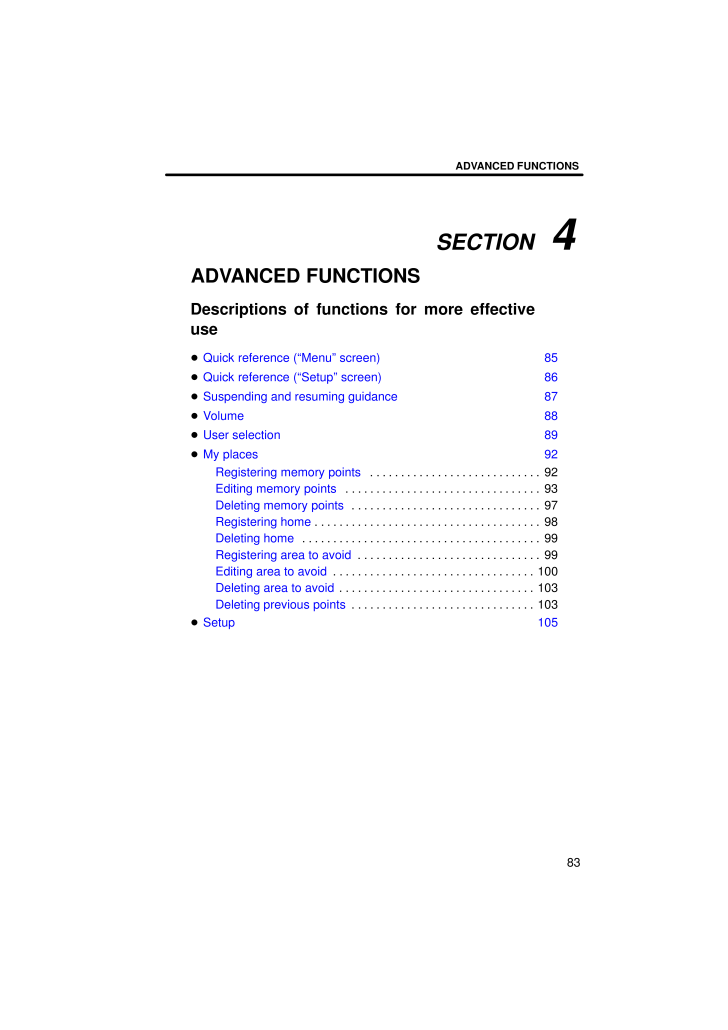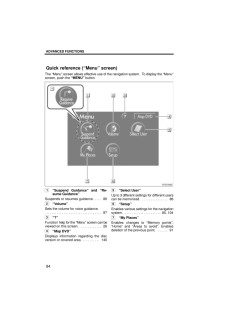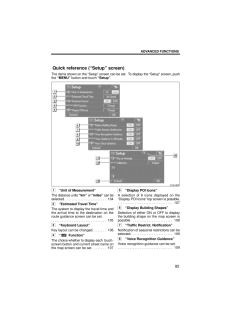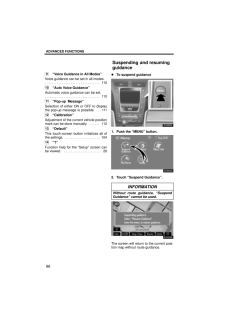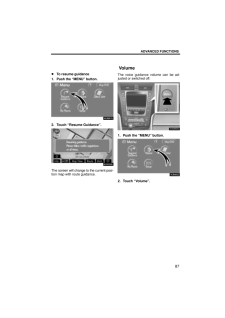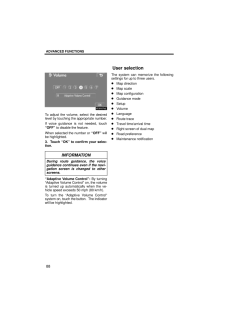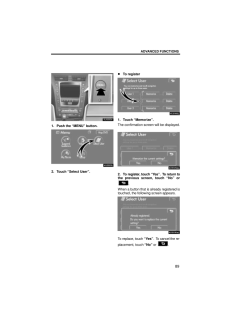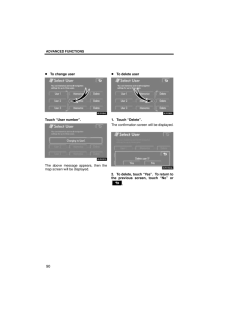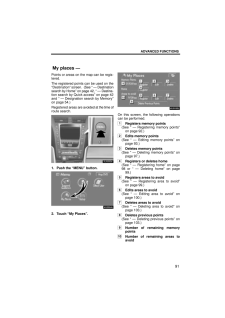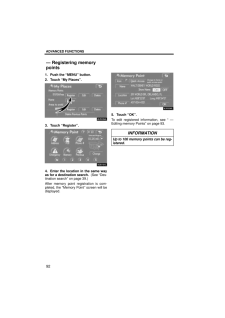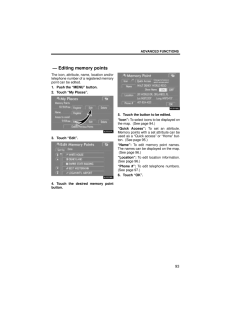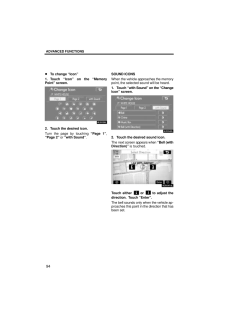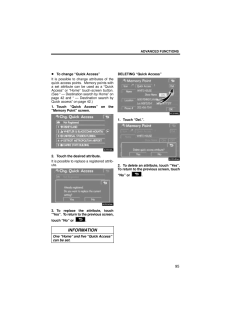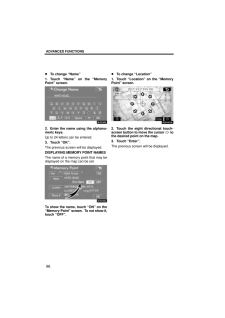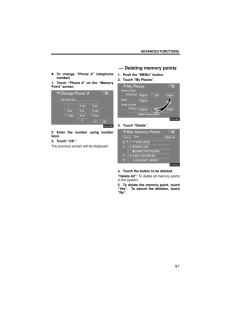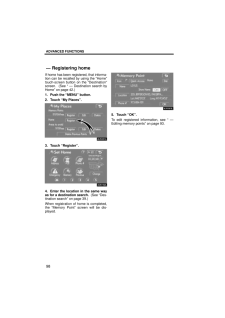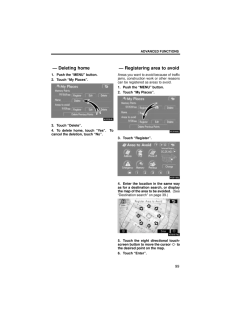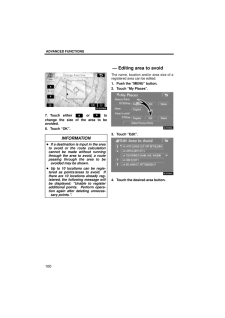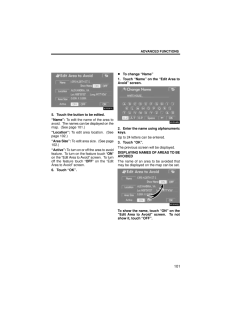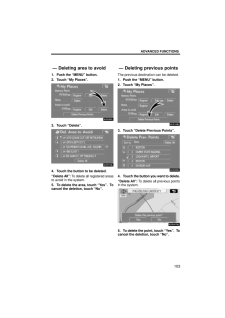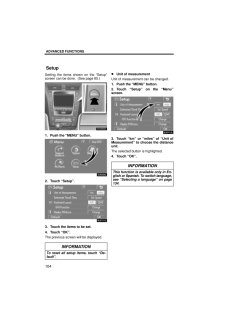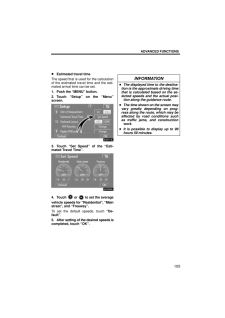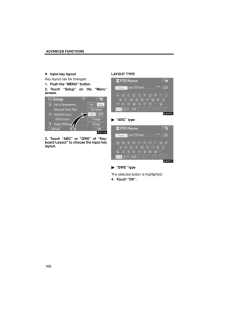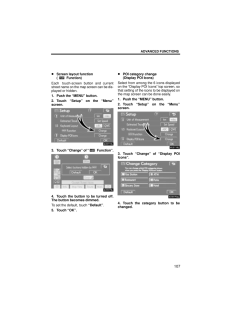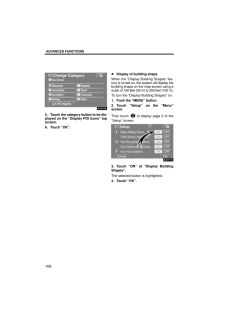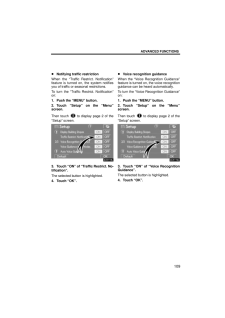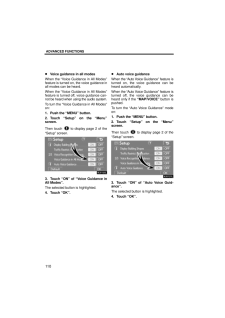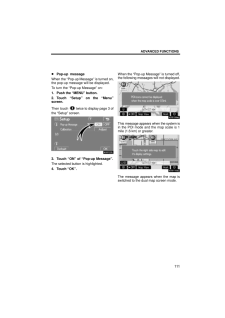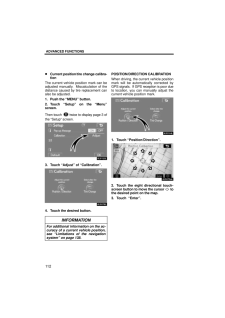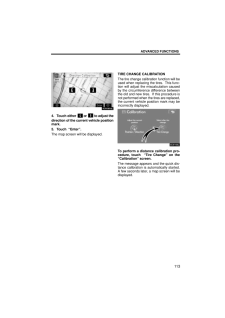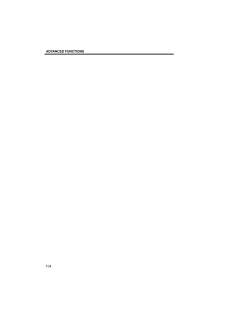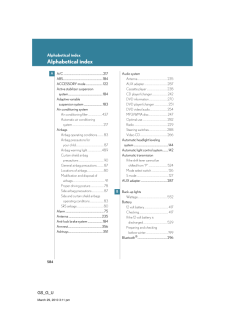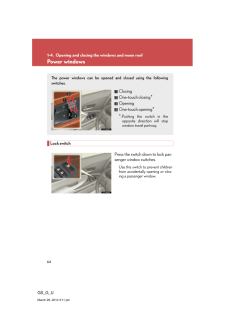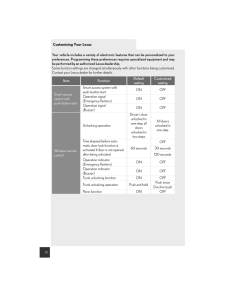3

現在のページURL
SECTION 4ADVANCED FUNCTIONS83ADVANCED FUNCTIONSDescriptions of functions for more effectiveuseQuick reference ("Menu" screen) 85Quick reference ("Setup" screen) 86Suspending and resuming guidance 87Volume 88User selection 89My places 92Registering memory points 92 . . . . . . . . . . . . . . . . . . . . . . . . . . . . Editing memory points 93 . . . . . . . . . . . . . . . . . . . . . . . . . . . . . . . . Deleting memory points 97 . . . . . . . . . . . . . . . . . . . . . . . . . . . . . . . Registering home 98 . . . . . . . . . . . . . . . . . . . . . . . . . . . . . . . . . . . . . Deleting home 99 . . . . . . . . . . . . . . . . . . . . . . . . . . . . . . . . . . . . . . . Registering area to avoid 99 . . . . . . . . . . . . . . . . . . . . . . . . . . . . . . Editing area to avoid 100 . . . . . . . . . . . . . . . . . . . . . . . . . . . . . . . . . Deleting area to avoid 103 . . . . . . . . . . . . . . . . . . . . . . . . . . . . . . . . Deleting previous points 103 . . . . . . . . . . . . . . . . . . . . . . . . . . . . . . Setup 105
参考になったと評価  3人が参考になったと評価しています。
3人が参考になったと評価しています。
このマニュアルの目次
-
1 .SECTION 4ADVANCED FUNC...SECTION 4ADVANCED FUNCTIONS83ADVANCED FUNCTIONSDescriptions of functions for more effectiveuseQuick reference ("Menu" screen) 85Quick reference ("Setup" screen) 86Suspending and resuming guidance 87Volume 88User selection 89My places 92Registering memor...
-
2 .ADVANCED FUNCTIONS84The "...ADVANCED FUNCTIONS84The "Menu" screen allows effective use of the navigation system. To display the "Menu"screen, push the "MENU" button.1"Suspend Guidance" and "Re-sume Guidance"Suspends or resumes guidance. 86 . . . . 2"Volume"Sets the volume for voice ...
-
3 .ADVANCED FUNCTIONS85The i...ADVANCED FUNCTIONS85The items shown on the "Setup" screen can be set. To display the "Setup" screen, pushthe "MENU" button and touch "Setup".1"Unit of Measurement"The distance units "km" or "miles" can beselected. 104 . . . . . . . . . . . . . . . . . . ....
-
4 .ADVANCED FUNCTIONS869"Voi...ADVANCED FUNCTIONS869"Voice Guidance in All Modes"Voice guidance can be set in all modes.110 . . . . . . . . . . . . . . . . . . . . . . . . . . . . . . . . 10"Auto Voice Guidance"Automatic voice guidance can be set.110 . . . . . . . . . . . . . . . . . . ...
-
5 .ADVANCED FUNCTIONS87To re...ADVANCED FUNCTIONS87To resume guidance1. Push the "MENU" button.2. Touch "Resume Guidance".The screen will change to the current posi-tion map with route guidance.The voice guidance volume can be ad-justed or switched off.1. Push the "MENU" button.4U5552L2...
-
6 .ADVANCED FUNCTIONS88To ad...ADVANCED FUNCTIONS88To adjust the volume, select the desiredlevel by touching the appropriate number.If voice guidance is not needed, touch"OFF" to disable the feature.When selected the number or "OFF" willbe highlighted.3. Touch "OK" to confirm your sele...
-
7 .ADVANCED FUNCTIONS891. Pu...ADVANCED FUNCTIONS891. Push the "MENU" button.4U5553L2. Touch "Select User". To register1. Touch "Memorize".The confirmation screen will be displayed.2. To register, touch "Y es". To return tothe previous screen, touch "No" or.When a button that is alread...
-
8 .ADVANCED FUNCTIONS90To ch...ADVANCED FUNCTIONS90To change userTouch "User number".The above message appears, then themap screen will be displayed. To delete user1. Touch "Delete".The confirmation screen will be displayed.2. To delete, touch "Yes". To return tothe previous screen, to...
-
9 .ADVANCED FUNCTIONS91Point...ADVANCED FUNCTIONS91Points or areas on the map can be regis-tered.The registered points can be used on the"Destination" screen. (See " - Destinationsearch by Home" on page 42, " - Destina-tion search by Quick access" on page 42and " - Designation search ...
-
10 .ADVANCED FUNCTIONS921. Pu...ADVANCED FUNCTIONS921. Push the "MENU" button.2. Touch "My Places".3. Touch "Register".4. Enter the location in the same wayas for a destination search. (See "Des-tination search" on page 39.)After memory point registration is com-pleted, the "Memory Poi...
-
11 .ADVANCED FUNCTIONS93The i...ADVANCED FUNCTIONS93The icon, attribute, name, location and/ortelephone number of a registered memorypoint can be edited.1. Push the "MENU" button.2. Touch "My Places".3. Touch "Edit".4. Touch the desired memory pointbutton.5. Touch the button to be edited...
-
12 .ADVANCED FUNCTIONS94To ch...ADVANCED FUNCTIONS94To change "Icon"1. Touch "Icon" on the "MemoryPoint" screen.2. Touch the desired icon.Turn the page by touching "Page 1","Page 2" or "with Sound".SOUND ICONSWhen the vehicle approaches the memorypoint, the selected sound will be heard....
-
13 .ADVANCED FUNCTIONS95To ch...ADVANCED FUNCTIONS95To change "Quick Access"It is possible to change attributes of thequick access points. Memory points witha set attribute can be used as a "QuickAccess" or "Home" touch-screen button.(See " - Destination search by Home" onpage 42 and " ...
-
14 .ADVANCED FUNCTIONS96To ch...ADVANCED FUNCTIONS96To change "Name"1. Touch "Name" on the "MemoryPoint" screen.2. Enter the name using the alphanu-meric keys.Up to 24 letters can be entered.3. Touch "OK".The previous screen will be displayed.DISPLAYING MEMORY POINT NAMESThe name of a me...
-
15 .ADVANCED FUNCTIONS97To ch...ADVANCED FUNCTIONS97To change "Phone #" (telephonenumber)1. Touch "Phone #" on the "MemoryPoint" screen.2. Enter the number using numberkeys.3. Touch "OK".The previous screen will be displayed.1. Push the "MENU" button.2. Touch "My Places".3. Touch "Delete...
-
16 .ADVANCED FUNCTIONS98If ho...ADVANCED FUNCTIONS98If home has been registered, that informa-tion can be recalled by using the "Home"touch-screen button on the "Destination"screen. (See " - Destination search byHome" on page 42.)1. Push the "MENU" button.2. Touch "My Places".3. Touch "...
-
17 .ADVANCED FUNCTIONS991. Pu...ADVANCED FUNCTIONS991. Push the "MENU" button.2. Touch "My Places".3. Touch "Delete".4. To delete home, touch "Yes". Tocancel the deletion, touch "No".Areas you want to avoid because of trafficjams, construction work or other reasonscan be registered as a...
-
18 .ADVANCED FUNCTIONS1007. T...ADVANCED FUNCTIONS1007. Touch either or tochange the size of the area to beavoided.8. Touch "OK".INFORMATION If a destination is input in the areato avoid or the route calculationcannot be made without runningthrough the area to avoid, a routepassing t...
-
19 .ADVANCED FUNCTIONS1015. T...ADVANCED FUNCTIONS1015. Touch the button to be edited."Name": To edit the name of the area toavoid. The names can be displayed on themap. (See page 101.)"Location": To edit area location. (Seepage 102.)"Area Size": To edit area size. (See page102.)"Act...
-
20 .ADVANCED FUNCTIONS102To c...ADVANCED FUNCTIONS102To change "Location"1. Touch "Location" on the "Edit Areato Avoid" screen.2. Touch the eight directional touch-screen button to move the cursor tothe desired point on the map.3. Touch "Enter".The previous screen will be displayed. To ...
-
21 .ADVANCED FUNCTIONS1031. P...ADVANCED FUNCTIONS1031. Push the "MENU" button.2. Touch "My Places".3. Touch "Delete".4. Touch the button to be deleted."Delete All": To delete all registered areasto avoid in the system.5. To delete the area, touch "Yes". Tocancel the deletion, touch "No...
-
22 .ADVANCED FUNCTIONS104Sett...ADVANCED FUNCTIONS104Setting the items shown on the "Setup"screen can be done. (See page 85.)1. Push the "MENU" button.2. Touch "Setup".3. Touch the items to be set.4. Touch "OK".The previous screen will be displayed.INFORMATIONTo reset all setup items, t...
-
23 .ADVANCED FUNCTIONS105Esti...ADVANCED FUNCTIONS105Estimated travel timeThe speed that is used for the calculationof the estimated travel time and the esti-mated arrival time can be set.1. Push the "MENU" button.2. Touch "Setup" on the "Menu"screen.3. Touch "Set Speed" of the "Esti-mat...
-
24 .ADVANCED FUNCTIONS106Inpu...ADVANCED FUNCTIONS106Input key layoutKey layout can be changed.1. Push the "MENU" button.2. Touch "Setup" on the "Menu"screen.3. Touch "ABC" or "QWE" of "Key-board Layout" to choose the input keylayout.LAYOUT TYPE"ABC" type"QWE" typeThe selected button is ...
-
25 .ADVANCED FUNCTIONS107Scre...ADVANCED FUNCTIONS107Screen layout function ( Function)Each touch-screen button and currentstreet name on the map screen can be dis-played or hidden.1. Push the "MENU" button.2. Touch "Setup" on the "Menu"screen.3. Touch "Change" of " Function".4. Touch ...
-
26 .ADVANCED FUNCTIONS1085. T...ADVANCED FUNCTIONS1085. Touch the category button to be dis-played on the "Display POI Icons" topscreen.6. Touch "OK". Display of building shapeWhen the "Display Building Shapes" fea-ture is turned on, the system will display thebuilding shape on the map s...
-
27 .ADVANCED FUNCTIONS109Noti...ADVANCED FUNCTIONS109Notifying traffic restrictionWhen the "Traffic Restrict. Notification"feature is turned on, the system notifiesyou of traffic or seasonal restrictions.To turn the "Traffic Restrict. Notification"on:1. Push the "MENU" button.2. Touch "S...
-
28 .ADVANCED FUNCTIONS110Voic...ADVANCED FUNCTIONS110Voice guidance in all modesWhen the "Voice Guidance in All Modes"feature is turned on, the voice guidance inall modes can be heard.When the "Voice Guidance in All Modes"feature is turned off, voice guidance can-not be heard when using ...
-
29 .ADVANCED FUNCTIONS111Pop-...ADVANCED FUNCTIONS111Pop-up messageWhen the "Pop-up Message" is turned on,the pop-up message will be displayed.To turn the "Pop-up Message" on:1. Push the "MENU" button.2. Touch "Setup" on the "Menu"screen.Then touch twice to display page 3 ofthe "Setup" ...
-
30 .ADVANCED FUNCTIONS112Curr...ADVANCED FUNCTIONS112Current position/tire change calibra-tionThe current vehicle position mark can beadjusted manually. Miscalculation of thedistance caused by tire replacement canalso be adjusted.1. Push the "MENU" button.2. Touch "Setup" on the "Menu"s...
-
31 .ADVANCED FUNCTIONS1134. T...ADVANCED FUNCTIONS1134. Touch either or to adjust thedirection of the current vehicle positionmark.5. Touch "Enter".The map screen will be displayed.TIRE CHANGE CALIBRATIONThe tire change calibration function will beused when replacing the tires. Thi...