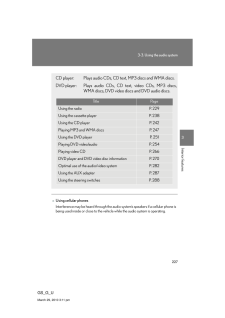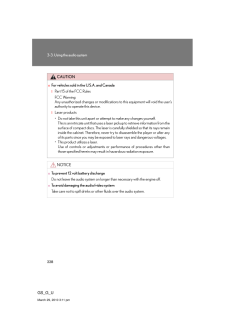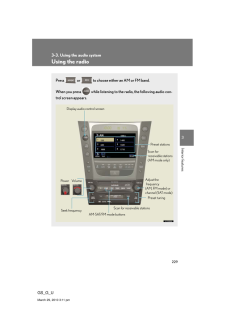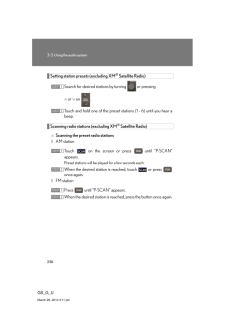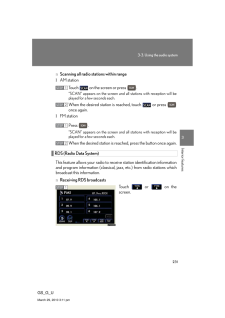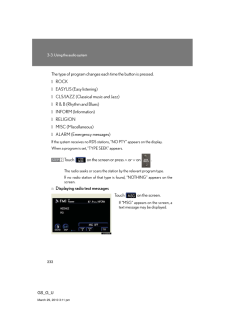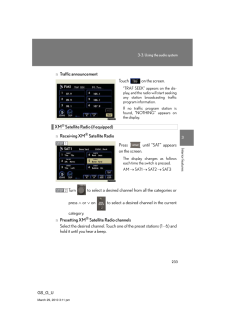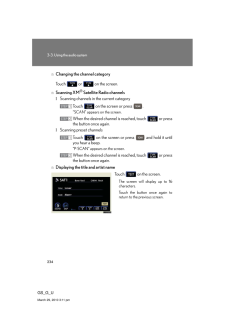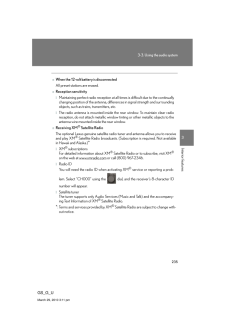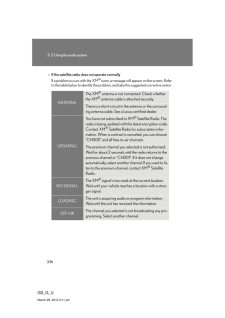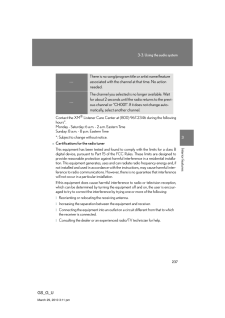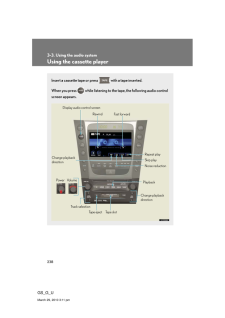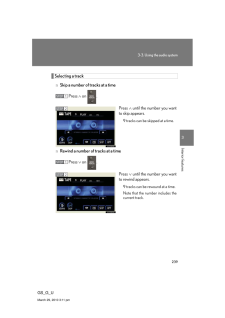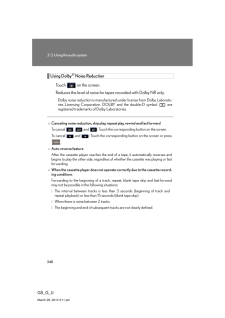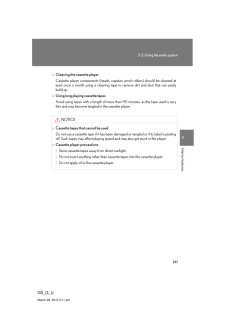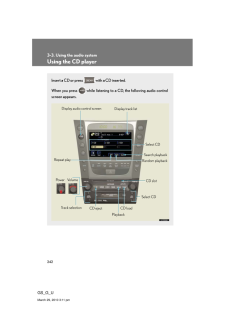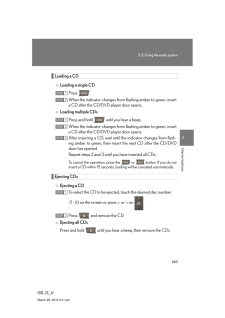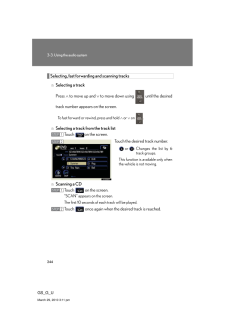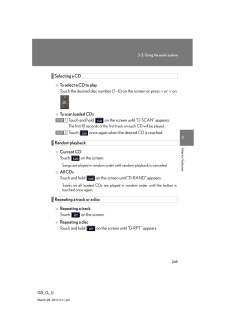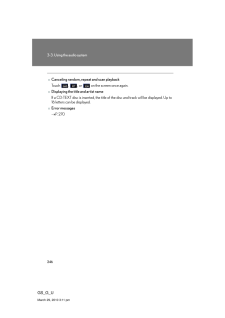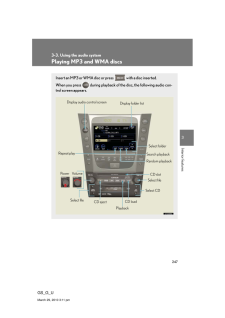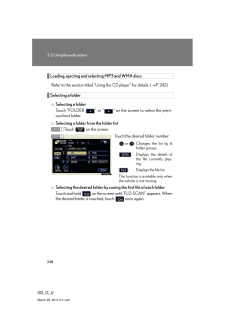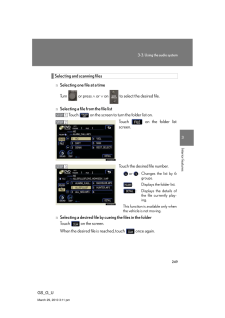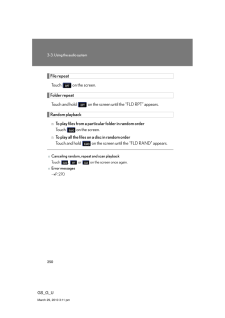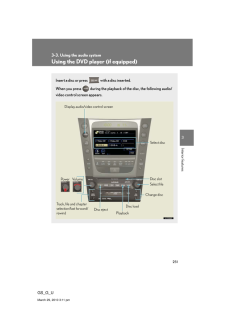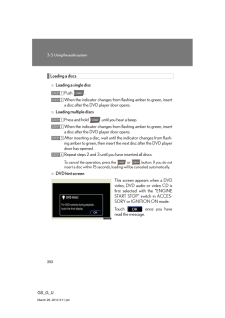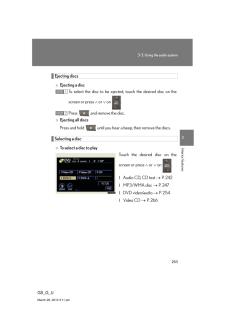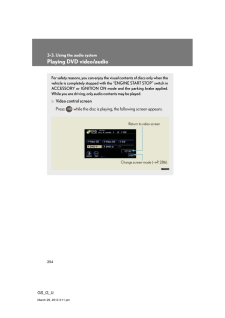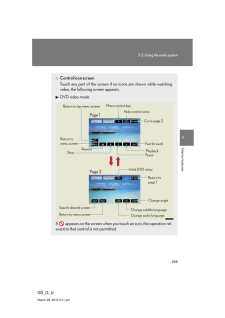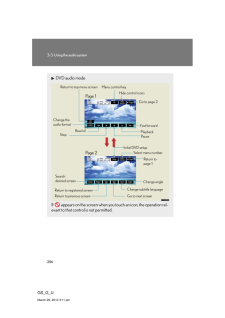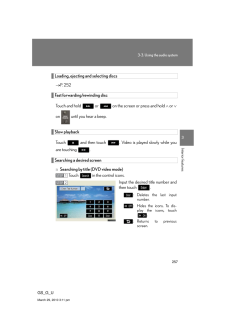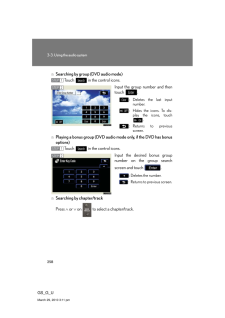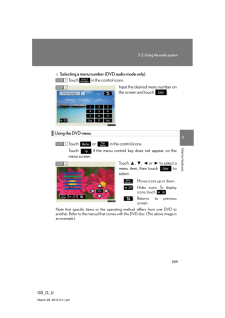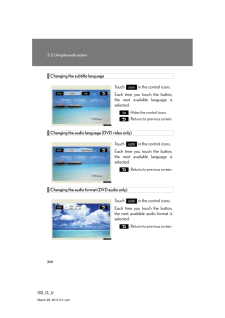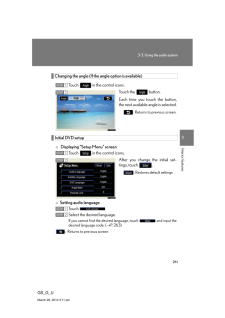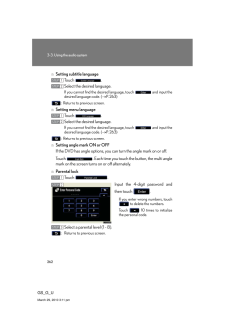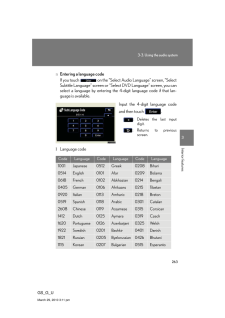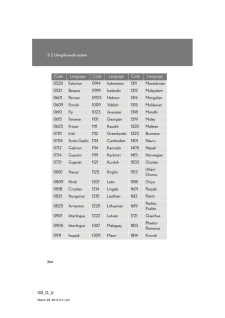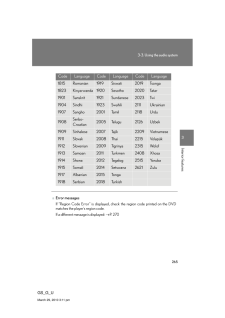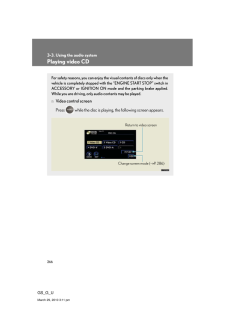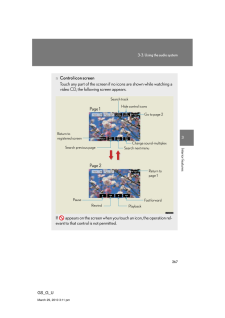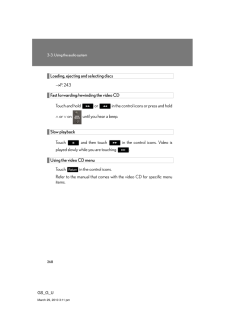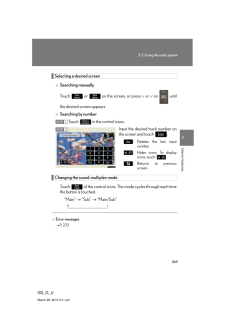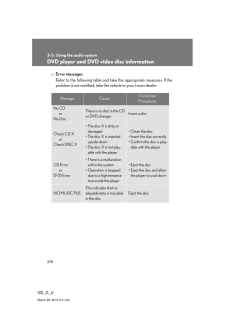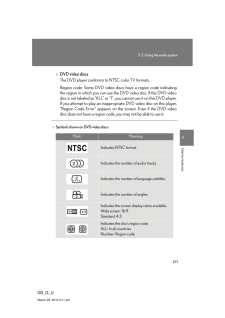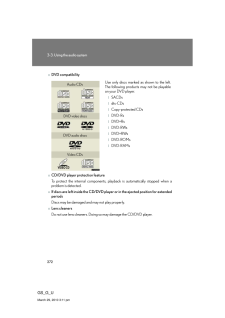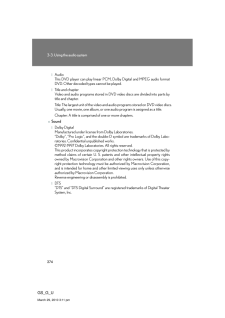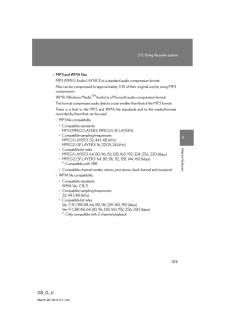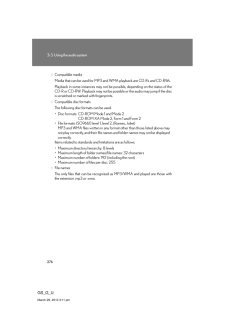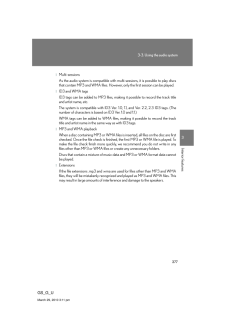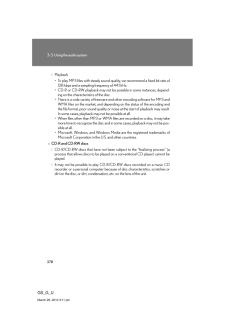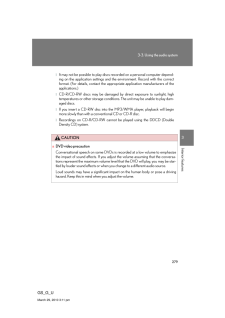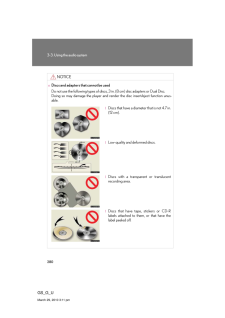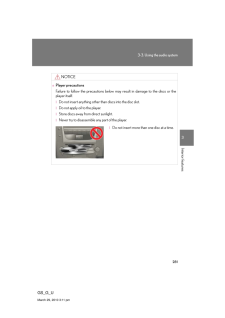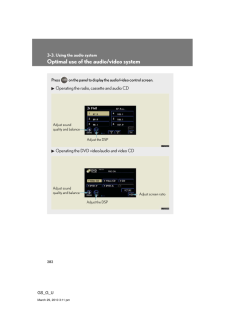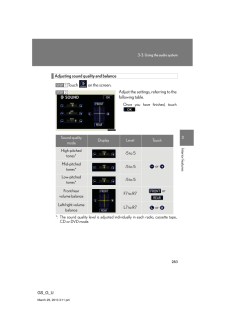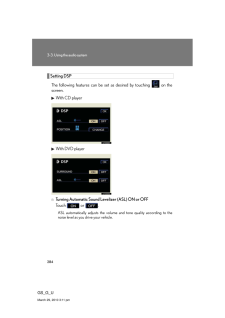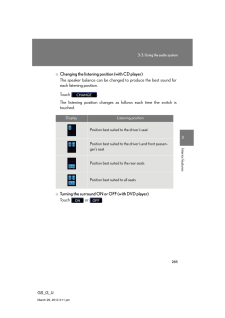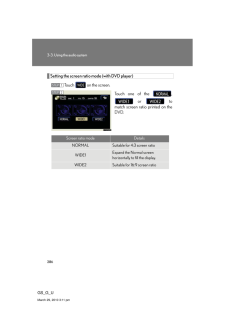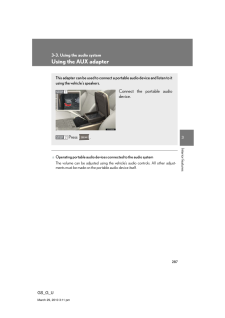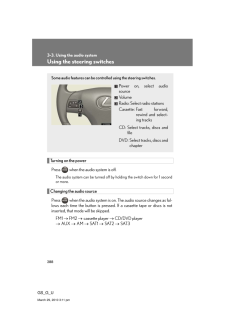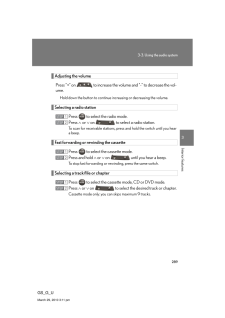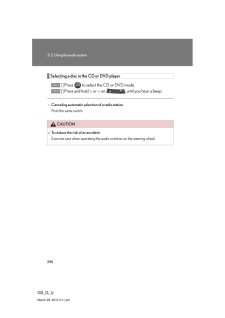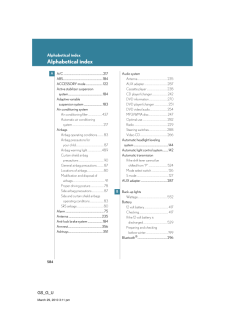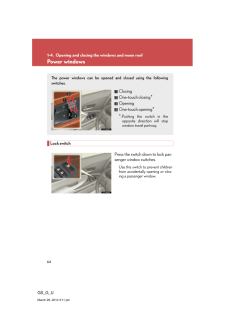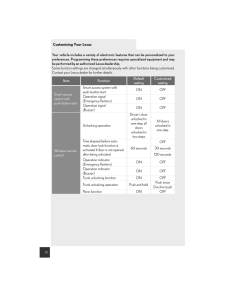3

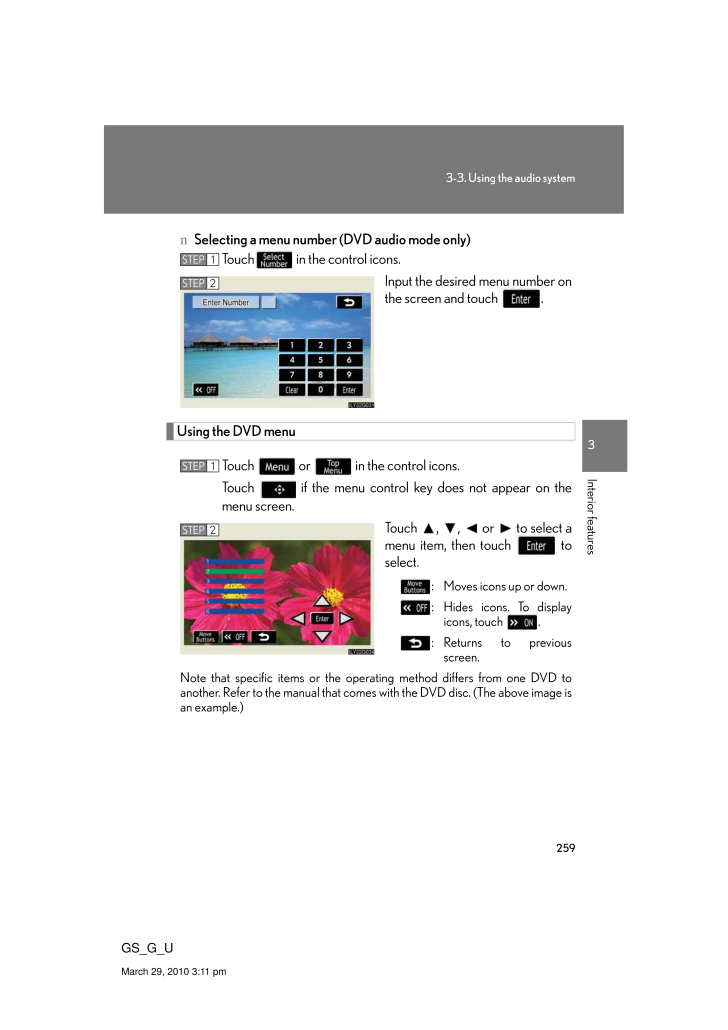
34 / 65 ページ
現在のページURL
2593-3. Using the audio system3Interior featuresGS_G_UMarch 29, 2010 3:11 pmn Selecting a menu number (DVD audio mode only)Touch in the control icons.Input the desired menu number on the screen and touch .Using the DVD menuTouch or in the control icons. Touch if the menu control key does not appear on the menu screen.Touch , , or to select a menu item, then touch to select.: Moves icons up or down.: Hides icons. To display icons, touch .:Returns to previous screen.Note that specific items or the oper ating method differs from one DVD to another. Refer to the manual that comes with the DVD disc. (The above image is an example.)STEP 1STEP 2STEP 1STEP 2
参考になったと評価  3人が参考になったと評価しています。
3人が参考になったと評価しています。
このマニュアルの目次
-
1 .226GS_G_UMarch 29, 2010 3...226GS_G_UMarch 29, 2010 3:11 pm3-3. Using the audio systemAudio system typeCD and (optional) DVD player with changer, cassette player, and AM/FM radio This illustration below is for a vehicle equipped with the DVD player.The audio system appearance and sc...
-
2 .2273-3. Using the audio s...2273-3. Using the audio system3Interior featuresGS_G_UMarch 29, 2010 3:11 pmnUsing cellular phonesInterference may be heard through the audio system's speakers if a cellular phone is being used inside or close to the vehicle while the audio system is opera...
-
3 .2283-3. Using the audio s...2283-3. Using the audio systemGS_G_UMarch 29, 2010 3:11 pmCAUTIONnFor vehicles sold in the U.S.A. and CanadalPart 15 of the FCC RulesFCC Warning: Any unauthorized changes or modifications to this equipment will void the user's authority to operate this de...
-
4 .2293-3. Using the audio s...2293-3. Using the audio system3Interior featuresGS_G_UMarch 29, 2010 3:11 pmUsing the radioPress or to choose either an AM or FM band.When you press while listening to the radio, the following audio con-trol screen appears.Display audio control scree...
-
5 .2303-3. Using the audio s...2303-3. Using the audio systemGS_G_UMarch 29, 2010 3:11 pmSetting station presets (excluding XM(R) Satellite Radio)Search for desired stations by turning or pressing ∧ or ∨ on .Touch and hold one of the preset stations (1 - 6) until you hear a beep.Sca...
-
6 .2313-3. Using the audio s...2313-3. Using the audio system3Interior featuresGS_G_UMarch 29, 2010 3:11 pmn Scanning all radio stations within rangel AM stationTouch on the screen or press ."SCAN" appears on the screen and all stations with reception will be played for a few seconds...
-
7 .2323-3. Using the audio s...2323-3. Using the audio systemGS_G_UMarch 29, 2010 3:11 pmThe type of program changes each time the button is pressed.l ROCKl EASYLIS (Easy listening)l CLS/JAZZ (Classical music and Jazz)l R & B (Rhythm and Blues)l INFORM (Information)l RELIGIONl MISC (Mis...
-
8 .2333-3. Using the audio s...2333-3. Using the audio system3Interior featuresGS_G_UMarch 29, 2010 3:11 pmn Traffic announcementTouch on the screen."TRAF SEEK" appears on the dis-play, and the radio will start seeking any station broadcasting traffic program information.If no traffic...
-
9 .2343-3. Using the audio s...2343-3. Using the audio systemGS_G_UMarch 29, 2010 3:11 pmn Changing the channel categoryTouch or on the screen.n Scanning XM(R) Satellite Radio channelsl Scanning channels in the current categoryTouch on the screen or press ."SCAN" appears on the s...
-
10 .2353-3. Using the audio s...2353-3. Using the audio system3Interior featuresGS_G_UMarch 29, 2010 3:11 pmnWhen the 12 volt battery is disconnectedAll preset stations are erased.nReception sensitivitylMaintaining perfect radio reception at all times is difficult due to the continually ...
-
11 .2363-3. Using the audio s...2363-3. Using the audio systemGS_G_UMarch 29, 2010 3:11 pmnIf the satellite radio does not operate normallyIf a problem occurs with the XM(R) tuner, a message will appear on the screen. Refer to the table below to identify the problem, and take the sugges...
-
12 .2373-3. Using the audio s...2373-3. Using the audio system3Interior featuresGS_G_UMarch 29, 2010 3:11 pmContact the XM(R) Listener Care Center at (800) 967-2346 during the following hours*. Monday - Saturday: 6 a.m. - 2 a.m. Eastern Time Sunday: 8 a.m. - 8 p.m. Eastern Time*: Subj...
-
13 .2383-3. Using the audio s...2383-3. Using the audio systemGS_G_UMarch 29, 2010 3:11 pmUsing the cassette playerInsert a cassette tape or press with a tape inserted. When you press while listening to the tape, the following audio control screen appears.Display audio control screen...
-
14 .2393-3. Using the audio s...2393-3. Using the audio system3Interior featuresGS_G_UMarch 29, 2010 3:11 pmSelecting a trackn Skip a number of tracks at a timePress ∧ on .Press ∧ until the number you want to skip appears.9 tracks can be skipped at a time.n Rewind a number of tracks...
-
15 .2403-3. Using the audio s...2403-3. Using the audio systemGS_G_UMarch 29, 2010 3:11 pmUsing Dolby(R) Noise ReductionTouch on the screen.Reduces the level of noise for tapes recorded with Dolby NR only.Dolby noise reduction is manufactured under license from Dolby Laborato-ries Lice...
-
16 .2413-3. Using the audio s...2413-3. Using the audio system3Interior featuresGS_G_UMarch 29, 2010 3:11 pmnCleaning the cassette playerCassette player components (heads, capstan, pinch rollers) should be cleaned at least once a month using a cleaning tape to remove dirt and dust that c...
-
17 .2423-3. Using the audio s...2423-3. Using the audio systemGS_G_UMarch 29, 2010 3:11 pmUsing the CD playerInsert a CD or press with a CD inserted. When you press while listening to a CD, the following audio control screen appears.Select CDDisplay track listSelect CDSearch playback...
-
18 .2433-3. Using the audio s...2433-3. Using the audio system3Interior featuresGS_G_UMarch 29, 2010 3:11 pmLoading a CDn Loading a single CDPress .When the indicator changes from flashing amber to green, insert a CD after the CD/DVD player door opens.n Loading multiple CDsPress and hold...
-
19 .2443-3. Using the audio s...2443-3. Using the audio systemGS_G_UMarch 29, 2010 3:11 pmSelecting, fast forwarding and scanning tracksn Selecting a trackPress ∧ to move up and ∨ to move down using until the desired track number appears on the screen.To fast forward or rewind, pre...
-
20 .2453-3. Using the audio s...2453-3. Using the audio system3Interior featuresGS_G_UMarch 29, 2010 3:11 pmSelecting a CDn To select a CD to playTouch the desired disc number (1 - 6) on the screen or press ∧ or ∨ on .n To scan loaded CDsTouch and hold on the screen until "D⋅ SCAN" app...
-
21 .2463-3. Using the audio s...2463-3. Using the audio systemGS_G_UMarch 29, 2010 3:11 pm nCanceling random, repeat and scan playbackTouch , , or on the screen once again.nDisplaying the title and artist nameIf a CD-TEXT disc is inserted, the title of the disc and track will...
-
22 .2473-3. Using the audio s...2473-3. Using the audio system3Interior featuresGS_G_UMarch 29, 2010 3:11 pmPlaying MP3 and WMA discsInsert an MP3 or WMA disc or press with a disc inserted. When you press during playback of the disc, the following audio con-trol screen appears.Power ...
-
23 .2483-3. Using the audio s...2483-3. Using the audio systemGS_G_UMarch 29, 2010 3:11 pmLoading, ejecting and selecting MP3 and WMA discsRefer to the section titled "Using the CD player" for details. (→ P. 242)Selecting a foldern Selecting a folderTouch "FOLDER " or " " on the screen ...
-
24 .2493-3. Using the audio s...2493-3. Using the audio system3Interior featuresGS_G_UMarch 29, 2010 3:11 pmSelecting and scanning filesn Selecting one file at a timeTurn or press ∧ or ∨ on to select the desired file.n Selecting a file from the file listTouch on the screen to tur...
-
25 .2503-3. Using the audio s...2503-3. Using the audio systemGS_G_UMarch 29, 2010 3:11 pmFile repeatTouch on the screen.Folder repeatTouch and hold on the screen until the "FLD RPT" appears.Random playbackn To play files from a particular folder in random orderTouch on the screen....
-
26 .2513-3. Using the audio s...2513-3. Using the audio system3Interior featuresGS_G_UMarch 29, 2010 3:11 pmUsing the DVD player (if equipped)Insert a disc or press with a disc inserted. When you press during the playback of the disc, the following audio/video control screen appears....
-
27 .2523-3. Using the audio s...2523-3. Using the audio systemGS_G_UMarch 29, 2010 3:11 pmLoading a discsn Loading a single discPush .When the indicator changes from flashing amber to green, insert a disc after the DVD player door opens.n Loading multiple discsPress and hold until you ...
-
28 .2533-3. Using the audio s...2533-3. Using the audio system3Interior featuresGS_G_UMarch 29, 2010 3:11 pmEjecting discsn Ejecting a discTo select the disc to be ejected, touch the desired disc on the screen or press ∧ or ∨ on .Press and remove the disc.n Ejecting all discsPress an...
-
29 .2543-3. Using the audio s...2543-3. Using the audio systemGS_G_UMarch 29, 2010 3:11 pmPlaying DVD video/audioFor safety reasons, you can enjoy the visual contents of discs only when the vehicle is completely stopped with the "ENGINE START STOP" switch in ACCESSORY or IGNITION ON mode...
-
30 .2553-3. Using the audio s...2553-3. Using the audio system3Interior featuresGS_G_UMarch 29, 2010 3:11 pmn Control icon screenTouch any part of the screen if no icons are shown while watching video, the following screen appears.DVD video modeIf appears on the screen when you touch a...
-
31 .2563-3. Using the audio s...2563-3. Using the audio systemGS_G_UMarch 29, 2010 3:11 pmDVD audio modeIf appears on the screen when you touch an icon, the operation rel-evant to that control is not permitted.Change the audio formatChange angleInitial DVD setupSelect menu numberRetur...
-
32 .2573-3. Using the audio s...2573-3. Using the audio system3Interior featuresGS_G_UMarch 29, 2010 3:11 pmLoading, ejecting and selecting discs→ P. 252 Fast forwarding/rewinding discTouch and hold or on the screen or press and hold ∧ or ∨on until you hear a beep.Slow playbackTou...
-
33 .2583-3. Using the audio s...2583-3. Using the audio systemGS_G_UMarch 29, 2010 3:11 pmn Searching by group (DVD audio mode)Touch in the control icons.Input the group number and then touch .: Deletes the last input number.: Hides the icons. To dis-play the icons, touch .:Returns to ...
-
34 .2593-3. Using the audio s...2593-3. Using the audio system3Interior featuresGS_G_UMarch 29, 2010 3:11 pmn Selecting a menu number (DVD audio mode only)Touch in the control icons.Input the desired menu number on the screen and touch .Using the DVD menuTouch or in the control ico...
-
35 .2603-3. Using the audio s...2603-3. Using the audio systemGS_G_UMarch 29, 2010 3:11 pmChanging the subtitle languageTouch in the control icons.Each time you touch the button, the next available language is selected.: Hides the control icons.: Returns to previous screen.Changing the...
-
36 .2613-3. Using the audio s...2613-3. Using the audio system3Interior featuresGS_G_UMarch 29, 2010 3:11 pmChanging the angle (If the angle option is available)Touch in the control icons.Touch the button.Each time you touch the button, the next available angle is selected.: Returns ...
-
37 .2623-3. Using the audio s...2623-3. Using the audio systemGS_G_UMarch 29, 2010 3:11 pmn Setting subtitle languageTouch .Select the desired language.If you cannot find the desired language, touch and input the desired language code. (→ P. 263): Returns to previous screen.n Setting m...
-
38 .2633-3. Using the audio s...2633-3. Using the audio system3Interior featuresGS_G_UMarch 29, 2010 3:11 pmn Entering a language codeIf you touch on the "Select Audio Language" screen, "Select Subtitle Language" screen or "Select DVD Language" screen, you can select a language by ente...
-
39 .2643-3. Using the audio s...2643-3. Using the audio systemGS_G_UMarch 29, 2010 3:11 pmCodeLanguage CodeLanguage CodeLanguage0520 Estonian 0914 Indonesian 1311 Macedonian0521 Basque 0919 Icelandic 1312 Malayalam0601 Persian 0923 Hebrew 1314 Mongolian0609 Finnish 1009 Yiddish 1315 Mold...
-
40 .2653-3. Using the audio s...2653-3. Using the audio system3Interior featuresGS_G_UMarch 29, 2010 3:11 pmCodeLanguage CodeLanguage CodeLanguage1815Romanian 1919 Siswati 2019 Tsonga1823 Kinyarwanda 1920 Sesotho 2020 Tatar1901 Sanskrit 1921 Sundanese 2023 Twi1904 Sindhi 1923 Swahili 211...
-
41 .2663-3. Using the audio s...2663-3. Using the audio systemGS_G_UMarch 29, 2010 3:11 pmPlaying video CDFor safety reasons, you can enjoy the visual contents of discs only when the vehicle is completely stopped with the "ENGINE START STOP" switch in ACCESSORY or IGNITION ON mode and t...
-
42 .2673-3. Using the audio s...2673-3. Using the audio system3Interior featuresGS_G_UMarch 29, 2010 3:11 pmn Control icon screenTouch any part of the screen if no icons are shown while watching a video CD, the following screen appears.If appears on the screen when you touch an icon, t...
-
43 .2683-3. Using the audio s...2683-3. Using the audio systemGS_G_UMarch 29, 2010 3:11 pmLoading, ejecting and selecting discs→ P. 243 Fast forwarding/rewinding the video CDTouch and hold or in the control icons or press and hold ∧ or ∨ on until you hear a beep.Slow playbackTou...
-
44 .2693-3. Using the audio s...2693-3. Using the audio system3Interior featuresGS_G_UMarch 29, 2010 3:11 pmSelecting a desired screenn Searching manuallyTouch or on the screen, or press ∧ or ∨ on until the desired screen appears.n Searching by numberTouch in the control icons....
-
45 .2703-3. Using the audio s...2703-3. Using the audio systemGS_G_UMarch 29, 2010 3:11 pmDVD player and DVD video disc informationn Error messagesRefer to the following table and take the appropriate measures. If the problem is not rectified, take the vehicle to your Lexus dealer.Messa...
-
46 .2713-3. Using the audio s...2713-3. Using the audio system3Interior featuresGS_G_UMarch 29, 2010 3:11 pmn DVD video discsThe DVD player conforms to NTSC color TV formats.Region code: Some DVD video discs have a region code indicating the region in which you can use th e DVD video dis...
-
47 .2723-3. Using the audio s...2723-3. Using the audio systemGS_G_UMarch 29, 2010 3:11 pmnDVD compatibilitynCD/DVD player protection featureTo protect the internal components, playback is automatically stopped when a problem is detected.nIf discs are left inside the CD/DVD player or in ...
-
48 .2733-3. Using the audio s...2733-3. Using the audio system3Interior featuresGS_G_UMarch 29, 2010 3:11 pmnDVD video disc informationlDVD video discs Digital Versatile Disc that holds video. DVD video discs have adopted "MPEG2", one of the world standards of digital compression techno...
-
49 .2743-3. Using the audio s...2743-3. Using the audio systemGS_G_UMarch 29, 2010 3:11 pmlAudio This DVD player can play linear PCM, Dolby Digital and MPEG audio format DVD. Other decoded types cannot be played.lTitle and chapter Video and audio programs stored in DVD video discs are d...
-
50 .2753-3. Using the audio s...2753-3. Using the audio system3Interior featuresGS_G_UMarch 29, 2010 3:11 pmnMP3 and WMA filesMP3 (MPEG Audio LAYER 3) is a standard audio compression format.Files can be compressed to approximately 1/10 of their original size by using MP3 compression.WMA ...
-
51 .2763-3. Using the audio s...2763-3. Using the audio systemGS_G_UMarch 29, 2010 3:11 pmlCompatible mediaMedia that can be used for MP3 and WMA playback are CD-Rs and CD-RWs.Playback in some instances may not be possible, depending on the status of the CD-R or CD-RW. Playback may not b...
-
52 .2773-3. Using the audio s...2773-3. Using the audio system3Interior featuresGS_G_UMarch 29, 2010 3:11 pmlMulti-sessionsAs the audio system is compatible with multi-sessions, it is possible to play discs that contain MP3 and WMA files. However, only the first session can be played.lID...
-
53 .2783-3. Using the audio s...2783-3. Using the audio systemGS_G_UMarch 29, 2010 3:11 pmlPlayback* To play MP3 files with steady sound qual ity, we recommend a fixed bit rate of 128 kbps and a sampling frequency of 44.1 kHz.* CD-R or CD-RW playback may not be possible in some in stance...
-
54 .2793-3. Using the audio s...2793-3. Using the audio system3Interior featuresGS_G_UMarch 29, 2010 3:11 pmlIt may not be possible to play discs recorded on a personal computer depend-ing on the application settings and the environment. Record with the correct format. (For details, cont...
-
55 .2803-3. Using the audio s...2803-3. Using the audio systemGS_G_UMarch 29, 2010 3:11 pmNOTICEnDiscs and adapters that cannot be usedDo not use the following types of discs, 3 in. (8 cm) disc adapters or Dual Disc. Doing so may damage the player and render the disc insert/eject functi...
-
56 .2813-3. Using the audio s...2813-3. Using the audio system3Interior featuresGS_G_UMarch 29, 2010 3:11 pmNOTICEnPlayer precautionsFailure to follow the precautions below may result in damage to the discs or the player itself.lDo not insert anything other than discs into the disc slot....
-
57 .2823-3. Using the audio s...2823-3. Using the audio systemGS_G_UMarch 29, 2010 3:11 pmOptimal use of the audio/video systemPress on the panel to display the audio/video control screen.Operating the radio, cassette and audio CDOperating the DVD video/audio and video CDAdjust sound ...
-
58 .2833-3. Using the audio s...2833-3. Using the audio system3Interior featuresGS_G_UMarch 29, 2010 3:11 pmAdjusting sound quality and balanceTouch on the screen.Adjust the settings, referring to the following table.Once you have finished, touch .*: The sound quality level is adjusted...
-
59 .2843-3. Using the audio s...2843-3. Using the audio systemGS_G_UMarch 29, 2010 3:11 pmSetting DSPThe following features can be set as desired by touching on the screen.With CD playerWith DVD playern Turning Automatic Sound Levelizer (ASL) ON or OFFTouch or .ASL automatically adjus...
-
60 .2853-3. Using the audio s...2853-3. Using the audio system3Interior featuresGS_G_UMarch 29, 2010 3:11 pmn Changing the listening position (with CD player)The speaker balance can be changed to produce the best sound for each listening position.Touch .The listening position changes as ...
-
61 .2863-3. Using the audio s...2863-3. Using the audio systemGS_G_UMarch 29, 2010 3:11 pmSetting the screen ratio mode (with DVD player)Touch on the screen.Touch one of the , or to match screen ratio printed on the DVD.STEP 1STEP 2Screen ratio mode DetailsNORMAL Suitable for 4:3 s...
-
62 .2873-3. Using the audio s...2873-3. Using the audio system3Interior featuresGS_G_UMarch 29, 2010 3:11 pmUsing the AUX adapternOperating portable audio devices connected to the audio systemThe volume can be adjusted using the vehicle's audio controls. All other adjust-ments must be ma...
-
63 .2883-3. Using the audio s...2883-3. Using the audio systemGS_G_UMarch 29, 2010 3:11 pmUsing the steering switchesTurning on the powerPress when the audio system is off.The audio system can be turned off by holding the switch down for 1 second or more.Changing the audio sourcePress ...
-
64 .2893-3. Using the audio s...2893-3. Using the audio system3Interior featuresGS_G_UMarch 29, 2010 3:11 pmAdjusting the volumePress "+" on to increase the volume and "-" to decrease the vol-ume.Hold down the button to continue increasing or decreasing the volume.Selecting a radio sta...
-
65 .2903-3. Using the audio s...2903-3. Using the audio systemGS_G_UMarch 29, 2010 3:11 pmSelecting a disc in the CD or DVD playerPress to select the CD or DVD mode.Press and hold ∧ or ∨ on until you hear a beep.nCanceling automatic selection of a radio stationPush the same switch.C...





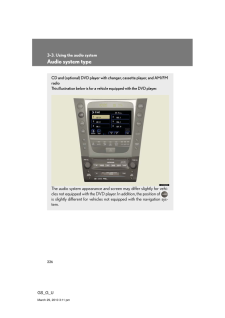


![前ページ カーソルキー[←]でも移動](http://gizport.jp/static/images/arrow_left2.png)