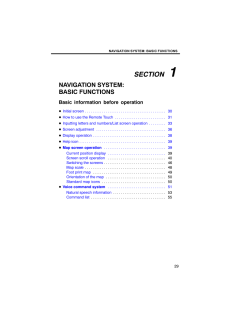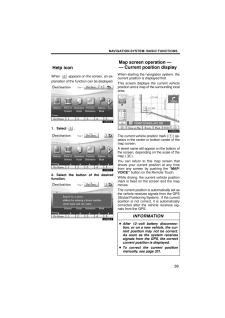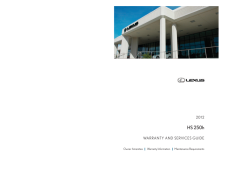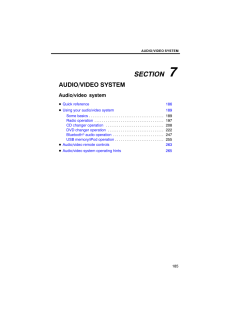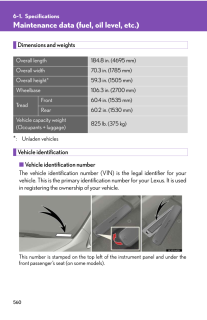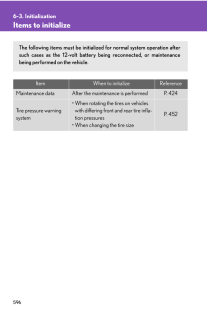3

11 / 38 ページ
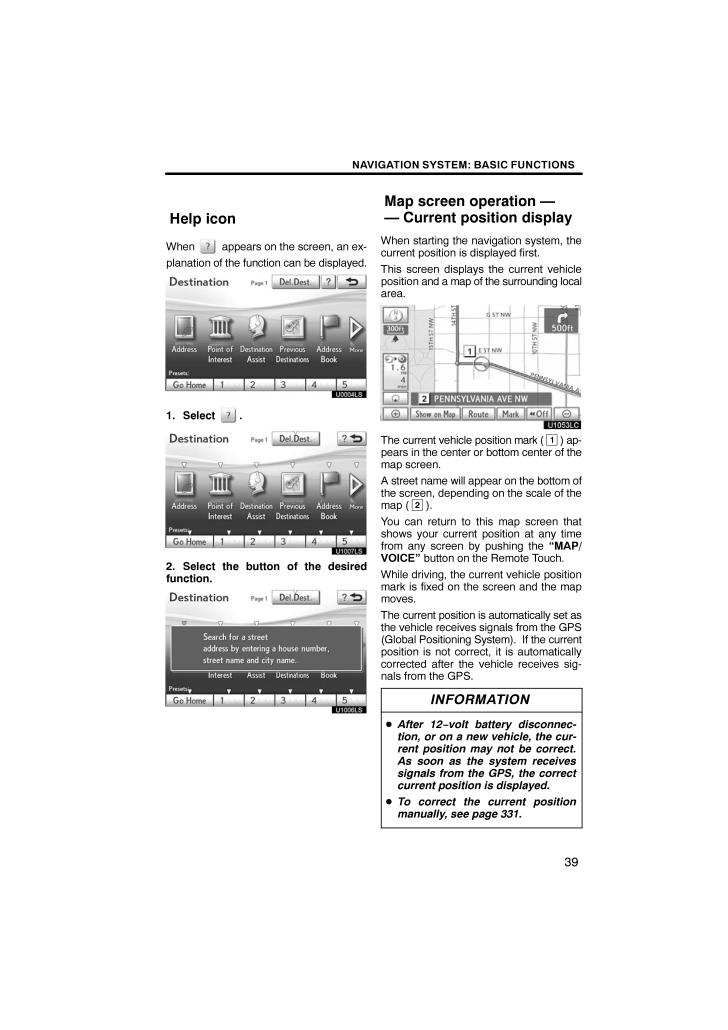
11 / 38 ページ
1 件の検索結果
現在のページURL
NAVIGATION SYSTEM: BASIC FUNCTIONS39When appears on the screen, an ex-planation of the function can be displayed.1. Select .U1007LS2. Select the button of the desiredfunction.U1006LSWhen starting the navigation system, thecurrent position is displayed first.This screen displays the current vehicleposition and a map of the surrounding localarea.U1053LCThe current vehicle position mark (1) ap-pears in the center or bottom center of themap screen.A street name will appear on the bottom ofthe screen, depending on the scale of themap (2).You can return to this map screen thatshows your current position at any timefrom any screen by pushing the "MAP/VOICE" button on the Remote Touch.While driving, the current vehicle positionmark is fixed on the screen and the mapmoves.The current position is automatically set asthe vehicle receives signals from the GPS(Global Positioning System). If the currentposition is not correct, it is automaticallycorrected after the vehicle receives sig-nals from the GPS.INFORMATIONAfter 12−volt battery disconnec-tion, or on a new vehicle, the cur-rent position may not be correct.As soon as the system receivessignals from the GPS, the correctcurrent position is displayed.To correct the current positionmanually, see page 331.Help iconMap screen operation - - Current position display
参考になったと評価  4人が参考になったと評価しています。
4人が参考になったと評価しています。
このマニュアルの目次
-
1 .SECTION 1NAVIGATION SY...SECTION 1NAVIGATION SYSTEM: BASIC FUNCTIONS29NAVIGATION SYSTEM: BASIC FUNCTIONSBasic information before operationInitial screen 30 . . . . . . . . . . . . . . . . . . . . . . . . . . . . . . . . . . . . . . . . . . . How to use the Remote Touch 31. . . ...
-
2 .NAVIGATION SYSTEM: BASIC ...NAVIGATION SYSTEM: BASIC FUNCTIONS30U1001LSWhen the "POWER" switch is in ACCES-SORY or ON mode, the initial screen willbe displayed and the system will beginoperating.CAUTIONWhen the vehicle is stopped with thehybrid system operating, always ap-ply the par...
-
3 .NAVIGATION SYSTEM: BASIC ...NAVIGATION SYSTEM: BASIC FUNCTIONS31Maintenance informationThis system informs about when to replacecertain parts or components and showsdealer information (if registered) on thescreen.When the vehicle reaches a previously setdriving distance or date speci...
-
4 .NAVIGATION SYSTEM: BASIC ...NAVIGATION SYSTEM: BASIC FUNCTIONS32Pointer shape can be changed. (See page316.): Change to an arrow.: Change to a left hand.: Change to a right hand.: Display of the pointer can beturned off. (Even if display of the pointer isturned off, the pointer will...
-
5 .NAVIGATION SYSTEM: BASIC ...NAVIGATION SYSTEM: BASIC FUNCTIONS33When searching for an address or a name,or entering, letters and numbers can be in-put via the screen.INFORMATIONKeyboard layout can be changed.(See page 314.) To input letters and numbersTo display the alphabet keys, se...
-
6 .NAVIGATION SYSTEM: BASIC ...NAVIGATION SYSTEM: BASIC FUNCTIONS34To input symbolsTo display symbol keys, select "Other".U1006LCEnter symbols by selecting the symbolkeys directly.:Selecting this button erases oneletter. By holding this button, let-ters will continue to be erased. To ...
-
7 .NAVIGATION SYSTEM: BASIC ...NAVIGATION SYSTEM: BASIC FUNCTIONS35List screen operationWhen a list is displayed, use the appropri-ate button to scroll through the list.U1009LCTo shift to the next or previouspage.Select or to scroll throughthe displayed list.This expresses a display...
-
8 .NAVIGATION SYSTEM: BASIC ...NAVIGATION SYSTEM: BASIC FUNCTIONS36You can adjust the contrast, brightness,color and tone of the screen. You can alsoturn the display off, and change the screento either day or night mode. Contrast, brightness, color and toneadjustmentThe contrast, brigh...
-
9 .NAVIGATION SYSTEM: BASIC ...NAVIGATION SYSTEM: BASIC FUNCTIONS37U1003LSColor and tone adjustment1. Select the desired button to adjustcolor and tone.You can adjust the color and the tone whilethe DVD video, DVD audio and video CDare being played."Color" "R": Strengthens the red color...
-
10 .NAVIGATION SYSTEM: BASIC ...NAVIGATION SYSTEM: BASIC FUNCTIONS38U1004AASLYPush the "OPEN/CLOSE" button toopen or close the display.While you are using the navigation system,turning the "POWER" switch off will turn offthe system. The display will open when the"POWER" switch is turned ...
-
11 .NAVIGATION SYSTEM: BASIC ...NAVIGATION SYSTEM: BASIC FUNCTIONS39When appears on the screen, an ex-planation of the function can be displayed.1. Select .U1007LS2. Select the button of the desiredfunction.U1006LSWhen starting the navigation system, thecurrent position is displayed f...
-
12 .NAVIGATION SYSTEM: BASIC ...NAVIGATION SYSTEM: BASIC FUNCTIONS40When any point on the map is selected,that point moves to the center of the screenand is shown by the cursor mark (1).U1054LCUse the scroll feature to move the desiredpoint to the center of the screen for lookingat a poi...
-
13 .NAVIGATION SYSTEM: BASIC ...NAVIGATION SYSTEM: BASIC FUNCTIONS41To set the cursor position as a des-tinationA specific point on the map can be set asa destination using the scroll function.U1055LCSelect "Enter ".The screen changes and displays the maplocation of the selected destina...
-
14 .NAVIGATION SYSTEM: BASIC ...NAVIGATION SYSTEM: BASIC FUNCTIONS42To change the icon or name, etc., see " (b)Editing address book entries" on page124.Up to 100 address book entries can be reg-istered. If there is an attempt to registermore than 100 address book entries, anerror messag...
-
15 .NAVIGATION SYSTEM: BASIC ...NAVIGATION SYSTEM: BASIC FUNCTIONS43POI INFORMATIONWhen the cursor is set on a POI icon, thename and "Info." are displayed at the topof the screen.U1024LCSelect "Info.".U1025LCInformation such as the name, address,and phone number are displayed.If "Enter "...
-
16 .NAVIGATION SYSTEM: BASIC ...NAVIGATION SYSTEM: BASIC FUNCTIONS44ADDRESS BOOK ENTRYINFORMATIONWhen the cursor is set on an address bookentry icon, the name and "Info." are dis-played at the top of the screen.U1026LCSelect "Info.".U1027LCInformation such as the name, address,and phone...
-
17 .NAVIGATION SYSTEM: BASIC ...NAVIGATION SYSTEM: BASIC FUNCTIONS45DESTINATION INFORMATIONWhen the cursor is set on a destinationicon, the name and "Info." are displayedon the top of the screen.U1028LCSelect "Info.".U1029LCInformation such as the name, address,and phone number are disp...
-
18 .NAVIGATION SYSTEM: BASIC ...NAVIGATION SYSTEM: BASIC FUNCTIONS46Any one of the screen configurations canbe selected .U1030LC1. Select this button to display the fol-lowing screen.U1031LC2. To select the desired screen config-uration, select one of the following but-tons.Depending on ...
-
19 .NAVIGATION SYSTEM: BASIC ...NAVIGATION SYSTEM: BASIC FUNCTIONS47Screen configurationsSINGLE MAPThis is a regular map screen.While on a different screen, selecting will display the singlemap screen.U1032LCThe screen shows the single map.DUAL MAPA map can be displayed split in two. Whi...
-
20 .NAVIGATION SYSTEM: BASIC ...NAVIGATION SYSTEM: BASIC FUNCTIONS48COMPASS MODECurrent vehicle position is indicated with acompass.While on a different screen, selecting will display the compassmode screen.U1035LCInformation about the destination and cur-rent position, as well as a comp...
-
21 .NAVIGATION SYSTEM: BASIC ...NAVIGATION SYSTEM: BASIC FUNCTIONS49For the area which is covered by the footprint map (Some areas in the followingcities: Detroit, Chicago, N.Y., L.A.), youcan switch to the foot print map on a scaleof 75 feet (25 m). To switch to the foot print map chang...
-
22 .NAVIGATION SYSTEM: BASIC ...NAVIGATION SYSTEM: BASIC FUNCTIONS50The orientation of the map can be changedfrom North−up to Heading−up by selectingthe orientation symbol at the top left of thescreen.Select or .U1040LCNorth−up screenU1041LCHeading−up screenNorth−up symbolRegardless of...
-
23 .NAVIGATION SYSTEM: BASIC ...NAVIGATION SYSTEM: BASIC FUNCTIONS51The voice command system enables youto operate the navigation system, audiosystem and hands−free system by givinga command.1. Push the talk switch.After a beep sounds, the "Voice Menu"screen is displayed.INFORMATIONVoice...
-
24 .NAVIGATION SYSTEM: BASIC ...NAVIGATION SYSTEM: BASIC FUNCTIONS52U1084LC3. Following voice guidance, say thecommand displayed on the screen.If a desired outcome is not shown, or if nochoices are available, say "Go back" orselect "Go Back" to return to the previousscreen.To cancel voi...
-
25 .NAVIGATION SYSTEM: BASIC ...NAVIGATION SYSTEM: BASIC FUNCTIONS53Voice command example: Search-ing for a route to your home.1. Push the talk switch.2. Say "Go home".If a home address is not registered, thevoice guidance system will say "Yourhome is not set" and you will be promptedto ...
-
26 .NAVIGATION SYSTEM: BASIC ...NAVIGATION SYSTEM: BASIC FUNCTIONS54Expression examples for each func-tionIn some situations, It is possible to omit acommand for each procedure and to saythe desired operation directly.EXPRESSION EXAMPLES WITH THE"Destination" SCREENNormal command recogni...
-
27 .NAVIGATION SYSTEM: BASIC ...NAVIGATION SYSTEM: BASIC FUNCTIONS55EXPRESSION EXAMPLES WITH THE"Information Menu" SCREENNormal command recognition -Information>XM Nav Weather>Los An-geles, California> The weather informa-tion will be displayed.Natural speech recognition -Information>Gi...
-
28 .NAVIGATION SYSTEM: BASIC ...NAVIGATION SYSTEM: BASIC FUNCTIONS56INFORMATIONWhen the "Voice Menu" screen is dis-played, all the commands in the voicerecognition command list can be rec-ognized. Voice command example: Changingmap screen1. Push the talk switch.2. Say "Command list".U10...
-
29 .NAVIGATION SYSTEM: BASIC ...NAVIGATION SYSTEM: BASIC FUNCTIONS57Voice command example: Changingmap scale1. Push the talk switch.2. Say "Command list".U1050LC3. Say "Zoom in" or "Zoom out".To confirm commands on the screen, se-lect or to scroll through the com-mand list. This func...
-
30 .NAVIGATION SYSTEM: BASIC ...NAVIGATION SYSTEM: BASIC FUNCTIONS58COMMAND LISTChange map modeCommand ActionMap Shows current position map.Dual map Changes map to dual mode.Single map Changes map to single mode.Compass mode Changes map to compass mode.Change map scaleCommand ActionZoom ...
-
31 .NAVIGATION SYSTEM: BASIC ...NAVIGATION SYSTEM: BASIC FUNCTIONS59Change guidance modeCommand ActionFreeway mode Changes guidance screen to freewaymode.Intersection mode Changes guidance screen to Intersec-tion mode.Set a destinationCommand ActionPrevious start point Calculates route t...
-
32 .NAVIGATION SYSTEM: BASIC ...NAVIGATION SYSTEM: BASIC FUNCTIONS60Delete destinationCommand ActionDelete next destination Deletes position of next destination.Delete final destination Deletes position of final destination.Delete all destinations Deletes position of all destination.Guid...
-
33 .NAVIGATION SYSTEM: BASIC ...NAVIGATION SYSTEM: BASIC FUNCTIONS61Show POI iconsCommand ActionSHOW AMERICAN DINING Displays AMERICAN RESTAURANTicons.SHOW BAKERIES AND DELIS Displays BAKERY & DELI icons.SHOW BARBECUE AND GRILLDININGDisplays BARBECUE & GRILLRESTAURANT icons.SHOW CAJUN AN...
-
34 .NAVIGATION SYSTEM: BASIC ...NAVIGATION SYSTEM: BASIC FUNCTIONS62Show POI iconsCommand ActionSHOW VIETNAMESE DINING Displays VIETNAMESE RESTAURANTicons.SHOW OTHER DINING Displays OTHER RESTAURANT icons.SHOW GROCERIES Displays GROCERY STORE icons.SHOW SHOPPING MALLS Displays SHOPPING M...
-
35 .NAVIGATION SYSTEM: BASIC ...NAVIGATION SYSTEM: BASIC FUNCTIONS63Show POI iconsCommand ActionSHOW TRAIN STATIONS Displays TRAIN STATION icons.SHOW PORTS AND FERRIES Displays PORT & FERRY icons.SHOW TAXIS AND SHUTTLES Displays TAXIS & SHUTTLE icons.SHOW FULL SERVICE BANKS Displays FULL...
-
36 .NAVIGATION SYSTEM: BASIC ...NAVIGATION SYSTEM: BASIC FUNCTIONS64Show POI iconsSHOW POST OFFICES Displays POST OFFICE icons.SHOW OTHER SERVICES Displays OTHER SERVICE icons.Delete POI iconsCommand ActionClear all icons Deletes all POI icons.Select audio modeCommand ActionRadio Selects...
-
37 .NAVIGATION SYSTEM: BASIC ...NAVIGATION SYSTEM: BASIC FUNCTIONS65Radio operationCommand ActionSeek up Seeks up for a radio station.Seek down Seeks down for a radio station.Type up Seeks up for program type.Type down Seeks down for program type.Disc operationCommand ActionTrack up Trac...
-
38 .NAVIGATION SYSTEM: BASIC ...NAVIGATION SYSTEM: BASIC FUNCTIONS66INFORMATIONThe function that cannot be usedaccording to the vehicle is pro-vided.Voice recognition language can bechanged. (See "Selecting a lan-guage" on page 314.)