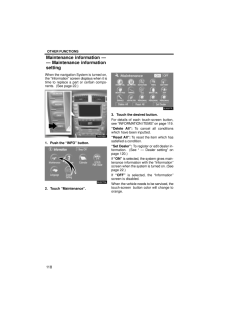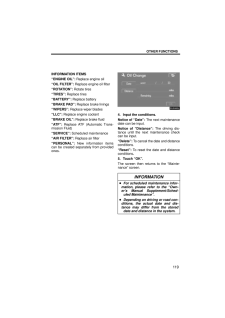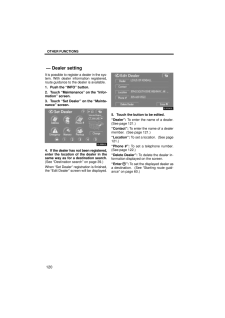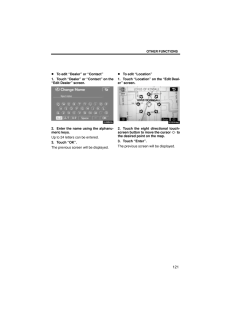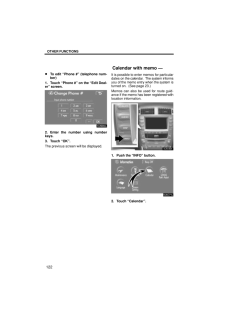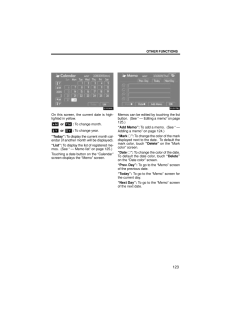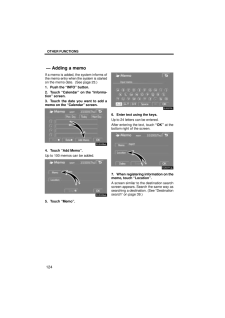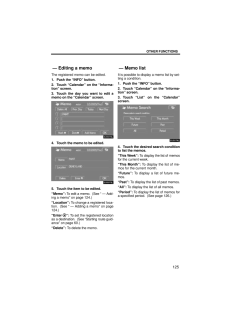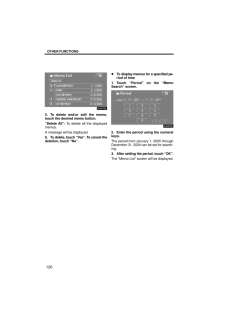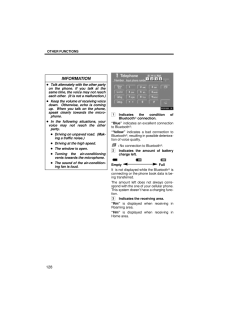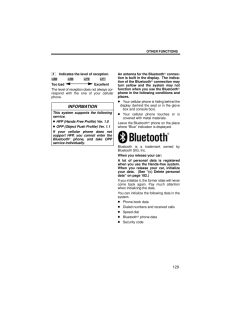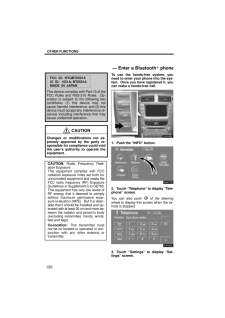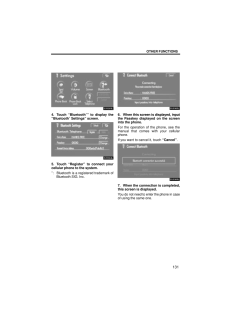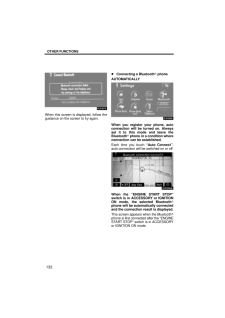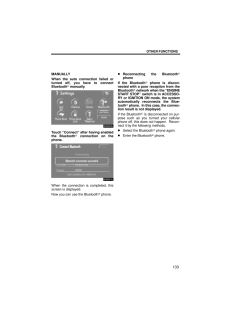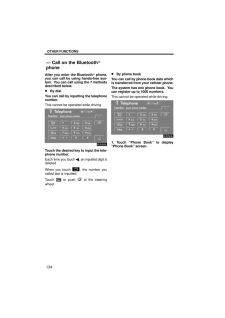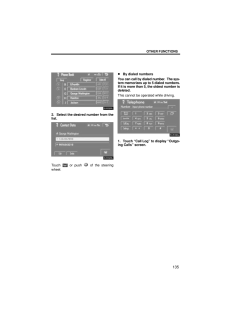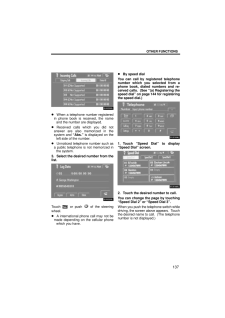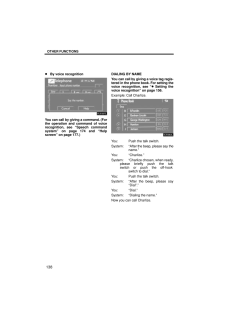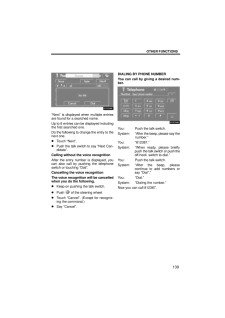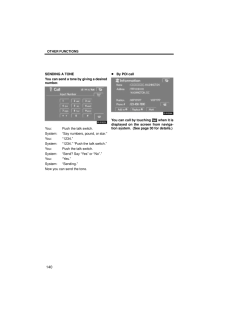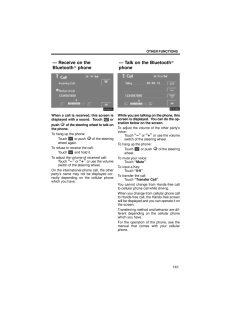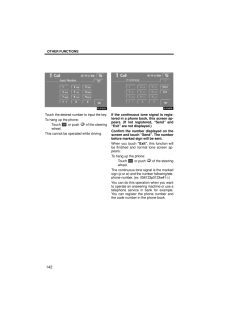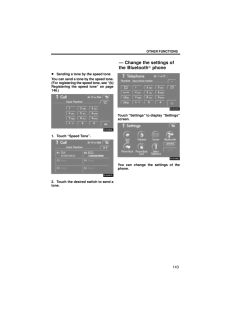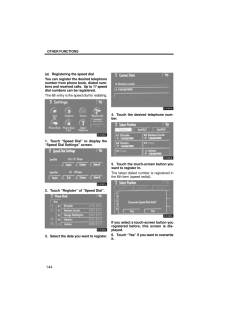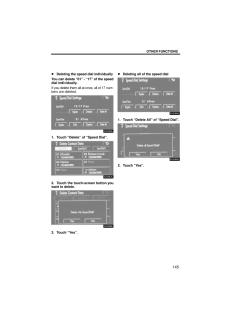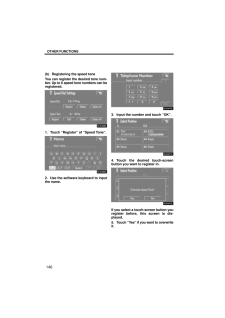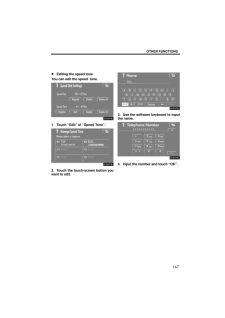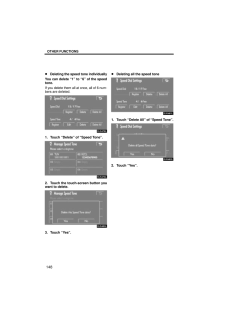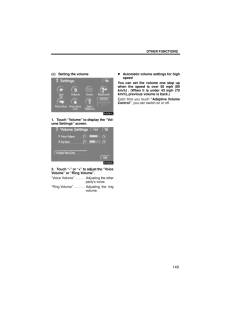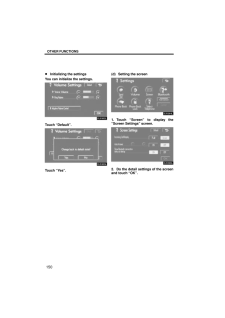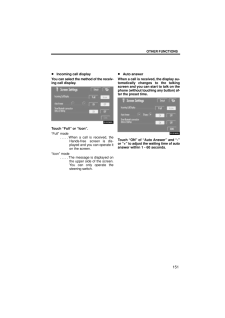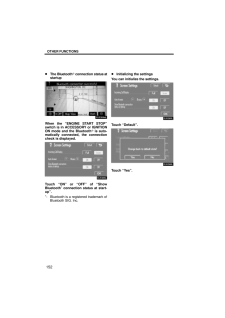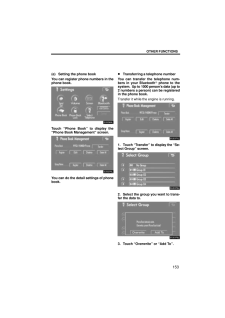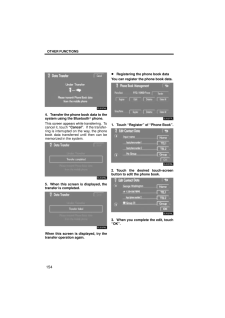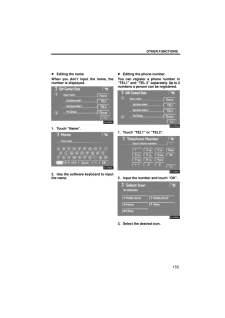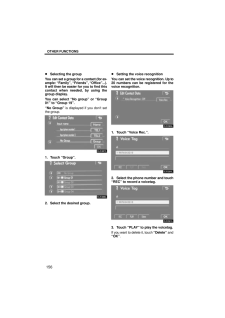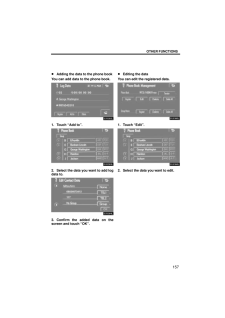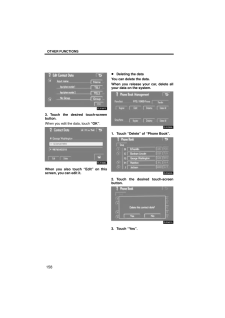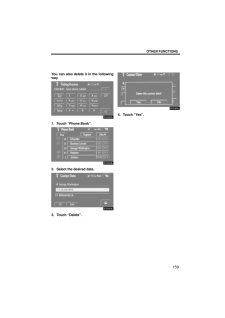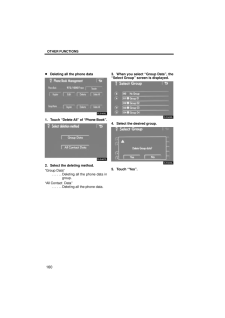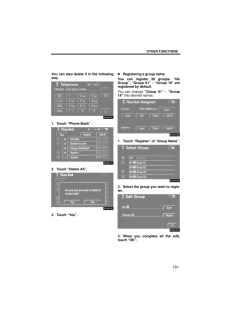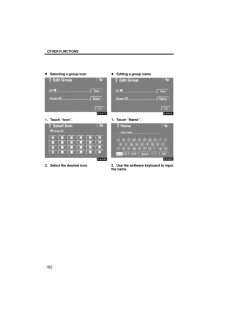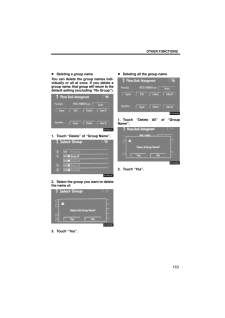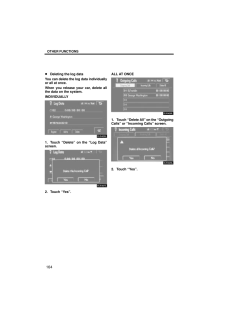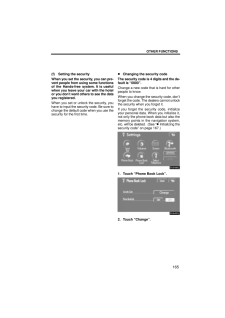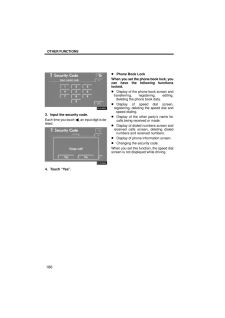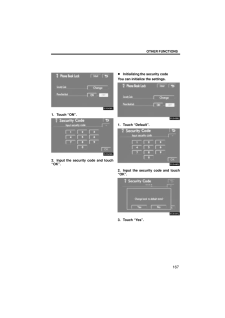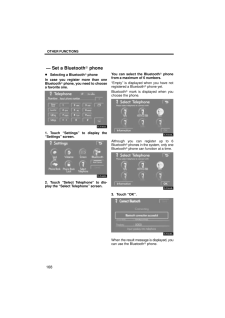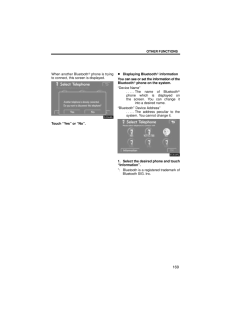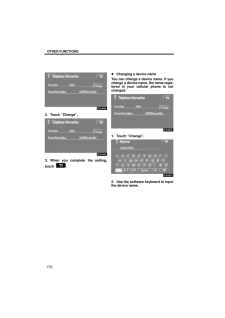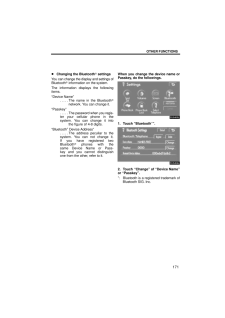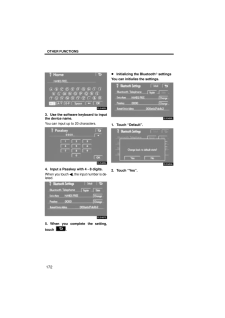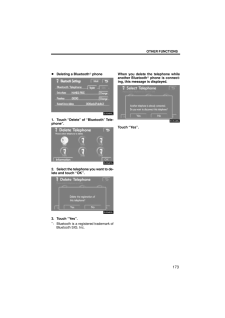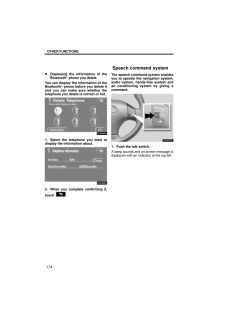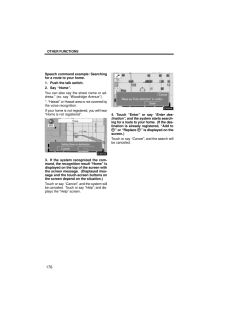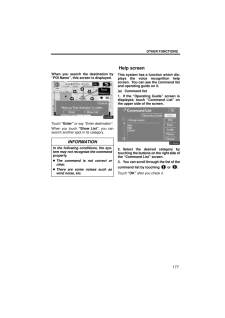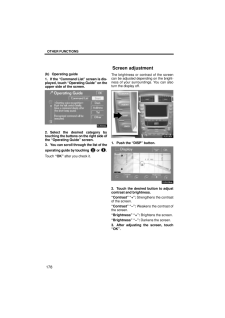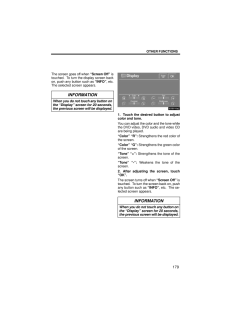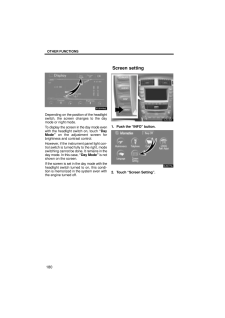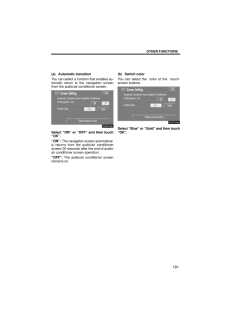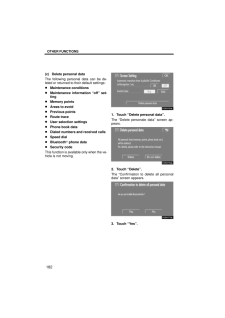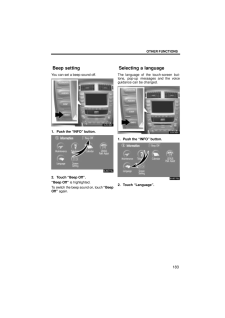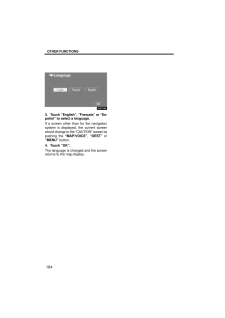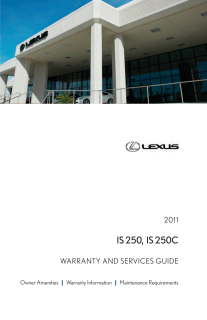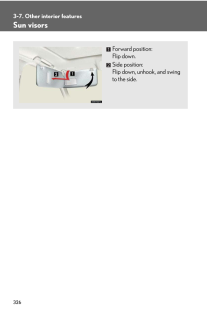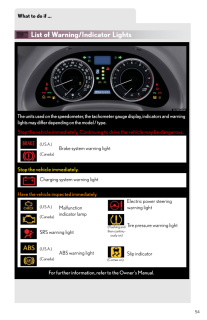6

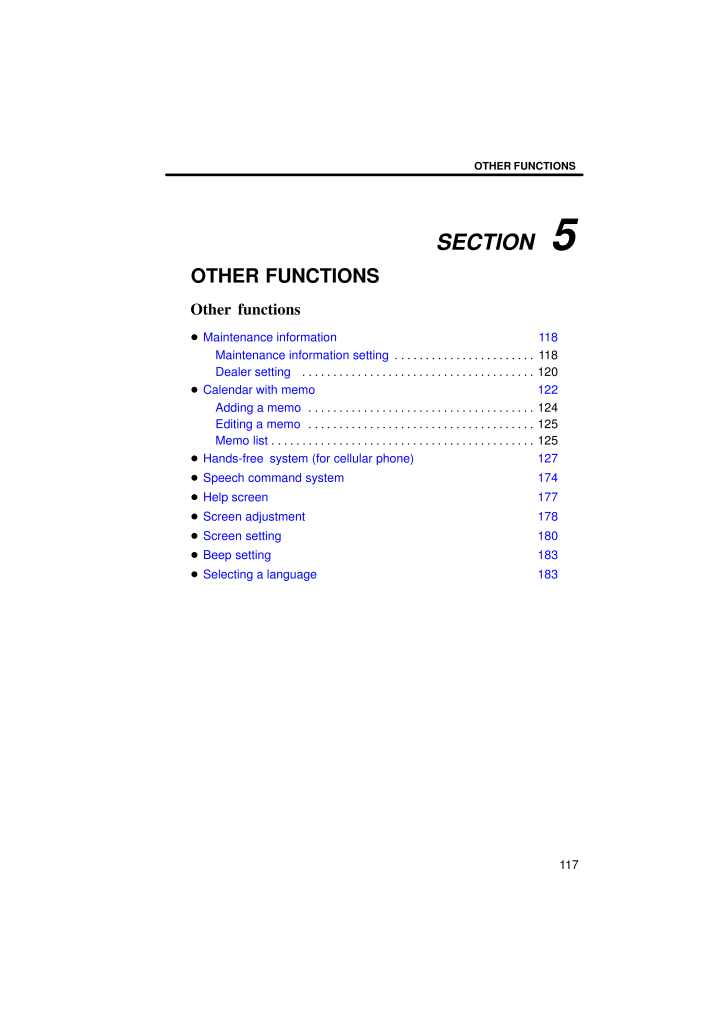
1 / 68 ページ
現在のページURL
SECTION 5OTHER FUNCTIONS117OTHER FUNCTIONSOther functionsMaintenance information 118Maintenance information setting 118 . . . . . . . . . . . . . . . . . . . . . . . Dealer setting 120 . . . . . . . . . . . . . . . . . . . . . . . . . . . . . . . . . . . . . . Calendar with memo 122Adding a memo 124 . . . . . . . . . . . . . . . . . . . . . . . . . . . . . . . . . . . . . Editing a memo 125 . . . . . . . . . . . . . . . . . . . . . . . . . . . . . . . . . . . . . Memo list 125 . . . . . . . . . . . . . . . . . . . . . . . . . . . . . . . . . . . . . . . . . . . Hands-free system (for cellular phone) 127Speech command system 174Help screen 177Screen adjustment 178Screen setting 180Beep setting 183Selecting a language 183
参考になったと評価  9人が参考になったと評価しています。
9人が参考になったと評価しています。
このマニュアルの目次
-
1 .SECTION 5OTHER FUNCTIO...SECTION 5OTHER FUNCTIONS117OTHER FUNCTIONSOther functionsMaintenance information 118Maintenance information setting 118 . . . . . . . . . . . . . . . . . . . . . . . Dealer setting 120 . . . . . . . . . . . . . . . . . . . . . . . . . . . . . . . . . ....
-
2 .OTHER FUNCTIONS118When th...OTHER FUNCTIONS118When the navigation System is turned on,the "Information" screen displays when it istime to replace a part or certain compo-nents. (See page 22.)1. Push the "INFO" button.2. Touch "Maintenance".3. Touch the desired button.For details of ...
-
3 .OTHER FUNCTIONS119INFORMA...OTHER FUNCTIONS119INFORMATION ITEMS"ENGINE OIL": Replace engine oil"OIL FILTER": Replace engine oil filter"ROTATION": Rotate tires"TIRES": Replace tires"BATTERY": Replace battery"BRAKE PAD": Replace brake linings"WIPERS": Replace wiper blades"LLC": Replace...
-
4 .OTHER FUNCTIONS120It is p...OTHER FUNCTIONS120It is possible to register a dealer in the sys-tem. With dealer information registered,route guidance to the dealer is available.1. Push the "INFO" button.2. Touch "Maintenance" on the "Infor-mation" screen.3. Touch "Set Dealer" on the "M...
-
5 .OTHER FUNCTIONS121To edit...OTHER FUNCTIONS121To edit "Dealer" or "Contact" 1. Touch "Dealer" or "Contact" on the"Edit Dealer" screen.2. Enter the name using the alphanu-meric keys.Up to 24 letters can be entered.3. Touch "OK".The previous screen will be displayed. To edit "Location"...
-
6 .OTHER FUNCTIONS122To edit...OTHER FUNCTIONS122To edit "Phone #" (telephone num-ber)1. Touch "Phone #" on the "Edit Deal-er" screen.2. Enter the number using numberkeys.3. Touch "OK".The previous screen will be displayed.It is possible to enter memos for particulardates on the calenda...
-
7 .OTHER FUNCTIONS123On this...OTHER FUNCTIONS123On this screen, the current date is high-lighted in yellow. or : To change month. or : To change year."Today": To display the current month cal-endar (if another month will be displayed)."List": To display the list of registered me-mos....
-
8 .OTHER FUNCTIONS124If a me...OTHER FUNCTIONS124If a memo is added, the system informs ofthe memo entry when the system is startedon the memo date. (See page 23.)1. Push the "INFO" button.2. Touch "Calendar" on the "Informa-tion" screen.3. Touch the date you want to add amemo on the "...
-
9 .OTHER FUNCTIONS125The reg...OTHER FUNCTIONS125The registered memo can be edited.1. Push the "INFO" button.2. Touch "Calendar" on the "Informa-tion" screen.3. Touch the day you want to edit amemo on the "Calendar" screen.4. Touch the memo to be edited.5. Touch the item to be edited."M...
-
10 .OTHER FUNCTIONS1265. To d...OTHER FUNCTIONS1265. To delete and/or edit the memo,touch the desired memo button."Delete All": To delete all the displayedmemos.A message will be displayed.6. To delete, touch "Yes". To cancel thedeletion, touch "No". To display memos for a specified pe-r...
-
11 .OTHER FUNCTIONS127Hands-f...OTHER FUNCTIONS127Hands-free system allows you to makeor receive a call without taking yourhands off the steering wheel by con-necting your cellular phone.This system supports Bluetooth .Bluetooth is a wireless data system bywhich you can call without your...
-
12 .OTHER FUNCTIONS128INFORMA...OTHER FUNCTIONS128INFORMATION Talk alternately with the other partyon the phone. If you talk at thesame time, the voice may not reacheach other. (It is not a malfunction.) Keep the volume of receiving voicedown. Otherwise, echo is comingup. When you tal...
-
13 .OTHER FUNCTIONS1294Indica...OTHER FUNCTIONS1294Indicates the level of reception. Too bad ExcellentThe level of reception does not always cor-respond with the one of your cellularphone.INFORMATIONThis system supports the followingservice. HFP (Hands...
-
14 .OTHER FUNCTIONS130FCC ID:...OTHER FUNCTIONS130FCC ID: HYQBT0501AIC ID: 1551A- BT0501AMADE IN JAPANThis device complies with Part 15 of theFCC Rules and RSS-210 Rules. Op-eration is subject to the following twoconditions: (1) this device may notcause harmful interference, and (2) thi...
-
15 .OTHER FUNCTIONS1314. Touc...OTHER FUNCTIONS1314. Touch "Bluetooth*" to display the"Bluetooth* Settings" screen.5. Touch "Register" to connect yourcellular phone to the system.*: Bluetooth is a registered trademark ofBluetooth SIG. Inc.6. When this screen is displayed, inputthe Passke...
-
16 .OTHER FUNCTIONS132When th...OTHER FUNCTIONS132When this screen is displayed, follow theguidance on the screen to try again. Connecting a Bluetooth phoneAUTOMATICALLYWhen you register your phone, autoconnection will be turned on. Alwaysset it to this mode and leave theBluetooth phone...
-
17 .OTHER FUNCTIONS133MANUALL...OTHER FUNCTIONS133MANUALLYWhen the auto connection failed orturned off, you have to connectBluetooth manually.Touch "Connect" after having enabledthe Bluetooth connection on thephone.When the connection is completed, thisscreen is displayed.Now you can use...
-
18 .OTHER FUNCTIONS134After y...OTHER FUNCTIONS134After you enter the Bluetooth phone,you can call by using hands-free sys-tem. You can call using the 7 methodsdescribed below. By dialYou can call by inputting the telephonenumber.This cannot be operated while driving.Touch the desired ...
-
19 .OTHER FUNCTIONS1352. Sele...OTHER FUNCTIONS1352. Select the desired number from thelist.Touch or push of the steeringwheel. By dialed numbersYou can call by dialed number. The sys-tem memorizes up to 5 dialed numbers.If it is more than 5, the oldest number isdeleted.This cannot...
-
20 .OTHER FUNCTIONS136 When y...OTHER FUNCTIONS136 When you call by phone book, thename (if registered) is displayed. When you call the same numbercontinuously, only the newest numberis registered.2. Select the desired number from thelist.Touch or push of the steeringwheel. By receiv...
-
21 .OTHER FUNCTIONS137 When a...OTHER FUNCTIONS137 When a telephone number registeredin phone book is received, the nameand the number are displayed. Received calls which you did notanswer are also memorized in thesystem and "Abs." is displayed on theleft side of the number. Unnoticed te...
-
22 .OTHER FUNCTIONS138By voic...OTHER FUNCTIONS138By voice recognitionYou can call by giving a command. (Forthe operation and command of voicerecognition, see "Speech commandsystem" on page 174 and "Helpscreen" on page 177.)DIALING BY NAMEYou can call by giving a voice tag regis-tered in...
-
23 .OTHER FUNCTIONS139"Next" ...OTHER FUNCTIONS139"Next" is displayed when multiple entriesare found for a searched name.Up to 6 entries can be displayed includingthe first searched one.Do the following to change the entry to thenext one. Touch "Next". Push the talk switch to say "Next C...
-
24 .OTHER FUNCTIONS140SENDING...OTHER FUNCTIONS140SENDING A TONEYou can send a tone by giving a desirednumber.You: Push the talk switch.System: "Say numbers, pound, or star."You: "1234."System: "1234." "Push the talk switch."You: Push the talk switch.System: "Send? Say "Yes" or "No"."You...
-
25 .OTHER FUNCTIONS141When a ...OTHER FUNCTIONS141When a call is received, this screen isdisplayed with a sound. Touch orpush of the steering wheel to talk onthe phone.To hang up the phone:Touch or push of the steeringwheel again.To refuse to receive the call:Touch and hold it.To ...
-
26 .OTHER FUNCTIONS142Touch t...OTHER FUNCTIONS142Touch the desired number to input the key.To hang up the phone:Touch or push of the steeringwheel.This cannot be operated while driving.If the continuous tone signal is regis-tered in a phone book, this screen ap-pears. (If not registe...
-
27 .OTHER FUNCTIONS143Sending...OTHER FUNCTIONS143Sending a tone by the speed toneYou can send a tone by the speed tone.(For registering the speed tone, see "(b)Registering the speed tone" on page146.)1. Touch "Speed Tone".2. Touch the desired switch to send atone.Touch "Settings" to dis...
-
28 .OTHER FUNCTIONS144(a) Reg...OTHER FUNCTIONS144(a) Registering the speed dialYou can register the desired telephonenumber from phone book, dialed num-bers and received calls. Up to 17 speeddial numbers can be registered.The 6th entry is the speed dial for redialing.1. Touch "Speed Di...
-
29 .OTHER FUNCTIONS145Deletin...OTHER FUNCTIONS145Deleting the speed dial individuallyYou can delete "01" - "17" of the speeddial individually.If you delete them all at once, all of 17 num-bers are deleted.1. Touch "Delete" of "Speed Dial".2. Touch the touch-screen button youwant to dele...
-
30 .OTHER FUNCTIONS146(b) Reg...OTHER FUNCTIONS146(b) Registering the speed toneYou can register the desired tone num-ber. Up to 6 speed tone numbers can beregistered.1. Touch "Register" of "Speed Tone".2. Use the software keyboard to inputthe name.3. Input the number and touch "OK".4. T...
-
31 .OTHER FUNCTIONS147Editing...OTHER FUNCTIONS147Editing the speed toneYou can edit the speed tone.1. Touch "Edit" of "Speed Tone".2. Touch the touch-screen button youwant to edit.3. Use the software keyboard to inputthe name.4. Input the number and touch "OK".
-
32 .OTHER FUNCTIONS148Deletin...OTHER FUNCTIONS148Deleting the speed tone individuallyYou can delete "1" to "6" of the speedtone.If you delete them all at once, all of 6 num-bers are deleted.1. Touch "Delete" of "Speed Tone".2. Touch the touch-screen button youwant to delete.3. Touch "Ye...
-
33 .OTHER FUNCTIONS149(c) Set...OTHER FUNCTIONS149(c) Setting the volume1. Touch "Volume" to display the "Vol-ume Settings" screen.2. Touch "-" or "+" to adjust the "V oiceVolume" or "Ring Volume"."Voice Volume" Adjusting the other. . . . . . party's voice."Ring Volume" Adjusting the ri...
-
34 .OTHER FUNCTIONS150Initial...OTHER FUNCTIONS150Initializing the settingsYou can initialize the settings.Touch "Default".Touch "Yes".(d) Setting the screen1. Touch "Screen" to display the"Screen Settings" screen.2. Do the detail settings of the screenand touch "OK".
-
35 .OTHER FUNCTIONS151Incomin...OTHER FUNCTIONS151Incoming call displayYou can select the method of the receiv-ing call display.Touch "Full" or "Icon"."Full" modeWhen a call is received, the. . . . . Hands-free screen is dis-played and you can operate iton the screen."Icon" modeThe mess...
-
36 .OTHER FUNCTIONS152The Blu...OTHER FUNCTIONS152The Bluetooth connection status atstartupWhen the "ENGINE START STOP"switch is in ACCESSORY or IGNITIONON mode and the Bluetooth is auto-matically connected, the connectioncheck is displayed.Touch "ON" or "OFF" of "ShowBluetooth* connect...
-
37 .OTHER FUNCTIONS153(e) Set...OTHER FUNCTIONS153(e) Setting the phone bookYou can register phone numbers in thephone book.Touch "Phone Book" to display the"Phone Book Management" screen.You can do the detail settings of phonebook. Transferring a telephone numberYou can transfer the tel...
-
38 .OTHER FUNCTIONS1544. Tran...OTHER FUNCTIONS1544. Transfer the phone book data to thesystem using the Bluetooth phone.This screen appears while transferring. Tocancel it, touch "Cancel". If the transfer-ring is interrupted on the way, the phonebook data transferred until then can b...
-
39 .OTHER FUNCTIONS155Editing...OTHER FUNCTIONS155Editing the nameWhen you don't input the name, thenumber is displayed.1. Touch "Name".2. Use the software keyboard to inputthe name. Editing the phone numberYou can register a phone number in"TEL1" and "TEL 2" separately. Up to 2numbers a...
-
40 .OTHER FUNCTIONS156Selecti...OTHER FUNCTIONS156Selecting the groupYou can set a group for a contact (for ex-ample: "Family", "Friends", "Office"...).It will then be easier for you to find thiscontact when needed, by using thegroup display.You can select "No group" or "Group01" to "Gro...
-
41 .OTHER FUNCTIONS157Adding ...OTHER FUNCTIONS157Adding the data to the phone bookYou can add data to the phone book.1. Touch "Add to".2. Select the data you want to add logdata to.3. Confirm the added data on thescreen and touch "OK". Editing the dataYou can edit the registered data.1....
-
42 .OTHER FUNCTIONS1583. Touc...OTHER FUNCTIONS1583. Touch the desired touch-screenbutton.When you edit the data, touch "OK".When you also touch "Edit" on thisscreen, you can edit it. Deleting the dataYou can delete the data.When you release your car, delete allyour data on the system.1...
-
43 .OTHER FUNCTIONS159You can...OTHER FUNCTIONS159You can also delete it in the followingway.1. Touch "Phone Book".2. Select the desired data.3. Touch "Delete".4. Touch "Yes".
-
44 .OTHER FUNCTIONS160Deletin...OTHER FUNCTIONS160Deleting all the phone data1. Touch "Delete All" of "Phone Book".2. Select the deleting method."Group Data"Deleting all the phone data in. . . . . . group."All Contact Data"Deleting all the phone data.. . . . . . 3. When you select "Grou...
-
45 .OTHER FUNCTIONS161You can...OTHER FUNCTIONS161You can also delete it in the followingway.1. Touch "Phone Book".2. Touch "Delete All".3. Touch "Yes". Registering a group nameYou can register 20 groups. "NoGroup", "Group 01" - "Group 19" areregistered by default.You can change "Group 0...
-
46 .OTHER FUNCTIONS162Selecti...OTHER FUNCTIONS162Selecting a group icon1. Touch "Icon".2. Select the desired icon. Editing a group name1. Touch "Name".2. Use the software keyboard to inputthe name.
-
47 .OTHER FUNCTIONS163Deletin...OTHER FUNCTIONS163Deleting a group nameYou can delete the group names indi-vidually or all at once. If you delete agroup name, that group will return to thedefault setting (excluding "No Group").1. Touch "Delete" of "Group Name".2. Select the group you wan...
-
48 .OTHER FUNCTIONS164Deletin...OTHER FUNCTIONS164Deleting the log dataYou can delete the log data individuallyor all at once.When you release your car, delete allthe data on the system.INDIVIDUALLY1. Touch "Delete" on the "Log Data"screen.2. Touch "Yes".ALL AT ONCE1. Touch "Delete All" ...
-
49 .OTHER FUNCTIONS165(f) Set...OTHER FUNCTIONS165(f) Setting the securityWhen you set the security, you can pre-vent people from using some functionsof the Hands-free system. It is usefulwhen you leave your car with the hotelor you don't want others to see the datayou registered.When yo...
-
50 .OTHER FUNCTIONS1663. Inpu...OTHER FUNCTIONS1663. Input the security code.Each time you touch , an input digit is de-leted.4. Touch "Yes". Phone Book LockWhen you set the phone book lock, youcan have the following functionslocked. Display of the phone book screen andtransferring, regi...
-
51 .OTHER FUNCTIONS1671. Touc...OTHER FUNCTIONS1671. Touch "ON".2. Input the security code and touch"OK". Initializing the security codeYou can initialize the settings.1. Touch "Default".2. Input the security code and touch"OK".3. Touch "Yes".
-
52 .OTHER FUNCTIONS168Selecti...OTHER FUNCTIONS168Selecting a Bluetooth phoneIn case you register more than oneBluetooth phone, you need to choosea favorite one.1. Touch "Settings" to display the"Settings" screen.2. Touch "Select Telephone" to dis-play the "Select Telephone" screen.You ...
-
53 .OTHER FUNCTIONS169When an...OTHER FUNCTIONS169When another Bluetooth phone is tryingto connect, this screen is displayed.Touch "Yes" or "No". Displaying Bluetooth informationYou can see or set the information of theBluetooth phone on the system."Device Name"The name of Bluetooth ....
-
54 .OTHER FUNCTIONS1702. Touc...OTHER FUNCTIONS1702. Touch "Change".3. When you complete the setting,touch . Changing a device nameYou can change a device name. If youchange a device name, the name regis-tered in your cellular phone is notchanged.1. Touch "Change".2. Use the software ke...
-
55 .OTHER FUNCTIONS171Changin...OTHER FUNCTIONS171Changing the Bluetooth settingsYou can change the display and settings ofBluetooth information on the system.The information displays the followingitems."Device Name"The name in the Bluetooth . . . . . network. You can change it."Passke...
-
56 .OTHER FUNCTIONS1723. Use ...OTHER FUNCTIONS1723. Use the software keyboard to inputthe device name.You can input up to 20 characters.4. Input a Passkey with 4 - 8 digits.When you touch , the input number is de-leted.5. When you complete the setting,touch . Initializing the Bluetooth ...
-
57 .OTHER FUNCTIONS173Deletin...OTHER FUNCTIONS173Deleting a Bluetooth phone1. Touch "Delete" of "Bluetooth* Tele-phone".2. Select the telephone you want to de-lete and touch "OK".3. Touch "Yes".*: Bluetooth is a registered trademark ofBluetooth SIG. Inc.When you delete the telephone wh...
-
58 .OTHER FUNCTIONS174Display...OTHER FUNCTIONS174Displaying the information of theBluetooth phone you deleteYou can display the information of theBluetooth phone before you delete itand you can make sure whether thetelephone you delete is correct or not.1. Select the telephone you want ...
-
59 .OTHER FUNCTIONS1752. Give...OTHER FUNCTIONS1752. Give a command while an indicatoris shown in the display.If you want to check the command list,touch "Help" to display the help screen.(See "Help screen" on page 177.) Whenyou touch "Cancel", the previousscreen returns.If the navigat...
-
60 .OTHER FUNCTIONS176Speech ...OTHER FUNCTIONS176Speech command example: Searchingfor a route to your home.1. Push the talk switch.2. Say "Home" .You can also say the street name or ad-dress.* (ex. say "Woodridge Avenue" .)*: "Hawaii" or Hawaii area is not covered bythe voice recogniti...
-
61 .OTHER FUNCTIONS177When yo...OTHER FUNCTIONS177When you search the destination by"POI Name", this screen is displayed.Touch "Enter" or say "Enter destination" .When you touch "Show List", you cansearch another spot in its category.INFORMATIONIn the following conditions, the sys-tem m...
-
62 .OTHER FUNCTIONS178(b) Ope...OTHER FUNCTIONS178(b) Operating guide1. If the "Command List" screen is dis-played, touch "Operating Guide" on theupper side of the screen.2. Select the desired category bytouching the buttons on the right side ofthe "Operating Guide" screen.3. You can scr...
-
63 .OTHER FUNCTIONS179The scr...OTHER FUNCTIONS179The screen goes off when "Screen Off" istouched. To turn the display screen backon, push any button such as "INFO", etc.The selected screen appears.INFORMATIONWhen you do not touch any button onthe "Display" screen for 20 seconds,the p...
-
64 .OTHER FUNCTIONS180Dependi...OTHER FUNCTIONS180Depending on the position of the headlightswitch, the screen changes to the daymode or night mode.To display the screen in the day mode evenwith the headlight switch on, touch "DayMode" on the adjustment screen forbrightness and contras...
-
65 .OTHER FUNCTIONS181(a) Aut...OTHER FUNCTIONS181(a) Automatic transitionYou can select a function that enables au-tomatic return to the navigation screenfrom the audio/air conditioner screen.Select "ON" or "OFF" and then touch"OK"."ON": The navigation screen automatical-ly returns from...
-
66 .OTHER FUNCTIONS182(c) Del...OTHER FUNCTIONS182(c) Delete personal dataThe following personal data can be de-leted or returned to their default settings: Maintenance conditions Maintenance information "off" set-ting Memory points Areas to avoid Previous points Route trace User selecti...
-
67 .OTHER FUNCTIONS183You can...OTHER FUNCTIONS183You can set a beep sound off.1. Push the "INFO" button.2. Touch "Beep Off"."Beep Off" is highlighted.To switch the beep sound on, touch "BeepOff" again.The language of the touch-screen but-tons, pop-up messages and the voiceguidance can ...
-
68 .OTHER FUNCTIONS1843. Touc...OTHER FUNCTIONS1843. Touch "English", "Francais" or "Es-panol" to select a language.If a screen other than for the navigationsystem is displayed, the current screenwould change to the "CAUTION" screen bypushing the "MAP/VOICE", "DEST" or"MENU" button.4. To...