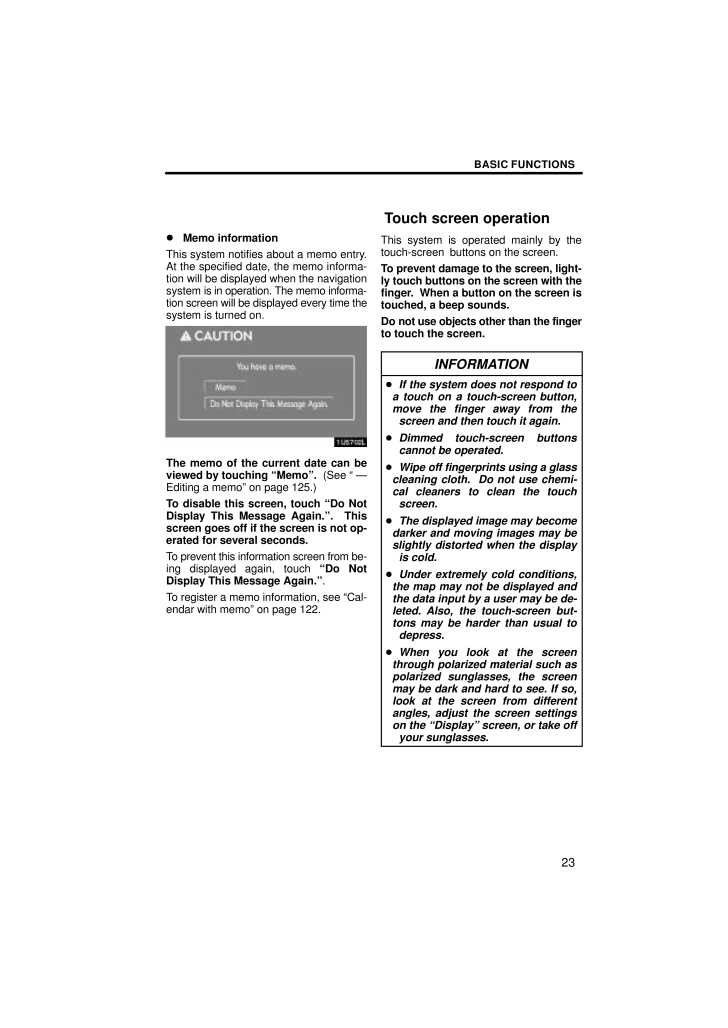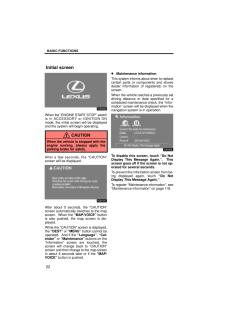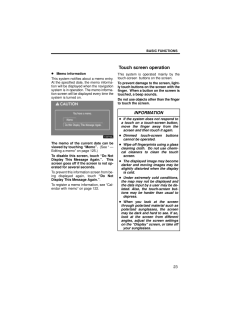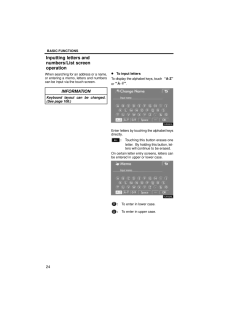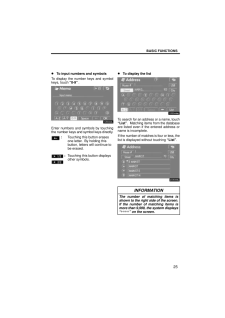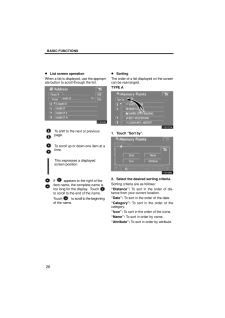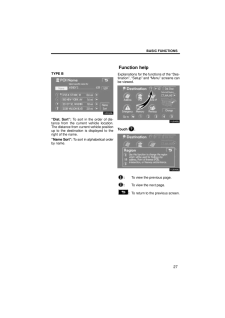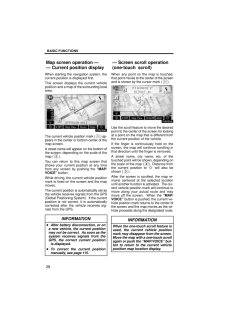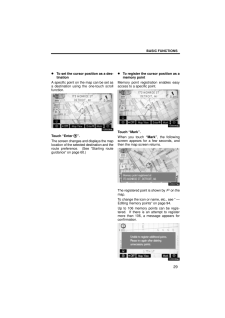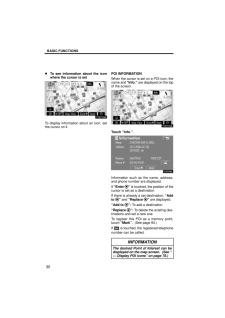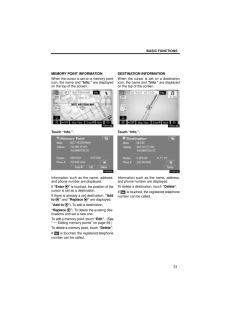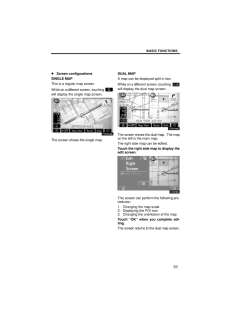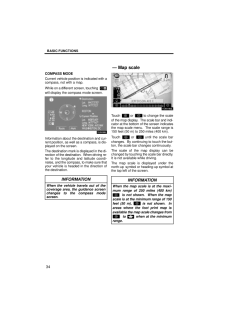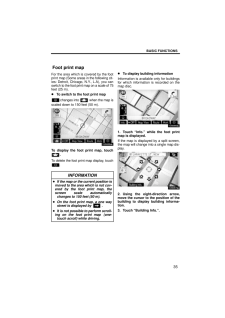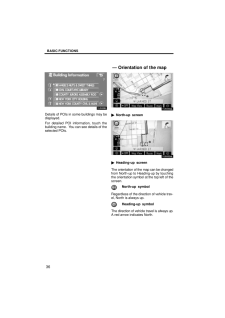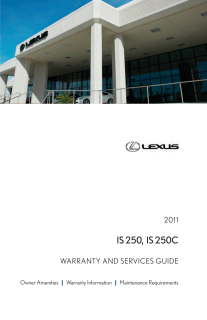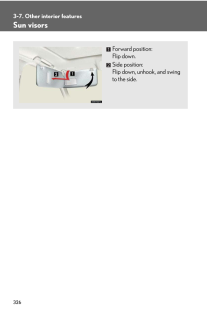BASIC FUNCTIONS23Memo informationThis system notifies about a memo entry.At the specified date, the memo informa-tion will be displayed when the navigationsystem is in operation. The memo informa-tion screen will be displayed every time thesystem is turned on.The memo of the current date can beviewed by touching "Memo". (See " -Editing a memo" on page 125.)To disable this screen, touch "Do NotDisplay This Message Again.". screen goes off if the screen is not op-erated for several seconds.To prevent this information screen from be-ing displayed again, touch "Do NotDisplay This Message Again." .To register a memo information, see "Cal-endar with memo" on page 122.This system is operated mainly by thetouch-screen buttons on the screen.To prevent damage to the screen, light-ly touch buttons on the screen with thefinger. When a button on the screen istouched, a beep sounds.Do not use objects other than the fingerto touch the screen.INFORMATION If the system does not respond toa touch on a touch-screen button,move the finger away from thescreen and then touch it again. Dimmed touch-screen buttonscannot be operated. Wipe off fingerprints using a glasscleaning cloth. Do not use chemi-cal cleaners to clean the touchscreen. The displayed image may becomedarker and moving images may beslightly distorted when the displayis cold. Under extremely cold conditions,the map may not be displayed andthe data input by a user may be de-leted. Also, the touch-screen but-tons may be harder than usual todepress. When you look at the screenthrough polarized material such aspolarized sunglasses, the screenmay be dark and hard to see. If so,look at the screen from differentangles, adjust the screen settingson the "Display" screen, or take offyour sunglasses.Touch screen operation







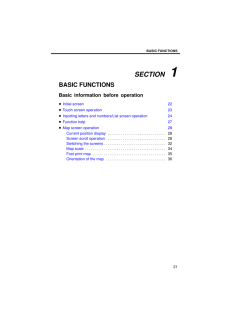


![前ページ カーソルキー[←]でも移動](http://gizport.jp/static/images/arrow_left2.png)