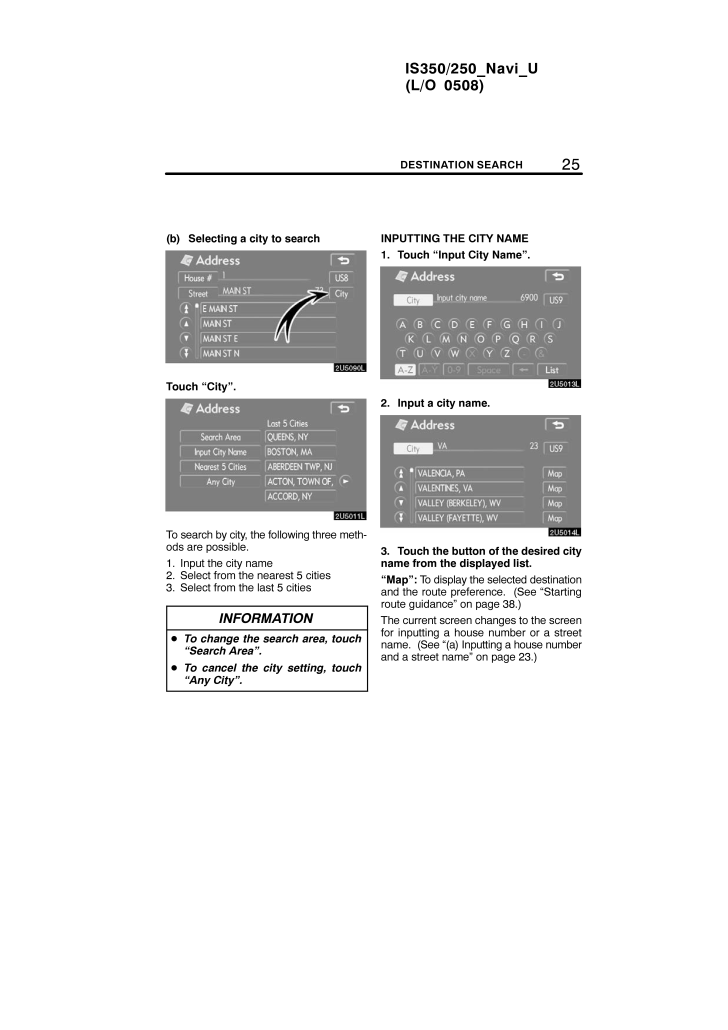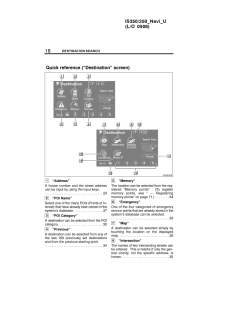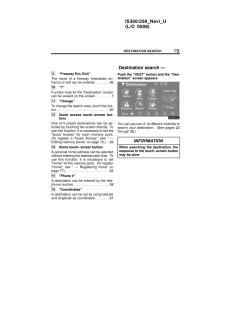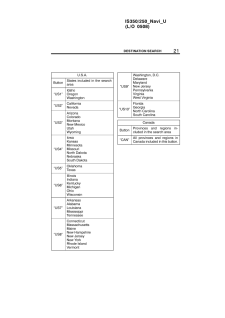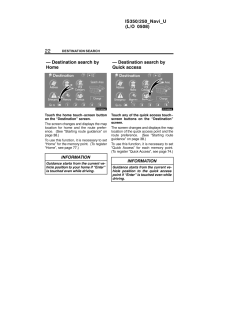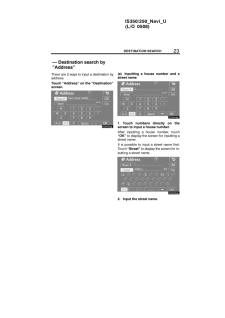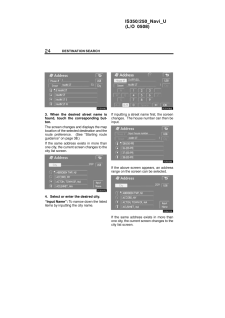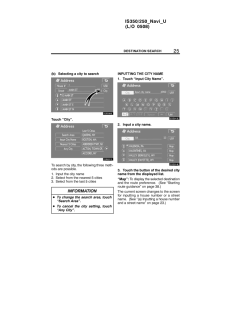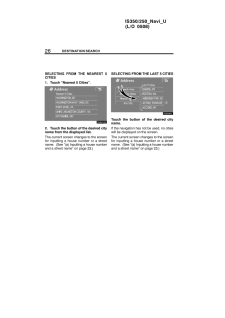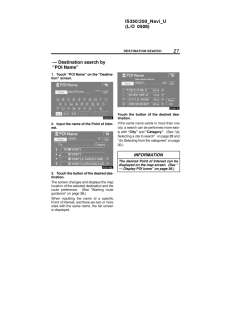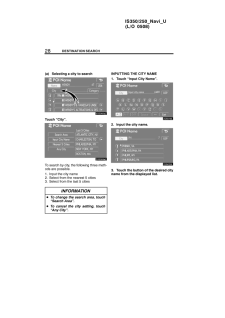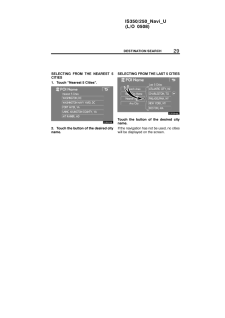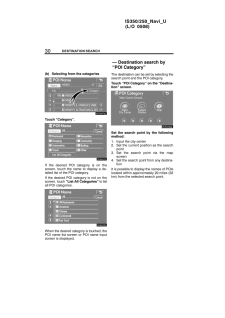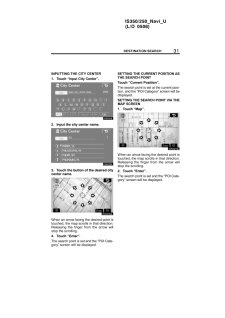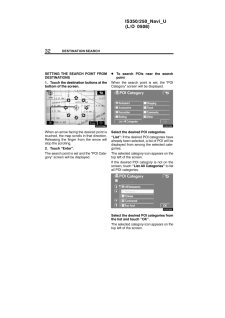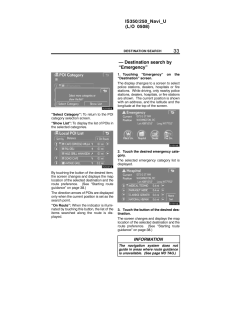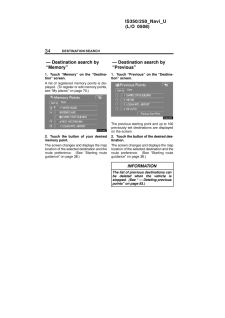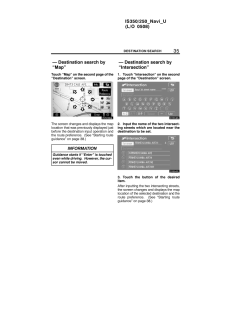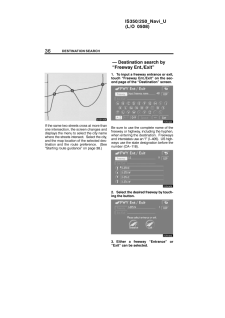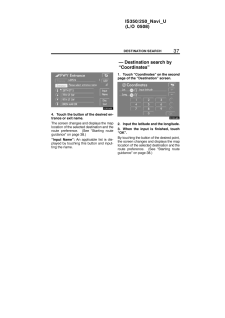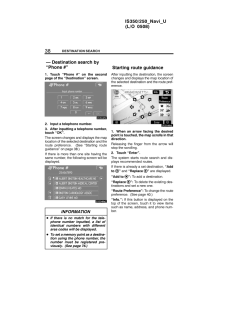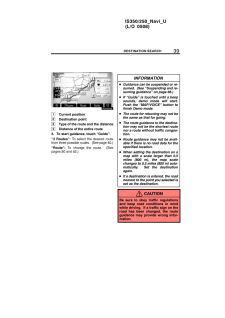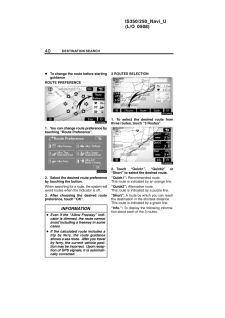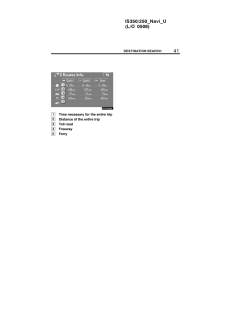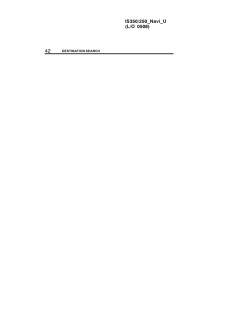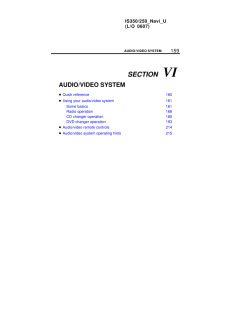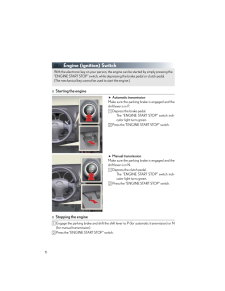3

現在のページURL
25IS350/250_Navi_U(L/O 0508)DESTINATION SEARCH(b) Selecting a city to searchTouch "City".To search by city, the following three meth-ods are possible.1. Input the city name2. Select from the nearest 5 cities3. Select from the last 5 citiesINFORMATIONTo change the search area, touch"Search Area".To cancel the city setting, touch"Any City".INPUTTING THE CITY NAME1. Touch "Input City Name".2. Input a city name.3. Touch the button of the desired cityname from the displayed list."Map": To display the selected destinationand the route preference. (See "Startingroute guidance" on page 38.)The current screen changes to the screenfor inputting a house number or a streetname. (See "(a) Inputting a house numberand a street name" on page 23.)
参考になったと評価  3人が参考になったと評価しています。
3人が参考になったと評価しています。
このマニュアルの目次
-
1 .SECTION II17IS350/250_...SECTION II17IS350/250_Navi_U(L/O 0508)DESTINATION SEARCHDESTINATION SEARCHDestination searchQuick reference ("Destination" screen) 18Destination search 19Selecting the search area 20 . . . . . . . . . . . . . . . . . . . . . . . . . . . . . Destination ...
-
2 .18DESTINATION SEARCHIS350...18DESTINATION SEARCHIS350/250_Navi_U(L/O 0508)1"Address"A house number and the street addresscan be input by using the input keys.23 . . . . . . . . . . . . . . . . . . . . . . . . . . . . . . . . . . 2"POI Name"Select one of the many POIs (Points of In-te...
-
3 .19IS350/250_Navi_U(L/O 0519IS350/250_Navi_U(L/O 0508)DESTINATION SEARCH9"Freeway Ent./Exit"The name of a freeway (interstate) en-trance or exit can be entered. 36 . . . . . . . 10"?"Function help for the "Destination" screencan be viewed on this screen. 7 . . . . . . . . 11"Change...
-
4 .20DESTINATION SEARCHIS350...20DESTINATION SEARCHIS350/250_Navi_U(L/O 0508)SELECTING THE SEARCH AREA ONTHE DESTINATION SCREEN1. Touch "Change" on the "Destina-tion" screen to display a map of theUnited States and Canada divided into11 areas. (For map database informationand updates, ...
-
5 .21IS350/250_Navi_U(L/O 0521IS350/250_Navi_U(L/O 0508)DESTINATION SEARCHU.S.A.ButtonStates included in the searcharea"US1"IdahoOregonWashington"US2"CaliforniaNevada"US3"ArizonaColoradoMontanaNew MexicoUtahWyoming"US4"IowaKansasMinnesotaMissouriNorth DakotaNebraskaSouth Dakota"US5"O...
-
6 .22DESTINATION SEARCHIS350...22DESTINATION SEARCHIS350/250_Navi_U(L/O 0508)Touch the home touch −screen buttonon the "Destination" screen.The screen changes and displays the maplocation for home and the route prefer-ence. (See "Starting route guidance" onpage 38.)To use this function...
-
7 .23IS350/250_Navi_U(L/O 0523IS350/250_Navi_U(L/O 0508)DESTINATION SEARCHThere are 2 ways to input a destination byaddress.Touch "Address" on the "Destination"screen.(a) Inputting a house number and astreet name1. Touch numbers directly on thescreen to input a house number.After inp...
-
8 .24DESTINATION SEARCHIS350...24DESTINATION SEARCHIS350/250_Navi_U(L/O 0508)3. When the desired street name isfound, touch the corresponding but-ton.The screen changes and displays the maplocation of the selected destination and theroute preference. (See "Starting routeguidance" on pa...
-
9 .25IS350/250_Navi_U(L/O 0525IS350/250_Navi_U(L/O 0508)DESTINATION SEARCH(b) Selecting a city to searchTouch "City".To search by city, the following three meth-ods are possible.1. Input the city name2. Select from the nearest 5 cities3. Select from the last 5 citiesINFORMATIONTo cha...
-
10 .26DESTINATION SEARCHIS350...26DESTINATION SEARCHIS350/250_Navi_U(L/O 0508)SELECTING FROM THE NEAREST 5CITIES1. Touch "Nearest 5 Cities".2. Touch the button of the desired cityname from the displayed list.The current screen changes to the screenfor inputting a house number or a street...
-
11 .27IS350/250_Navi_U(L/O 0527IS350/250_Navi_U(L/O 0508)DESTINATION SEARCH1. Touch "POI Name" on the "Destina-tion" screen.2. Input the name of the Point of Inter-est.3. Touch the button of the desired des-tination.The screen changes and displays the maplocation of the selected desti...
-
12 .28DESTINATION SEARCHIS350...28DESTINATION SEARCHIS350/250_Navi_U(L/O 0508)(a) Selecting a city to searchTouch "City".To search by city, the following three meth-ods are possible.1. Input the city name2. Select from the nearest 5 cities3. Select from the last 5 citiesINFORMATIONTo cha...
-
13 .29IS350/250_Navi_U(L/O 0529IS350/250_Navi_U(L/O 0508)DESTINATION SEARCHSELECTING FROM THE NEAREST 5CITIES1. Touch "Nearest 5 Cities".2. Touch the button of the desired cityname.SELECTING FROM THE LAST 5 CITIESTouch the button of the desired cityname.If the navigation has not be us...
-
14 .30DESTINATION SEARCHIS350...30DESTINATION SEARCHIS350/250_Navi_U(L/O 0508)(b) Selecting from the categoriesTouch "Category".If the desired POI category is on thescreen, touch the name to display a de-tailed list of the POI category.If the desired POI category is not on thescreen, tou...
-
15 .31IS350/250_Navi_U(L/O 0531IS350/250_Navi_U(L/O 0508)DESTINATION SEARCHINPUTTING THE CITY CENTER1. Touch "Input City Center".2. Input the city center name.3. Touch the button of the desired citycenter name.When an arrow facing the desired point istouched, the map scrolls in that d...
-
16 .32DESTINATION SEARCHIS350...32DESTINATION SEARCHIS350/250_Navi_U(L/O 0508)SETTING THE SEARCH POINT FROMDESTINATIONS1. Touch the destination buttons at thebottom of the screen.When an arrow facing the desired point istouched, the map scrolls in that direction.Releasing the finger from...
-
17 .33IS350/250_Navi_U(L/O 0533IS350/250_Navi_U(L/O 0508)DESTINATION SEARCH"Select Category": To return to the POIcategory selection screen."Show List": To display the list of POIs inthe selected categories.By touching the button of the desired item,the screen changes and displays th...
-
18 .34DESTINATION SEARCHIS350...34DESTINATION SEARCHIS350/250_Navi_U(L/O 0508)1. Touch "Memory" on the "Destina-tion" screen.A list of registered memory points is dis-played. (To register or edit memory points,see "My places" on page 70.)2. Touch the button of your desiredmemory point.T...
-
19 .35IS350/250_Navi_U(L/O 0535IS350/250_Navi_U(L/O 0508)DESTINATION SEARCHTouch "Map" on the second page of the"Destination" screen.The screen changes and displays the maplocation that was previously displayed justbefore the destination input operation andthe route preference. (See ...
-
20 .36DESTINATION SEARCHIS350...36DESTINATION SEARCHIS350/250_Navi_U(L/O 0508)If the same two streets cross at more thanone intersection, the screen changes anddisplays the menu to select the city namewhere the streets intersect. Select the city,and the map location of the selected des-...
-
21 .37IS350/250_Navi_U(L/O 0537IS350/250_Navi_U(L/O 0508)DESTINATION SEARCH4. Touch the button of the desired en-trance or exit name.The screen changes and displays the maplocation of the selected destination and theroute preference. (See "Starting routeguidance" on page 38.)"Input N...
-
22 .38DESTINATION SEARCHIS350...38DESTINATION SEARCHIS350/250_Navi_U(L/O 0508)1. Touch "Phone #" on the secondpage of the "Destination" screen.2. Input a telephone number.3. After inputting a telephone number,touch "OK".The screen changes and displays the maplocation of the selected dest...
-
23 .39IS350/250_Navi_U(L/O 0539IS350/250_Navi_U(L/O 0508)DESTINATION SEARCH1Current position2Destination point3Type of the route and the distance4Distance of the entire route3. To start guidance, touch "Guide"."3 Routes": To select the desired routefrom three possible routes. (See pa...
-
24 .40DESTINATION SEARCHIS350...40DESTINATION SEARCHIS350/250_Navi_U(L/O 0508) To change the route before startingguidanceROUTE PREFERENCE1. You can change route preference bytouching "Route Preference".2. Select the desired route preferenceby touching the button.When searching for a rou...
-
25 .41IS350/250_Navi_U(L/O 0541IS350/250_Navi_U(L/O 0508)DESTINATION SEARCH1Time necessary for the entire trip2Distance of the entire trip3Toll road4Freeway5Ferry





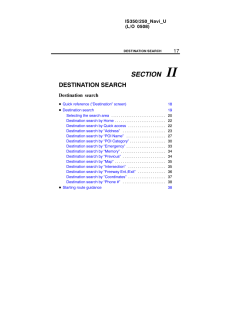


![前ページ カーソルキー[←]でも移動](http://gizport.jp/static/images/arrow_left2.png)