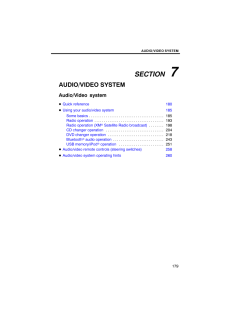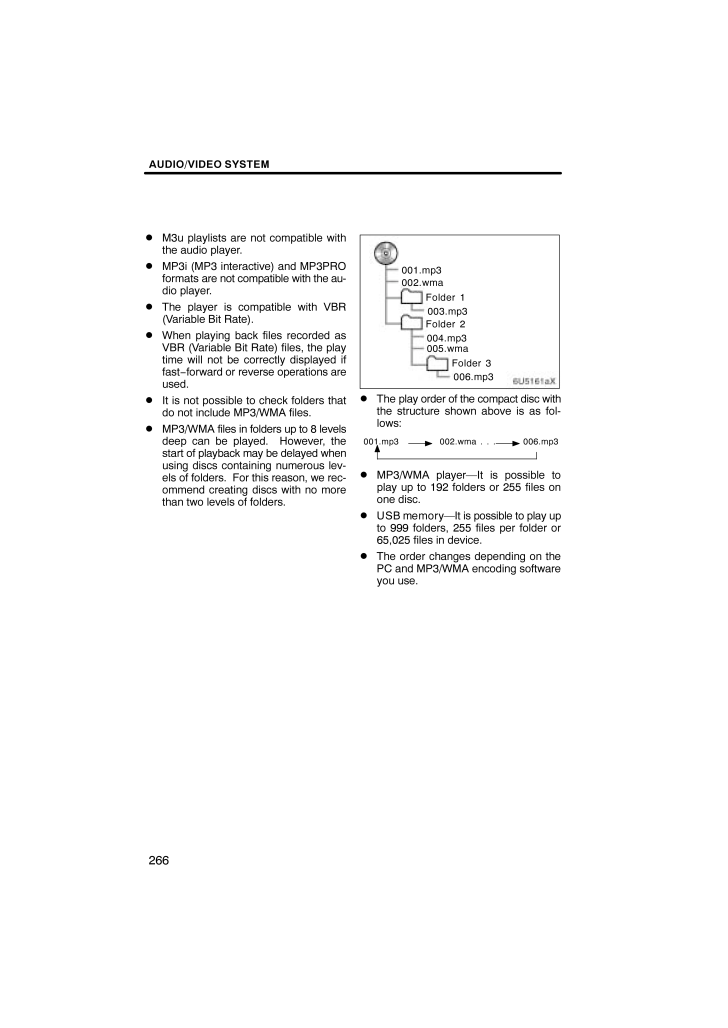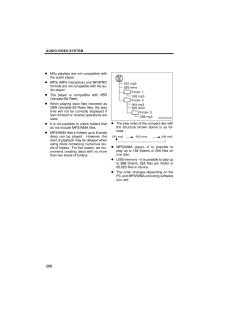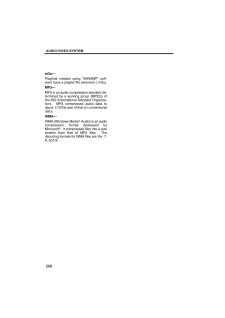2

88 / 90 ページ
現在のページURL
AUDIO/VIDEO SYSTEM266M3u playlists are not compatible withthe audio player. MP3i (MP3 interactive) and MP3PROformats are not compatible with the au-dio player. The player is compatible with VBR(Variable Bit Rate). When playing back files recorded asVBR (Variable Bit Rate) files, the playtime will not be correctly displayed iffast−forward or reverse operations areused. It is not possible to check folders thatdo not include MP3/WMA files. MP3/WMA files in folders up to 8 levelsdeep can be played. However, thestart of playback may be delayed whenusing discs containing numerous lev-els of folders. For this reason, we rec-ommend creating discs with no morethan two levels of folders.6U5161aX001.mp3002.wmaFolder 1003.mp3Folder 2004.mp3005.wmaFolder 3006.mp3 The play order of the compact disc withthe structure shown above is as fol-lows:001.mp3 002.wma . . . 006.mp3 MP3/WMA playerIt is possible toplay up to 192 folders or 255 files onone disc. USB memoryIt is possible to play upto 999 folders, 255 files per folder or65,025 files in device. The order changes depending on thePC and MP3/WMA encoding softwareyou use.
参考になったと評価  39人が参考になったと評価しています。
39人が参考になったと評価しています。
このマニュアルの目次
-
1 .SECTION 7AUDIO/VIDEO S...SECTION 7AUDIO/VIDEO SYSTEM179AUDIO/VIDEO SYSTEMAudio/Video systemQuick reference 180Using your audio/video system 185Some basics 185 . . . . . . . . . . . . . . . . . . . . . . . . . . . . . . . . . . . . . . . . Radio operation 193 . . . . . . . . . ....
-
2 .AUDIO/VIDEO SYSTEM180Oper...AUDIO/VIDEO SYSTEM180Operations such as selecting a preset station and adjusting the sound balance are car-ried out on the screen. To display the audio screen, push the AUDIO button.DVD changer (Type A)1Function menu tabTo control the radio, DVD changer,B...
-
3 .AUDIO/VIDEO SYSTEM1817AUX...AUDIO/VIDEO SYSTEM1817AUX*USB buttonPush this button to turn theBluetooth audio player, AUX, USBmemory or iPod on. For details, seepages 187, 193, 243 and 251.8DISC buttonPush this button to turn the DVDchanger on. For details, see pages187 and 223.9SAT b...
-
4 .AUDIO/VIDEO SYSTEM182DVD ...AUDIO/VIDEO SYSTEM182DVD changer (Type B)1Function menu tabTo control the radio, DVD changer,Bluetooth audio player, AUX, USBmemory or iPod, touch the screentabs. For details, see page 187.2Function menu display screenTo control the radio, DVD changer,Blu...
-
5 .AUDIO/VIDEO SYSTEM1837AUX...AUDIO/VIDEO SYSTEM1837AUX buttonPush this button to turn theBluetooth audio player, AUX, USBmemory or iPod on. For details, seepages 187, 193, 243 and 251.8DISC buttonPush this button to turn the DVDchanger on. For details, see pages187 and 223.9FM button...
-
6 .AUDIO/VIDEO SYSTEM184CD c...AUDIO/VIDEO SYSTEM184CD changer1Function menu tabTo control the radio, CD changer,Bluetooth audio player, AUX, USBmemory or iPod, touch the screentabs. For details, see page 187.2Function menu display screenTo control the radio, CD changer,Bluetooth audio...
-
7 .AUDIO/VIDEO SYSTEM1858CD ...AUDIO/VIDEO SYSTEM1858CD buttonPush this button to turn the CDchanger on. For details, see pages187 and 208.9SAT buttonPush this button to choose an SATstation. For details, see pages 187and 198.10AM*FM buttonPush this button to choose a radiostation. (...
-
8 .AUDIO/VIDEO SYSTEM186Co−l...AUDIO/VIDEO SYSTEM186Co−location: This transmitter mustnot be co−located or operated in con-junction with any other antenna ortransmitter. Laser productsDo not take this unit apart or at-tempt to make any changesyourself. This is an intricate unitthat use...
-
9 .AUDIO/VIDEO SYSTEM187(b) ...AUDIO/VIDEO SYSTEM187(b) Turning the system on and offAUDIO: Push this button to displaytouch−screen buttons for audio system(audio control mode).PWR*VOL: Push this knob to turn theaudio system on and off. Turn this knob toadjust the volume. The system t...
-
10 .AUDIO/VIDEO SYSTEM1881. P...AUDIO/VIDEO SYSTEM1881. Push the AUDIO button.2. Touch AM, FM, SAT, CD,CD/DVD, BT, AUX or USB tabto turn on the desired mode.Push these buttons or tabs if you want toswitch from one mode to another.If the disc is not set, the CD changer/DVDchanger does not...
-
11 .AUDIO/VIDEO SYSTEM189 The...AUDIO/VIDEO SYSTEM189 The screen buttons for radio, CDchanger, DVD changer, Bluetooth au-dio player, AUX, USB memory andiPod operation are displayed on thescreen when the audio control mode isselected.Touch the tab to select the desired modewhen the audio...
-
12 .AUDIO/VIDEO SYSTEM190(d) ...AUDIO/VIDEO SYSTEM190(d) DSP control1. Push the AUDIO button.2. Touch Sound.3. Touch DSP tab to display thisscreen.4. Touch the desired button.Surround function (if equipped):Touch On of Surround and touchOK.The surround function will turn on.Automatic sou...
-
13 .AUDIO/VIDEO SYSTEM1911. T...AUDIO/VIDEO SYSTEM1911. Touch Sound tab to display thisscreen.2. Touch the desired button.Treble + or : Adjust high−pitchedtones.Mid + or : Adjust mid−pitchedtones.Bass + or : Adjusts low−pitchedtones.Front or Rear: Adjusts sound bal-ance between the f...
-
14 .AUDIO/VIDEO SYSTEM1925. T...AUDIO/VIDEO SYSTEM1925. Touch the desired button.Normal:Displays a 3 : 4 screen, witheither side in black.Wide 1:Widens the 3 : 4 screen hori-zontally to fill the screen.Wide 2:Widens the 3 : 4 screen ver-tically and horizontally, in the same ratio, to fil...
-
15 .AUDIO/VIDEO SYSTEM193(h) ...AUDIO/VIDEO SYSTEM193(h) AUX adapterThe sound of portable audio playersconnected to the AUX adapter can beenjoyed. Push the AUX or AUX*USBbutton, or push the AUDIO button todisplay audio screen and touch AUX tabto switch to AUX mode. When the portableau...
-
16 .AUDIO/VIDEO SYSTEM194Turn...AUDIO/VIDEO SYSTEM194Turn the knob clockwise to step up thestation band or counterclockwise tostep down.Your radio automatically changes to stereoreception when a stereo broadcast is re-ceived. ST appears on the screen. If thesignal becomes weak, the rad...
-
17 .AUDIO/VIDEO SYSTEM195(c) ...AUDIO/VIDEO SYSTEM195(c) Selecting a stationTune in the desired station using one of thefollowing methods.Preset tuning: Touch the button (1 6) orpush the or button of CH/DISCfor the station you want. The button ishighlighted and the station frequenc...
-
18 .AUDIO/VIDEO SYSTEM196Type...AUDIO/VIDEO SYSTEM196Type If the system receives no RDS stations,NO−PTY appears on the display.Each time you touch Type or Type, the program type changes as in thefollowing: ROCK MISC (Miscellaneous) INFORM (Information) EASY LIS (Easy listening) CLS/J...
-
19 .AUDIO/VIDEO SYSTEM197Mess...AUDIO/VIDEO SYSTEM197MessageIf the system receives a radio text fromRDS station, MSG appears on the dis-play. Touch Message, and a text mes-sage is displayed on the screen. This func-tion is available only when the vehicle isnot moving.When you touch Mes...
-
20 .AUDIO/VIDEO SYSTEM198To l...AUDIO/VIDEO SYSTEM198To listen to a satellite radio broadcast inyour vehicle, a subscription to the XM Satellite Radio service is necessary.(a) How to subscribe to an XM Satel-lite RadioAn XM Satellite Radio is a tuner designedexclusively to receive broad...
-
21 .AUDIO/VIDEO SYSTEM199(c) ...AUDIO/VIDEO SYSTEM199(c) Listening to satellite radioPush the SAT button, or push theAUDIO button to display audioscreen and touch SAT tab to choosea SAT channel.SAT1, SAT2 or SAT3 appears on thescreen.Turn this knob to select the next or pre-vious channel...
-
22 .AUDIO/VIDEO SYSTEM200(e) ...AUDIO/VIDEO SYSTEM200(e) Presetting a channel1. Tune in the desired channel.2. Touch one of the channel selectorbuttons (1 6) and hold it until a beepis heard.This sets the channels to the button andthe name and number of the channel ap-pears on the butto...
-
23 .AUDIO/VIDEO SYSTEM201(g) ...AUDIO/VIDEO SYSTEM201(g) Displaying the title and nameWhen you touch Text, the song/programtitle and the artist name/feature are dis-played.Up to 16 alphanumeric characters can bedisplayed. (Some information will not befully displayed.)When you touch Text ...
-
24 .AUDIO/VIDEO SYSTEM202(h) ...AUDIO/VIDEO SYSTEM202(h) If the satellite radio tuner malfunctionsWhen problems occur with the XM tuner, a message will appear on the display. Refer-ring to the table below to identify the problem, take the suggested corrective action.ANTENNAThe XM antenn...
-
25 .AUDIO/VIDEO SYSTEM203NOTI...AUDIO/VIDEO SYSTEM203NOTICEThis equipment has been tested andfound to comply with the limits for aclass B digital device, pursuant toPart 15 of the FCC Rules. These limitsare designed to provide reasonableprotection against harmful interfer-ence in a resid...
-
26 .AUDIO/VIDEO SYSTEM204(a) ...AUDIO/VIDEO SYSTEM204(a) Inserting discsThe ENGINE START STOP switch mustbe in ACCESSORY or IGNITION ONmode.Your CD changer can store up to 6 discs.You can set a disc at the lowest empty discnumber. Setting a single disc:1. Push the LOAD button briefly.The...
-
27 .AUDIO/VIDEO SYSTEM2052. I...AUDIO/VIDEO SYSTEM2052. Insert only one disc while the CDchanger door is open.You can set a disc at the lowest empty discnumber.After insertion, the set disc is automaticallyloaded.If the label faces down, the disc cannot beplayed. In this case, Check CD ...
-
28 .AUDIO/VIDEO SYSTEM2063. I...AUDIO/VIDEO SYSTEM2063. Insert the next disc after the orangeindicators change to green and stay onand the CD changer door opens.4. Repeat this procedure until you in-sert all the discs.To cancel the operation, push the LOADbutton briefly.If you do not in...
-
29 .AUDIO/VIDEO SYSTEM2072. P...AUDIO/VIDEO SYSTEM2072. Push the button for the discbriefly.At this time, the orange indicators of theslot start blinking and the disc is ejected.3. After the blinking indicators stay on,remove the disc. Ejecting all the discs:1. Push the button for th...
-
30 .AUDIO/VIDEO SYSTEM208The ...AUDIO/VIDEO SYSTEM208The numbers of the trays where the disc isnot set are dimmed.(c) Playing a discPush the CD button, or push the AU-DIO button to display audio screenand touch CD tab if the discs are al-ready loaded in the changer.The discs set in the c...
-
31 .AUDIO/VIDEO SYSTEM209(d) ...AUDIO/VIDEO SYSTEM209(d) Selecting a desired discOn the screen:Touch CD tab, then touch ChangeDiscs.The selected disc number is highlighted.The changer will start playing the selecteddisc from the first track.On the audio panel:Push the or button of CH/...
-
32 .AUDIO/VIDEO SYSTEM210SELE...AUDIO/VIDEO SYSTEM210SELECTING A DESIRED TRACKSEEK/TRACK button: Use for directaccess to a desired track.Push the or button of SEEK/TRACK and repeat it until the desiredtrack number appears on the screen. Asyou release the button, the changer willstar...
-
33 .AUDIO/VIDEO SYSTEM211SEAR...AUDIO/VIDEO SYSTEM211SEARCHING FOR A DESIRED TRACKOR DISCSearching for a desired track Touch SCAN briefly while the disc isplaying.SCAN appears on the screen. Thechanger will play the next track for 10 sec-onds, then scan again. To select a track,touch S...
-
34 .AUDIO/VIDEO SYSTEM212RAND...AUDIO/VIDEO SYSTEM212RAND: Use it for automatic and randomselection.Playing the tracks on one disc in ran-dom order Touch RAND briefly while the disc isplaying. RAND appears on the screen.The system selects a track on the disc be-ing listened to in random...
-
35 .AUDIO/VIDEO SYSTEM213SELE...AUDIO/VIDEO SYSTEM213SELECTING A DESIRED FOLDERFolder: Touch this button to go to thenext folder.Folder: Touch this button to go to theprevious folder.Select for Folder: The desired foldercan be selected in a list. This function isavailable only when the...
-
36 .AUDIO/VIDEO SYSTEM214TUNE...AUDIO/VIDEO SYSTEM214TUNE*FILE knob: Use for direct accessto a desired file in the disc.Turn the TUNE*FILE knob to step up ordown all the files in the disc you are cur-rently listening to. The file number ap-pears on the display. When RAND orFLD.RPT is o...
-
37 .AUDIO/VIDEO SYSTEM215Touc...AUDIO/VIDEO SYSTEM215Touch the desired file number . The chang-er will start playing the selected file fromthe beginning.: By touching this button, the listmoves up by 5 file groups. If this button istouched when the top page of the list is dis-played, t...
-
38 .AUDIO/VIDEO SYSTEM216SEAR...AUDIO/VIDEO SYSTEM216SEARCHING FOR A DESIRED FOLDERTouch SCAN for longer than a secondwhile the disc is playing.FLD.SCAN appears on the screen. Theprogram at the beginning of each folder willbe played for 10 seconds. To continue lis-tening to the program...
-
39 .AUDIO/VIDEO SYSTEM217RAND...AUDIO/VIDEO SYSTEM217RAND: Use it for automatic and randomselection of the folder or the disc which youare currently listening to.Playing the files in one folder in randomorder Touch RAND briefly while the disc isplaying. RAND appears on the screen.The sy...
-
40 .AUDIO/VIDEO SYSTEM218For ...AUDIO/VIDEO SYSTEM218For safety reasons, you can enjoy DVDvideo discs, DVD audio discs and videoCDs only when the vehicle is completelystopped with the ENGINE START STOPswitch is in ACCESSORY or IGNITIONON mode and the parking brake applied.While you are d...
-
41 .AUDIO/VIDEO SYSTEM219Sett...AUDIO/VIDEO SYSTEM219Setting a single disc:1. Push the LOAD button briefly.The orange indicators at both ends of theslot start blinking. After the orange indica-tors change to green and stay on, the DVDchanger door will open.2. Insert only one disc while ...
-
42 .AUDIO/VIDEO SYSTEM220Sett...AUDIO/VIDEO SYSTEM220Setting all the discs:1. Push the LOAD button until youhear a beep.The orange indicators at both ends of theslot start blinking. After the orange indica-tors change to green and stay on, the DVDchanger door will open.2. Insert only on...
-
43 .AUDIO/VIDEO SYSTEM221(b) ...AUDIO/VIDEO SYSTEM221(b) Ejecting discs A single disc alone:1. Push the or button of CH/DISC or touch the disc number buttonon the Change Discs screen to high-light the disc number you want to eject.To display the Change Discs screen,touch Change Discs...
-
44 .AUDIO/VIDEO SYSTEM222Ejec...AUDIO/VIDEO SYSTEM222Ejecting all the discs:1. Push the button for the discuntil you hear a beep.At this time, the orange indicators of theslot start blinking and a disc is ejected.2. After the blinking indicators stay on,remove the disc.The indicators s...
-
45 .AUDIO/VIDEO SYSTEM223(c) ...AUDIO/VIDEO SYSTEM223(c) Playing a discPush the DISC button, or push theAUDIO button to display audioscreen and touch CD/DVD tab if thediscs are already loaded in the changer.The discs set in the changer are playedcontinuously, starting with the last disc ...
-
46 .AUDIO/VIDEO SYSTEM224(e) ...AUDIO/VIDEO SYSTEM224(e) Operating a DVD discNOTE: The playback condition of someDVD discs may be determined by a DVDsoftware producer. This DVD changerplays a disc as the software producerintended. So some functions may notwork properly. Be sure to rea...
-
47 .AUDIO/VIDEO SYSTEM225This...AUDIO/VIDEO SYSTEM225This screen appears when the videoscreen is first displayed after ENGINESTART STOP switch is in ACCESSO-RY or IGNITION ON mode.PLAYING A DVD DISCTouch CD/DVD tab to display thisscreen.Touch Settings on DVD screen, thentouch Wide on Set...
-
48 .AUDIO/VIDEO SYSTEM226DVD ...AUDIO/VIDEO SYSTEM226DVD SETTINGSDVD videoDVD audioIf you touch Settings on DVD screen,Settings screen appears.DESCRIPTION OF DVD VIDEO SET-TINGSDVD Video Settings: The initial set upscreen appears. (See page 233.)Search: The title search screen ap-pears...
-
49 .AUDIO/VIDEO SYSTEM227DESC...AUDIO/VIDEO SYSTEM227DESCRIPTION OF DVD AUDIO SET-TINGSDVD Audio Settings: The initial set upscreen appears. (See page 233.)Search: The group search screen ap-pears. (See page 230.)Return: Touching this will display thepredetermined scene and start play...
-
50 .AUDIO/VIDEO SYSTEM228DESC...AUDIO/VIDEO SYSTEM228DESCRIPTION OF DVD VIDEO CON-TROLSMenu and Top Menu: If you touchany of the above controls, the menuscreen for DVD video appears. (For theoperation, see the manual that come withthe DVD video disc provided separately.): The menu cont...
-
51 .AUDIO/VIDEO SYSTEM229SELE...AUDIO/VIDEO SYSTEM229SELECTING A MENU ITEMEnter the menu item using ,, and and touchEnter. The player starts playing discfor that menu item. Menu items canalso be touched using the pointer. (Fordetails, see the manual that comes withthe DVD disc pr...
-
52 .AUDIO/VIDEO SYSTEM230SEAR...AUDIO/VIDEO SYSTEM230SEARCHING BY GROUPDVD audio only Enter the group number and touchOK. The player starts playing thedisc for that group number.When you push the or button ofSEEK/TRACK, you can select a track.If you enter the wrong numbers, touch to ...
-
53 .AUDIO/VIDEO SYSTEM231CHAN...AUDIO/VIDEO SYSTEM231CHANGING THE PAGEDVD audio only Touch Prev. Page or Next Page onthe screen to forward or reverse thepages.CHANGING THE SUBTITLELANGUAGEEach time you touch Change, the lan-guage is selected from the ones storedin the discs and changed.W...
-
54 .AUDIO/VIDEO SYSTEM232CHAN...AUDIO/VIDEO SYSTEM232CHANGING THE AUDIO LANGUAGEDVD video only Each time you touch Change, the lan-guage is selected from the ones storedin the discs and changed.When you touch , the previousscreen returns.CHANGING THE AUDIO FORMATDVD audio only Each time ...
-
55 .AUDIO/VIDEO SYSTEM233CHAN...AUDIO/VIDEO SYSTEM233CHANGING THE ANGLEThe angle can be selected for discs thatare multi−angle compatible when theangle mark appears on the screen.Each time you touch Change, theangle is selected from the ones storedin the discs and changed.When you touch ...
-
56 .AUDIO/VIDEO SYSTEM234Audi...AUDIO/VIDEO SYSTEM234Audio languageYou can change the audio language.1. Touch Audio Language.2. Touch the language you want tohear on the Audio Language screen.If you cannot find the language you want tohear on this screen, touch Other andenter a language...
-
57 .AUDIO/VIDEO SYSTEM235ENTE...AUDIO/VIDEO SYSTEM235ENTER AUDIO LANGUAGE CODEIf you touch Other on the SelectAudio Language screen, SelectSubtitle Language screen or DVDLanguage screen, you can select thelanguage you want to hear or read byentering a language code.1. Enter the 4−digit l...
-
58 .AUDIO/VIDEO SYSTEM2360721...AUDIO/VIDEO SYSTEM2360721 Gujarati0801 Hausa0809 Hindi0818 Croatian0821 Hungarian0825 Armenian0901 Interlingua0905 Interlingue0911 Inupiak0914 Indonesian0919 Icelandic0923 Hebrew1009 Yiddish1023 Javanese1101 Georgian1111 Kazakh1112 Greenlandic1113 Cambodia...
-
59 .AUDIO/VIDEO SYSTEM2371920...AUDIO/VIDEO SYSTEM2371920 Sesotho1921 Sundanese1923 Swahili2001 Tamil2005 Telugu2007 Tajik2008 Thai2009 Tigrinya2011 Turkmen2012 Tagalog2014 Setswana2015 Tonga2018 Turkish2019 Tsonga2020 Tatar2023 Twi2111 Ukrainian2118 Urdu2126 Uzbek2209 Vietnamese2215 Vol...
-
60 .AUDIO/VIDEO SYSTEM238DISP...AUDIO/VIDEO SYSTEM238DISPLAYING VIDEO CD SETTINGSIf you touch Settings on Video CDscreen, Settings screen appears.DESCRIPTION OF VIDEO CDSETTINGS Controls on top pageSelect Number: The track or numbersearch screen appears. (See SEARCH-ING BY TRACK on page...
-
61 .AUDIO/VIDEO SYSTEM239DISP...AUDIO/VIDEO SYSTEM239DISPLAYING VIDEO CD CONTROLSIf you touch the part where controls are notlocated while you are watching video onthe video CD, video CD controls will ap-pear.If appears on the display when youtouch a control, the operation is not per-mi...
-
62 .AUDIO/VIDEO SYSTEM240SEAR...AUDIO/VIDEO SYSTEM240SEARCHING BY TRACKEnter the track numbers and touchOK. The player starts playing videofor that title number.You can select a track number by pushingthe or button of SEEK/TRACK.If you enter the wrong numbers, touch to delete the num...
-
63 .AUDIO/VIDEO SYSTEM241(h) ...AUDIO/VIDEO SYSTEM241(h) DVD player and DVD video disc in-formationDVD VIDEO DISCSThis DVD player conforms to NTSC col-or TV formats. The DVD video disc con-forming to another formats such asPAL or SECAM cannot be used.Region codes: Some DVD video discsh...
-
64 .AUDIO/VIDEO SYSTEM242DVD ...AUDIO/VIDEO SYSTEM242DVD VIDEO DISC GLOSSARYDVD video discs: Digital Versatile Discthat holds video. DVD video discs haveadopted MPEG2, one of the world stan-dards of digital compression technologies.The picture data is compressed by 1/40 onaverage and sto...
-
65 .AUDIO/VIDEO SYSTEM243The ...AUDIO/VIDEO SYSTEM243The Bluetooth audio system enablesusers to enjoy music played on a porta-ble player from the vehicle speaker viawireless communication.This audio system supportsBluetooth, a wireless data systemcapable of playing portable audiomusic wi...
-
66 .AUDIO/VIDEO SYSTEM244Blue...AUDIO/VIDEO SYSTEM244Bluetooth is a trademark owned byBluetooth SIG. Inc.CAUTIONDo not operate the players controlsor connect to the Bluetooth audiosystem while driving.NOTICEDo not leave your portable player inthe car. In particular, high tempera-tures i...
-
67 .AUDIO/VIDEO SYSTEM245An a...AUDIO/VIDEO SYSTEM245An antenna for the Bluetooth connection is built in to the instrumentpanel. The indication of the Bluetooth connection may turn yellow and thesystem may not function when you usethe Bluetooth portable player in thefollowing conditions....
-
68 .AUDIO/VIDEO SYSTEM246(a) ...AUDIO/VIDEO SYSTEM246(a) Connecting Bluetooth audio play-erTo use the Bluetooth audio system,you need to enter your portable playerinto the system. Once you haveregistered it, you can enjoy your musicon the vehicles audio system. (See Setting Bluetooth au...
-
69 .AUDIO/VIDEO SYSTEM247When...AUDIO/VIDEO SYSTEM247When the connection method isFrom Portable PlayerOperate the portable player and con-nect it to the Bluetooth audio system.For the operation procedure for theportable player, see the instructionmanual that comes with it.Touch Connect....
-
70 .AUDIO/VIDEO SYSTEM248(b) ...AUDIO/VIDEO SYSTEM248(b) Playing a Bluetooth audio Playing and pausing a Bluetooth audioTouch BT tab if the Bluetooth audioplayer is already connected.Touch and the music will start playing.Touch and the music will pause.Touch and the music will start...
-
71 .AUDIO/VIDEO SYSTEM249Sele...AUDIO/VIDEO SYSTEM249Selecting a desired trackSEEK/TRACK button: Use for directaccess to a desired track.Push the or button of SEEK/TRACK and repeat it until the desiredtrack number appears on the screen. Asyou release the button, the portable playerwi...
-
72 .AUDIO/VIDEO SYSTEM250Othe...AUDIO/VIDEO SYSTEM250Other functionRPT: Use this control to automatic re-play the track you are currently listening to.Repeating a trackWhile the track is playing, touch RPTbriefly.RPT appears on the screen. When thetrack is finished, the player will autom...
-
73 .AUDIO/VIDEO SYSTEM251Conn...AUDIO/VIDEO SYSTEM251Connecting a USB memory or iPod en-ables you to enjoy music from the ve-hicle speakers.CAUTIONDo not operate the players controlsor connect the USB memory or iPod while driving.NOTICE Do not leave your portable player inthe car. In pa...
-
74 .AUDIO/VIDEO SYSTEM252(b) ...AUDIO/VIDEO SYSTEM252(b) Playing a USB memory or iPod Playing and pausing a file or trackUSB memoryiPodTouch USB tab to display this screenif the USB memory or iPod is alreadyconnected.Touch and the music will start playing.Touch and the music will pau...
-
75 .AUDIO/VIDEO SYSTEM253Sele...AUDIO/VIDEO SYSTEM253Selecting a play mode (iPod only)1. Touch Menu.2. Touch the desired play mode. Selecting a desired folder (USBmemory only)Folder: Touch this button to go to thenext folder.Folder: Touch this button to go to theprevious folder.Select f...
-
76 .AUDIO/VIDEO SYSTEM254: By...AUDIO/VIDEO SYSTEM254: By touching this button, the listmoves down by 5 folder groups. If this but-ton is touched when the last page of the listis displayed, the top page is displayed. Selecting a desired file or trackSEEK/TRACK button: Use for directac...
-
77 .AUDIO/VIDEO SYSTEM255TUNE...AUDIO/VIDEO SYSTEM255TUNE*FILE knob: Use for direct accessto a desired file or track in the player.Turn the TUNE*FILE knob to step up ordown all the files or tracks in the player youare currently listening to.USB memoryiPodSelect for File or Track: The de...
-
78 .AUDIO/VIDEO SYSTEM256Touc...AUDIO/VIDEO SYSTEM256Touch the desired file or track number. Thechanger will start playing the selected fileor track from the beginning.: By touching this button, the listmoves up by 5 file or track groups. If thisbutton is touched when the top page of t...
-
79 .AUDIO/VIDEO SYSTEM257Sear...AUDIO/VIDEO SYSTEM257Searching for a desired folder (USBmemory only)Touch SCAN for longer than a secondwhile the music is playing.FLD.SCAN appears on the screen. Theprogram at the beginning of each folder willbe played for 10 seconds. To continue lis-ten...
-
80 .AUDIO/VIDEO SYSTEM258Repe...AUDIO/VIDEO SYSTEM258Repeating a folder (USB memory only)While the folder is playing, touch RPTfor longer than a second.FLD.RPT appears on the screen. Whenthe folder is finished, the changer will auto-matically go back to the beginning of thefolder and p...
-
81 .AUDIO/VIDEO SYSTEM2592 sw...AUDIO/VIDEO SYSTEM2592 switchRadioThis switch has the following featuresTo select a preset station:Quickly push and release the or side of the switch. Do this again to selectthe next preset station.To seek a station:Push and hold the or side of theswit...
-
82 .AUDIO/VIDEO SYSTEM260NOTI...AUDIO/VIDEO SYSTEM260NOTICETo ensure correct audio/video sys-tem operations: Be careful not to spill beveragesover the audio/video system. Do not put anything other than anappropriate discs into the CDchanger or DVD changer. The use of a cellular phone ins...
-
83 .AUDIO/VIDEO SYSTEM261XMCa...AUDIO/VIDEO SYSTEM261XMCargo loaded on the roof luggage carrier,especially metal objects, may adverselyaffect the reception of XM Satellite Radio.Alternation or modifications carried outwithout appropriate authorization may in-validate the users right to o...
-
84 .AUDIO/VIDEO SYSTEM262CD c...AUDIO/VIDEO SYSTEM262CD changerXS18016 Use only discs marked as shown abo-ve. The following products may not beplayable on your changer.SACDCopy−protected CDCD−ROMDVD changerAudio CDsDVD videodiscsVideo CDsDVD audiodiscs Use only discs marked as shown abo...
-
85 .AUDIO/VIDEO SYSTEM263Spec...AUDIO/VIDEO SYSTEM263Special shaped discsTransparent/translucent discsLow quality discsLabeled discsNOTICE Do not use special shaped, trans-parent/translucent, low quality orlabeled discs such as those shownin the illustrations. The use of suchdiscs may ...
-
86 .AUDIO/VIDEO SYSTEM264Corr...AUDIO/VIDEO SYSTEM264Correct Wrong Handle discs carefully, especiallywhen you are inserting them. Holdthem on the edge and do not bend the-m. Avoid getting fingerprints on them,particularly on the shiny side. Dirt, scratches, warping, pin holes, orother ...
-
87 .AUDIO/VIDEO SYSTEM265MP3/...AUDIO/VIDEO SYSTEM265MP3/WMA FILES MP3 (MPEG Audio Layer 3) and WMA(Windows Media Audio) are audiocompression standards. The MP3/WMA player can play MP3and WMA files on CD −ROM, CD−Rand CD−RW discs.The unit can play disc recordings com-patible with ISO 966
-
88 .AUDIO/VIDEO SYSTEM266M3u ...AUDIO/VIDEO SYSTEM266M3u playlists are not compatible withthe audio player. MP3i (MP3 interactive) and MP3PROformats are not compatible with the au-dio player. The player is compatible with VBR(Variable Bit Rate). When playing back files recorded asVBR (Va...
-
89 .AUDIO/VIDEO SYSTEM267CD−R...AUDIO/VIDEO SYSTEM267CD−R and CD−RW discs CD−R/CD−RW discs that have notbeen subject to the finalizing process(a process that allows discs to beplayed on a conventional CD player)cannot be played. It may not be possible to play CD −R/CD−RW discs recorded o...
-
90 .AUDIO/VIDEO SYSTEM268m3uP...AUDIO/VIDEO SYSTEM268m3uPlaylists created using WINAMP soft-ware have a playlist file extension (.m3u).MP3MP3 is an audio compression standard de-termined by a working group (MPEG) ofthe ISO (International Standard Organiza-tion). MP3 compresses audio dat...