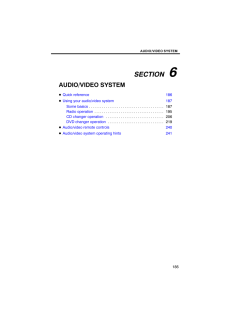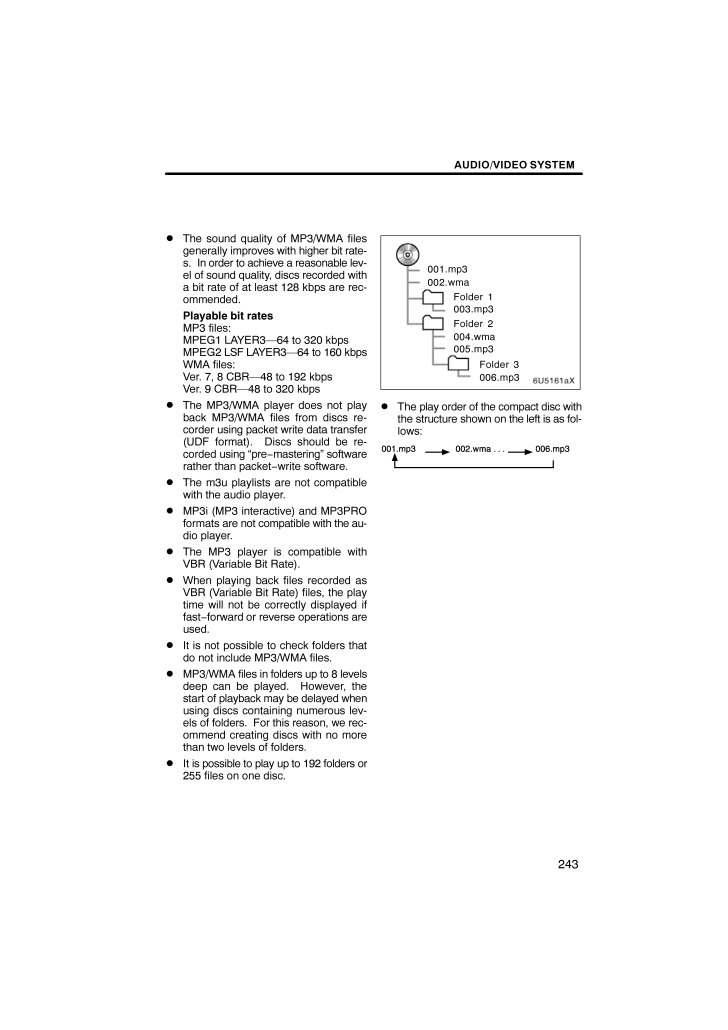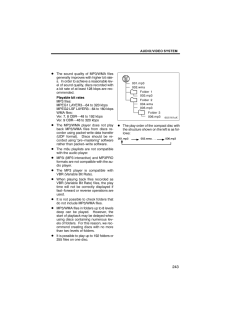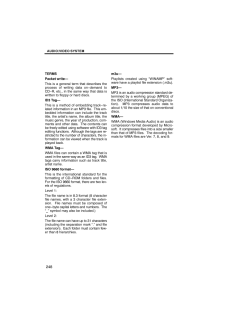2

59 / 64 ページ
現在のページURL
AUDIO/VIDEO SYSTEM243The sound quality of MP3/WMA filesgenerally improves with higher bit rate-s. In order to achieve a reasonable lev-el of sound quality, discs recorded witha bit rate of at least 128 kbps are rec-ommended.Playable bit ratesMP3 files:MPEG1 LAYER3-64 to 320 kbpsMPEG2 LSF LAYER3-64 to 160 kbpsWMA files:Ver. 7, 8 CBR-48 to 192 kbpsVer. 9 CBR-48 to 320 kbps The MP3/WMA player does not playback MP3/WMA files from discs re-corder using packet write data transfer(UDF format). Discs should be re-corded using "pre−mastering" softwarerather than packet−write software. The m3u playlists are not compatiblewith the audio player. MP3i (MP3 interactive) and MP3PROformats are not compatible with the au-dio player. The MP3 player is compatible withVBR (Variable Bit Rate). When playing back files recorded asVBR (Variable Bit Rate) files, the playtime will not be correctly displayed iffast−forward or reverse operations areused. It is not possible to check folders thatdo not include MP3/WMA files. MP3/WMA files in folders up to 8 levelsdeep can be played. However, thestart of playback may be delayed whenusing discs containing numerous lev-els of folders. For this reason, we rec-ommend creating discs with no morethan two levels of folders. It is possible to play up to 192 folders or255 files on one disc.001.mp3002.wmaFolder 1003.mp3Folder 2004.wma005.mp3Folder 3006.mp3 The play order of the compact disc withthe structure shown on the left is as fol-lows:
参考になったと評価  39人が参考になったと評価しています。
39人が参考になったと評価しています。
このマニュアルの目次
-
1 .SECTION 6AUDIO/VIDEO S...SECTION 6AUDIO/VIDEO SYSTEM185AUDIO/VIDEO SYSTEMQuick reference 186Using your audio/video system 187Some basics 187 . . . . . . . . . . . . . . . . . . . . . . . . . . . . . . . . . . . . . . . . Radio operation 195 . . . . . . . . . . . . . . . . . . ....
-
2 .AUDIO/VIDEO SYSTEM186Oper...AUDIO/VIDEO SYSTEM186Operations such as selecting a preset station and adjusting the sound balance are car-ried out on the touch screen. To display the audio screen, push the "AUDIO" button.If a Mark Levinson brand audio system is installed, the "Mark L...
-
3 .AUDIO/VIDEO SYSTEM1877"DI...AUDIO/VIDEO SYSTEM1877"DISC.AUX" buttonPush this button to turn the CDchanger, DVD changer or AUX on.For details, see pages 189, 194, 210,211 and 223.8"FM" buttonPush this button to choose an FM sta-tion. For details, see pages 190 and195.9"AM.SAT" butto...
-
4 .AUDIO/VIDEO SYSTEM188CAUT...AUDIO/VIDEO SYSTEM188CAUTIONFor vehicles sold in U.S.A. andCanada: Part 15 of the FCC RulesFCC Warning:Any unauthorized changes ormodifications to this equipmentwill void the user's authority to op-erate this device. Laser products Do not take this unit ap...
-
5 .AUDIO/VIDEO SYSTEM189Turn...AUDIO/VIDEO SYSTEM189Turning the system on and off"AUDIO": Push this button to displaytouch−screen buttons for audio system(audio control mode)."PWR.VOL": Push this knob to turn theaudio system on and off. Turn this knob toadjust the volume. The system t...
-
6 .AUDIO/VIDEO SYSTEM190Push...AUDIO/VIDEO SYSTEM190Push "AM.SAT", "FM" or "DISC.AUX"button to turn on the desired mode. Theselected mode turns on immediately.Push these buttons if you want to switchfrom one mode to another.If the disc is not set, the CD changer orDVD changer does not ...
-
7 .AUDIO/VIDEO SYSTEM191The ...AUDIO/VIDEO SYSTEM191The buttons for radio, CD changer andDVD changer operation are displayed onthe function button display screen whenthe audio control mode is selected.Touch them lightly and directly on thescreen.The selected button is highlighted.INFORM...
-
8 .AUDIO/VIDEO SYSTEM1923. T...AUDIO/VIDEO SYSTEM1923. Touch the desired button."TREB" "+" or "-": Adjusts high−pitchedtones."MID" "+" or "-": Adjusts mid−pitchedtones."BASS" "+" or "-": Adjusts low−pitchedtones."FRONT" or "REAR": Adjusts sound bal-ance between the front and rear spe...
-
9 .AUDIO/VIDEO SYSTEM193Surr...AUDIO/VIDEO SYSTEM193Surround function (DVD changer only):Select "ON" of "SURROUND" andtouch "OK".The surround function will turn on.Automatic sound levelizer (ASL):When the audio sound becomes difficult tohear due to road noise, wind noise or othernoises ...
-
10 .AUDIO/VIDEO SYSTEM194Your...AUDIO/VIDEO SYSTEM194Your CD or DVD changerYour CD or DVD changer can store up to6 discs and play selected discs or continu-ously play all the discs load in the changer.When you load discs into the changer,make sure their labels are facing up. If not,"CD...
-
11 .AUDIO/VIDEO SYSTEM195List...AUDIO/VIDEO SYSTEM195Listening to the radioPush these buttons to choose either anAM or FM station."AM", "FM1" or "FM2" appears on thescreen.If your vehicle is equipped with a satelliteradio broadcast system, when you pushthe "AM.SAT" button, "AM", "SAT1","...
-
12 .AUDIO/VIDEO SYSTEM196Pres...AUDIO/VIDEO SYSTEM196Presetting a station1. Tune in the desired station.2. Touch one of the channel selectorbuttons (1 - 6) you want and hold it un-til a beep is heard.This sets the station to the touch −screenbutton and the frequency appears on thetouch−s...
-
13 .AUDIO/VIDEO SYSTEM197RDS ...AUDIO/VIDEO SYSTEM197RDS (Radio Data System)Your audio system is equipped with RadioData Systems (RDS). RDS mode allowsyou to receive text messages from radiostations that utilize RDS transmitters.When RDS is on, the radio can- select only stations of a p...
-
14 .AUDIO/VIDEO SYSTEM198"TYP...AUDIO/VIDEO SYSTEM198"TYPE SEEK"When a program is set, "TYPE SEEK" ap-pears. Touch this button and the systemstarts to seek the station in the relevantprogram type.If any type program station is not found,"NOTHING" appears on the display."MSG" (MESSAGE)If...
-
15 .AUDIO/VIDEO SYSTEM199Traf...AUDIO/VIDEO SYSTEM199Traffic announcement"TRAF"The tuner automatically seeks a stationthat regularly broadcasts traffic informa-tion.When you touch "TRAF", "TRAF SEEK"appears on the display, and the radio willstart seeking any station broadcasting traf-fic...
-
16 .AUDIO/VIDEO SYSTEM200Sate...AUDIO/VIDEO SYSTEM200Satellite tuner technology notice:Lexus's satellite radio tuners are awardedType Approval Certificates from XM Satellite Radio Inc. as proof ofcompatibility with the services offered bythe XM Satellite Radio. Displaying the radio IDEa...
-
17 .AUDIO/VIDEO SYSTEM201Turn...AUDIO/VIDEO SYSTEM201Turn this knob to select the next or pre-vious channel.If you turn continuously, you can rapidlyscroll forward or down through the chan-nels. Channel categoryTouch either "TYPE" or "TYPE" to goto the next or previous category.
-
18 .AUDIO/VIDEO SYSTEM202Pres...AUDIO/VIDEO SYSTEM202Presetting a channel1. Tune in the desired channel.2. Touch one of the channel selectorbuttons (1 - 6) and hold it until a beepis heard.This sets the channel to the touch −screenbutton and the name and number of thechannel appears on t...
-
19 .AUDIO/VIDEO SYSTEM203To s...AUDIO/VIDEO SYSTEM203To scan the currently selected channelcategory: Touch "TYPE SCAN" or pushthe "SCAN" button briefly. "SCAN" ap-pears on the display. The radio will find thenext channel in the same channel catego-ry, stay there for a few seconds, and ...
-
20 .AUDIO/VIDEO SYSTEM204If t...AUDIO/VIDEO SYSTEM204If the satellite radio tuner malfunctionsWhen problems occur with the XM tuner, a message will appear on the display. Refer-ring to the table below to identify the problem, take the suggested corrective action.ANTENNAThe XM antenna i...
-
21 .AUDIO/VIDEO SYSTEM205NOTI...AUDIO/VIDEO SYSTEM205NOTICEThis equipment has been tested andfound to comply with the limits for aclass B digital device, pursuant toPart 15 of the FCC Rules. These lim-its are designed to provide reason-able protection against harmful inter-ference in a ...
-
22 .AUDIO/VIDEO SYSTEM206The ...AUDIO/VIDEO SYSTEM206The CD changer can play audio CDs,CD text, WMA discs, MP3 discs. Audio CD, CD text 211. . . . . . . . . . MP3/WMA disc 214. . . . . . . . . . . For appropriate discs for this changer, see"Audio/video system operating hints" onpage 241...
-
23 .AUDIO/VIDEO SYSTEM2072. I...AUDIO/VIDEO SYSTEM2072. Insert only one disc while the CDchanger door is open.You can set a disc at the lowest empty discnumber.After insertion, the set disc is automaticallyloaded.If the label faces down, the disc cannot beplayed. In this case, "CD Che...
-
24 .AUDIO/VIDEO SYSTEM2083. I...AUDIO/VIDEO SYSTEM2083. Insert the next disc after the orangeindicators change to green and stay onand the CD changer door opens.4. Repeat this procedure until you in-sert all the discs.To cancel the operation, push the "LOAD"button briefly.If you do not ...
-
25 .AUDIO/VIDEO SYSTEM209Ejec...AUDIO/VIDEO SYSTEM209Ejecting all the discs:1. Push the button for the disc un-til you hear a beep.At this time, the orange indicators of theslot start blinking and a disc is ejected.2. After the blinking indicators stay on,remove the disc.The indicators...
-
26 .AUDIO/VIDEO SYSTEM210(b) ...AUDIO/VIDEO SYSTEM210(b) Playing a discPush the "DISC.AUX" button if the discare already loaded in the CD changer.The "CD CHANGER" screen will be dis-played.The discs set in the CD changer are playedcontinuously, starting with the last disc youinserted. T...
-
27 .AUDIO/VIDEO SYSTEM211(d) ...AUDIO/VIDEO SYSTEM211(d) Operating an audio CD Playing an audio CDPush the "AUDIO" button to displaythis screen.You can operate the touch −screen buttonsand choose the number of the disc youwant to play. The selected disc is automat-ically played. Selecti...
-
28 .AUDIO/VIDEO SYSTEM212Touc...AUDIO/VIDEO SYSTEM212Touch the desired track number. Thechanger will start playing the selectedtrack from the beginning.: By touching this button, the list movesup by 6 track groups. If this button istouched when the top page of the list is dis-played, t...
-
29 .AUDIO/VIDEO SYSTEM213Othe...AUDIO/VIDEO SYSTEM213Other functions"RPT": Use it for automatic repeat of thetrack or disc you are currently listening to.Repeating a track -While the track is playing, touch "RPT"briefly."RPT" appears on the screen. When thetrack is finished, the changer...
-
30 .AUDIO/VIDEO SYSTEM214(e) ...AUDIO/VIDEO SYSTEM214(e) Operating a MP3/WMA disc Playing a MP3/WMA discPush the "AUDIO" button and touch aMP3/WMA disc number to display thisscreen.You can operate the touch −screen buttonsand choose the number of the disc youwant to play. The selected d...
-
31 .AUDIO/VIDEO SYSTEM215Sele...AUDIO/VIDEO SYSTEM215Selecting a desired file"SEEK/TRACK" button: Use for directaccess to a desired file.Push the "" or " " button of "SEEK/TRACK" and repeat it until the desired filenumber appears on the display. As you re-lease the button, the changer...
-
32 .AUDIO/VIDEO SYSTEM216"FIL...AUDIO/VIDEO SYSTEM216"FILE": The desired file can be selected ina list. This function is available only whenthe vehicle is not moving.Touch "FILE". The file list is displayed.Touch the desired file number . The chang-er will start playing the selected fi...
-
33 .AUDIO/VIDEO SYSTEM217Sear...AUDIO/VIDEO SYSTEM217Searching for a desired fileWhile the disc is playing, touch"SCAN" briefly."SCAN" appears on the screen. Thechanger will play the next file in the folderfor 10 seconds, then scan again. To selecta file, touch "SCAN" once again. If ...
-
34 .AUDIO/VIDEO SYSTEM218Othe...AUDIO/VIDEO SYSTEM218Other functions"RPT": Use it for automatic repeat of thefile or folder you are currently listening to.Repeating a file -While the file is playing, touch"RPT"briefly."RPT" appears on the screen. When thefile is finished, the changer wi...
-
35 .AUDIO/VIDEO SYSTEM219(f) ...AUDIO/VIDEO SYSTEM219(f) If the player malfunctionsIf the player or another unit equipped withthe player malfunctions, your audio sys-tem will display following messages.If "No CD" appears on the display: It in-dicates that there is no disc in the CDchang...
-
36 .AUDIO/VIDEO SYSTEM220(a) ...AUDIO/VIDEO SYSTEM220(a) Inserting or ejecting discsThe "ENGINE START STOP" switch mustbe in ACCESSORY or IGNITION ONmode.Your DVD changer can store up to 6 discs. Setting a single disc:1. Push the "LOAD" button briefly.The orange indicators at both ends o...
-
37 .AUDIO/VIDEO SYSTEM221Sett...AUDIO/VIDEO SYSTEM221Setting all the discs:1. Push the "LOAD" button until youhear a beep.The orange indicators at both ends of theslot start blinking. After the orange indica-tors change to green and stay on, the DVDchanger door will open.2. Insert only ...
-
38 .AUDIO/VIDEO SYSTEM222Ejec...AUDIO/VIDEO SYSTEM222Ejecting a single alone:1. Push the " " or " " button of "CH/DISC" or touch the disc number buttonon the screen to highlight the disc num-ber you want to eject.2. Push the button for the discbriefly.At this time, the orange indicator...
-
39 .AUDIO/VIDEO SYSTEM223(b) ...AUDIO/VIDEO SYSTEM223(b) Playing a discPush the "DISC.AUX" button if discs arealready loaded in the DVD changer.The "DVD CHANGER" screen will be dis-played.The discs set in the DVD changer areplayed continuously, starting with the lastdisc you inserted. T...
-
40 .AUDIO/VIDEO SYSTEM224(d) ...AUDIO/VIDEO SYSTEM224(d) Operating a DVD discNOTE: The playback condition of someDVD discs may be determined by a DVDsoftware producer. This DVD changerplays a disc as the software producer in-tended. So some functions may not workproperly. Be sure to r...
-
41 .AUDIO/VIDEO SYSTEM225Play...AUDIO/VIDEO SYSTEM225Playing a DVD discPush the "AUDIO" button to display thisscreen. You can operate the touch −screen buttons and choose the number ofthe disc you want to play. The selecteddisc is automatically played.When you touch "WIDE", the screenm...
-
42 .AUDIO/VIDEO SYSTEM226DVD ...AUDIO/VIDEO SYSTEM226DVD audioIf you touch a part of the screen, wherecontrols are not located while watchingvideo, DVD controls will appear."> Page2": Touching this will display onthe second page of DVD controls."< Page1": Touching this will display theto...
-
43 .AUDIO/VIDEO SYSTEM227TOP ...AUDIO/VIDEO SYSTEM227TOP PAGE OF DVD AUDIO CONTROLS"Top Menu": If you touch this button, themenu screen for DVD audio appears. (Foroperation, refer to the DVD audio discmanual that is provided separately.)"AUDIO": The audio changing screen ap-pears. (Se...
-
44 .AUDIO/VIDEO SYSTEM228Sear...AUDIO/VIDEO SYSTEM228Searching by titleDVD video only -Enter the title number and touch "En-ter".The player starts playing video for that titlenumber.When you push the "" or " " button of"SEEK/TRACK", you can select a chap-ter.If you enter the wrong number...
-
45 .AUDIO/VIDEO SYSTEM229Sele...AUDIO/VIDEO SYSTEM229Selecting the bonus groupDVD audio only -Enter the bonus group number on thesearching group screen and touch "En-ter".The "Enter Key Code" screen will appear.To enter the number of the group you wantto play, push the group number.If yo...
-
46 .AUDIO/VIDEO SYSTEM230Chan...AUDIO/VIDEO SYSTEM230Changing the subtitle languageEach time you touch "Subtitle", the lan-guage is selected from the ones storedin the discs and changed.To turn off the subtitle, touch "Hide".When you touch , the previousscreen returns. Changing the audio...
-
47 .AUDIO/VIDEO SYSTEM231Chan...AUDIO/VIDEO SYSTEM231Changing the audio formatDVD audio only -Each time you touch "Audio", anotheraudio format stored on the disc is se-lected.When you touch , the previousscreen returns. Changing the angleThe angle can be selected for discs thatare multi−...
-
48 .AUDIO/VIDEO SYSTEM232Setu...AUDIO/VIDEO SYSTEM232Setup menuThe initial setting can be changed.After you change the initial setting, touch"Enter". The previous picture will be dis-played.When "Default" is touched, all menus areinitialized.AUDIO LANGUAGEYou can change the audio langua...
-
49 .AUDIO/VIDEO SYSTEM233ANGL...AUDIO/VIDEO SYSTEM233ANGLE MARKThe multi−angle mark can be turned on oroff on the screen while the disc which ismulti−angle compatible is being played.Each time you touch "Angle Mark", theangle mark on the screen turns on or off al-ternately.PARENTAL LOCK...
-
50 .AUDIO/VIDEO SYSTEM2340101...AUDIO/VIDEO SYSTEM2340101 Afar0102 Abkhazian0106 Afrikaans0113 Amharic0118 Arabic0119 Assamese0125 Aymara0126 Azerbaijani0201 Bashkir0205 Byelorussian0207 Bulgarian0208 Bihari0209 Bislama0214 Bengali0215 Tibetan0218 Breton0301 Catalan0315 Corsican0319 Czec...
-
51 .AUDIO/VIDEO SYSTEM2351309...AUDIO/VIDEO SYSTEM2351309 Maori1311 Macedonian1312 Malayalam1314 Mongolian1315 Moldavian1318 Marathi1319 Malay1320 Maltese1325 Burmese1401 Nauru1405 Nepali1415 Norwegian1503 Occitan1513 (Afan)Oromo1518 Oriya1601 Panjabi1612 Polish1619 Pashto, Pushto1721 Qu...
-
52 .AUDIO/VIDEO SYSTEM236(e) ...AUDIO/VIDEO SYSTEM236(e) Operating a video CD Playing a video CDPush the "AUDIO" button to displaythis screen.When you touch "WIDE", the screenmode can be changed.It you touch "PICTURE" when the vehicleis completely stopped and the parkingbrake is applied,...
-
53 .AUDIO/VIDEO SYSTEM237Desc...AUDIO/VIDEO SYSTEM237Description of each buttonBUTTONS ON TOP PAGE"Select Number": The track or numbersearch screen appears. (See page 237.)"Return": Touching this will display thepredetermined scene and start playingfrom there."Prev. Menu": When you to...
-
54 .AUDIO/VIDEO SYSTEM238(f) ...AUDIO/VIDEO SYSTEM238(f) If the player malfunctionsIf the player or another unit equipped withthe player malfunction, your audio/videosystem will display following messages.If "No Disc" appears on the display: Itindicates that there is no disc in the DVDc...
-
55 .AUDIO/VIDEO SYSTEM239Mark...AUDIO/VIDEO SYSTEM239Marks shown on DVD video discs:Indicates NTSCformat of color TV.Indicates the numberof audio tracks.Indicates the numberof language subtitles.Indicates the numberof angles.Indicates the screen tobe selected.Wide screen: 16:9Standard: 4...
-
56 .AUDIO/VIDEO SYSTEM240Titl...AUDIO/VIDEO SYSTEM240Title: The largest unit of the video and au-dio programs stored on DVD video discs.Usually, one piece of movie, one album, orone audio program is assigned as a title.Chapter: The unit smaller than that of title.A title comprises plural...
-
57 .AUDIO/VIDEO SYSTEM2411Vol...AUDIO/VIDEO SYSTEM2411Volume control switchPush "+" side to increase the volume. Thevolume continues to increase while theswitch is being pressed.Push "−" side to decrease the volume.The volume continues to decrease whilethe switch is being pressed.2" " "...
-
58 .AUDIO/VIDEO SYSTEM242FMFa...AUDIO/VIDEO SYSTEM242FMFading and drifting stations - General-ly, the effective range of FM is about 40 km(25 miles). Once outside this range, youmay notice fading and drifting, which in-crease with the distance from the radiotransmitter. They are often...
-
59 .AUDIO/VIDEO SYSTEM243The ...AUDIO/VIDEO SYSTEM243The sound quality of MP3/WMA filesgenerally improves with higher bit rate-s. In order to achieve a reasonable lev-el of sound quality, discs recorded witha bit rate of at least 128 kbps are rec-ommended.Playable bit ratesMP3 files:MPE...
-
60 .AUDIO/VIDEO SYSTEM244CD−R...AUDIO/VIDEO SYSTEM244CD−R AND CD−RW DISCS CD−R/CD−RW discs that have notbeen subject to the "finalizing process"(a process that allows discs to beplayed on a conventional CD player)cannot be played. It may not be possible to play CD −R/CD−RW discs recorded...
-
61 .AUDIO/VIDEO SYSTEM245CD c...AUDIO/VIDEO SYSTEM245CD changerAudio CDs Use only compact discs marked asshown above. The following productsmay not be playable on your CDchanger.SACDsdts−CDsCopy−protected CDsDVD changerAudio CDsDVD videodiscsVideo CDsDVD audiodiscs Use only discs marked...
-
62 .AUDIO/VIDEO SYSTEM246Spec...AUDIO/VIDEO SYSTEM246Special shaped discsTransparent / translucent discsLow quality discsLabeled discsNOTICE Do not use special shaped, trans-parent/translucent, low quality orlabeled discs such as those shownin the illustrations. The use of suchdiscs ma...
-
63 .AUDIO/VIDEO SYSTEM247Corr...AUDIO/VIDEO SYSTEM247Correct Wrong Handle discs carefully, especiallywhen you are inserting them. Holdthem on the edge and do not bendthem. Avoid getting fingerprints onthem, particularly on the shiny side. Dirt, scratches, warping, pin holes, orother di...
-
64 .AUDIO/VIDEO SYSTEM248TERM...AUDIO/VIDEO SYSTEM248TERMSPacket write-This is a general term that describes theprocess of writing data on −demand toCD−R, etc., in the same way that data iswritten to floppy or hard discs.ID3 Tag-This is a method of embedding track −re-lated information i...