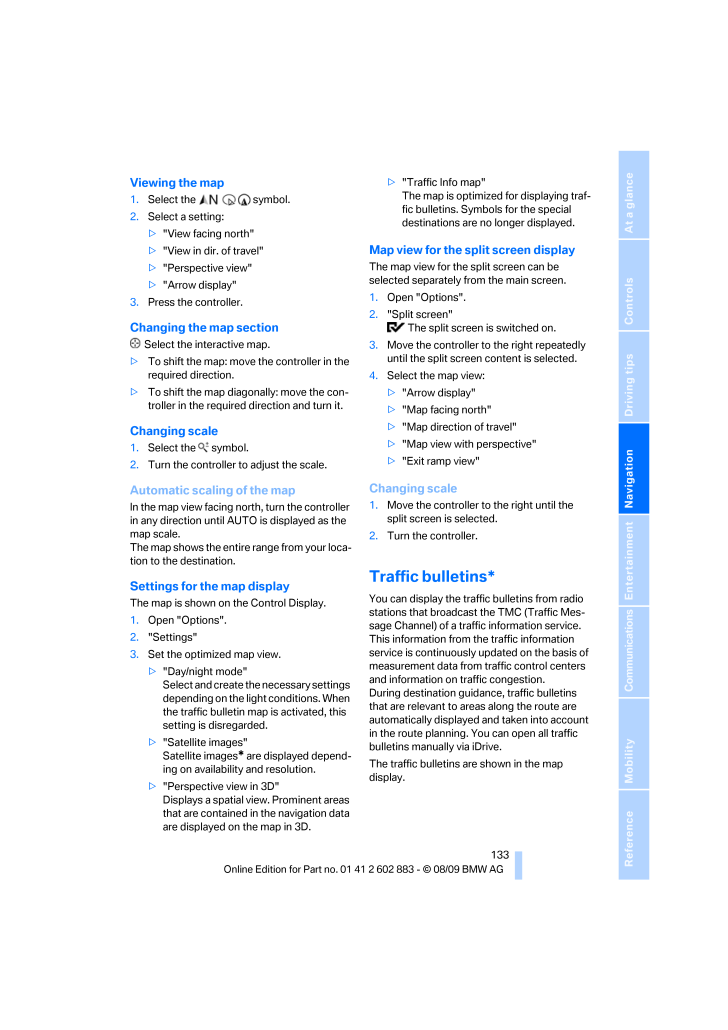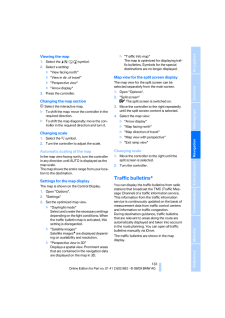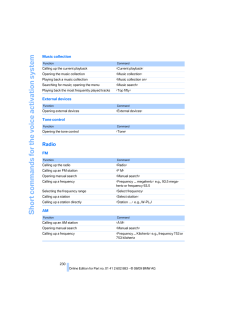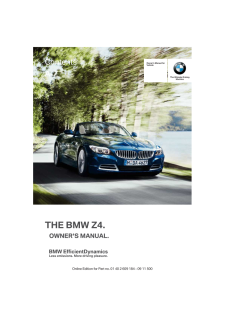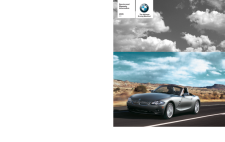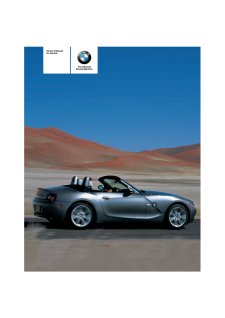Z4の取扱説明書・マニュアル [全254ページ 8.04MB]

1

135 / 254 ページ
現在のページURL
NavigationDriving tips 133ReferenceAt a glanceControlsCommunicationsEntertainmentMobilityViewing the map1.Select the symbol.2.Select a setting:>"View facing north">"View in dir. of travel">"Perspective view">"Arrow display"3.Press the controller.Changing the map sectionSelect the interactive map.>To shift the map: move the controller in the required direction.>To shift the map diag onally: move the con-troller in the required direction and turn it.Changing scale1.Select the symbol.2.Turn the controller to adjust the scale.Automatic scaling of the mapIn the map view facing north, turn the controller in any direction until AUTO is displayed as the map scale.The map shows the entire range from your loca-tion to the destination.Settings for the map displayThe map is shown on the Control Display.1.Open "Options".2."Settings"3.Set the optimized map view.>"Day/night mode"Select and create th e necessary settings depending on the light conditions. When the traffic bulletin map is activated, this setting is disregarded.>"Satellite images"Satellite images* are displayed depend-ing on availability and resolution.>"Perspective view in 3D"Displays a spatial view. Prominent areas that are contained in the navigation data are displayed on the map in 3D.>"Traffic Info map"The map is optimized for displaying traf-fic bulletins. Symbols for the special destinations are no longer displayed.Map view for the split screen displayThe map view for the split screen can be selected separately fr om the main screen.1.Open "Options".2."Split screen"The split screen is switched on.3.Move the controller to the right repeatedly until the split screen content is selected.4.Select the map view:>"Arrow display">"Map facing north">"Map direction of travel">"Map view with perspective">"Exit ramp view"Changing scale1.Move the controller to the right until the split screen is selected.2.Turn the controller.Traffic bulletins*You can display the traffi c bulletins from radio stations that broadcast the TMC (Traffic Mes-sage Channel) of a tra ffic information service. This information from the traffic information service is continuously updated on the basis of measurement data from traffic control centers and information on traffic congestion. During destination guid ance, traffic bulletins that are relevant to areas along the route are automatically displayed and taken into account in the route planning. You can open all traffic bulletins manually via iDrive.The traffic bulletins are shown in the map display.
参考になったと評価  21人が参考になったと評価しています。
21人が参考になったと評価しています。
このマニュアルの目次
-
2 .2 ページ目のマニュアル
-
3 .Z4 sDrive30iZ4 sDrive35iO...Z4 sDrive30iZ4 sDrive35iOwner's Manual for VehicleCongratulations, and than k you for choosing a BMW.Thorough familiarity with your vehicle will provide you with enhanced control and security when you drive it. We therefore have this request:Please take t...
-
4 .(C) 2009 Bayerische Motor...(C) 2009 Bayerische Motoren WerkeAktiengesellschaftMunich, GermanyReprinting, including excerpts, only with thewritten consent of BMW AG, Munich.US English VIII/09, 09 09 500Printed on environmentally friendly paper,bleached without chlorine, suitable for ...
-
5 .ReferenceAt a glanceContr...ReferenceAt a glanceControlsDriving tipsCommunicationsNavigationEntertainmentMobilityContentsThe fastest way to find information on a partic-ular topic or item is by using the index, refer to page236.Using this Owner's Manual4Notes6Reporting safety defects...
-
6 .Notes4NotesUsing this Own...Notes4NotesUsing this Owner's ManualWe have tried to make a ll the information in this Owner's Manual easy to find. The fastest way to find specific topics is to refer to the detailed index at the back of the manual. If you wish to gain an initial overvie...
-
7 .5ReferenceAt a glanceCon...5ReferenceAt a glanceControlsDriving tipsCommunicationsNavigationEntertainmentMobilityThe individual vehicleWhen you ordered your BMW, you chose vari-ous items of equipment. This Owner's Manual describes the entire arra y of options and equip-ment availab...
-
8 .Notes6Installation and op...Notes6Installation and operation of accessories not approved by BMW, such as alarms, radios, amplifiers, radar detector s, wheels, suspension components, brake dust shields, telephones, including operation of any mobile phone from within the vehicle witho...
-
9 .7ReferenceAt a glanceCon...7ReferenceAt a glanceControlsDriving tipsCommunicationsNavigationEntertainmentMobilityIf NHTSA receives sim ilar complaints, it may open an investigation, and if it finds that a safety defect exists in a group of vehicles, it may order a recall and remed...
-
10 .10 ページ目のマニュアル
-
11 .At a glanceThis overview ...At a glanceThis overview of buttons , switches and displaysis intended to familiarize you with your vehicle'soperating environment. The section will alsoassist you in becoming acquainted with thecontrol concepts and options available foroperating the vari...
-
12 .Cockpit10CockpitAround th...Cockpit10CockpitAround the steering wheel : controls and displays4Folding exterior mirrors in and out * 455Adjusting exterior mirrors, automatic curb monitor* 451Opening and closing windows jointly372Opening and closing rear windows373Opening and closing f...
-
13 .At a glance 11ReferenceCo...At a glance 11ReferenceControlsDriving tipsCommunicationsNavigationEntertainmentMobility8Instrument cluster 129Buttons* on the steering wheel12Ignition lock5014Horn, the entire surface15Adjusting the steering wheel 4617Buttons* on the steering wheel18Relea...
-
14 .Cockpit12Instrument clust...Cockpit12Instrument cluster1Speedometer2Indicator lamps for turn signals3Indicator and warning lamps 134Tachometer645Engine oil temperature 656Display for>Clock64>Outside temperature 64>Indicator and warning lamps 137Display for>Position of automatic trans...
-
15 .At a glance 13ReferenceCo...At a glance 13ReferenceControlsDriving tipsCommunicationsNavigationEntertainmentMobilityIndicator and warning lampsThe conceptIndicator and warning la mps can light up in a variety of combinations and colors.Some lamps are checked for proper functioning an...
-
17 .At a glance 15ReferenceCo...At a glance 15ReferenceControlsDriving tipsCommunicationsNavigationEntertainmentMobility1SOS: initiating an Emergency Request call* 2182Reading lamp923Interior lamps924Reading lamp925Passenger airbag status lamp* 866Control Display167Hazard warning flasher...
-
18 .iDrive16iDriveiDrive inte...iDrive16iDriveiDrive integrates the fu nctions of a large num-ber of switches. This allows these functions to be operated from a single central position. The following section provides an introduction to basic menu navigation. The control of the indi-vidua...
-
19 .At a glance 17ReferenceCo...At a glance 17ReferenceControlsDriving tipsCommunicationsNavigationEntertainmentMobilityButtons on the controllerOperating principleWith the ignition at radio readiness or beyond, refer to page50, the following message is dis-played on the Control Display:...
-
20 .iDrive18Menu items in the...iDrive18Menu items in the Owner's ManualIn the Owner's Manual, menu items that can be selected are set in quotation marks, e.g., "Settings".Changing between panelsAfter selecting a menu item, e.g., "Radio", a new menu is displayed on a panel. The panels ca...
-
21 .At a glance 19ReferenceCo...At a glance 19ReferenceControlsDriving tipsCommunicationsNavigationEntertainmentMobilityOpen the Options menu Press the button.The "Options" menu is displayed.Additional options: move the controller to the right repeatedly until the "Options" menu appears...
-
22 .iDrive20Status informatio...iDrive20Status information1Time2Display for:>Reception strength of the wireless network, depends on the mobile phone>Incoming, outgoing or missed call>SMS* received3Display for:>Entertainment:Radio, CD/DVD, external devices, TV*>Telephone *:Name of the mob...
-
23 .At a glance 21ReferenceCo...At a glance 21ReferenceControlsDriving tipsCommunicationsNavigationEntertainmentMobility1.Move the controller to the right repeatedly until the split screen content is selected.2.Select the display.Programmable memory keysCertain iDrive functions can be ...
-
24 .Letters and numbers22Lett...Letters and numbers22Letters and numbersEntering letters and numbers1.Turn the controller: select the letters or numbers.2.Select additional letters or numbers if needed.3."OK": confirm the entry.Switching between letters and numbersDepending on the menu, ...
-
25 .At a glance 23ReferenceCo...At a glance 23ReferenceControlsDriving tipsCommunicationsNavigationEntertainmentMobilityVoice activation systemThe conceptThe voice activation syst em allows you to con-trol operation of various vehicle systems with-out removing your hands from the steerin...
-
26 .Voice activation system24...Voice activation system24Terminating or canceling voice activation systemPress the button on the steering wheelorIn dialogs that call for a text of your choice, the procedure can only be canceled using the but-ton on the steering wheel.Possible commandsT...
-
27 .At a glance 25ReferenceCo...At a glance 25ReferenceControlsDriving tipsCommunicationsNavigationEntertainmentMobility
-
28 .28 ページ目のマニュアル
-
29 .ControlsThis chapter is i...ControlsThis chapter is intend ed to provide you withinformation for complete control of your vehicle.All features and accessories that are useful fordriving and your safety, comfort andconvenience, are described here.Controls
-
30 .Opening and closing28Open...Opening and closing28Opening and closingRemote controlEach remote control contains a rechargeable battery that is automati cally recharged when it is in the ignition lock while the car is being driven. Use each remote control at least twice a year for lo...
-
31 .Controls 29ReferenceAt a ...Controls 29ReferenceAt a glanceDriving tipsCommunicationsNavigationEntertainmentMobility>Settings for the display on the Control Dis-play and in the instrument cluster:>12h/24h format of the clock, refer to page71>Date format, refer to page 72>Brightness o...
-
32 .Opening and closing301."S...Opening and closing301."Settings"2."Door locks"3."Unlock button"4.Select a menu item:>"All doors" Press the button once to unlock the entire vehicle.>"Driver's door only"Press the button on ce to unlock the driver's door and fuel filler flap.Press the b...
-
33 .Controls 31ReferenceAt a ...Controls 31ReferenceAt a glanceDriving tipsCommunicationsNavigationEntertainmentMobilityConfirmation signalsYou can activate or deac tivate the confirmation signals.1."Settings"2."Door locks"3."Flash when lock/unlock"4.Press the controller. Flashing when l...
-
34 .Opening and closing32Open...Opening and closing32Opening and closing:From the inside*This button * serves to unlock or lock doors and the luggage compartment lid, but does not acti-vate the anti-theft system. The fuel filler flap remains unlocked.Automatic lockingYou can also set the...
-
35 .Controls 33ReferenceAt a ...Controls 33ReferenceAt a glanceDriving tipsCommunicationsNavigationEntertainmentMobilityOpening from outsidePress on the top half of the BMW emblem or, for approx. 1 second, on the button of the remote control: The luggage compartment can be opened.Emerg...
-
36 .Opening and closing34Swit...Opening and closing34Switching off an alarm>Unlock the car with the remote control, refer to page29.>Insert the remote contro l all the way into the ignition lock.Indicator lamp displays>The indicator lamp un der the inside rear-view mirror flashes continu...
-
37 .Controls 35ReferenceAt a ...Controls 35ReferenceAt a glanceDriving tipsCommunicationsNavigationEntertainmentMobilityFunctional requirement>The vehicle or the luggage compartment lid can only be locked when the vehicle detects that the remote contro l currently in use is outside of th...
-
38 .Opening and closing36Befo...Opening and closing36Before driving a vehicle with automatic transmission into a car wash1.Insert the remote control into the ignition switch.2.Depress the brake.3.Move the selector lever to position N.4.Switch off the engine.The vehicle can roll.Malfuncti...
-
39 .Controls 37ReferenceAt a ...Controls 37ReferenceAt a glanceDriving tipsCommunicationsNavigationEntertainmentMobilityOpening, closingIndividually>Press the switch to the resistance point:The window opens as long as you press the switch.>You can close all windows in the same man-ner by...
-
40 .Opening and closing38Retr...Opening and closing38Retractable hardtopThe retractable hardto p combines reliable weather protection with simple and convenient operation.Please note:>It is advisable that yo u close the retractable hardtop when you park the vehicle. Not only does the cl...
-
41 .Controls 39ReferenceAt a ...Controls 39ReferenceAt a glanceDriving tipsCommunicationsNavigationEntertainmentMobilityOpening and closingWhen the vehicle is stationary and at radio readiness or beyond, refer to page 50:If possible, conserve the battery by only operating the retrac tabl...
-
42 .Opening and closing40Inst...Opening and closing40Installation1.Insert the wind deflector 1 into the holders 2 on the rollover bars; the arrow should point in the direction of travel.2.Push the wind deflector down, arrow 1, and then push down and forward simulta-neously, arrow 2, unt...
-
43 .Controls 41ReferenceAt a ...Controls 41ReferenceAt a glanceDriving tipsCommunicationsNavigationEntertainmentMobilityAdjustmentsSitting safelyThe ideal sitting position can make a vital con-tribution to relaxed, fati gue-free driving. In con-junction with the safe ty belts, the head ...
-
44 .Adjustments42Manual adjus...Adjustments42Manual adjustmentObserve the adjustment instructions on page41 to ensure the best possible per-sonal protection.45 .Controls 43ReferenceAt a ...Controls 43ReferenceAt a glanceDriving tipsCommunicationsNavigationEntertainmentMobility4BackrestLumbar support*You can also adjust the contour of the backrest to obtain additional support in the lumbar region.The upper hips and spinal column receive sup-...46 .Adjustments44Storing1.Swi...Adjustments44Storing1.Switch on radio readiness or the ignition, refer to page50.2.Adjust the seat and exterior mirrors to the desired positions.3.Press the button.The LED in the button lights up.4.Press the desired memory button 1 or 2: the LED goes ou...47 .Controls 45ReferenceAt a ...Controls 45ReferenceAt a glanceDriving tipsCommunicationsNavigationEntertainmentMobilityClosingMake sure you hear the latch plate engage in the belt buckle.The upper belt anchor is suitable for adults of any stature as long as the seat is adjusted prop-er...48 .Adjustments46Automatic he...Adjustments46Automatic heatingDepending on the outsid e temperature, both exterior mirrors are heat ed automatically when the engine is running or the ignition is switched on.Passenger-side mirror tilt function - automatic curb monitor*Activating1.Push t...49 .Controls 47ReferenceAt a ...Controls 47ReferenceAt a glanceDriving tipsCommunicationsNavigationEntertainmentMobility3.Swing the lever back up.Do not use force to swing the lever back up; otherwise, the mechanism will be damaged.50 .Transporting children saf...Transporting children safely48Transporting children safelyThe right place for childrenDo not leave children unattended in the vehicle; otherwise, they could endanger themselves and/or other persons by opening the doors, for example.51 .Controls 49ReferenceAt a ...Controls 49ReferenceAt a glanceDriving tipsCommunicationsNavigationEntertainmentMobilityTo lock the safety belt1.Secure the child restraint system with the belt.2.Pull the belt strap all the way out.3.Allow the belt strap to retract and pull it taut agains...52 .Driving50DrivingIgnition ...Driving50DrivingIgnition lockInsert the remote control into the ignition lockInsert the remote contro l all the way into the ignition lock.>Radio readiness is switched on.Individual electrical consumers can operate.Comfort Access*If the car is equipped wi ...53 .Controls 51ReferenceAt a ...Controls 51ReferenceAt a glanceDriving tipsCommunicationsNavigationEntertainmentMobilityStarting the engineDo not run the engine in enclosed areas; otherwise, the inhalation of toxic exhaust gases can cause loss of consciousness and death. The exhaust gase...54 .Driving52Switching off th...Driving52Switching off the engineAlways take the remo te control with you when you leave the vehicle. Set the parking brake firmly when parking; oth-erwise, the vehicle could roll.55 .Controls 53ReferenceAt a ...Controls 53ReferenceAt a glanceDriving tipsCommunicationsNavigationEntertainmentMobilityReleasingTake the remote control with you when leaving the vehicle so that children, for example, cannot release the parking brake.56 .Driving54Displays in the ...Driving54Displays in the instrument clusterP R N D DS M1 to M6The selector lever position is displayed, or the current gear in the manual mode.Changing selector lever positions>With the ignition switched on or the engine running, the selector lever can b...57 .Controls 55ReferenceAt a ...Controls 55ReferenceAt a glanceDriving tipsCommunicationsNavigationEntertainmentMobilitya downshift that would cause the engine to overrev will not be executed by the system. The gear selected is briefly displayed in the instru-ment cluster, followed by...58 .Driving56System limitatio...Driving56System limitationsThis transmission is equipped with an over-heating protection syst em that protects the clutches against extremely high loads.The indicator lamp lights up yellow if the transmission becomes too warm. Avoid high engine loads and d...59 .Controls 57ReferenceAt a ...Controls 57ReferenceAt a glanceDriving tipsCommunicationsNavigationEntertainmentMobilityP ParkThe rear wheels are locked.P is engaged automatically when the following conditions are met:>The driver's door is opened while the engine is running, your safety...60 .Driving58>To shift down: ...Driving58>To shift down: press one of the shift pad-dles forward, arrow 2.Gears can be shifted usin g the shift paddles in drive mode or in manual mode.Gear change in manual mode:When manual mode is active, refer to page 57, gears can be changed using the ...61 .Controls 59ReferenceAt a ...Controls 59ReferenceAt a glanceDriving tipsCommunicationsNavigationEntertainmentMobility4.Turn the cap with the Allen wrench, arrow 1, and remove it, arrow 2.5.Insert the Allen wrench into the opening, arrow 1.6.Turn the Allen wrench as far as it will g...62 .Driving60Triple turn sign...Driving60Triple turn signal activationPress the lever as far as the resistance point.The turn signals flash once.You can set whether it should flash once or three times when activated.1. Press the button.2."Settings"3."Lighting"4."Triple turn signal"The se...63 .Controls 61ReferenceAt a ...Controls 61ReferenceAt a glanceDriving tipsCommunicationsNavigationEntertainmentMobilityDeactivating intermittent wipe or rain sensorPress the button again, arrow 3. The LED goes out.Deactivate the rain sensor before enter-ing an automatic car wash. Fail...64 .Driving62One lever for al...Driving62One lever for all functions1Storing and maintaining speed or acceler-ating2Storing and maintaining speed or deceler-ating3Deactivating cruise control4Resuming a speed stored beforehandMaintaining current speedTap the lever, arrow 1, or pull it br...65 .Controls 63ReferenceAt a ...Controls 63ReferenceAt a glanceDriving tipsCommunicationsNavigationEntertainmentMobilityWarning lampThe warning lamp comes on, for example, when cruise control has been deactivated as a result of DSC intervention. A message appears on the Control Display.D...66 .Controls overview64Contro...Controls overview64Controls overviewOdometer, outside temperature display, clock1Knob in the instrument cluster2Outside temperature display and clock3Odometer and trip odometerKnob in the instrument cluster>To reset the trip odometer while the ignition is ...67 .Controls 65ReferenceAt a ...Controls 65ReferenceAt a glanceDriving tipsCommunicationsNavigationEntertainmentMobilityCoolant temperatureA warning lamp will come on if the coolant, and therefore the engine, becomes too hot. In addi-tion, a message will appear on the Control Display.Che...68 .Controls overview66Cruisi...Controls overview66Cruising rangeDisplays the estimated cruising range available with the remaining fuel. The range is calculated on the basis of the way the car has been driven over the last 18 miles/30 km and the amount of fuel currently in the tank.Ref...69 .Controls 67ReferenceAt a ...Controls 67ReferenceAt a glanceDriving tipsCommunicationsNavigationEntertainmentMobilityDisplays on the "Trip computer":>Departure time>Trip duration>Trip distanceBoth displays show:>The average speed and>the average fuel consumption.Resetting the fuel con...70 .Controls overview68Settin...Controls overview68Settings and informationOperating principle1Button for:>Selecting display>Setting values2Button for:>Confirming selected display or set values>Calling up computer information 653When the lights are on: instrument lighting brightness914Ca...71 .Controls 69ReferenceAt a ...Controls 69ReferenceAt a glanceDriving tipsCommunicationsNavigationEntertainmentMobilityService requirementsThe remaining driving distance and the date of the next scheduled servic e are displayed briefly immediately after you star t the engine or switch o...72 .Controls overview70Possib...Controls overview70Possible displays1Button for selecting functions2Service requirements3Engine oil4Roadworthiness test*5Front brake pads6Rear brake pads7Brake fluidThe sequence of displayed service items may vary. The data for the ne xt service appointmen...73 .Controls 71ReferenceAt a ...Controls 71ReferenceAt a glanceDriving tipsCommunicationsNavigationEntertainmentMobilityEntering deadlines for legally required inspections*Make sure the date on th e Control Display is set correctly, refer to page 72; otherwise, the effec-tiveness of CBS ...74 .Controls overview722."Set...Controls overview722."Settings"Setting the time1."Settings"2."Time/Date"3."Time:"4.Turn the controller until the desired hours are displayed, and then press the controller.5.Turn the controller unt il the desired minutes are displayed, and then press the c...75 .Controls 73ReferenceAt a ...Controls 73ReferenceAt a glanceDriving tipsCommunicationsNavigationEntertainmentMobilitySetting the date format1."Settings"2."Time/Date"3."Format:"4.Select the desired format.The date format is stored.Check ControlThe conceptThe Check Control monitors vehi...76 .Controls overview74Hiding...Controls overview74Hiding Check Control messagesPress the button in th e turn indicator lever.Some Check Control messages are displayed until the malfunctions have been rectified. They cannot be hidden. If seve ral malfunctions occur at the same time, the...77 .Controls 75ReferenceAt a ...Controls 75ReferenceAt a glanceDriving tipsCommunicationsNavigationEntertainmentMobility4.Turn the controller until the desired limit is displayed.5.Press the controller.The speed limit is stored.Applying your current speed as the limit1."Settings"2."Speed...78 .Controls overview76Volume...Controls overview76Volume of the warning signals*You can raise or lower the volume of the warn-ing signals, e.g., the 'Fasten safety belts' reminder, relative to the entertainment sound output. The warning signals have a fixed mini-mum and maximum volume t...79 .Controls 77ReferenceAt a ...Controls 77ReferenceAt a glanceDriving tipsCommunicationsNavigationEntertainmentMobilityTechnology for driving comfort and safetyPark Distance Control PDC*The conceptThe PDC assists you with maneuvering in tight parking spaces. Acoustic signals and a visua...80 .Technology for driving co...Technology for driving comfort and safety78Loud sound sources outside or inside the car can drown out the PDC signal. Therefore, always drive cautiously; otherwise, there is a risk of personal injury or property damage.81 .Controls 79ReferenceAt a ...Controls 79ReferenceAt a glanceDriving tipsCommunicationsNavigationEntertainmentMobilityDynamic Driving ControlThe conceptDynamic Driving Control ca n be used to adjust the driving dynamics of the vehicle. Several programs are ava ilable for this purpose; ...82 .Technology for driving co...Technology for driving comfort and safety80Activating TRACTION Press the button.TRACTION is displayed in the instru-ment cluster.The DSC indicator lamp in the instrument clus-ter lights up.Deactivating TRACTIONPress the button again.TRACTION and the DSC i...83 .Controls 81ReferenceAt a ...Controls 81ReferenceAt a glanceDriving tipsCommunicationsNavigationEntertainmentMobilityassistant will not hold the car in place after approx. 2 seconds, the car would otherwise start to roll backwards.84 .Technology for driving co...Technology for driving comfort and safety823.In the event of complete tire pressure loss, 0 psi/0 kPa, you can estimate the possible distance for continued driving on the basis of the following guidelines:>With a light load: 1 person without luggage: appro...85 .Controls 83ReferenceAt a ...Controls 83ReferenceAt a glanceDriving tipsCommunicationsNavigationEntertainmentMobilityGreenThe tire inflation pressure corresponds to the established target value."TPM active" appears on the Control Display.One wheel yellowThere is a flat tire or su bsta...86 .Technology for driving co...Technology for driving comfort and safety84>With a medium load:1 person, cargo area full, or 2 people without luggage:approx. 95 miles/150 km>With a full load:2 people, cargo area full:approx. 30 miles/50 kmDrive cautiously and do not exceed a speed of 50 ...87 .Controls 85ReferenceAt a ...Controls 85ReferenceAt a glanceDriving tipsCommunicationsNavigationEntertainmentMobilityable to detect or signal low tire pressure as intended. TPMS malfunctions may occur for a variety of reasons, including the installation of replacement or alternate tir...88 .Technology for driving co...Technology for driving comfort and safety86vidual components of the system or its wiring in any way. This includes the upholstered covers of the steering wheel, the dashboard and the seats. Do not attempt to remove or dismantle the steering wheel.Do not ...89 .Controls 87ReferenceAt a ...Controls 87ReferenceAt a glanceDriving tipsCommunicationsNavigationEntertainmentMobilityMost child seats are detected by the sys-tem, especially child seats required by the NHTSA at the time of vehicle production. After mounting a child seat, ensure that...90 .Lamps88LampsParking lamps...Lamps88LampsParking lamps/low beams0Lamps off, daytime running lights1Parking lamps and daytime running lights2Low-beam headlamps and welcome lamps3Automatic headlamp control*, daytime run-ning lights, welcome lamps, high-beam assistant* and adaptive light...91 .Controls 89ReferenceAt a ...Controls 89ReferenceAt a glanceDriving tipsCommunicationsNavigationEntertainmentMobilityActivating/deactivating welcome lamps1."Settings"2."Lighting"3."Welcome light" Welcome lamps are activated and are stored for the remote control currently in use.Pathwa...92 .Lamps90High beams/roadsid...Lamps90High beams/roadside parking lamps1High beams2Headlamp flasher3Roadside parking lamps*Roadside parking lamps, left or right*There is an additional option of switching on the lamps on the side of the car facing the road when parked.Switching onAfter p...93 .Controls 91ReferenceAt a ...Controls 91ReferenceAt a glanceDriving tipsCommunicationsNavigationEntertainmentMobilitySystem limitationsThe high-beam assist ant cannot serve as a substitute for the driver's personal judg-ment of when to use the high beams. Therefore, manually switch o...94 .Lamps92Interior lampsThe ...Lamps92Interior lampsThe interior lamps, footwell lamps *, entry lamps*, cargo area lamp and courtesy lamps * are controlled automatically.The LEDs for the courtesy lamps are set in the door handles and illuminate the ground in front of the doors.To avoi...95 .Controls 93ReferenceAt a ...Controls 93ReferenceAt a glanceDriving tipsCommunicationsNavigationEntertainmentMobilityClimateEquipment versionsDepending on the equipment version, your car has an air conditioner or an automatic climate control system.1Air conditioner942Automatic climate...96 .Climate94Air conditioning...Climate94Air conditioning system1Air distribution2Recirculated-air mode3Cooling function4Temperature5Air flow rate6Rear window defrosterAir distributionDirect the flow of air to the win-dows , to the upper body area or to the knee area and footwell . Int...97 .Controls 95ReferenceAt a ...Controls 95ReferenceAt a glanceDriving tipsCommunicationsNavigationEntertainmentMobilityRear window defrosterThe defroster switches off auto-matically after a certain time or when the hardtop is opened.TemperatureTo increase the temperature, turn the rotar...98 .Climate96Automatic climat...Climate96Automatic climate control*1Temperature, left side of passenger com-partment2Maximum cooling3Rear window defroster4Defrosting windows and removing conden-sation5Automatic recirculated-air control AUC/recirculated-air mode6Air distribution, manual7A...99 .Controls 97ReferenceAt a ...Controls 97ReferenceAt a glanceDriving tipsCommunicationsNavigationEntertainmentMobilitySwitching the cooling function on andoffThe cooling function cools and dehumidifies the incoming air before reheating it as required, according to the temperature set-t...100 .Climate98Residual heatThe...Climate98Residual heatThe heat stored in the engine is used to heat the interior.This function can be switched on using the right button under the following conditions:>Up to 15 minutes after the engine has been switched off>While the engine is at operatin...Copyright © 2013 Gizport.jp All Rights Reserved.ファイルをアップロードしています。
しばらくお待ちください。