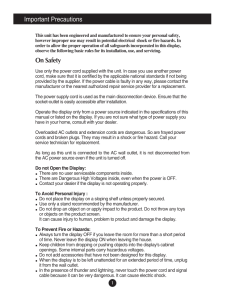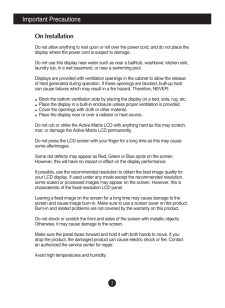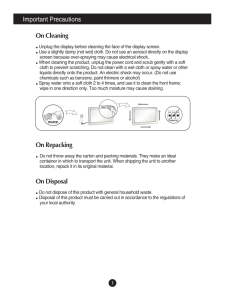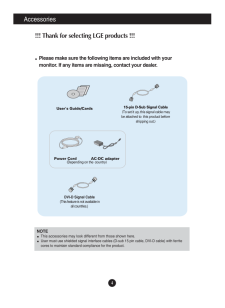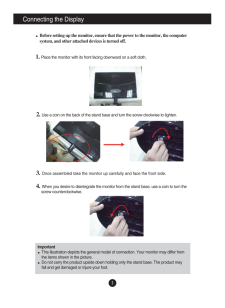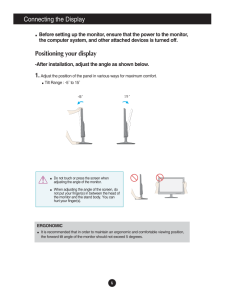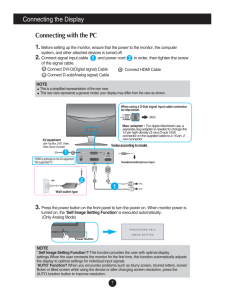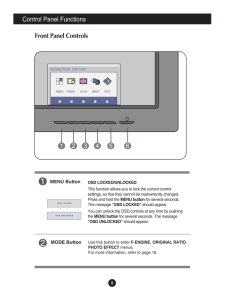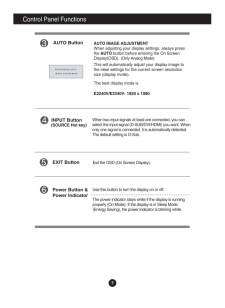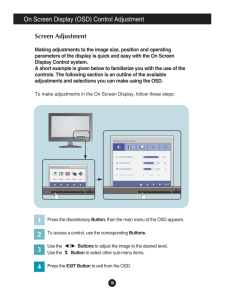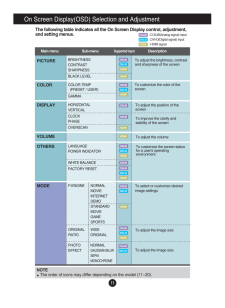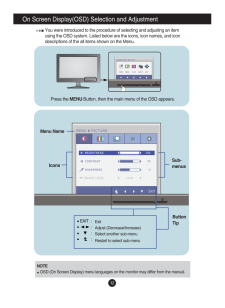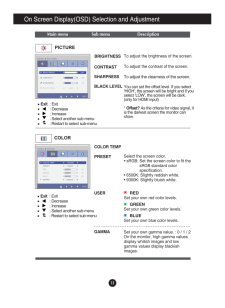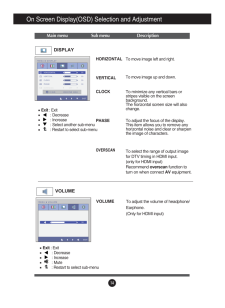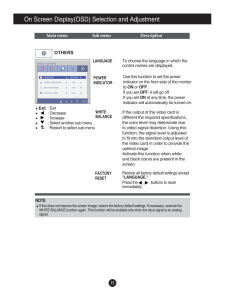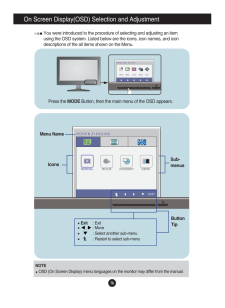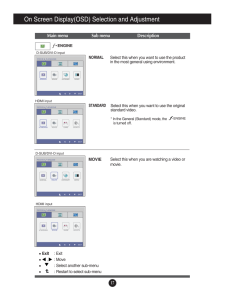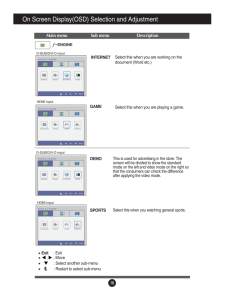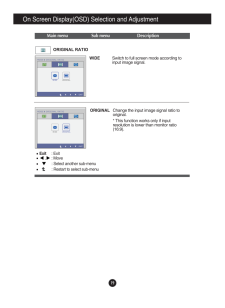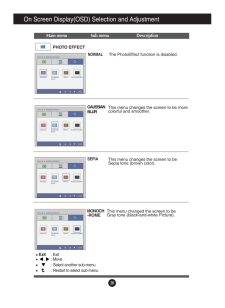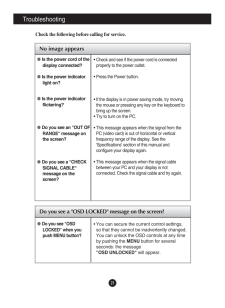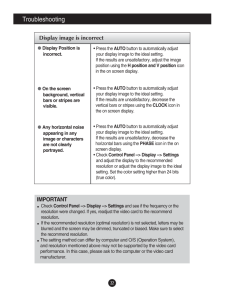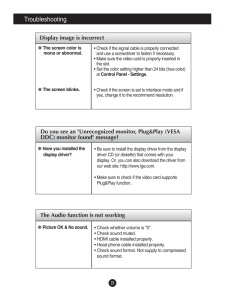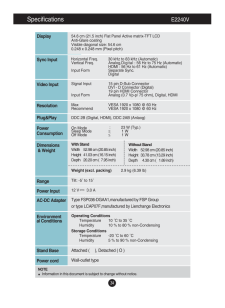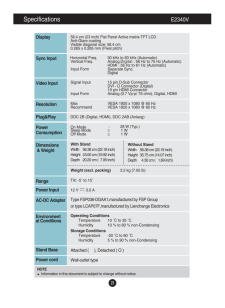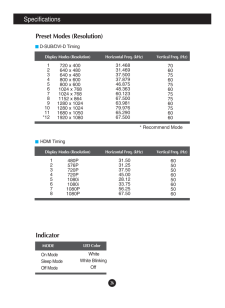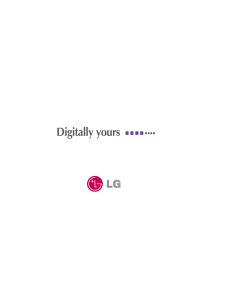7

現在のページURL
10On Screen Display (OSD) Control AdjustmentScreen AdjustmentMaking adjustments to the image size, position and operatingparameters of the display is quick and easy with the On ScreenDisplay Control system. A short example is given below to familiarize you with the use of thecontrols. The following section is an outline of the availableadjustments and selections you can make using the OSD.To make adjustments in the On Screen Display, follow these steps:Press the discretionary Button, then the main menu of the OSD appears.To access a control, use the corresponding Buttons.Use the / Buttonsto adjust the image to the desired level. Use the Button to select other sub-menu items.Press the EXIT Buttonto exit from the OSD. 1234
参考になったと評価  10人が参考になったと評価しています。
10人が参考になったと評価しています。
このマニュアルの目次
-
1 .M ake sure to read the Im...M ake sure to read the Important Precautions before using theproduct. Keep the User's Guide(CD) in an accessible place for futurereference.See the label attached on the product and give the information toyour dealer when you ask for service.E2240VUser's Gu...
-
2 .1Important PrecautionsThi...1Important PrecautionsThis unit has been engineered and manufactured to ensure your personal safety,however improper use may result in potential electrical shock or fire hazards. Inorder to allow the proper operation of all safeguards incorporated in this...
-
3 .2Important PrecautionsOn ...2Important PrecautionsOn InstallationDo not allow anything to rest upon or roll over the power cord, and do not place thedisplay where the power cord is subject to damage.Do not use this display near water such as near a bathtub, washbowl, kitchen sink,lau...
-
4 .Important Precautions3On ...Important Precautions3On CleaningUnplug the display before cleaning the face of the display screen.Use a slightly damp (not wet) cloth. Do not use an aerosol directly on the displayscreen because over-spraying may cause electrical shock.When cleaning the p...
-
5 .4Accessories!!! Thank for...4Accessories!!! Thank for selecting LGE products !!! Please make sure the following items are included with yourmonitor. If any items are missing, contact your dealer.NOTEThis accessories may look different from those shown here.User must use shielded sign...
-
6 .Connecting the Display5Be...Connecting the Display5Before setting up the monitor, ensure that the power to the monitor, the computersystem, and other attached devices is turned off.1. Place the monitor with its front facing downward on a soft cloth.2. Use a coin on the back of the s...
-
7 .6Connecting the DisplayBe...6Connecting the DisplayBefore setting up the monitor, ensure that the power to the monitor,the computer system, and other attached devices is turned off. Positioning your display-After installation, adjust the angle as shown below. 1. Adjust the position o...
-
8 .7Connecting the DisplayNO...7Connecting the DisplayNOTE' Self Image Setting Function'? This function provides the user with optimal displaysettings.When the user connects the monitor for the first time, this function automatically adjuststhe display to optimal settings for individua...
-
9 .8Control Panel FunctionsF...8Control Panel FunctionsFront Panel ControlsMODE ButtonUse this button to enter F-ENGINE, ORIGINAL RATIO,PHOTO EFFECTmenus.For more information, refer to page 16.MENU ButtonOSD LOCKED/UNLOCKEDThis function allows you to lock the current controlsettings, s...
-
10 .9Control Panel FunctionsA...9Control Panel FunctionsAUTO ButtonAUTO IMAGE ADJUSTMENTWhen adjusting your display settings, always pressthe AUTObutton before entering the On ScreenDisplay(OSD). (Only Analog Mode)This will automatically adjust your display image tothe ideal settings for...
-
11 .10On Screen Display (OSD)...10On Screen Display (OSD) Control AdjustmentScreen AdjustmentMaking adjustments to the image size, position and operatingparameters of the display is quick and easy with the On ScreenDisplay Control system. A short example is given below to familiarize you...
-
12 .11On Screen Display(OSD) ...11On Screen Display(OSD) Selection and Adjustment The following table indicates all the On Screen Display control, adjustment,and setting menus.F-ENGINE NORMALMOVIEINTERNETDEMOSTANDARDMOVIEGAMESPORTSORIGINAL WIDERATIO ORIGINALPHOTO NO...
-
13 .12On Screen Display(OSD) ...12On Screen Display(OSD) Selection and Adjustment You were introduced to the procedure of selecting and adjusting an itemusing the OSD system. Listed below are the icons, icon names, and icondescriptions of the all items shown on the Menu.Sub-menusNOTEOSD ...
-
14 .13On Screen Display(OSD) ...13On Screen Display(OSD) Selection and Adjustment Main menu Sub menu DescriptionExit: Exit: Decrease: Increase: Select another sub-menu: Restart to select sub-menuPRESETSelect the screen color. * sRGB: Set the screen color to fit thesRGB standard colorspec...
-
15 .14On Screen Display(OSD) ...14On Screen Display(OSD) Selection and Adjustment Main menu Sub menu DescriptionCLOCKPHASEOVERSCANTo minimize any vertical bars orstripes visible on the screenbackground.The horizontal screen size will alsochange.To adjust the focus of the display. This it...
-
16 .15On Screen Display(OSD) ...15On Screen Display(OSD) Selection and Adjustment Press the , buttons to resetimmediately.Main menu Sub menu DescriptionTo choose the language in which thecontrol names are displayed.LANGUAGEWHITEBALANCEIf the output of the video card isdifferen...
-
17 .16On Screen Display(OSD) ...16On Screen Display(OSD) Selection and Adjustment You were introduced to the procedure of selecting and adjusting an itemusing the OSD system. Listed below are the icons, icon names, and icondescriptions of the all items shown on the Menu.NOTEOSD (On Scree...
-
18 .17On Screen Display(OSD) ...17On Screen Display(OSD) Selection and Adjustment Main menu Sub menu DescriptionExit: Exit, : Move: Select another sub-menu: Restart to select sub-menuNORMALSTANDARDMOVIESelect this when you want to use the productin the most general using environment. ...
-
19 .18INTERNETGAMEDEMOSPORTSO...18INTERNETGAMEDEMOSPORTSOn Screen Display(OSD) Selection and Adjustment D-SUB/DVI-D inputSelect this when you are working on thedocument (Word etc.)Select this when you are playing a game.This is used for advertising in the store. Thescreen will be divided...
-
20 .19On Screen Display(OSD) ...19On Screen Display(OSD) Selection and Adjustment Main menu Sub menu DescriptionChange the input image signal ratio tooriginal. WIDEORIGINALSwitch to full screen mode according toinput image signal. * This function works only if inputresolution is lower t...
-
21 .20On Screen Display(OSD) ...20On Screen Display(OSD) Selection and Adjustment Main menu Sub menu DescriptionNORMALThe PhotoEffect function is disabled.GAUSSIANBLURThis menu changes the screen to be morecolorful and smoother. SEPIAThis menu changes the screen to beSepia tone (brown c...
-
22 .21TroubleshootingNo image...21TroubleshootingNo image appearsCheck the following before calling for service.No image appearsDo you see a "OSD LOCKED" message on the screen?Is the power cord of thedisplay connected?Is the power indicatorlight on?Is the power indicatorflickering?Do you...
-
23 .22TroubleshootingDisplay ...22TroubleshootingDisplay image is incorrectDisplay Position isincorrect.On the screenbackground, verticalbars or stripes arevisible.Any horizontal noiseappearing in anyimage or charactersare not clearlyportrayed.* Press the AUTObutton to automatically adju...
-
24 .23TroubleshootingThe Audi...23TroubleshootingThe Audio function is not workingDisplay image is incorrectThe screen color ismono or abnormal.The screen blinks.* Check if the signal cable is properly connectedand use a screwdriver to fasten if necessary.* Make sure the video card is pr...
-
25 .24Specifications ...24Specifications E2240V54.6 cm (21.5 inch) Flat Panel Active matrix-TFT LCD Anti-Glare coating Visible diagonal size: 54.6cm0.248 x 0.248 mm (Pixel pitch)DisplayHorizontal Freq. 30 kHz to 83 ...
-
26 .25Specifications ...25Specifications E2340V58.4 cm (23 inch) Flat Panel Active matrix-TFT LCD Anti-Glare coating Visible diagonal size: 58.4 cm0.265 x 0.265 mm (Pixel pitch)DisplayMax VESA 1920 x 1080 @ 60 HzR...
-
27 .26SpecificationsPreset Mo...26SpecificationsPreset Modes (Resolution)IndicatorOn ModeSleep ModeOff ModeWhiteWhite BlinkingOffLED ColorMODEDisplay Modes (Resolution) Horizontal Freq. (kHz) Vertical Freq. (Hz)* Recommend ModeD-SUB/DVI-D TimingDisplay Modes (Resolution) Horizontal Freq....





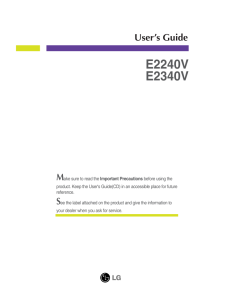


![前ページ カーソルキー[←]でも移動](http://gizport.jp/static/images/arrow_left2.png)