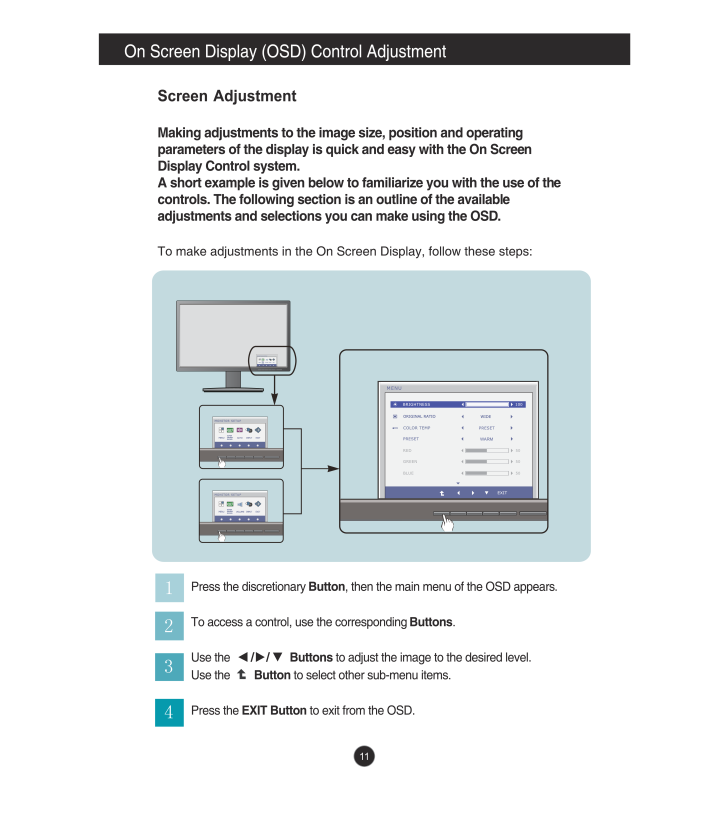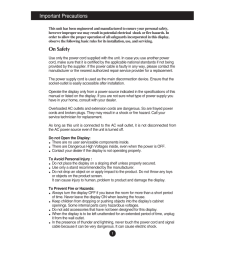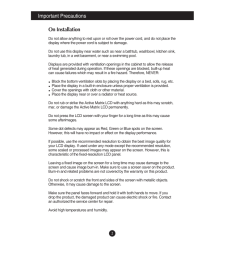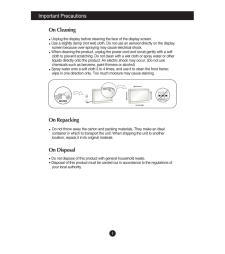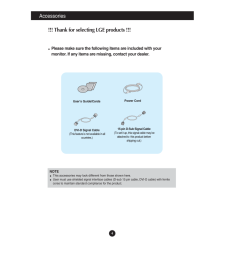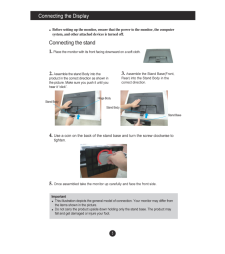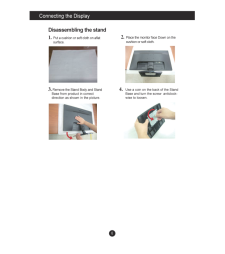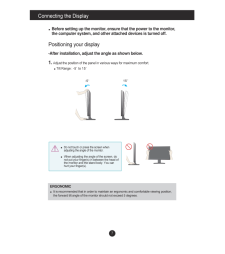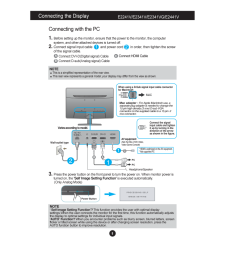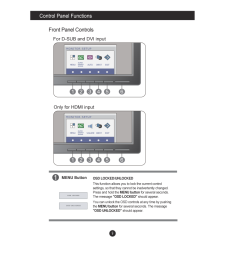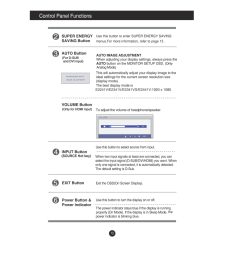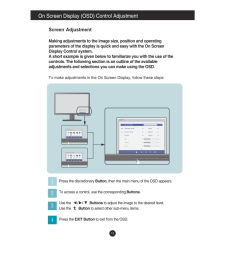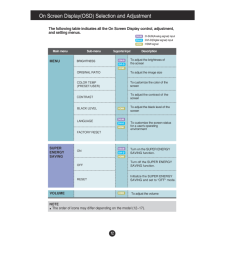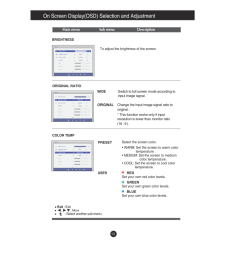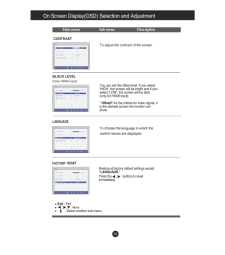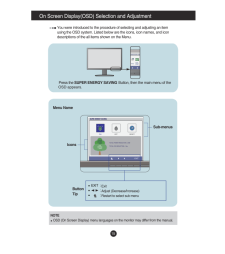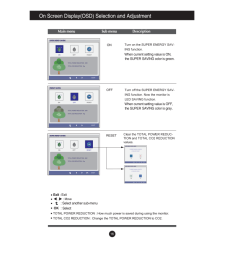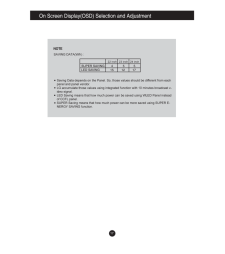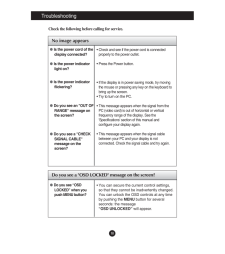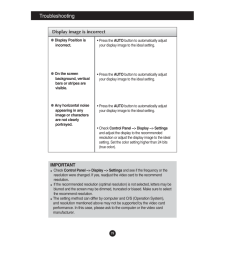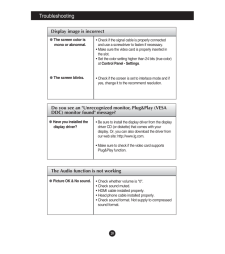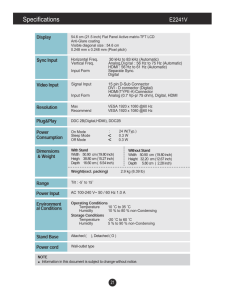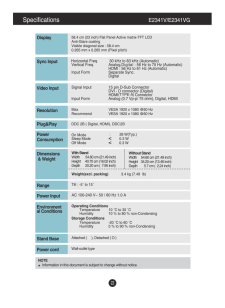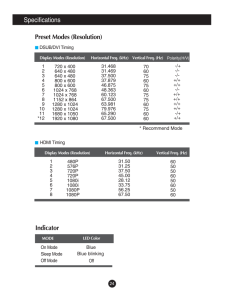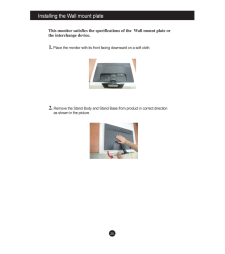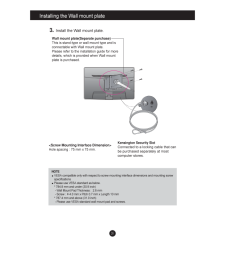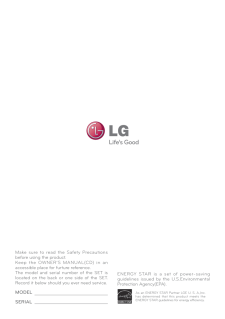12

現在のページURL
en .s. / /.n123411
参考になったと評価  21人が参考になったと評価しています。
21人が参考になったと評価しています。
このマニュアルの目次
-
1 .1 ページ目のマニュアル
-
2 .1This unit has been engin...1This unit has been engineered and manufactured to ensure your personal safety,however improper use may result in potential electrical shock or fire hazards. Inorder to allow the proper operation of all safeguards incorporated in this display,observe the ...
-
3 .2Important PrecautionsOn ...2Important PrecautionsOn InstallationDo not allow anything to rest upon or roll over the power cord, and do not place thedisplay where the power cord is subject to damage.Do not use this display near water such as near a bathtub, washbowl, kitchen sink,lau...
-
4 .Important Precautions3On ...Important Precautions3On CleaningUnplug the display before cleaning the face of the display screen.Use a slightly damp (not wet) cloth. Do not use an aerosol directly on the displayscreen because over-spraying may cause electrical shock.When cleaning the p...
-
5 .4Accessories!!! Thank for...4Accessories!!! Thank for selecting LGE products !!! Please make sure the following items are included with yourmonitor. If any items are missing, contact your dealer.User's Guide/CardsPower Cord15-pin D-Sub Signal Cable(To set it up, this signal cable may...
-
6 .Connecting the Display5Be...Connecting the Display5Before setting up the monitor, ensure that the power to the monitor, the computersystem, and other atthed devices is turned off.Connecting the stand 1. Place the monitor with its front facing downwardon a soft cloth.2. Assemble the ...
-
7 .6Connecting the DisplayDi...6Connecting the DisplayDisassembling the stand1. Put a cushion or soft cloth on aflatsurface.3. 4. Remove the Stand Body and StandBase from product in correct direction as shown in the picture.2. Place...
-
8 .7Connecting the DisplayBe...7Connecting the DisplayBefore setting up the monitor , ensure that the power to the monitor,the computer system, and other attached devices is turned off. Positioning your display-After installation, adjust the angle as shown below. 1. Adjust the position ...
-
9 .8Connecting the DisplayE2...8Connecting the DisplayE2241V/E2341V/E2341VG/E2441VNOTE' Self Image Setting Function'? This function provides the user with optimal displaysettings.When the user connemonitor for the first ime, this function automatically adjuststhe display to optimal sett...
-
10 .9Control Panel FunctionsF...9Control Panel FunctionsFront Panel ControlsMENU ButtonOSD LOCKED/UNLOCKEDThis function allows you to lock the current controlsettings, so that they cannot be inadvertently changed.Press and hold the MENU buttonfor several secondThe message "OSD LOCKED"sho...
-
11 .10Control Panel Functions...10Control Panel FunctionsINPUT ButtonUse this button to turn the display on or off.The power indicator stays blue if the display is runningproperly (On Mode). If the display is in Sleep Modeblue. Power Button &Power Indicator(SOURCE Hot key)Exit the OSD(On...
-
13 .12On Screen Display(OSD) ...12On Screen Display(OSD) Selection and Adjustment The following table indicates all the On Screen Display control, adjustment,and setting menus.To customize the screen statusfor a user's operatingenvironmCOLOR TEMP(PRESET/USER)LANGUAGEMENUTo adjust brightn...
-
14 .14 ページ目のマニュアル
-
16 .16 ページ目のマニュアル
-
17 .16Turn on the SUPER ENERG...16Turn on the SUPER ENERGY SAV-ING function.Turn off the SUPER ENERGY SAV-ING function. Now the monitor is LED SAVING function.Clear the TOTAL POWER REDUC-TION and TOTAL CO2 REDUCTION values.
-
18 .Saving Data depends on th...Saving Data depends on the Panel. So, those values should be different from each panel and panel vendor.LG accumulate those values using integrated function with 10 minutes broadcast v-ideo signal.LED Saving means that how much power can be saved using WLE...
-
19 .18TroubleshootingNo image...18TroubleshootingNo image appearsCheck the following before calling for service.No image appearsDo you see a "OSD LOCKED" message on the screen?Is the power cord of thedisplay connected?Is the power indicatorlight on?Is the power indicatorflickering?Do you...
-
20 .19TroubleshootingDisplay ...19TroubleshootingDisplay image is incorrectDisplay Position isincorrect.On the screenbackground, verticalbars or stripes arevisible.Any horizontal noiseappearing in anyimage or charactersare not clearlyportrayed.* Press the AUTObutton to automatically adju...
-
21 .20Display image is incorr...20Display image is incorrectTroubleshootingThe screen color ismono or abnormal.The screen blinks.* Check if the signal cable is properly connectedand use a screwdriver to fasten if necessary.* Make sure the video card is properly inserted inthe slot.* Set ...
-
26 .Installing the Wall mount...Installing the Wall mount plateThis monitor satisfies the specifications of the Wall mount plate orthe interchange device.1.Place the monitor with its front facing downwardon a soft cloth.2. Remove the Stand Body and Stand Base from product in correct dir...
-
27 .26Installing the Wall mou...26Installing the Wall mount plateWall mount plate(Separate purchase)This is stand-type or wall mount type and isconnectable with Wall mount plate.Please refer to the installation guide for moredetails, which is provided when Wall mountplate is purchased.Ke...
-
28 .Make sure to read the Saf...Make sure to read the Safety Precautions before using the product.Keep the OWNER’S MANUAL(CD) in an accessible place for furture reference.The model and serial number of the SET is located on the back or one side of the SET. Record it below should you ever...





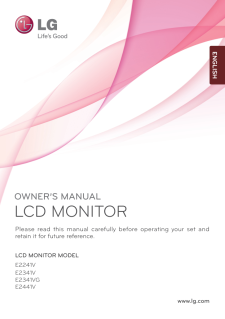


![前ページ カーソルキー[←]でも移動](http://gizport.jp/static/images/arrow_left2.png)