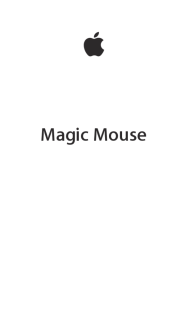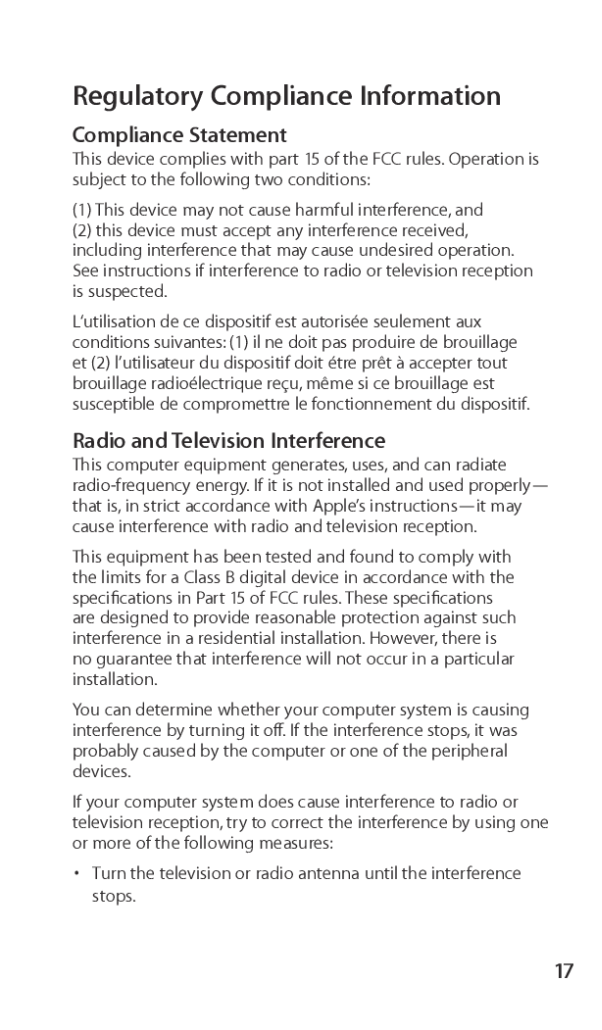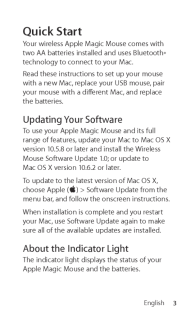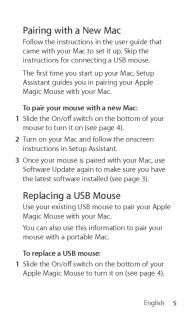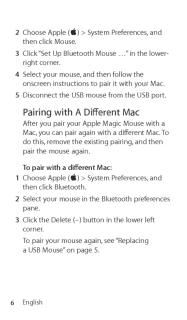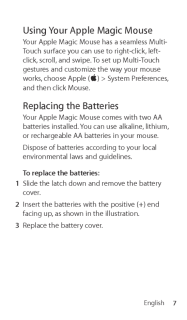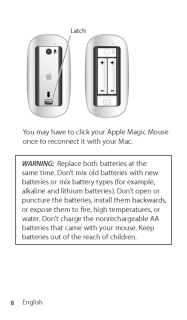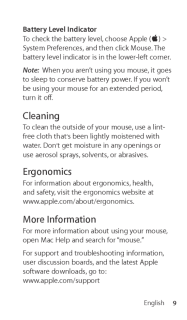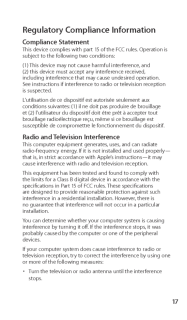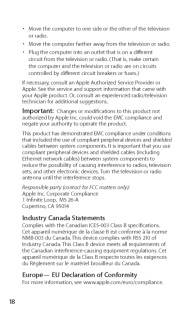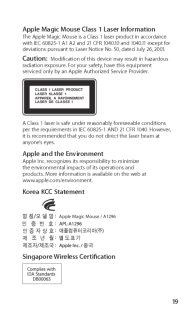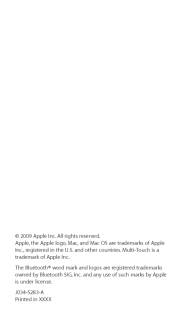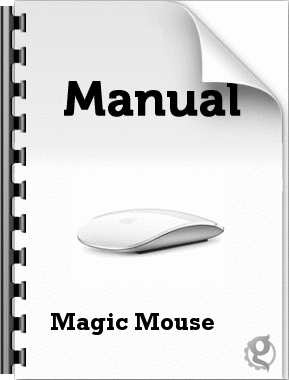17Regulatory Compliance InformationCompliance StatementThis device complies with part 15 of the FCC rules. Operation is subject to the following two conditions:(1) This device may not cause harmful interference, and (2) this device must accept any interference received, including interference that may cause undesired operation. See instructions if interference to radio or television reception is suspected.L‘utilisation de ce dispositif est autorisée seulement aux conditions suivantes: (1) il ne doit pas produire de brouillage et (2) l’utilisateur du dispositif doit étre prêt à accepter tout brouillage radioélectrique reçu, même si ce brouillage est susceptible de compromettre le fonctionnement du dispositif.Radio and Television InterferenceThis computer equipment generates, uses, and can radiate radio-frequency energy. If it is not installed and used properly—that is, in strict accordance with Apple’s instructions—it may cause interference with radio and television reception.This equipment has been tested and found to comply with the limits for a Class B digital device in accordance with the speciications in Part 15 of FCC rules. These speciications are designed to provide reasonable protection against such interference in a residential installation. However, there is no guarantee that interference will not occur in a particular installation.You can determine whether your computer system is causing interference by turning it of. If the interference stops, it was probably caused by the computer or one of the peripheral devices.If your computer system does cause interference to radio or television reception, try to correct the interference by using one or more of the following measures:Turn the television or radio antenna until the interference • stops.