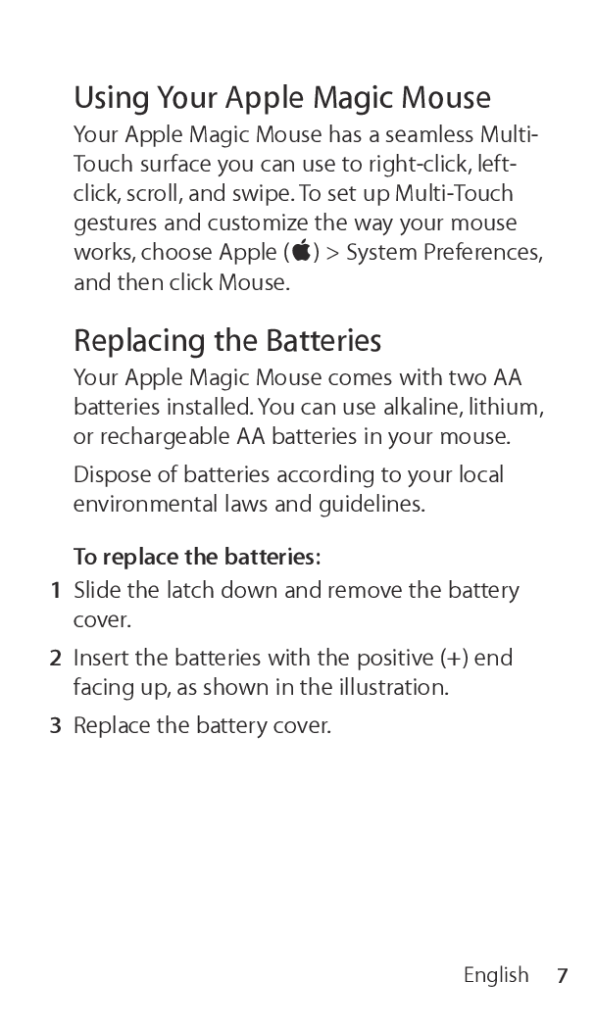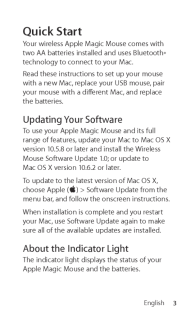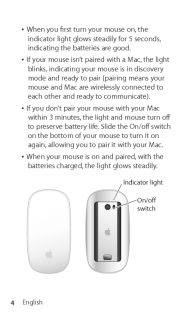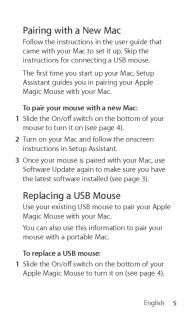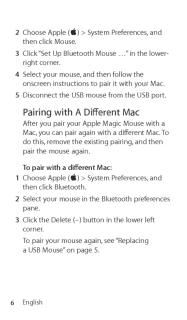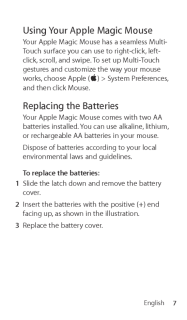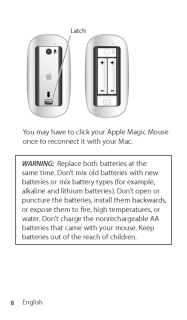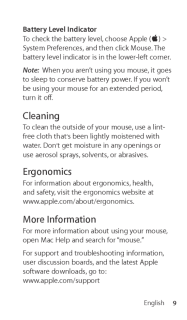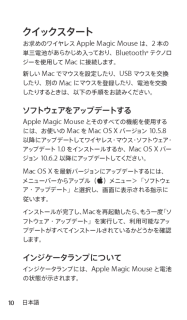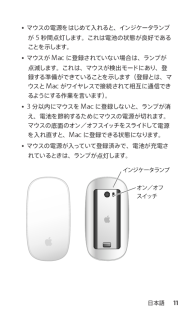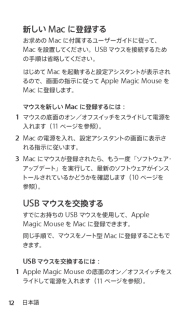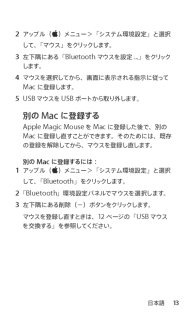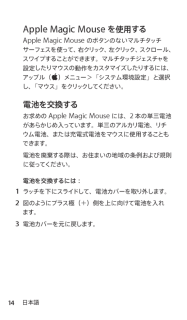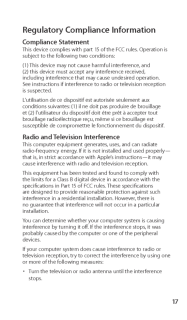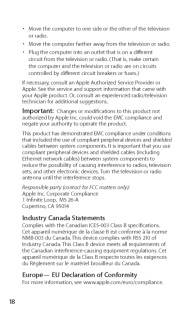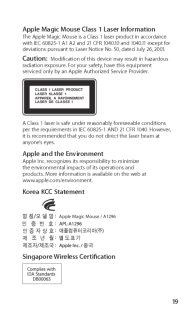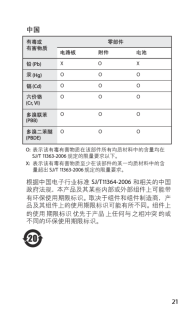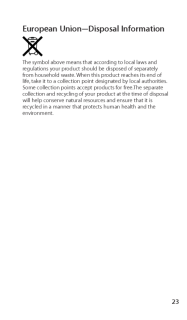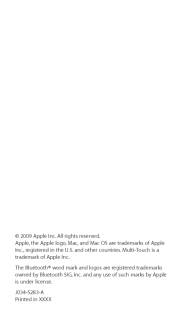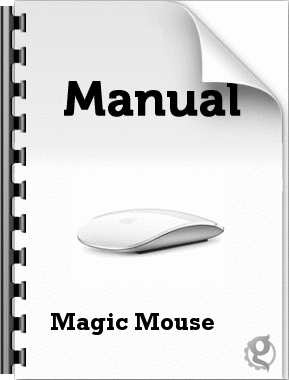8

現在のページURL
7EnglishUsing Your Apple Magic MouseYour Apple Magic Mouse has a seamless Multi-Touch surface you can use to right-click, left-click, scroll, and swipe. To set up Multi-Touch gestures and customize the way your mouse works, choose Apple (K) > System Preferences, and then click Mouse.Replacing the BatteriesYour Apple Magic Mouse comes with two AA batteries installed. You can use alkaline, lithium, or rechargeable AA batteries in your mouse. Dispose of batteries according to your local environmental laws and guidelines.To replace the batteries: Slide the latch down and remove the battery 1cover. Insert the batteries with the positive (+) end 2facing up, as shown in the illustration. Replace the battery cover.3
参考になったと評価  15人が参考になったと評価しています。
15人が参考になったと評価しています。
このマニュアルの目次
-
2 .2 ページ目のマニュアル
-
3 .3EnglishQuick StartYour w...3EnglishQuick StartYour wireless Apple Magic Mouse comes with two AA batteries installed and uses Bluetooth® technology to connect to your Mac. Read these instructions to set up your mouse with a new Mac, replace your USB mouse, pair your mouse with a dife...
-
4 .4EnglishWhen you irst tur...4EnglishWhen you irst turn your mouse on, the Âindicator light glows steadily for 5 seconds, indicating the batteries are good. If your mouse isn’t paired with a Mac, the light Âblinks, indicating your mouse is in discovery mode and ready to pair (pairing ...
-
5 .5EnglishPairing with a Ne...5EnglishPairing with a New MacFollow the instructions in the user guide that came with your Mac to set it up. Skip the instructions for connecting a USB mouse.The irst time you start up your Mac, Setup Assistant guides you in pairing your Apple Magic Mouse...
-
6 .6English Choose Apple (...6English Choose Apple (2 K) > System Preferences, and then click Mouse. Click “Set Up Bluetooth Mouse …” in the lower-3right corner. Select your mouse, and then follow the 4onscreen instructions to pair it with your Mac. Disconnect the USB mouse from...
-
7 .7EnglishUsing Your Apple ...7EnglishUsing Your Apple Magic MouseYour Apple Magic Mouse has a seamless Multi-Touch surface you can use to right-click, left-click, scroll, and swipe. To set up Multi-Touch gestures and customize the way your mouse works, choose Apple (K) > System Prefer...
-
8 .8EnglishLatchYou may have...8EnglishLatchYou may have to click your Apple Magic Mouse once to reconnect it with your Mac.WARNING: Replace both batteries at the same time. Don’t mix old batteries with new batteries or mix battery types (for example, alkaline and lithium batteries). D...
-
9 .9EnglishBattery Level Ind...9EnglishBattery Level IndicatorTo check the battery level, choose Apple (K) > System Preferences, and then click Mouse. The battery level indicator is in the lower-left corner.Note: When you aren’t using you mouse, it goes to sleep to conserve battery pow...
-
10 .10日本語クイックスタートお求めのワイヤレスApl...10日本語クイックスタートお求めのワイヤレスAple Magic Mouseは、2本の単三電池があらかじめ入っており、Bluetoth®テクノロジーを使用してMacに接続します。新しいMacでマウスを設定したり、USBマウスを交換したり、別のMacにマウスを登録したり、電池を交換したりするときは、以下の手順をお読みください。ソフトウェアをアップデートするAple Magic Mouseとそのすべての機能を使用するには、お使いのMacをMac OS Xバージョン10.5.8以降にアップデートしてワイヤレス・マ...
-
11 .11 日本語マウスの電源をはじめて入れると、インジ...11 日本語マウスの電源をはじめて入れると、インジケータランプÂが5秒間点灯します。これは電池の状態が良好であることを示します。マウスがMacに登録されていない場合は、ランプがÂ点滅します。これは、マウスが検出モードにあり、登録する準備ができていることを示します(登録とは、マウスとMacがワイヤレスで接続されて相互に通信できるようにする作業を言います)。3分以内にマウスをMacに登録しないと、ランプが消Âえ、電池を節約するためにマウスの電源が切れます。マウスの底面のオン/オフスイッチをスライドして電源を入れ...
-
12 .12日本語新しいMacに登録するお求めのMacに付...12日本語新しいMacに登録するお求めのMacに付属するユーザーガイドに従って、Macを設置してください。USBマウスを接続するための手順は省略してください。はじめてMacを起動すると設定アシスタントが表示されるので、画面の指示に従ってAple Magic MouseをMacに登録します。マウスを新しいMacに登録するには: マウスの底面のオン/オフスイッチをスライドして電源を1入れます(1ページを参照)。 Macの電源を入れ、設定アシスタントの画面に表示さ2れる指示に従います。 Macにマウスが登録された...
-
13 .13 日本語 アップル(2K)メニュー>「システム...13 日本語 アップル(2K)メニュー>「システム環境設定」と選択して、「マウス」をクリックします。 左下隅にある「Bluetothマウスを設定.」をクリック3します。 マウスを選択してから、画面に表示される指示に従って4Macに登録します。 USBマウスをUSBポートから取り外します。5別のMacに登録するAple Magic MouseをMacに登録した後で、別のMacに登録し直すことができます。そのためには、既存の登録を解除してから、マウスを登録し直します。別のMacに登録するには: アップル(1K)...
-
14 .14日本語Aple Magic Mouseを使用す...14日本語Aple Magic Mouseを使用するAple Magic Mouseのボタンのないマルチタッチサーフェスを使って、右クリック、左クリック、スクロール、スワイプすることができます。マルチタッチジェスチャを設定したりマウスの動作をカスタマイズしたりするには、アップル(K)メニュー>「システム環境設定」と選択し、「マウス」をクリックしてください。電池を交換するお求めのAple Magic Mouseには、2本の単三電池があらかじめ入っています。単三のアルカリ電池、リチウム電池、または充電式電池をマ...
-
15 .15 日本語ラッチAple Magic Mouse...15 日本語ラッチAple Magic MouseをMacに再接続するために、1回クリックしてください。警告: 2 本の電池を同時に交換してください。古い電池と新しい電池を組み合わせたり、異なる種類の電池(たとえばアルカリ電池とリチウム電池など)を組み合わせたりしないでください。電池を解体したり、穴を開けたり、逆向きに入れたりせず、火気、高温、水気を避けてください。お求めのマウスには単三電池が付属していますが、これらは充電式ではないので充電しないでください。電池は子供の手の届かないところに保管してください。
-
16 .16日本語電池の残量表示電池の残量を確認するには、...16日本語電池の残量表示電池の残量を確認するには、アップル(K)メニュー> 「システム環境設定」と選択して、「マウス」をクリックします。左下隅に電池の残量が表示されます。参考: マウスを使っていないときは、電池を節約するためにスリープ状態になります。マウスを長期間使わない場合は、電源を切ってください。清掃するマウスの外面を清掃するときは、水で軽く湿らせた、けば立っていない布を使用してください。開口部に水が入り込まないように注意してください。スプレー式の液体クリーナー、溶剤、研磨剤などは使わないでください。作...
-
17 .17Regulatory Compliance I...17Regulatory Compliance InformationCompliance StatementThis device complies with part 15 of the FCC rules. Operation is subject to the following two conditions:(1) This device may not cause harmful interference, and (2) this device must accept any interfe...
-
18 .18Move the computer to on...18Move the computer to one side or the other of the television • or radio.Move the computer farther away from the television or radio.• Plug the computer into an outlet that is on a diferent • circuit from the television or radio. (That is, make certain th...
-
19 .19Apple Magic Mouse Class...19Apple Magic Mouse Class 1 Laser Information The Apple Magic Mouse is a Class 1 laser product in accordance with IEC 60825-1 A1 A2 and 21 CFR 1040.10 and 1040.11 except for deviations pursuant to Laser Notice No. 50, dated July 26, 2001.Caution: Modiica...
-
21 .21 ページ目のマニュアル
-
22 .22Disposal and Recycling ...22Disposal and Recycling InformationWhen this product reaches its end of life, please dispose of it according to your local environmental laws and guidelines.For information about Apple’s recycling programs, visit: www.apple.com/environment/recyclingBatte...
-
23 .23European Union—Disposal...23European Union—Disposal InformationThe symbol above means that according to local laws and regulations your product should be disposed of separately from household waste. When this product reaches its end of life, take it to a collection point designated...
-
24 .© 2009 Apple Inc. All rig...© 2009 Apple Inc. All rights reserved. Apple, the Apple logo, Mac, and Mac OS are trademarks of Apple Inc., registered in the U.S. and other countries. Multi-Touch is a trademark of Apple Inc.The Bluetooth® word mark and logos are registered trademarks ow...





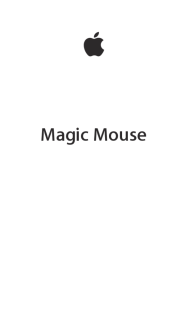


![前ページ カーソルキー[←]でも移動](http://gizport.jp/static/images/arrow_left2.png)