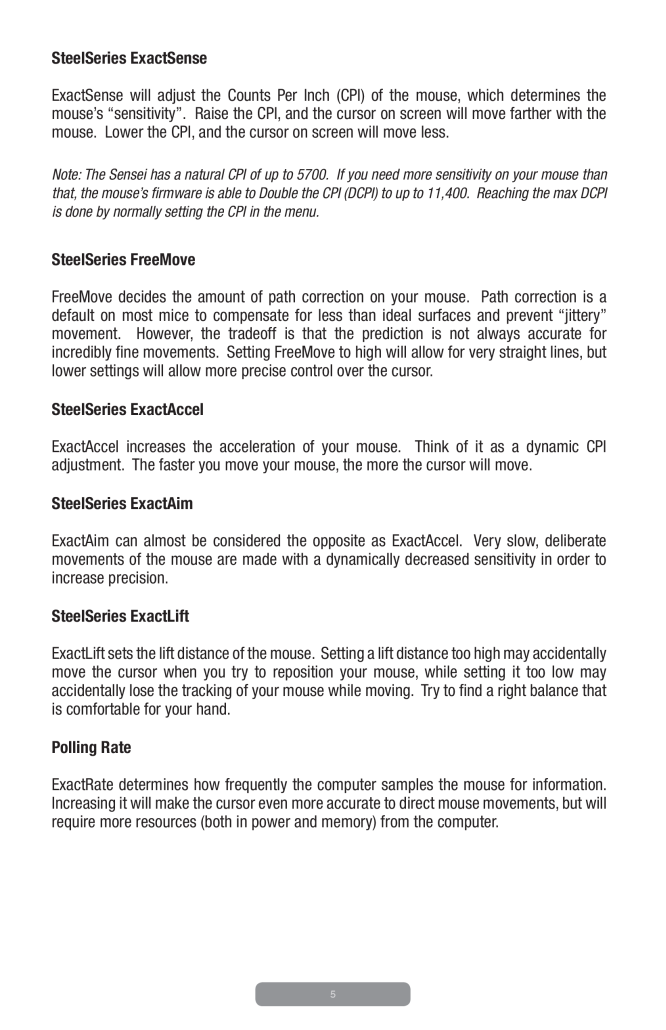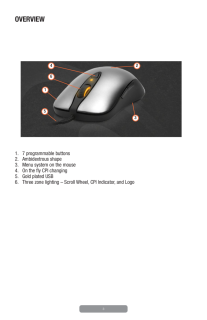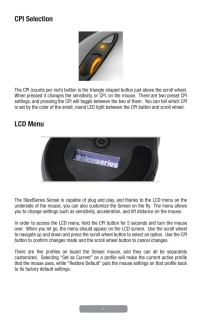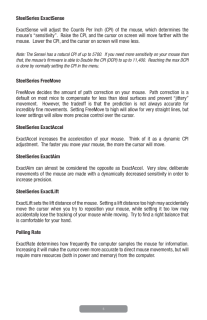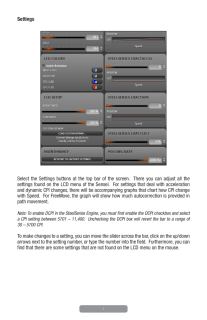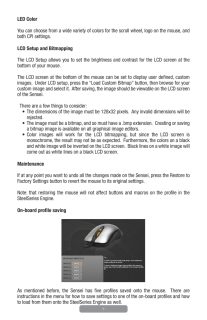5SteelSeries ExactSenseExactSense will adjust the Counts Per Inch (CPI) of the mouse, which determines the mouse’s “sensitivity”. Raise the CPI, and the cursor on screen will move farther with the mouse. Lower the CPI, and the cursor on screen will move less.Note: The Sensei has a natural CPI of up to 5700. If you need more sensitivity on your mouse than that, the mouse’s irmware is able to Double the CPI (DCPI) to up to 11,400. Reaching the max DCPI is done by normally setting the CPI in the menu.SteelSeries FreeMoveFreeMove decides the amount of path correction on your mouse. Path correction is a default on most mice to compensate for less than ideal surfaces and prevent “jittery” movement. However, the tradeoff is that the prediction is not always accurate for incredibly ine movements. Setting FreeMove to high will allow for very straight lines, but lower settings will allow more precise control over the cursor.SteelSeries ExactAccelExactAccel increases the acceleration of your mouse. Think of it as a dynamic CPI adjustment. The faster you move your mouse, the more the cursor will move.SteelSeries ExactAimExactAim can almost be considered the opposite as ExactAccel. Very slow, deliberate movements of the mouse are made with a dynamically decreased sensitivity in order to increase precision.SteelSeries ExactLiftExactLift sets the lift distance of the mouse. Setting a lift distance too high may accidentally move the cursor when you try to reposition your mouse, while setting it too low may accidentally lose the tracking of your mouse while moving. Try to ind a right balance that is comfortable for your hand.Polling RateExactRate determines how frequently the computer samples the mouse for information. Increasing it will make the cursor even more accurate to direct mouse movements, but will require more resources (both in power and memory) from the computer.