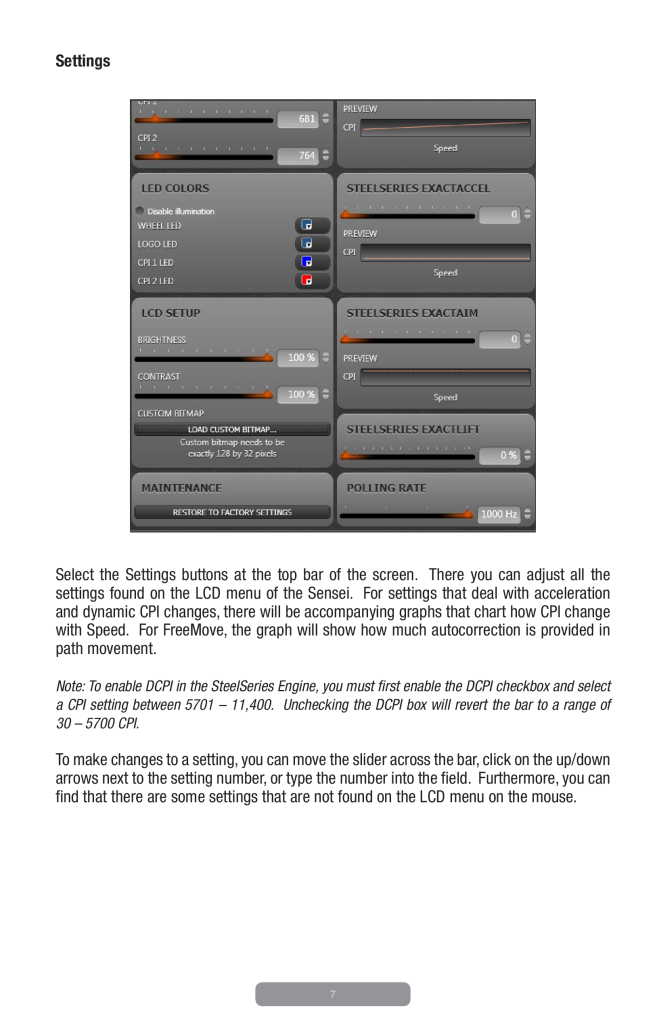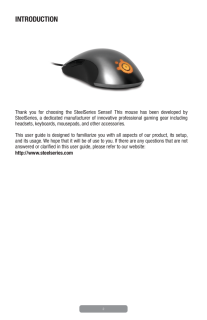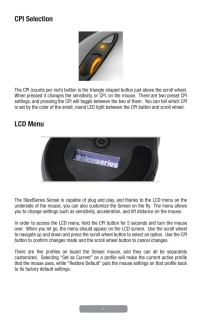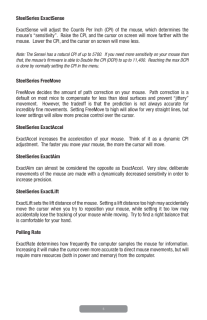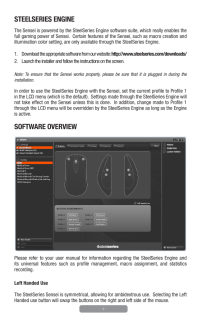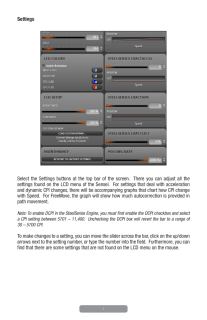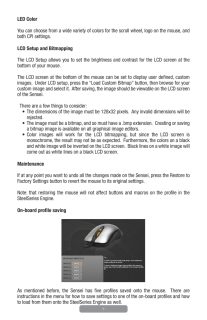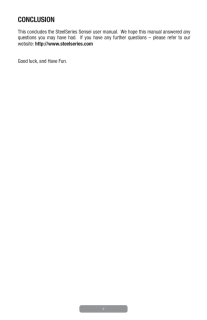7SettingsSelect the Settings buttons at the top bar of the screen. There you can adjust all the settings found on the LCD menu of the Sensei. For settings that deal with acceleration and dynamic CPI changes, there will be accompanying graphs that chart how CPI change with Speed. For FreeMove, the graph will show how much autocorrection is provided in path movement.Note: To enable DCPI in the SteelSeries Engine, you must irst enable the DCPI checkbox and select a CPI setting between 5701 – 11,400. Unchecking the DCPI box will revert the bar to a range of 30 – 5700 CPI.To make changes to a setting, you can move the slider across the bar, click on the up/down arrows next to the setting number, or type the number into the ield. Furthermore, you can ind that there are some settings that are not found on the LCD menu on the mouse.