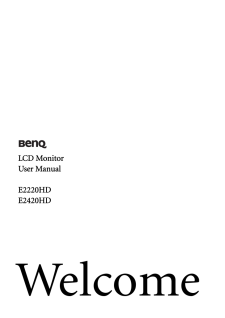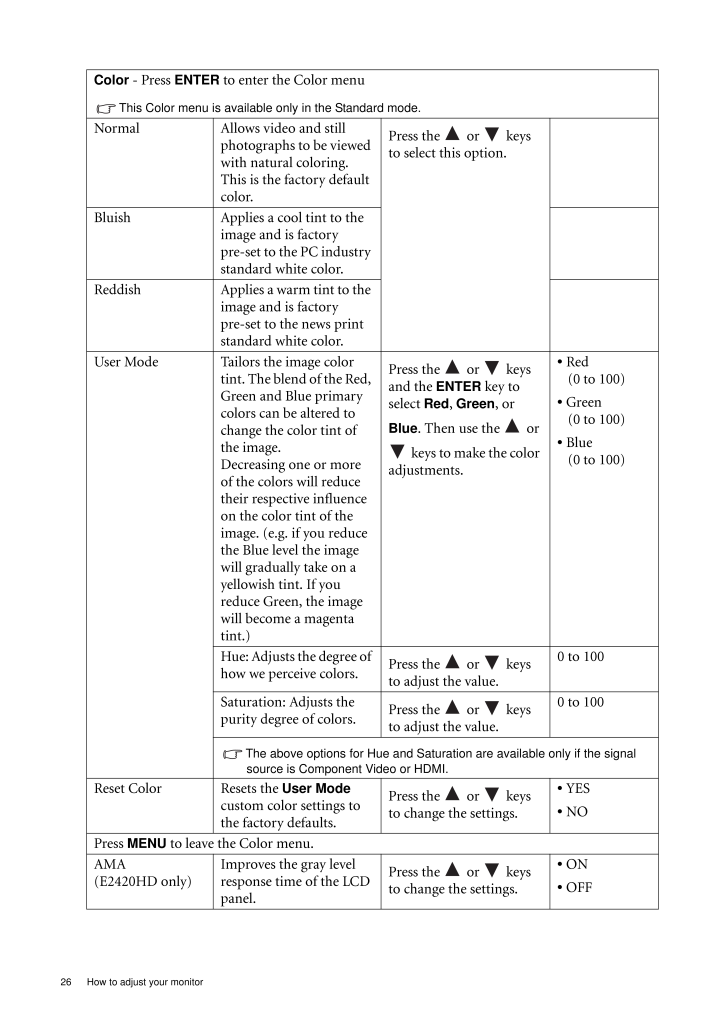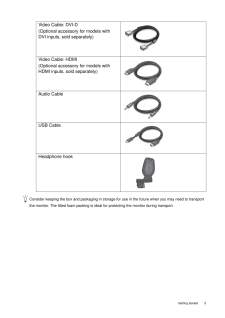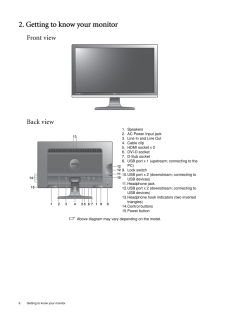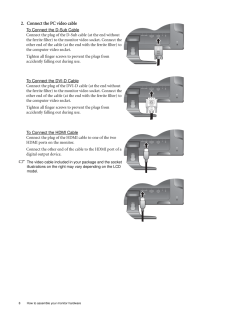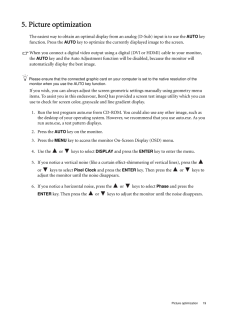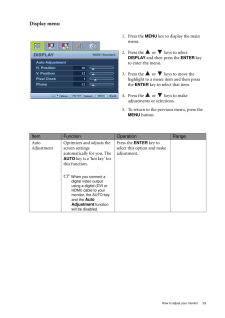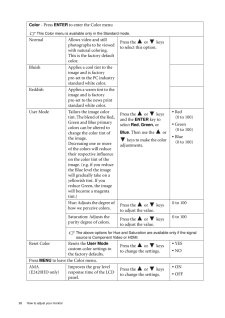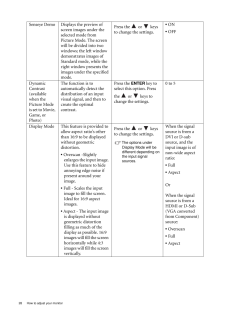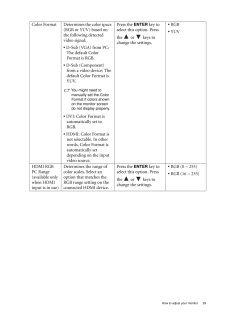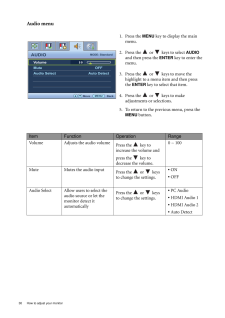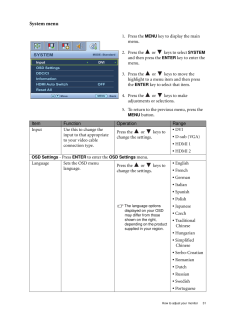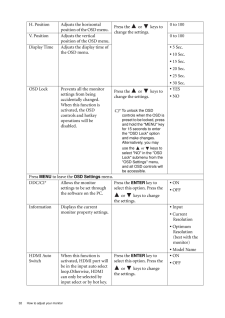1

26 How to adjust your monitor Color - Press ENTER to enter the Color menuThis Color menu is available only in the Standard mode.Normal Allows video and still photographs to be viewed with natural coloring. This is the factory default color. Press the or keys to select this option.Bluish Applies a cool tint to the image and is factory pre-set to the PC industry standard white color.Reddish Applies a warm tint to the image and is factory pre-set to the news print standard white color.User Mode Tailors the image color tint. The blend of the Red, Green and Blue primary colors can be altered to change the color tint of the image. Decreasing one or more of the colors will reduce their respective influence on the color tint of the image. (e.g. if you reduce the Blue level the image will gradually take on a yellowish tint. If you reduce Green, the image will become a magenta tint.)Press the or keys and the ENTER key to select Red , Green , or Blue. Then use the or keys to make the color adjustments.* Red (0 to 100)* Green(0 to 100)* Blue(0 to 100)Hue: Adjusts the degree of how we perceive colors.Press the or keys to adjust the value.0 to 100Saturation: Adjusts the purity degree of colors.Press the or keys to adjust the value.0 to 100The above options for Hue and Saturation are available only if the signal source is Component Video or HDMI.Reset Color Resets the User Mode custom color settings to the factory defaults. Press the or keys to change the settings. * YES* NOPress MENU to leave the Color menu.AMA(E2420HD only)Improves the gray level response time of the LCD panel.Press the or keys to change the settings.* ON* OFF