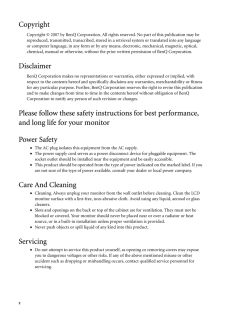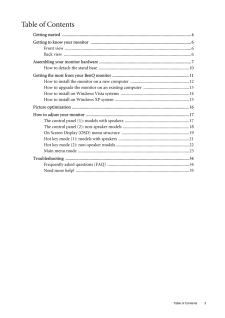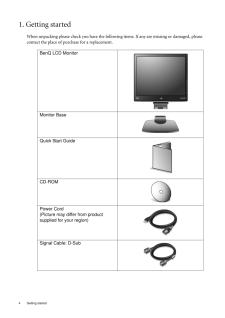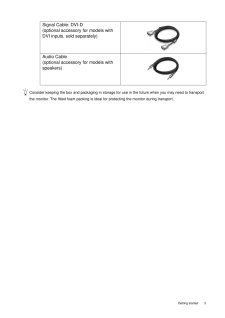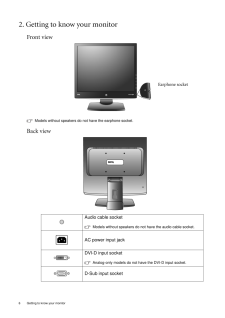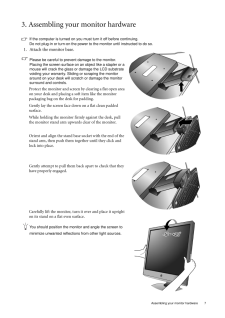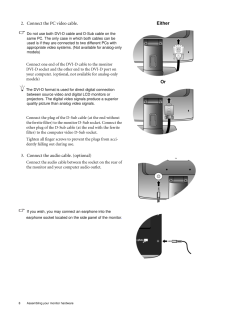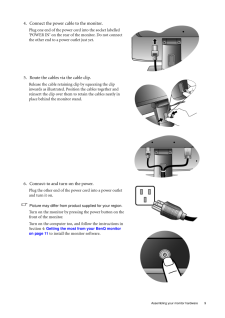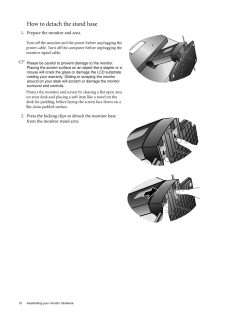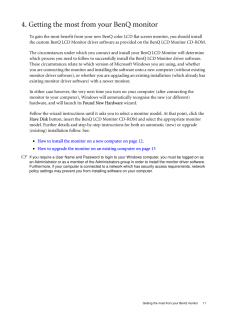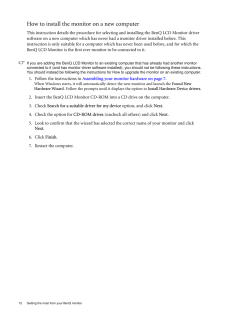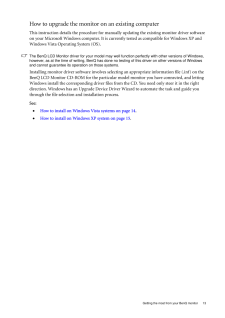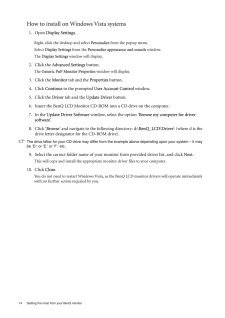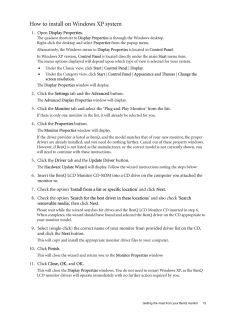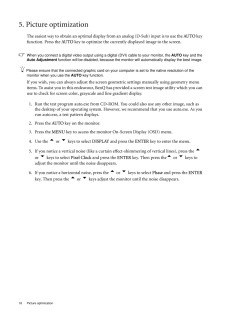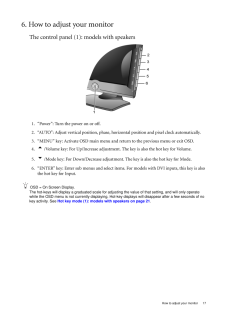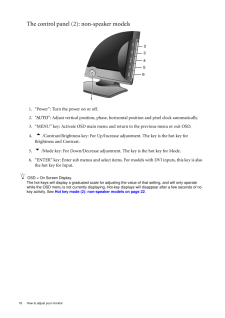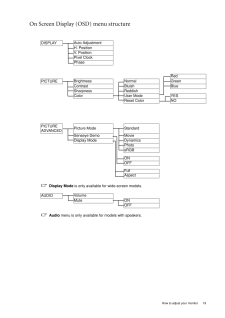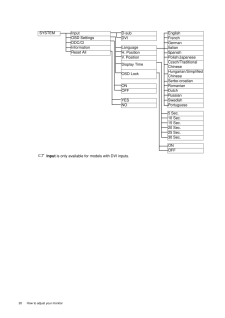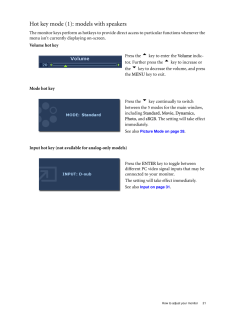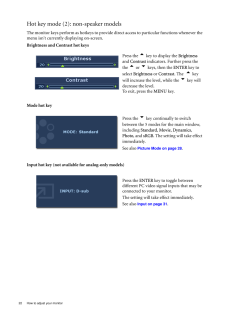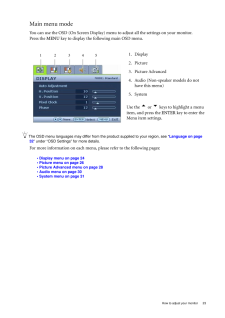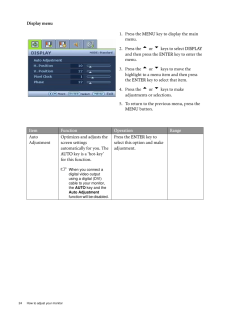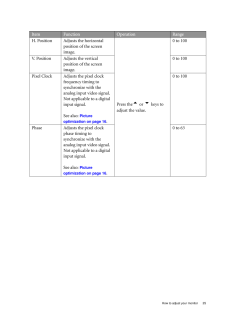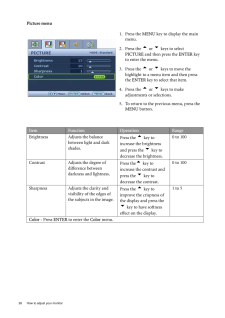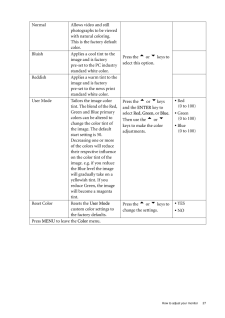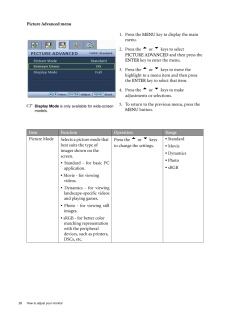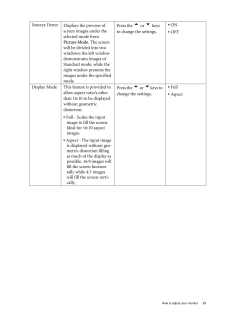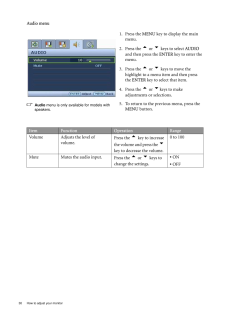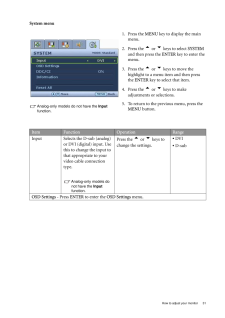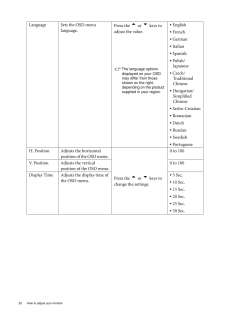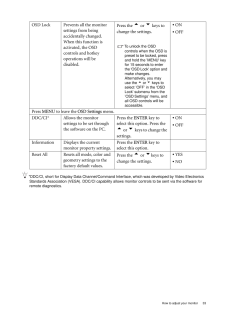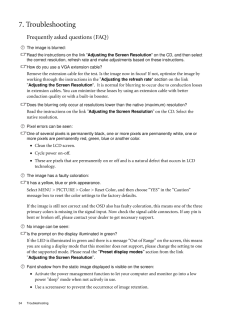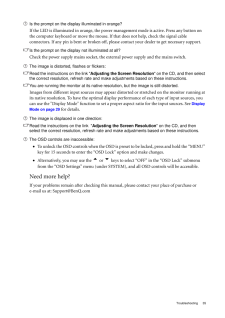3

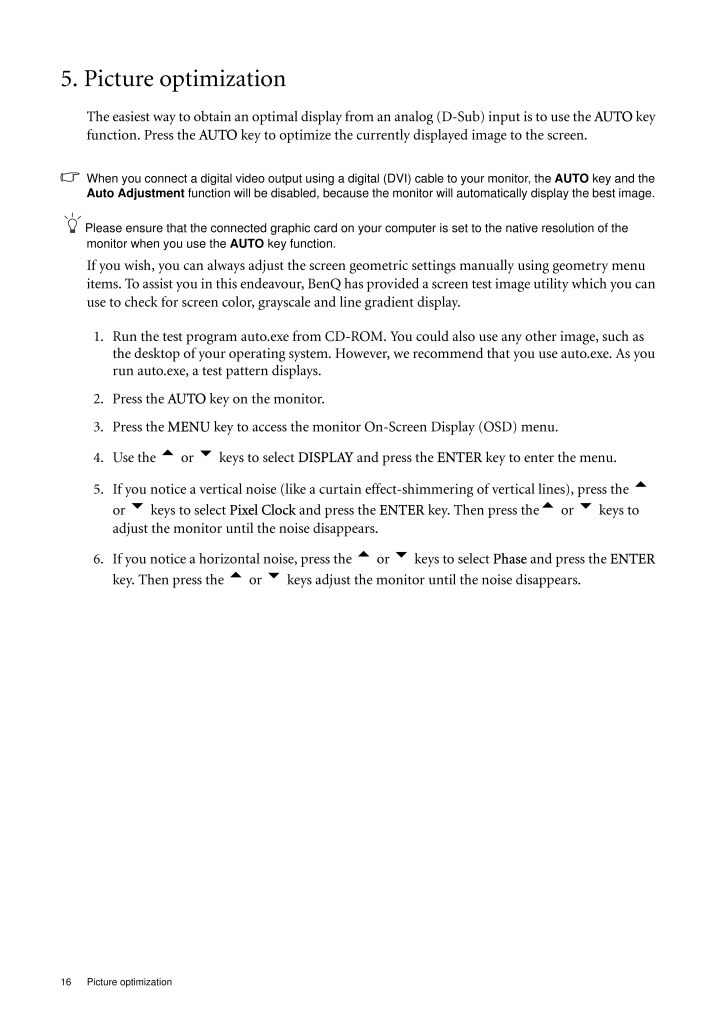
16 / 35 ページ
現在のページURL
16 Picture optimization 5. Picture optimization The easiest way to obtain an optimal display from an analog (D-Sub) input is to use the AUTO key function. Press the AUTO key to optimize the currently displayed image to the screen. When you connect a digital video output using a digital (DVI) cable to your monitor, the AUTO key and the Auto Adjustment function will be disabled, because the monito r will automatically disp lay the best image. Please ensure that the connected graphic card on your computer is set to the native resolution of the monitor when you use the AUTO key function.If you wish, you can always adjust the screen geometric settings manually using geometry menu items. To assist you in this ende avour, BenQ has provided a screen test image utility which you can use to check for screen color, gray scale and line gradient display.1. Run the test program auto.exe from CD-ROM. You could also use any other image, such as the desktop of your operating system. However, we recommend that you use auto.exe. As you run auto.exe, a test pattern displays.2. Press the AUTO key on the monitor.3. Press the MENU key to access the monitor On-Screen Display (OSD) menu.4. Use the t or u keys to select DISPLAY and press the ENTER key to enter the menu.5. If you notice a vertical noise (like a curtai n effect-shimmering of vertical lines), press the t or u keys to select Pixel Clock and press the ENTER key. Then press the t or u keys to adjust the monitor until the noise disappears.6. If you notice a horizontal noise, press the t or u keys to select Phase and press the ENTER key. Then press the t or u keys adjust the monitor until the noise disappears.
参考になったと評価  4人が参考になったと評価しています。
4人が参考になったと評価しています。
このマニュアルの目次
-
1 .WelcomeE700N/E900N/E900WN...WelcomeE700N/E900N/E900WNE700/E900/E900W/E2000W/E2200WE700A/E900A/E900WA/E2000WA/E2200WALCD Color Monitor User Manual
-
2 .2 CopyrightCopyright (C...2 CopyrightCopyright (C) 2007 by BenQ Corporation. All rights reserved. No part of this publication may be reproduced, transmitted, transcribed, stored in a retrieval system or translated into any language or computer language, in any form or by any me a...
-
3 .Table of Contents 3Table ...Table of Contents 3Table of ContentsGetting started ......................................................................................................................4Getting to know your monitor .. ........................................................
-
4 .4 Getting started 1. Ge...4 Getting started 1. Getting startedWhen unpacking please check you have the follow ing items. If any are missing or damaged, please contact the place of purchase for a replacement. BenQ LCD MonitorMonitor BaseQuick Start Guide CD-ROM Power Cord(Picture ...
-
5 .5 Getting startedCons...5 Getting startedConsider keeping the box and packaging in storage for use in the future when you may need to transport the monitor. The fitted foam packing is ideal for protecting the monitor during transport.Signal Cable: DVI-D (optional accessory f...
-
6 .6 Getting to know your m...6 Getting to know your monitor 2. Getting to know your monitorFront viewModels without speakers do not have the earphone socket.Back view Audio cable socket Models without speakers do not have the audio cable socket.AC power input jackDVI-D input socketA...
-
7 .7 Assembling your mon...7 Assembling your monitor hardware3. Assembling your monitor hardwareIf the computer is turned on you must turn it off before continuing. Do not plug-in or turn-on the power to the monitor until instructed to do so. 1. Attach the monitor base.Please be...
-
8 .8 Assembling your monito...8 Assembling your monitor hardware 2. Connect the PC video cable.Do not use both DVI-D cable and D-Sub cable on the same PC. The only case in which both cables can be used is if they are connec ted to two different PCs with appropriate video systems. (No...
-
9 .9 Assembling your mon...9 Assembling your monitor hardware4. Connect the power cable to the monitor.Plug one end of the power cord into the socket labelled 'POWER IN' on the rear of the monitor. Do not connect the other end to a power outlet just yet. 5. Route the cables via ...
-
10 .10 Assembling your monit...10 Assembling your monitor hardware How to detach the stand base1. Prepare the monitor and area.Turn off the monitor and the power before unplugging the power cable. Turn off the computer before unplugging the monitor signal cable.Please be careful to pr...
-
11 .11 Getting the most f...11 Getting the most from your BenQ monitor4. Getting the most from your BenQ monitorTo gain the most benefit from your new BenQ color LCD flat sc reen monitor, you should install the custom BenQ LCD Monitor driver software as provided on the BenQ LCD...
-
12 .12 Getting the most from...12 Getting the most from your BenQ monitor How to install the monitor on a new computerThis instruction details the procedure for select ing and installing the BenQ LCD Monitor driver software on a new computer which has never had a monitor driver insta...
-
13 .13 Getting the most f...13 Getting the most from your BenQ monitorHow to upgrade the monitor on an existing computerThis instruction details the procedure for manual ly updating the existing monitor driver software on your Microsoft Windows computer. It is curr ently tested a...
-
14 .14 Getting the most from...14 Getting the most from your BenQ monitor How to install on Windows Vista systems1. Open Display Settings.Right-click the desktop and select Personalize from the popup menu.Select Display Settings from the Personalize appearance and sounds window. The...
-
15 .15 Getting the most f...15 Getting the most from your BenQ monitorHow to install on Windows XP system1. Open Display Properties.The quickest shortcut to Display Properties is through the Windows desktop. Right-click the desktop and select Properties from the popup menu.Alter...
-
16 .16 Picture optimization ...16 Picture optimization 5. Picture optimization The easiest way to obtain an optimal display from an analog (D-Sub) input is to use the AUTO key function. Press the AUTO key to optimize the currently displayed image to the screen. When you connect a dig...
-
17 .17 How to adjust your...17 How to adjust your monitor6. How to adjust your monitorThe control panel (1): models with speakers1. "Power": Turn the power on or off.2. "AUTO": Adjust vertical position, phase, hori zontal position and pixel clock automatically.3. "MENU" key: Acti...
-
18 .18 How to adjust your mo...18 How to adjust your monitor The control panel (2): non-speaker models1. "Power": Turn the power on or off.2. "AUTO": Adjust vertical position, phase, horizont al position and pixel clock automatically.3. "MENU" key: Activate OSD main menu and return to...
-
19 .19 How to adjust your...19 How to adjust your monitorOn Screen Display (OSD) menu structure DISPLAYAuto AdjustmentH. PositionV. PositionPixel ClockPhaseRedPICTUREBrightnessNormal GreenContrastBluish BlueSharpnessReddishColorUser Mode YESReset Color NOPICTURE ADVANCEDPicture M...
-
20 .20 How to adjust your mo...20 How to adjust your monitor SYSTEMInputD-sub EnglishOSD SettingsDVI FrenchDDC/CIGermanInformation LanguageItalianReset All H. Position SpanishV. Position Polish/JapaneseDisplay TimeCzech/Traditional ChineseOSD LockHungarian/Simplified ChineseSerbo-cro...
-
21 .21 How to adjust your...21 How to adjust your monitorHot key mode (1): models with speakersThe monitor keys perform as hotkeys to provide di rect access to particular functions whenever the menu isn't currently displaying on-screen.Volume hot keyMode hot keyInput hot key (not...
-
22 .22 How to adjust your mo...22 How to adjust your monitor Hot key mode (2): non-speaker modelsThe monitor keys perform as hotkeys to provide di rect access to particular functions whenever the menu isn't currently displaying on-screen.Brightness and Contrast hot keysMode hot keyInp...
-
23 .23 How to adjust your...23 How to adjust your monitorMain menu modeYou can use the OSD (On Screen Display) menu to adjust all the settings on your monitor. Press the MENU key to display the following main OSD menu. The OSD menu languages may differ from the product supplied ...
-
24 .24 How to adjust your mo...24 How to adjust your monitor Display menu1. Press the MENU key to display the main menu.2. Press the t or u keys to select DISPLAY and then press the ENTER key to enter the menu.3. Press the t or u keys to move the highlight to a menu item and the...
-
25 .25 How to adjust your...25 How to adjust your monitorItem Function Operation RangeH. Position Adjusts the horizontal position of the screen image. Press thet or u keys to adjust the value.0 to 100V. Position Adjusts the vertical position of the screen image.0 to 100Pixel C...
-
26 .26 How to adjust your mo...26 How to adjust your monitor Picture menu1. Press the MENU key to display the main menu.2. Press the t or u keys to select PICTURE and then press the ENTER key to enter the menu.3. Press the t or u keys to move the highlight to a menu item and the...
-
27 .27 How to adjust your...27 How to adjust your monitorNormal Allows video and still photographs to be viewed with natural coloring. This is the factory default color. Press the t or u keys to select this option.Bluish Applies a cool tint to the image and is factory pre-set ...
-
28 .28 How to adjust your mo...28 How to adjust your monitor Picture Advanced menuDisplay Mode is only available for wide-screen models.1. Press the MENU key to display the main menu.2. Press the t or u keys to select PICTURE ADVANCED and then press the ENTER key to enter the menu....
-
29 .29 How to adjust your...29 How to adjust your monitorSenseye DemoDisplays the preview of screen images under the selected mode from Picture Mode. The screen will be divided into two windows; the left window demonstrates images of Standard mode, while the right window presents...
-
30 .30 How to adjust your mo...30 How to adjust your monitor Audio menuAudio menu is only available for models with speakers.1. Press the MENU key to display the main menu.2. Press the t or u keys to select AUDIO and then press the ENTER key to enter the menu.3. Press the t or u ...
-
31 .31 How to adjust your...31 How to adjust your monitorSystem menuAnalog-only models do not have the Input function.1. Press the MENU key to display the main menu.2. Press the t or u keys to select SYSTEM and then press the ENTER key to enter the menu.3. Press the t or u ...
-
32 .32 How to adjust your mo...32 How to adjust your monitor Language Sets the OSD menu language.Press the t or u keys to adjust the value.The language options displayed on your OSD may differ from those shown on the right, depending on the product supplied in your region.* English...
-
33 .33 How to adjust your...33 How to adjust your monitor*DDC/CI, short for Display Data Channel/Command Inte rface, which was developed by Video Electronics Standards Association (VESA). DDC/CI capability allows monito r controls to be sent via the software for remote diagnosti...
-
34 .34 Troubleshooting 7. Tr...34 Troubleshooting 7. TroubleshootingFrequently asked questions (FAQ)The image is blurred:Read the instructions on the link " Adjusting the Screen Resolution " on the CD, and then select the correct resolution, refresh rate and make adjustments based on t...
-
35 .35 TroubleshootingIs ...35 TroubleshootingIs the prompt on the display illuminated in orange?If the LED is illuminated in orange, the power ma nagement mode is active. Press any button on the computer keyboard or move the mouse. If that does not help, check the signal cable ...





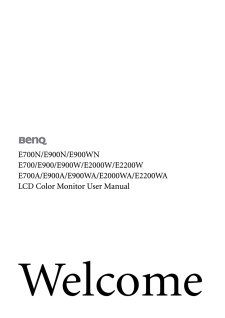

![前ページ カーソルキー[←]でも移動](http://gizport.jp/static/images/arrow_left2.png)