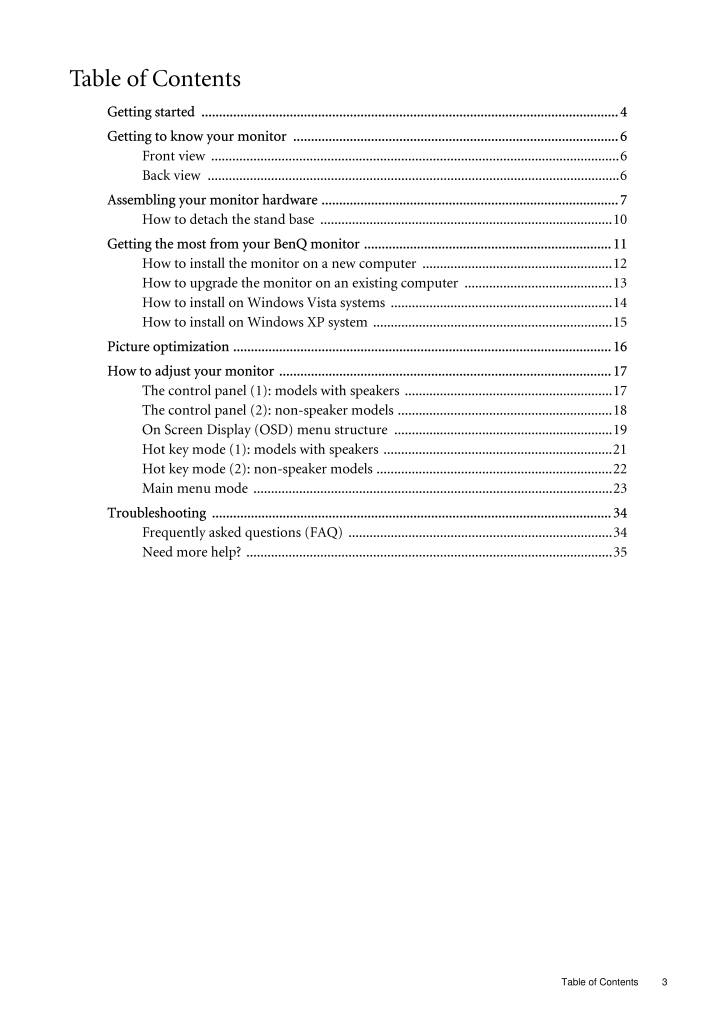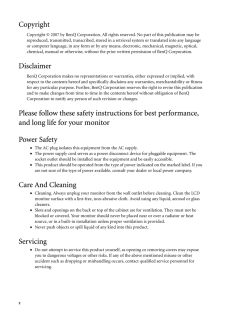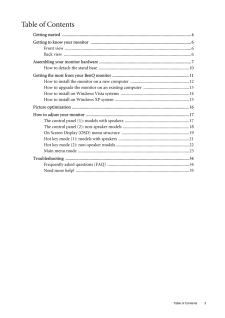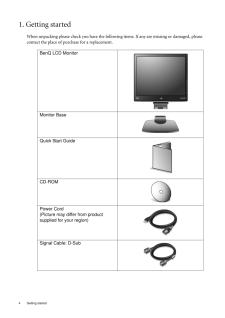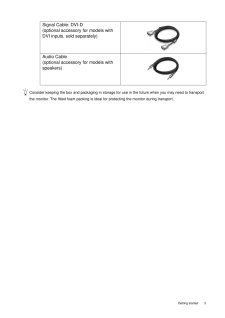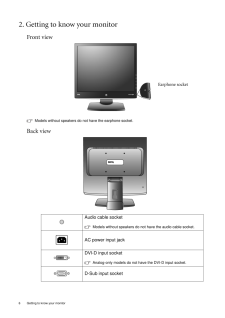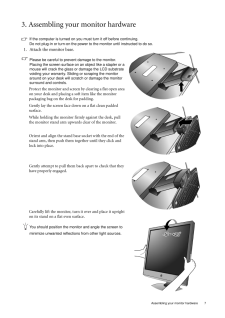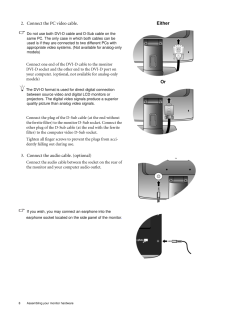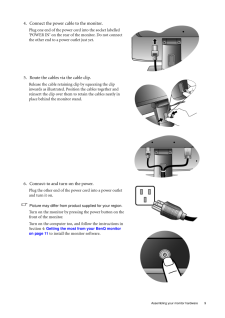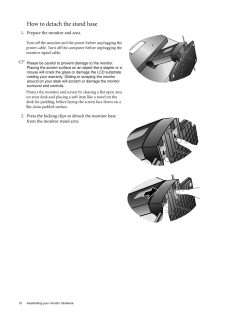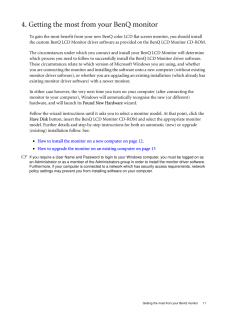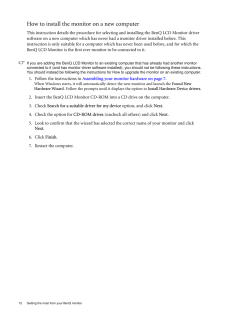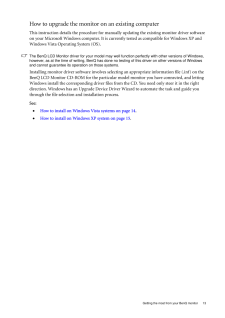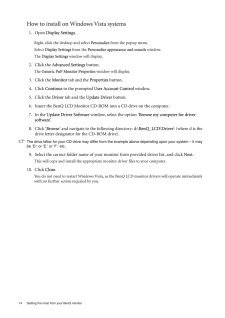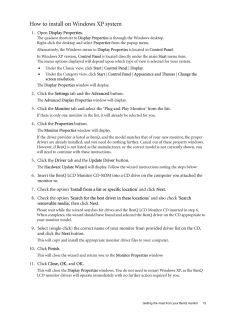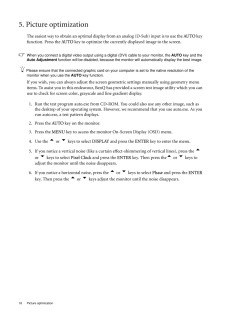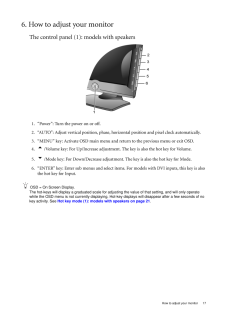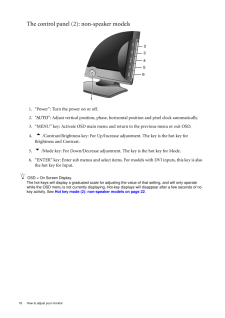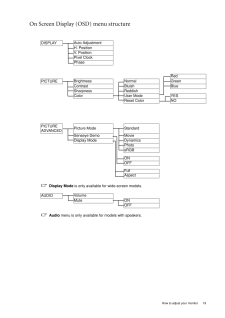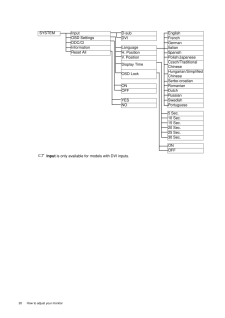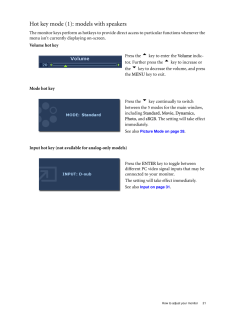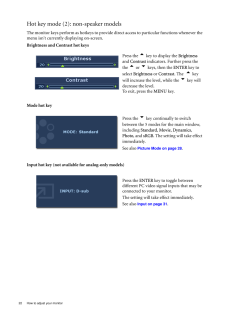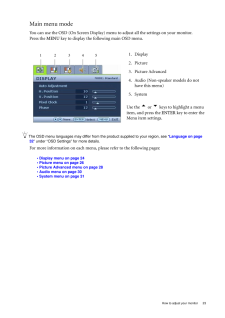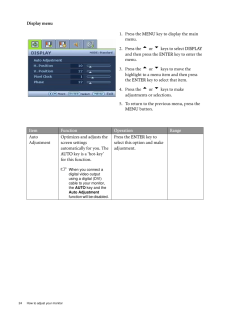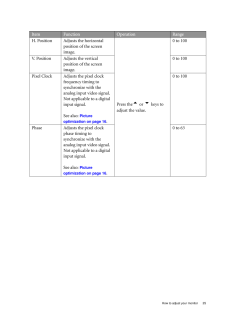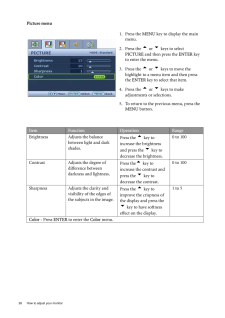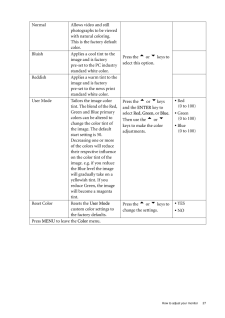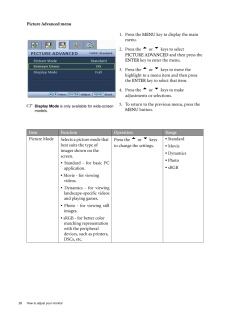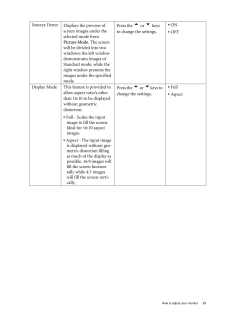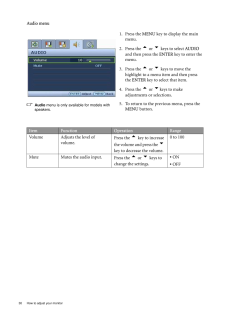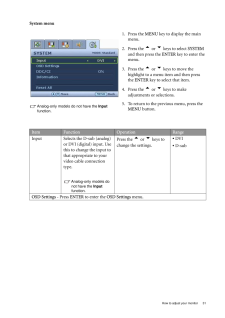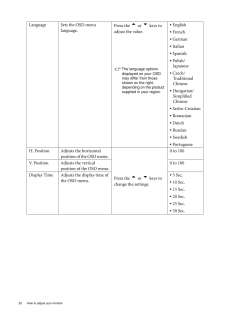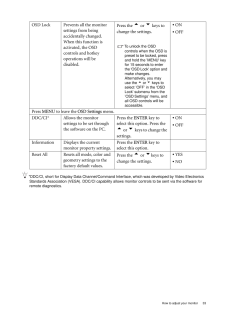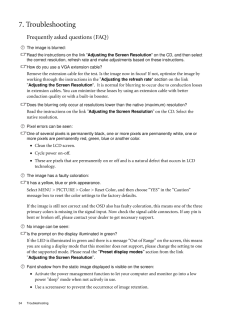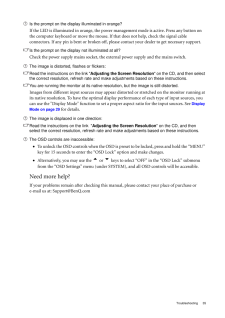Table of Contents 3Table of ContentsGetting started ......................................................................................................................4Getting to know your monitor .. ..........................................................................................6Front view .................................................................................................................... 6Back view .................................................................................................................... .6Assembling your monitor hardware ....................................................................................7How to detach the stand base ...................................................................................10Getting the most from your BenQ mo nitor ......................................................................11How to install the monitor on a new computer ......................................................12How to upgrade the monitor on an existing computer ..........................................13How to install on Windows Vista systems ...............................................................14How to install on Windows XP system ....................................................................15Picture optimization ...........................................................................................................16How to adjust your monitor ........... ...................................................................................17The control panel (1): models with speakers ...........................................................17The control panel (2): non-speaker models .............................................................18On Screen Display (OSD) menu structure ..............................................................19Hot key mode (1): models with speakers .................................................................21Hot key mode (2): non-speaker models ...................................................................22Main menu mode ......................................................................................................23Troubleshooting .................................................................................................................34Frequently asked questions (FAQ) ...........................................................................34Need more help? ........................................................................................................35







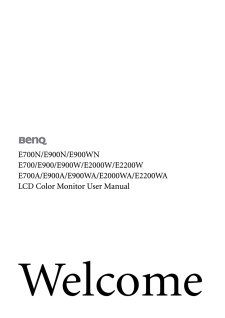

![前ページ カーソルキー[←]でも移動](http://gizport.jp/static/images/arrow_left2.png)