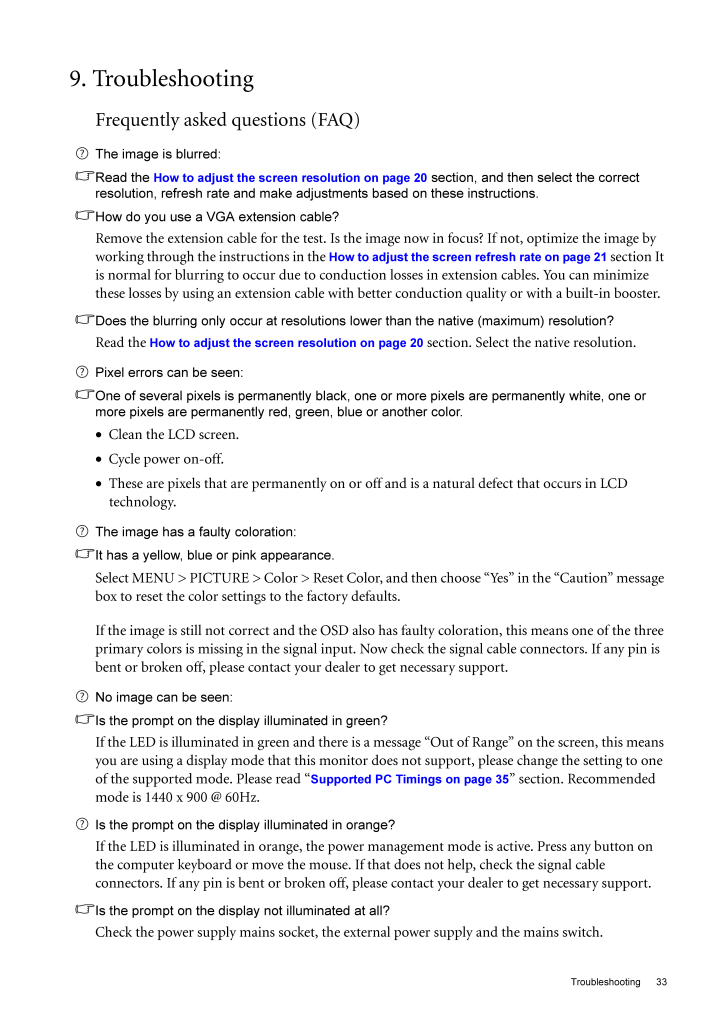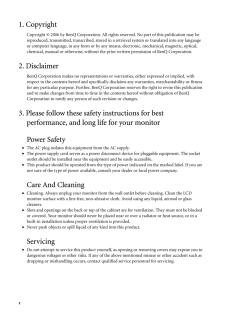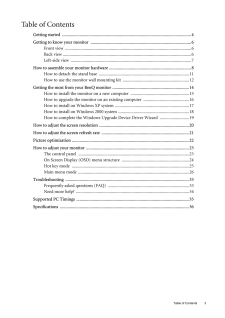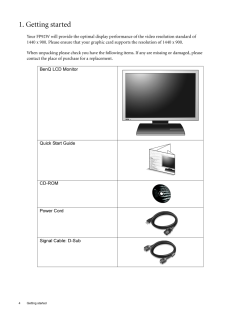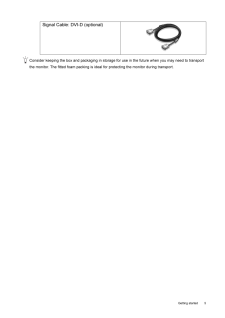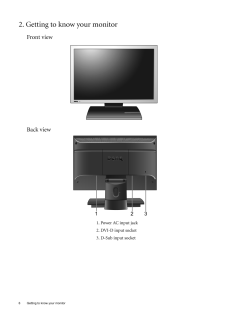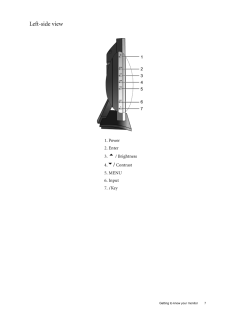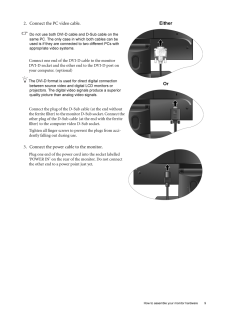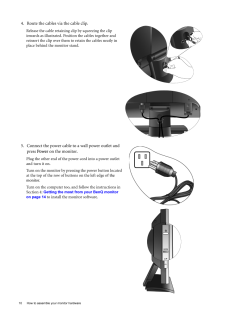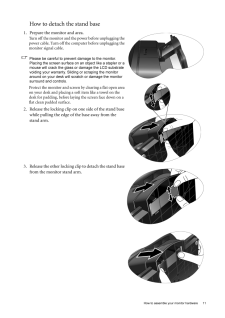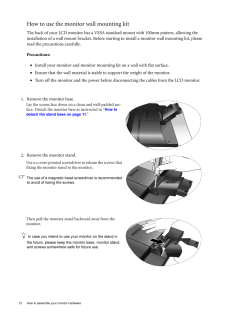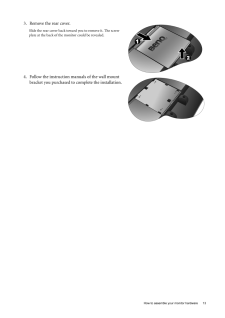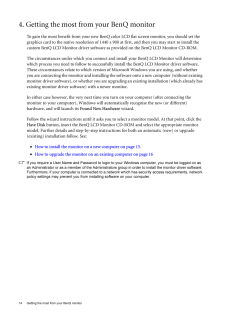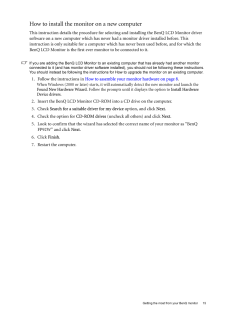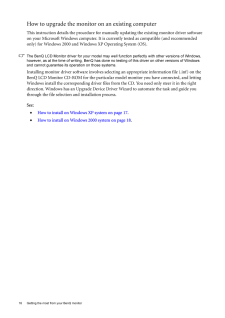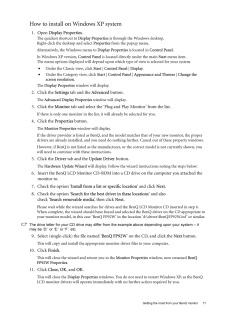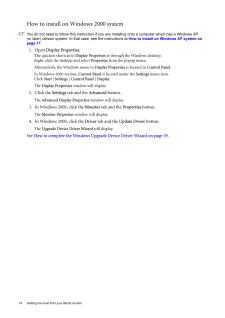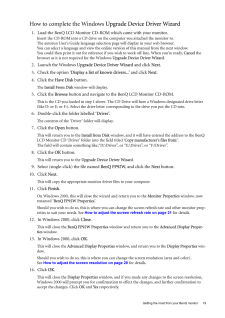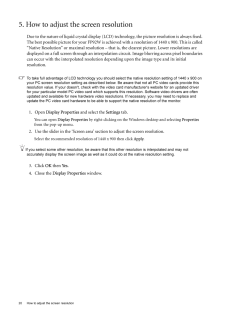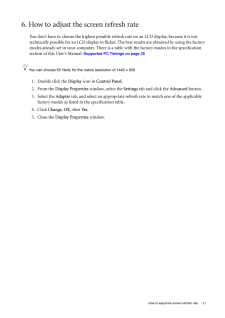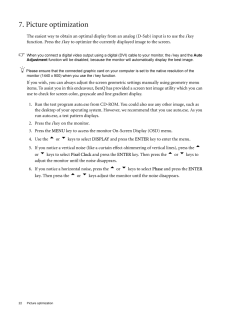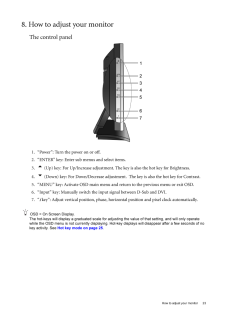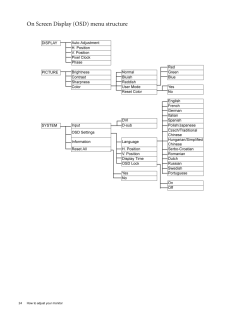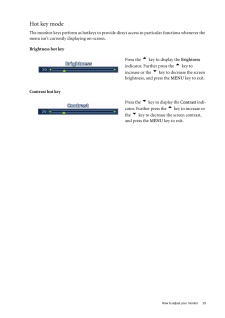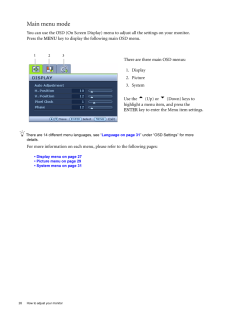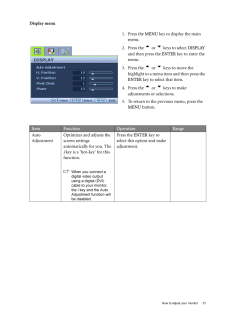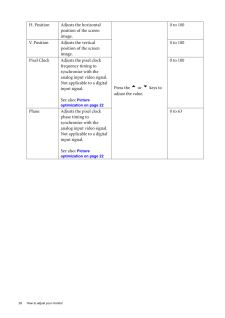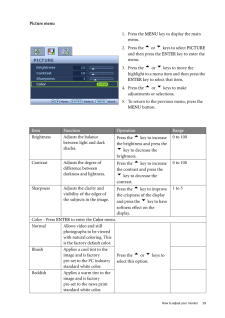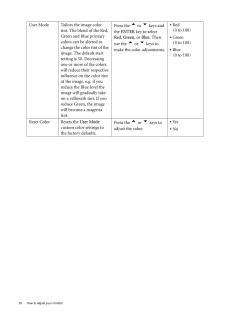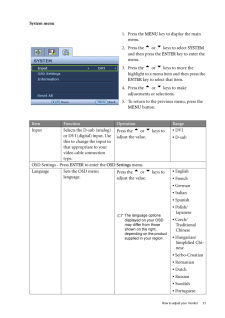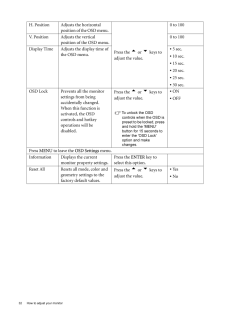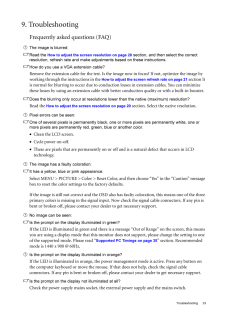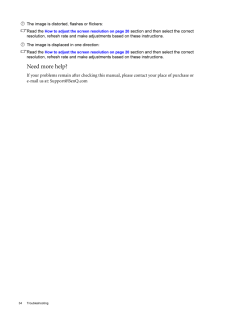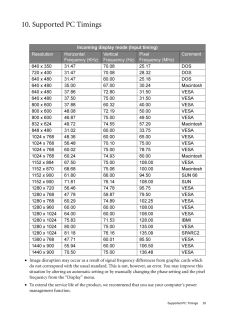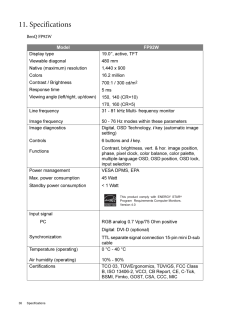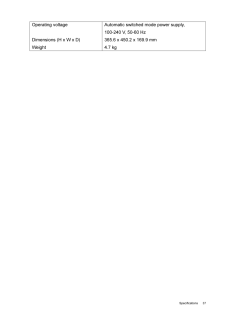33 Troubleshooting9. TroubleshootingFrequently asked questions (FAQ)The image is blurred:Read the How to adjust the screen resolution on page 20 section, and then select the correct resolution, refresh rate and make adjustments based on these instructions.How do you use a VGA extension cable?Remove the extension cable for the test. Is the imag e now in focus? If not, optimize the image by working through the instructions in the How to adjust the screen refresh rate on page 21 section It is normal for blurring to occur due to conduction losses in extension cables. You can minimize these losses by using an extension cable with better conduction quality or with a built-in booster.Does the blurring only occur at resolutions lower than t he native (maximum) resolution?Read the How to adjust the screen resolution on page 20 section. Select the native resolution.Pixel errors can be seen:One of several pixels is permanently black, one or more pixels are permanently white, one or more pixels are permanently red, green, blue or another color.• Clean the LCD screen.• Cycle power on-off.• These are pixels that are permanently on or off and is a natural defect that occurs in LCD technology.The image has a faulty coloration:It has a yellow, blue or pink appearance.Select MENU > PICTURE > Color > Reset Color, an d then choose "Yes" in the "Caution" message box to reset the color settings to the factory defaults. If the image is still not correct and the OSD also has faulty colorat ion, this means one of the three primary colors is missing in the signal input. Now check the signal cable connectors. If any pin is bent or broken off, please contact your dealer to get necessary support.No image can be seen:Is the prompt on the display illuminated in green?If the LED is illuminated in green and there is a message "Out of Ra nge" on the screen, this means you are using a display mode that this monitor does not support, please change the setting to one of the supported mode. Please read "Supported PC Timings on page 35 " section. Recommended mode is 1440 x 900 @ 60Hz.Is the prompt on the display illuminated in orange?If the LED is illuminated in orange, the power ma nagement mode is active. Press any button on the computer keyboard or move the mouse. If that does not help, check the signal cable connectors. If any pin is bent or broken off, plea se contact your dealer to get necessary support.Is the prompt on the display not illuminated at all?Check the power supply mains socket, the ex ternal power supply and the mains switch.







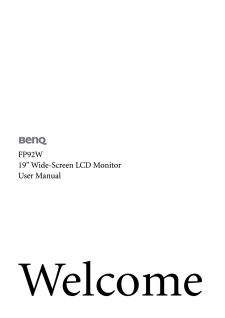

![前ページ カーソルキー[←]でも移動](http://gizport.jp/static/images/arrow_left2.png)