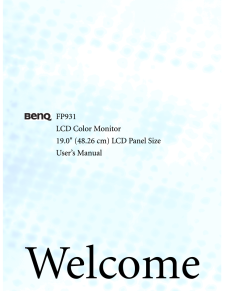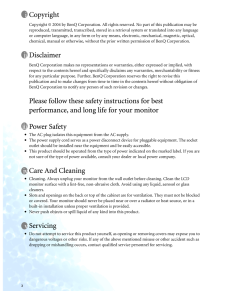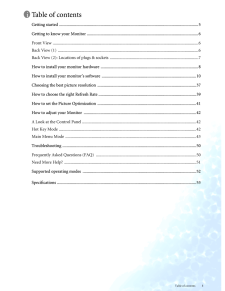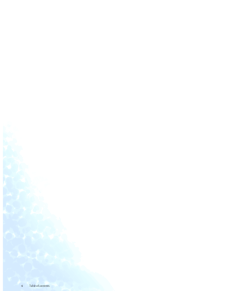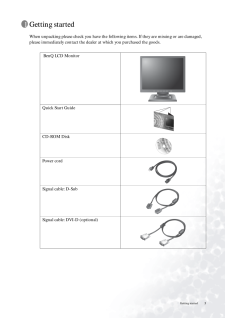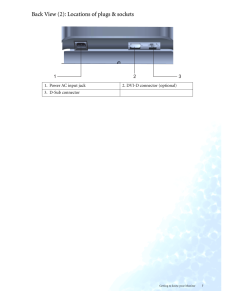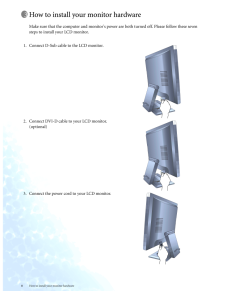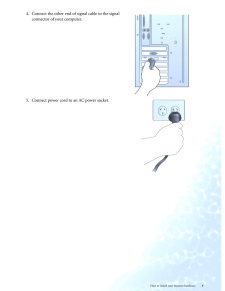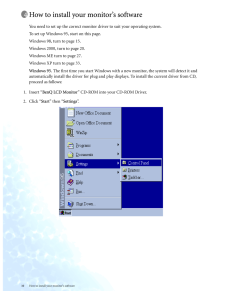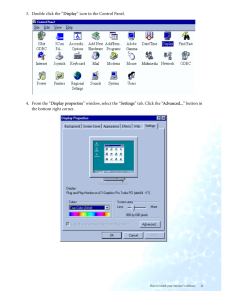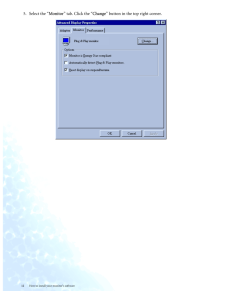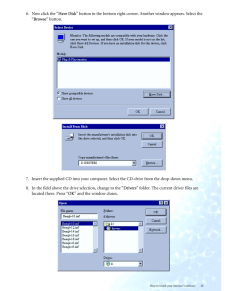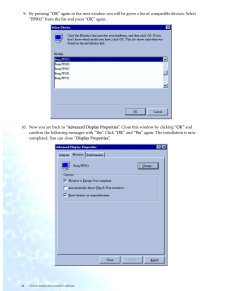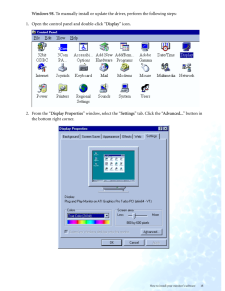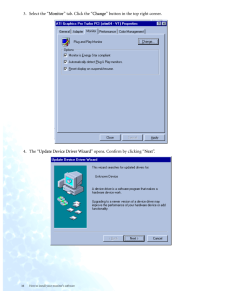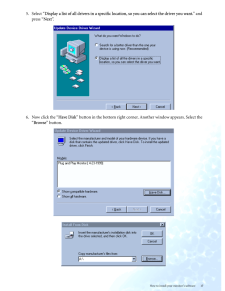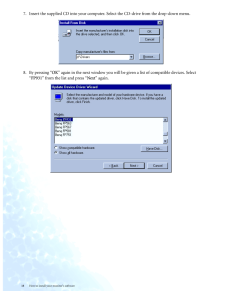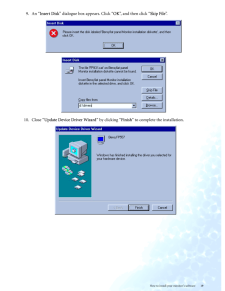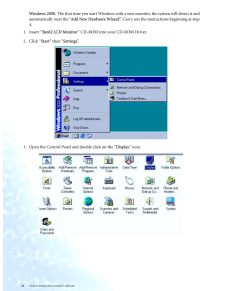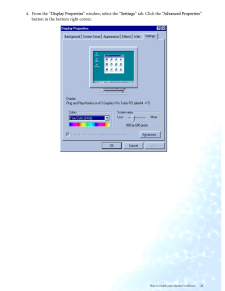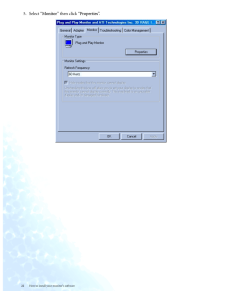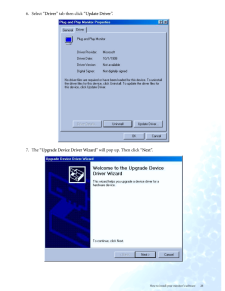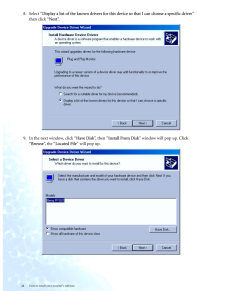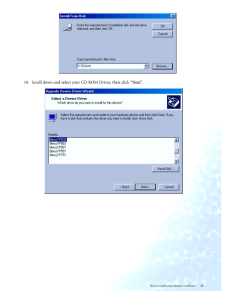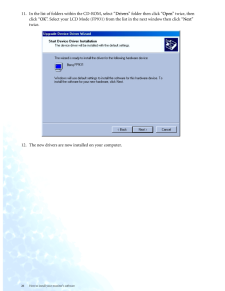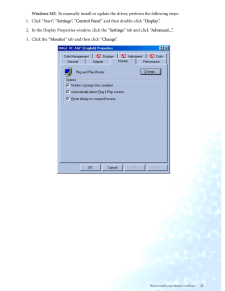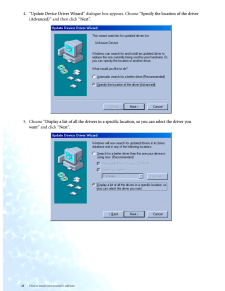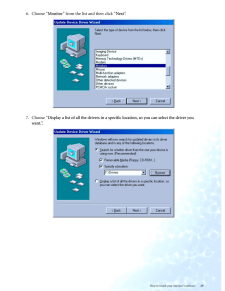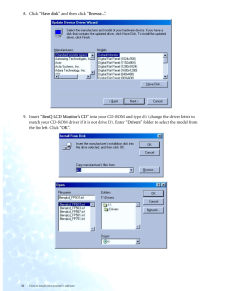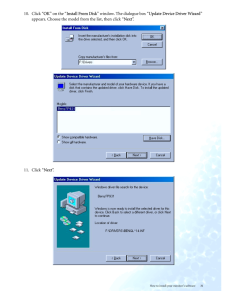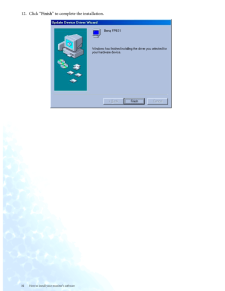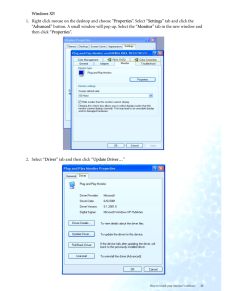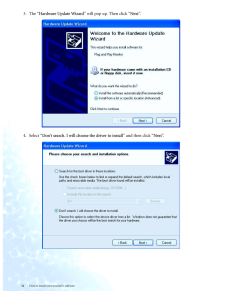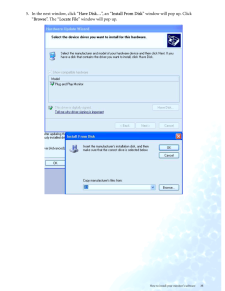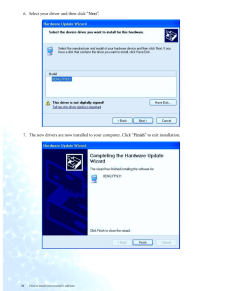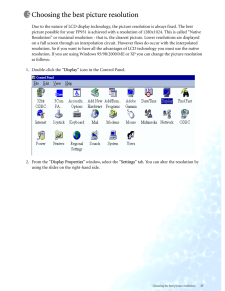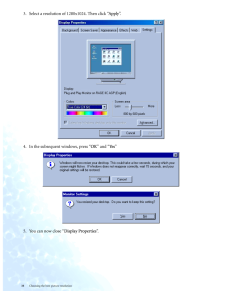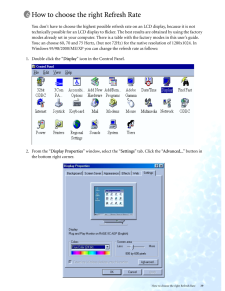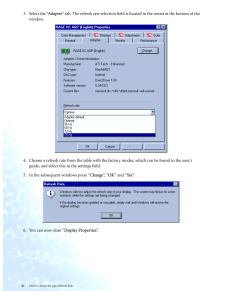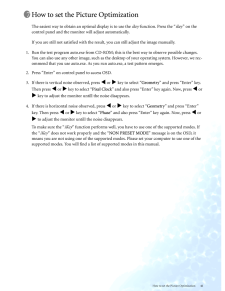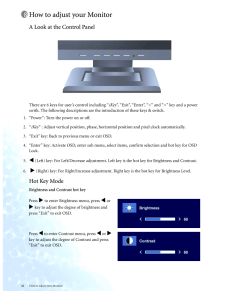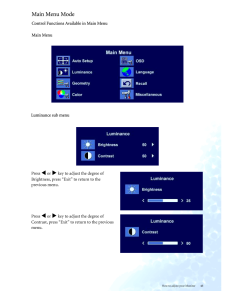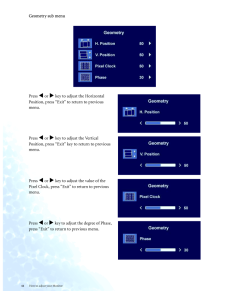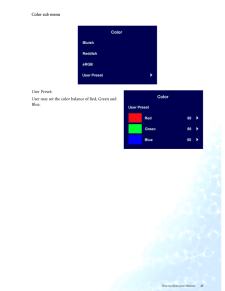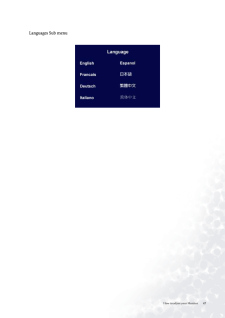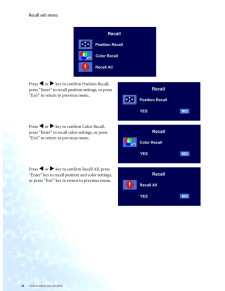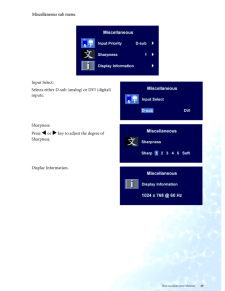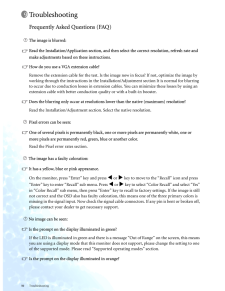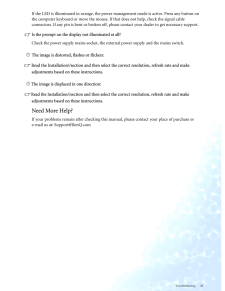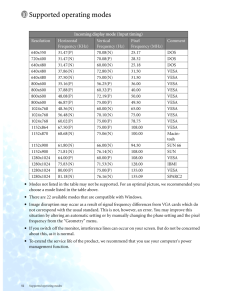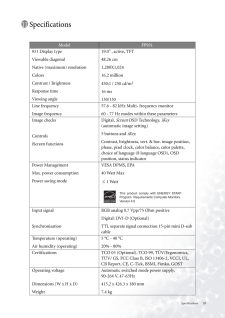3

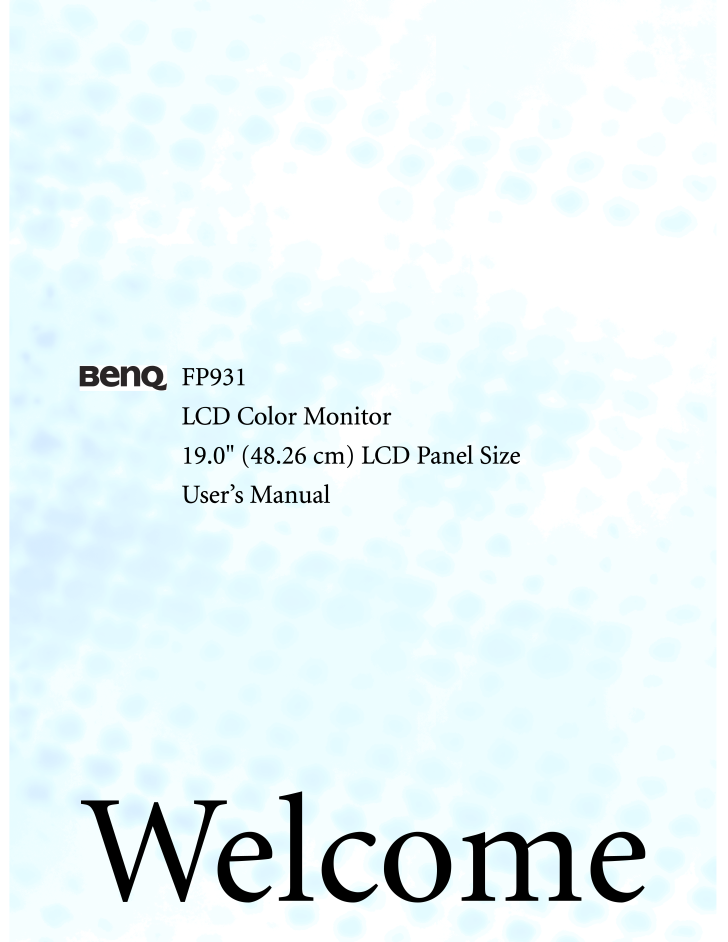
1 / 53 ページ
現在のページURL
FP931LCD Color Monitor19.0" (48.26 cm) LCD Panel SizeUsers ManualWelcome
参考になったと評価  7人が参考になったと評価しています。
7人が参考になったと評価しています。
このマニュアルの目次
-
1 .FP931LCD Color Monitor19.FP931LCD Color Monitor19.0" (48.26 cm) LCD Panel SizeUsers ManualWelcome
-
2 .2 CopyrightCopyright ' ...2 CopyrightCopyright ' 2004 by BenQ Corporation. All rights reserved. No part of this publication may be reproduced, transmitted, transcribed, stored in a retrieval system or translated into any language or computer language, in any form or by any me ans...
-
3 .3 Table of contentsTa...3 Table of contentsTable of contentsGetting started ...................................................................................................................................5Getting to know your Monitor ........... ..............................
-
5 .5 Getting startedGett...5 Getting startedGetting startedWhen unpacking please check you have the followin g items. If they are missing or are damaged, please immediately contact the dealer at which you purchased the goods. BenQ LCD Monitor Quick Start Guide CD-ROM Disk P...
-
6 .6 Getting to know your Mo...6 Getting to know your Monitor Getting to know your MonitorFront ViewBack View (1)2
-
7 .7 Getting to know you...7 Getting to know your MonitorBack View (2): Locations of plugs & sockets1. Power AC input jack2. DVI-D connector (optional)3. D-Sub connector
-
8 .8 How to install your mon...8 How to install your monitor hardware How to install your monitor hardwareMake sure that the computer and monitor's powe r are both turned off. Please follow these seven steps to install your LCD monitor.1. Connect D-Sub cable to the LCD monitor.2. Conn...
-
9 .9 How to install your...9 How to install your monitor hardware4. Connect the other end of si gnal cable to the signal connector of your computer.5. Connect power cord to an AC power socket.
-
10 .10 How to install your mo...10 How to install your monitors software How to install your monitors softwareYou need to set up the correct monitor driver to suit your operating system.To set up Windows 95, start on this page.Windows 98, turn to page 15.Windows 2000, turn to page 20....
-
11 .11 How to install you...11 How to install your monitors software3. Double click the Display icon in the Control Panel.4. From the Display properties window, select the Settings tab. Click the Advanced... button in the bottom right corner.
-
12 .12 How to install your mo...12 How to install your monitors software 5. Select the Monitor tab. Click the Change button in the top right corner.
-
13 .13 How to install you...13 How to install your monitors software6. Now click the Have Disk button in the bottom right corner. Another window appears. Select the Browse button.7. Insert the supplied CD into your computer. Se lect the CD-drive from the drop-down menu.8. In the ...
-
14 .14 How to install your mo...14 How to install your monitors software 9. By pressing OK again in the next window you will be given a list of compatible devices. Select FP931 from the list and press OK again.10. Now you are back to Advanced Display Properties. Close this window by cl...
-
15 .15 How to install you...15 How to install your monitors softwareWindows 98. To manually install or update the driver, perform the following steps:1. Open the control panel and double-click Display icon.2. From the Display Properties window, select the Settings tab. Click th...
-
16 .16 How to install your mo...16 How to install your monitors software 3. Select the Monitor tab. Click the Change button in the top right corner.4. The Update Device Driver Wizard opens. Confirm by clicking Next.
-
17 .17 How to install you...17 How to install your monitors software5. Select Display a list of all drivers in a specific location, so you ca n select the driver you want. and press Next.6. Now click the Have Disk button in the bottom right corner. Another window appears. Select ...
-
18 .18 How to install your mo...18 How to install your monitors software 7. Insert the supplied CD into your computer. Select the CD-drive from the drop-down menu. 8. By pressing OK again in the next window you will be given a list of compatible devices. Select FP931 from the list an...
-
19 .19 How to install you...19 How to install your monitors software9. An Insert Disk dialogue box appears. Click OK, and then click Skip File. 10. Close Update Device Driver Wizard by clicking Finish to complete the installation.
-
20 .20 How to install your mo...20 How to install your monitors software Windows 2000. The first time you start Windows with a ne w monitor, the system will detect it and automatically start the Add New Hardware Wizard. Carry out the instructions beginning at step 4.1. Insert BenQ LCD ...
-
21 .21 How to install you...21 How to install your monitors software4. From the Display Properties window, select the Settings tab. Click the Advanced Properties button in the bottom right corner.
-
22 .22 How to install your mo...22 How to install your monitors software 5. Select Monitor then click Properties.
-
23 .23 How to install you...23 How to install your monitors software6. Select Driver tab then click Update Driver. 7. The Upgrade Device Driver Wizard will pop up. Then click Next.
-
24 .24 How to install your mo...24 How to install your monitors software 8. Select Display a list of the known drivers for this device so that I can choose a specific driver then click Next.9. In the next window, click Have Disk, then Install From Disk window will pop up. Click Brows...
-
25 .25 How to install you...25 How to install your monitors software10. Scroll down and select your CD ROM Driver, then click Next .
-
26 .26 How to install your mo...26 How to install your monitors software 11. In the list of folders within the CD-ROM, select Drivers folder then click Open twice, then click OK. Select your LCD Mode (FP931) from the list in the next window then click Next twice. 12. The new drivers ...
-
27 .27 How to install you...27 How to install your monitors softwareWindows ME. To manually install or update th e driver, perform the following steps:1. Click Start, Settings, Control Panel and then double-click Display.2. In the Display Properties window, click the Settings ta...
-
28 .28 How to install your mo...28 How to install your monitors software 4. Update Device Driver Wizard dialogue box appears. Choose Specify the location of the driver (Advanced) and then click Next.5. Choose Display a list of all the drivers in a specif ic location, so you can selec...
-
29 .29 How to install you...29 How to install your monitors software6. Choose Monitor from the list and then click Next.7. Choose Display a list of all the drivers in a specific location, so you can select the driver you want..
-
30 .30 How to install your mo...30 How to install your monitors software 8. Click Have disk and then click Browse....9. Insert BenQ LCD Monitors CD into your CD-ROM and type d:\ (change the driver letter to match your CD-ROM driver if it is not drive D). Enter Drivers folder to selec...
-
31 .31 How to install you...31 How to install your monitors software10. Click OK on the Install From Disk window. The dialogue box Update Device Driver Wizard appears. Choose the model from the list, then click Next.11. Click Next.
-
32 .32 How to install your mo...32 How to install your monitors software 12. Click Finish to complete the installation.
-
33 .33 How to install you...33 How to install your monitors softwareWindows XP.1. Right click mouse on the desktop and choose Properties. Select Settings tab and click the Advanced button. A small window will pop up. Select the Monitor tab in the new window and then click Proper...
-
34 .34 How to install your mo...34 How to install your monitors software 3. The Hardware Update Wizard will pop up. Then click Next.4. Select Dont search. I will choose the driver to install and then click Next.
-
35 .35 How to install you...35 How to install your monitors software5. In the next window, click Have Disk, an Install From Disk window will pop up. Click Browse. The Locate File window will pop up.
-
36 .36 How to install your mo...36 How to install your monitors software 6. Select your driver and then click Next.7. The new drivers are now installed to your computer. Click Finish to exit installation.
-
37 .37 Choosing the best ...37 Choosing the best picture resolutionChoosing the best picture resolutionDue to the nature of LCD display technology, the picture resolution is always fixed. The best picture possible for your FP931 is achieved with a resolution of 1280x1024. This i...
-
38 .38 Choosing the best pict...38 Choosing the best picture resolution 3. Select a resolution of 1280x1024. Then click Apply.4. In the subsequent windows, press OK and Yes 5. You can now close Display Properties.
-
39 .39 How to choose the ...39 How to choose the right Refresh RateHow to choose the right Refresh Rate You don't have to choose the highest possible refresh rate on an LCD display, because it is not technically possible for an LCD display to flicker. The best results are obtai...
-
40 .40 How to choose the righ...40 How to choose the right Refresh Rate 3. Select the Adapter tab. The refresh rate selecti on field is located in the center at the bottom of the window.4. Choose a refresh rate from the table with the factory modes, which can be found in the users gui...
-
41 .41 How to set the Pic...41 How to set the Picture OptimizationHow to set the Picture Optimization The easiest way to obtain an optimal display is to use the ikey function. Press the ikey on the control panel and the monitor will adjust automatically.If you are still not s...
-
42 .42 How to adjust your Mon...42 How to adjust your Monitor How to adjust your MonitorA Look at the Control PanelThere are 6 keys for users control including iKey , Exit, Enter, < and > key and a power swith. The following descriptions are the introduction of these keys & switch.1. ...
-
43 .43 How to adjust your...43 How to adjust your MonitorMain Menu ModeControl Functions Available in Main Menu Main MenuLuminance sub menuPress ! or " key to adjust the degree of Brightness, press Exit to return to the previous menu. Press ! or " key to adjust the ...
-
44 .44 How to adjust your Mon...44 How to adjust your Monitor Geometry sub menuPress ! or " key to adjust the Horizontal Position, press Exit to return to previous menu.Press ! or " key to adjust the Vertical Position, press Exit key to return to previous menu.Press ! or " k...
-
45 .45 How to adjust your...45 How to adjust your Monitor Color sub menuUser Preset:User may set the color balance of Red, Green and Blue.
-
46 .46 How to adjust your Mon...46 How to adjust your Monitor OSD sub menuPress v or w key to adjust the Horizontal Position of the OSD, press "Exit" to return to previous menu.Press v or w key to adjust the Vertical Position of the OSD, press "Exit" to return to previous men...
-
48 .48 How to adjust your Mon...48 How to adjust your Monitor Recall sub menuPress ! or " key to confirm Position Recall, press Enter to recall position settings, or press Exit to return to previous menu.Press ! or " key to confirm Color Recall, press Enter to recall color se...
-
49 .49 How to adjust your...49 How to adjust your Monitor Miscellaneous sub menuInput Select: Selects either D-sub (analog) or DVI (digital) inputs. Sharpness:Press ! or " key to adjust the degree of Sharpness. Display Information.
-
50 .50 Troubleshooting Troub...50 Troubleshooting TroubleshootingFrequently Asked Questions (FAQ)The image is blurred:Read the Installation/Application section, and then select the correct resolution, refresh rate and make adjustments based on these instructions.How do you use a VGA e...
-
51 .51 TroubleshootingIf ...51 TroubleshootingIf the LED is illuminated in orange, the power ma nagement mode is active. Press any button on the computer keyboard or move the mouse. If that does not help, check the signal cable connectors. If any pin is bent or broken off, plea ...
-
52 .52 Supported operating mo...52 Supported operating modes Supported operating modes•Modes not listed in the table may not be supporte d. For an optimal picture, we recommended you choose a mode listed in the table above.•There are 22 available modes that are compatible with Windows....
-
53 .53 SpecificationsSpec...53 SpecificationsSpecificationsModel FP931931 Display type Viewable diagonal Native (maximum) resolutionColorsContrast / BrightnessResponse time Viewing angle 19.0" , active, TFT48.26 cm1,280X1,02416.2 million450:1 / 250 cd/m216 ms130/130Line frequency...