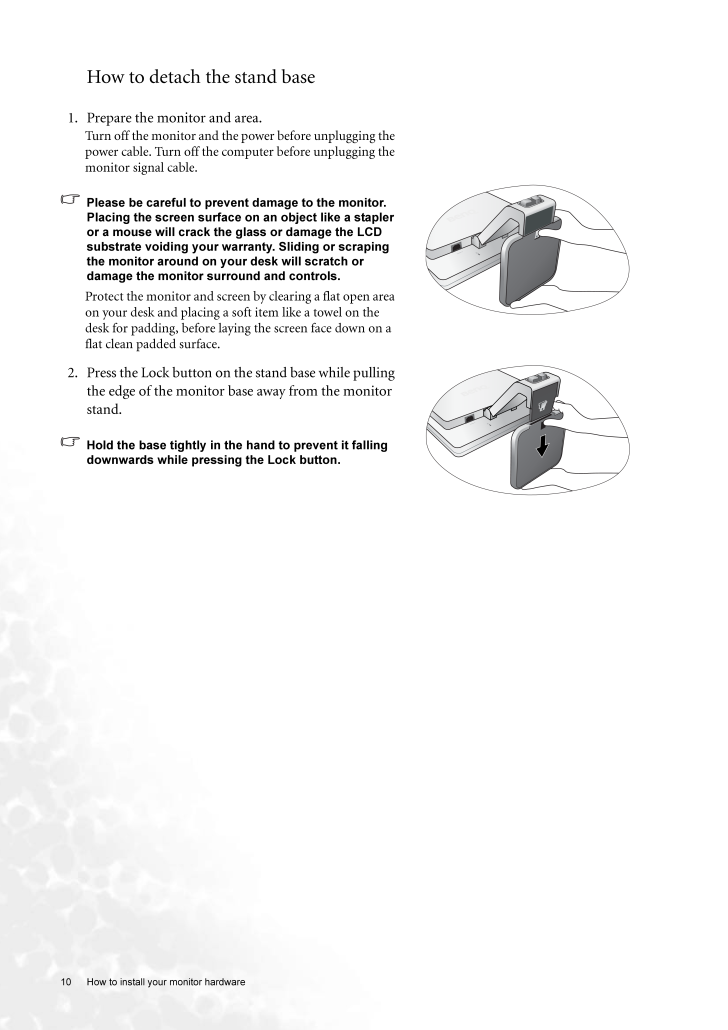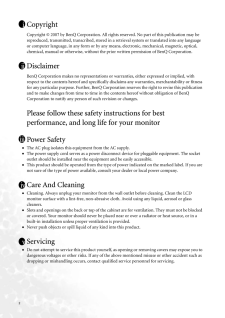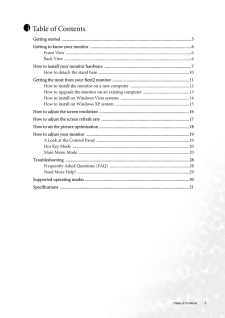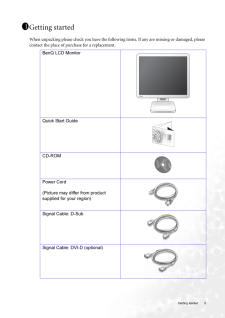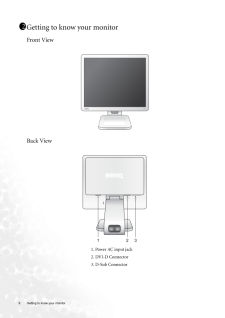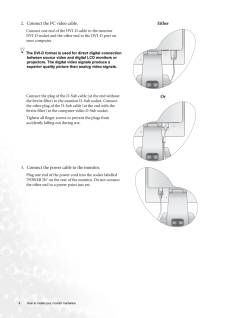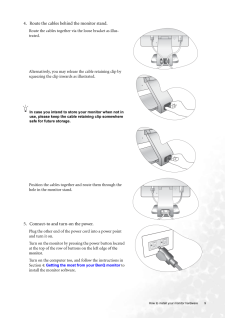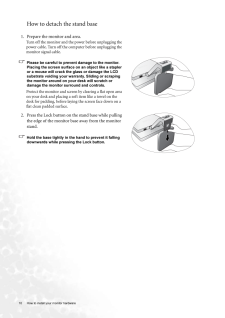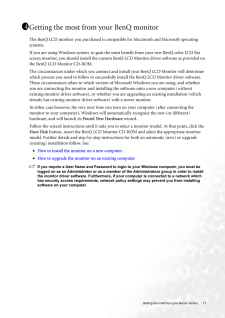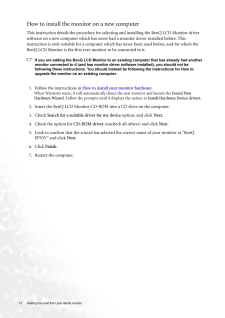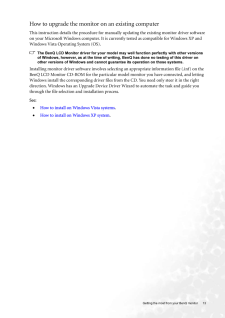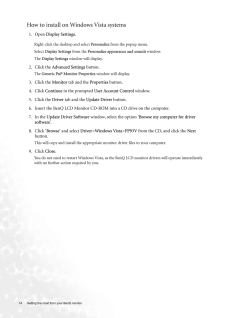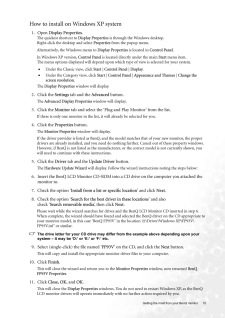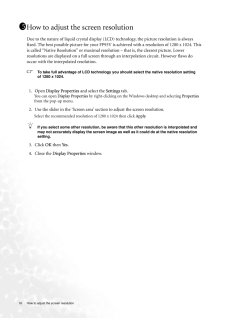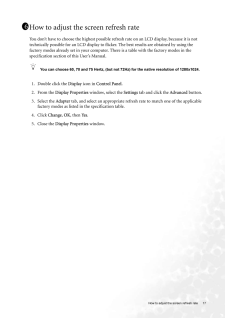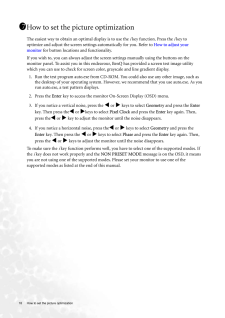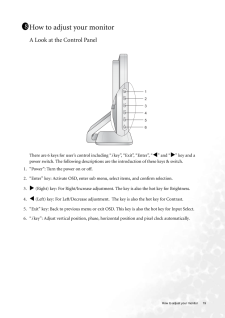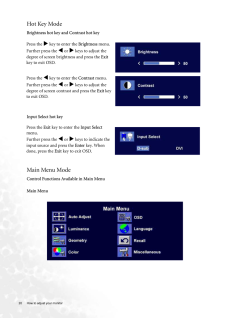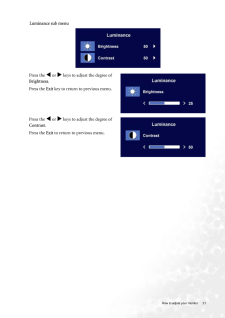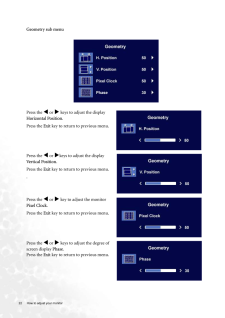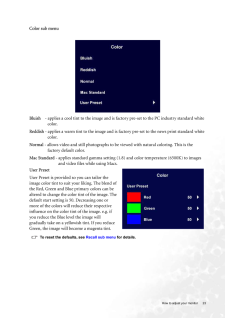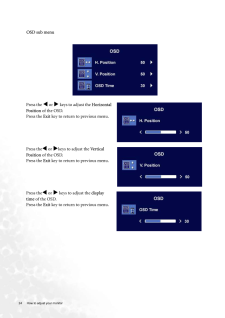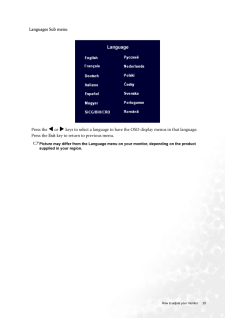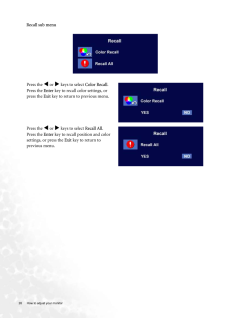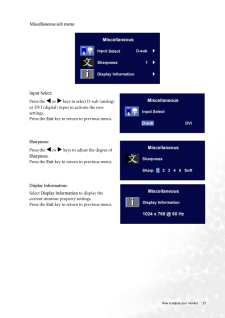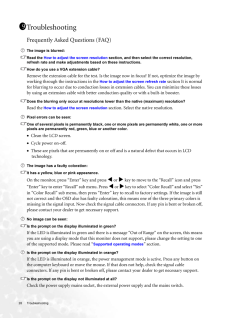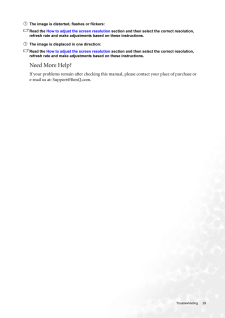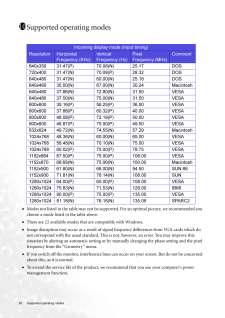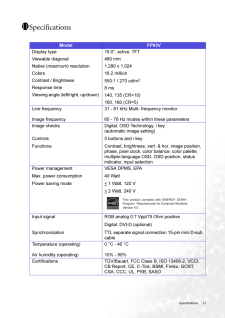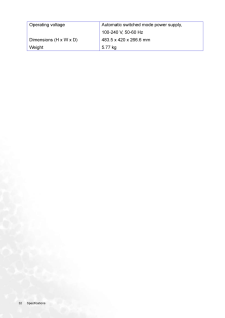3

現在のページURL
10 How to install your monitor hardware How to detach the stand base1. Prepare the monitor and area.Turn off the monitor and the power before unplugging the power cable. Turn off the computer before unplugging the monitor signal cable.Please be careful to prevent damage to the monitor. Placing the screen surface on an object like a stapler or a mouse will crack the glass or damage the LCD substrate voiding your warranty. Sliding or scraping the monitor around on your desk will scratch or damage the monitor surround and controls. Protect the monitor and screen by clearing a flat open area on your desk and placing a soft item like a towel on the desk for padding, before laying the screen face down on a flat clean padded surface.2. Press the Lock button on the stand base while pulling the edge of the monitor base away from the monitor stand.Hold the base tightly in the hand to prevent it falling downwards while pressing the Lock button.
参考になったと評価  4人が参考になったと評価しています。
4人が参考になったと評価しています。
このマニュアルの目次
-
2 .2 CopyrightCopyright (C...2 CopyrightCopyright (C) 2007 by BenQ Corporation. All rights reserved. No part of this publication may be reproduced, transmitted, transcribed, stored in a retrieval system or translated into any language or computer language, in any form or by any me a...
-
3 .Table of Contents 3Table ...Table of Contents 3Table of ContentsGetting started ......................................................................................................................5Getting to know your monitor .. ........................................................
-
5 .5 Getting startedGett...5 Getting startedGetting startedWhen unpacking please check you have the follow ing items. If any are missing or damaged, please contact the place of purchase for a replacement. 111BenQ LCD Monitor Quick Start Guide CD-ROM Power Cord(Picture may diffe...
-
6 .6 Getting to know your m...6 Getting to know your monitor Getting to know your monitorFront ViewBack View 1. Power AC input jack2. DVI-D Connector3. D-Sub Connector112
-
7 .7 How to install your...7 How to install your monitor hardwareHow to install your monitor hardwareIf the computer is turned on you must turn it off before continuing. Do not plug-in or turn-on the power to the monitor until instructed to do so.1. Attach the monitor base.Prote...
-
8 .8 How to install your mo...8 How to install your monitor hardware 2. Connect the PC video cable. Connect one end of the DVI-D cable to the monitor DVI-D socket and the other end to the DVI-D port on your computer.The DVI-D format is used for direct digital connection between sou...
-
9 .9 How to install your...9 How to install your monitor hardware4. Route the cables behind the monitor stand.Route the cables together via the loose bracket as illus-trated.Alternatively, you may release the cable retaining clip by squeezing the clip inwards as illustrated. In ...
-
10 .10 How to install your m...10 How to install your monitor hardware How to detach the stand base1. Prepare the monitor and area.Turn off the monitor and the power before unplugging the power cable. Turn off the computer before unplugging the monitor signal cable.Please be careful t...
-
11 .11 Getting the most f...11 Getting the most from your BenQ monitorGetting the most from your BenQ monitorThe BenQ LCD monitor you purchased is compatible for Macintosh and Microsoft operating systems.If you are using Windows system, to gain the most benefit from your new BenQ...
-
12 .12 Getting the most from...12 Getting the most from your BenQ monitor How to install the monitor on a new computerThis instruction details the procedure for select ing and installing the BenQ LCD Monitor driver software on a new computer which has never had a monitor driver insta...
-
13 .13 Getting the most f...13 Getting the most from your BenQ monitorHow to upgrade the monitor on an existing computerThis instruction details the procedure for manual ly updating the existing monitor driver software on your Microsoft Windows computer. It is curr ently tested a...
-
14 .14 Getting the most from...14 Getting the most from your BenQ monitor How to install on Windows Vista systems1. Open Display Settings.Right-click the desktop and select Personalize from the popup menu.Select Display Settings from the Personalize appearance and sounds window. The...
-
15 .15 Getting the most f...15 Getting the most from your BenQ monitorHow to install on Windows XP system1. Open Display Properties.The quickest shortcut to Display Properties is through the Windows desktop. Right-click the desktop and select Properties from the popup menu.Alter...
-
16 .16 How to adjust the scr...16 How to adjust the screen resolution How to adjust the screen resolutionDue to the nature of liquid crystal display (LCD) technology, the picture resolution is always fixed. The best possible picture for your FP93V is achieved with a resolution of 128
-
17 .17 How to adjust the ...17 How to adjust the screen refresh rateHow to adjust the screen refresh rate You don't have to choose the highest possible refresh rate on an LCD display, because it is not technically possible for an LCD display to flicker. The best results are obt...
-
18 .18 How to set the pictur...18 How to set the picture optimization How to set the picture optimization The easiest way to obtain an optimal display is to use the i key function. Press the i key to optimize and adjust the screen sett ings automatically for you. Refer to How to ad...
-
19 .19 How to adjust your...19 How to adjust your monitorHow to adjust your monitorA Look at the Control PanelThere are 6 keys for user's control including " i key", "Exit", "Enter", " v " and " w " key and a power switch. The following descriptions are the introduction of these ...
-
20 .20 How to adjust your mo...20 How to adjust your monitor Hot Key ModeBrightness hot key and Contrast hot key Input Select hot keyMain Menu ModeControl Functions Available in Main MenuPress the w key to enter the Brightness menu. Further press the v or w keys to adjust the deg...
-
21 .21 How to adjust your...21 How to adjust your monitorLuminance sub menuPress the v or w keys to adjust the degree of Brightness.Press the Exit key to return to previous menu. Press the v or w keys to adjust the degree of Contrast.Press the Exit to return to previous me...
-
22 .22 How to adjust your mo...22 How to adjust your monitor Geometry sub menuPress the v or w keys to adjust the display Horizontal Position.Press the Exit key to return to previous menu.Press the v or w keys to adjust the display Vertical Position.Press the Exit key to r...
-
23 .23 How to adjust your...23 How to adjust your monitor Color sub menuBluish - applies a cool tint to the image and is factory pre-set to the PC industry standard white color.Reddish - applies a warm tint to the image and is factory pre-set to the news print standard whi...
-
24 .24 How to adjust your mo...24 How to adjust your monitor OSD sub menuPress the v or w keys to adjust the Horizontal Position of the OSD.Press the Exit key to return to previous menu.Press thev or w keys to adjust the Vertical Position of the OSD.Press the Exit key to retur...
-
25 .25 How to adjust your...25 How to adjust your monitor Languages Sub menuPress the v or w keys to select a language to have the OSD display menus in that language.Press the Exit key to return to previous menu.Picture may differ from the Language menu on your monitor, de...
-
26 .26 How to adjust your mo...26 How to adjust your monitor Recall sub menuPress the v or w keys to select Color Recall.Press the Enter key to recall color settings, or press the Exit key to return to previous menu.Press the v or w keys to select Recall All.Press the Enter ...
-
27 .27 How to adjust your...27 How to adjust your monitor Miscellaneous sub menuInput Select:Press the v or w keys to select D-sub (analog) or DVI (digital) input to activate the new settings.Press the Exit key to return to previous menu. Sharpness:Press the v or w keys to ...
-
28 .28 Troubleshooting Troub...28 Troubleshooting TroubleshootingFrequently Asked Questions (FAQ)The image is blurred:Read the How to adjust the screen resolution section, and then select the correct resolution, refresh rate and make adjustments based on these instructions.How do you ...
-
29 .29 TroubleshootingThe...29 TroubleshootingThe image is distorted, flashes or flickers:Read the How to adjust the screen resolution section and then select the correct resolution, refresh rate and make adjustments based on these instructions.The image is displaced in one dire...
-
30 .30 Supported operating m...30 Supported operating modes Supported operating modes•Modes not listed in the table may not be supporte d. For an optimal picture, we recommended you choose a mode listed in the table above.•There are 22 available modes that are compatible with Windows....
-
31 .31 SpecificationsSpec...31 SpecificationsSpecifications1111Model FP93VDisplay type Viewable diagonal Native (maximum) resolutionColorsContrast / BrightnessResponse time Viewing angle (left/right, up/down) 19.0", active, TFT480 mm1,280 x 1,02416.2 million550:1 / 270 cd/m28 ms1...
-
32 .32 Specifications Operat...32 Specifications Operating voltage Dimensions (H x W x D) WeightAutomatic switched mode power supply, 100-240 V, 50-60 Hz483.5 x 420 x 266.6 mm5.77 kg





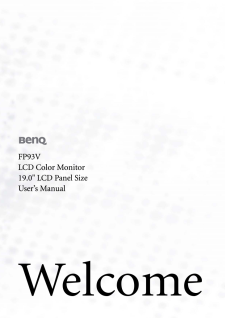

![前ページ カーソルキー[←]でも移動](http://gizport.jp/static/images/arrow_left2.png)