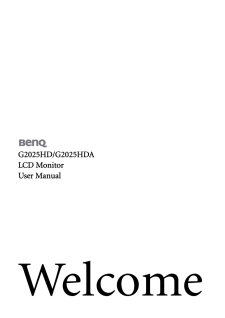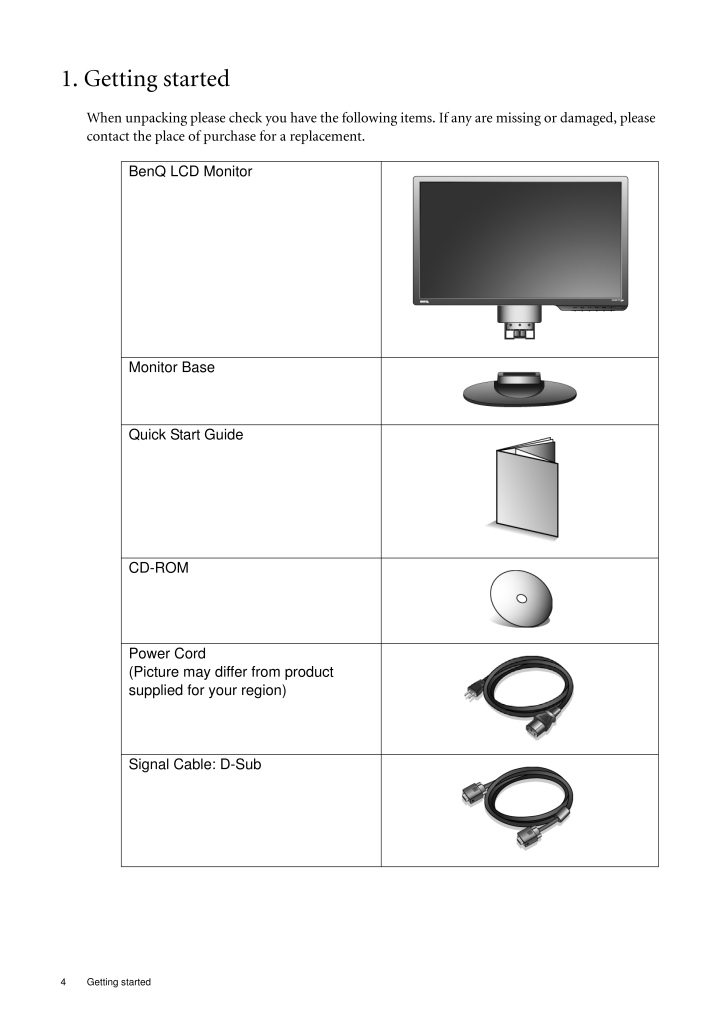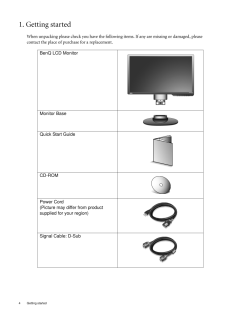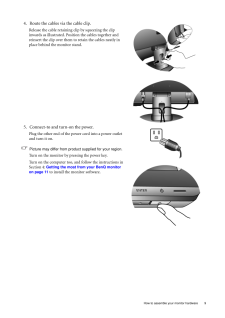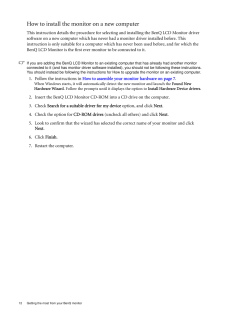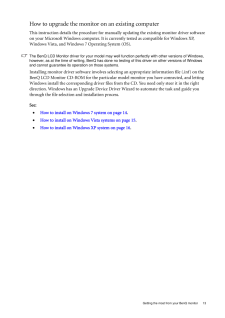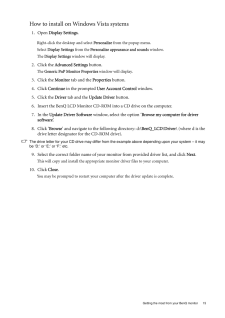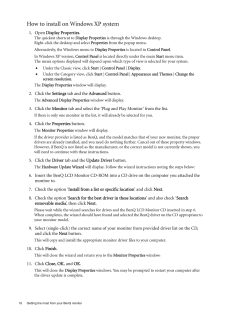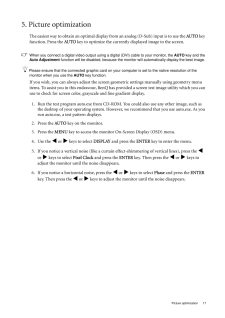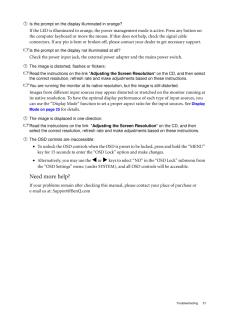4

4 / 31 ページ
現在のページURL
4 Getting started 1. Getting startedWhen unpacking please check you have the follow ing items. If any are missing or damaged, please contact the place of purchase for a replacement. BenQ LCD MonitorMonitor BaseQuick Start Guide CD-ROM Power Cord(Picture may differ from product supplied for your region)Signal Cable: D-Sub
参考になったと評価  10人が参考になったと評価しています。
10人が参考になったと評価しています。
このマニュアルの目次
-
2 .2 CopyrightCopyright (...2 CopyrightCopyright (C) 2010 by BenQ Corporation. All rights reserved. No part of this publication may be reproduced, transmitted, transcribed, stored in a retrieval system or translated into any language or computer language, in any form or by any me ...
-
3 .Table of Contents 3Table ...Table of Contents 3Table of ContentsGetting started ......................................................................................................................4Getting to know your monitor ...........................................................
-
4 .4 Getting started 1. Ge...4 Getting started 1. Getting startedWhen unpacking please check you have the follow ing items. If any are missing or damaged, please contact the place of purchase for a replacement. BenQ LCD MonitorMonitor BaseQuick Start Guide CD-ROM Power Cord(Picture ...
-
5 .5 Getting startedCons...5 Getting startedConsider keeping the box and packaging in storage for use in the future when you may need to transport the monitor. The fitted foam packing is ideal for protecting the monitor during transport.Signal Cable: DVI-D (optional accessory fo...
-
6 .6 Getting to know your m...6 Getting to know your monitor 2. Getting to know your monitorFront viewBack view 1. AC power input jack2. DVI-D input jack (Analog-only models do not have the DVI-D input jack) 3. D-Sub input jack
-
7 .7 How to assemble you...7 How to assemble your monitor hardware3. How to assemble your monitor hardwareIf the computer is turned on you must turn it off before continuing. Do not plug-in or turn-on the power to the monitor until instructed to do so. 1. Attach the monitor base...
-
8 .8 How to assemble your m...8 How to assemble your monitor hardware 2. Connect the PC video cable.Do not use both DVI-D cable and D-Sub cable on the same PC. The only case in which both cables can be used is if they are connec ted to two different PCs with appropriate video systems...
-
9 .9 How to assemble you...9 How to assemble your monitor hardware4. Route the cables via the cable clip.Release the cable retaining clip by squeezing the clip inwards as illustrated. Position the cables together and reinsert the clip over them to retain the cables neatly in pla...
-
10 .10 How to assemble your ...10 How to assemble your monitor hardware How to detach the stand base1. Prepare the monitor and area.Turn off the monitor and the power before unplugging the power cable. Turn off the computer before unplugging the monitor signal cable.Please be careful ...
-
11 .11 Getting the most f...11 Getting the most from your BenQ monitor4. Getting the most from your BenQ monitorTo gain the most benefit from your new BenQ color LCD flat screen monitor, you should install the custom BenQ LCD Monitor driver software as provided on the BenQ LCD M...
-
12 .12 Getting the most from...12 Getting the most from your BenQ monitor How to install the monitor on a new computerThis instruction details the procedure for select ing and installing the BenQ LCD Monitor driver software on a new computer which has never had a monitor driver insta...
-
13 .13 Getting the most f...13 Getting the most from your BenQ monitorHow to upgrade the monitor on an existing computerThis instruction details the procedure for manual ly updating the existing monitor driver software on your Microsoft Windows computer. It is currently tested as...
-
14 .14 Getting the most from...14 Getting the most from your BenQ monitor How to install on Windows 7 system1. Open Display Properties.Go to Start , Control Panel , Hardware and Sound , Devices and Printers and right-click the name of your monitor from the menu.Alternatively, right...
-
15 .15 Getting the most f...15 Getting the most from your BenQ monitorHow to install on Windows Vista systems1. Open Display Settings .Right-click the desktop and select Personalize from the popup menu.Select Display Settings from the Personalize appearance and sounds window. Th...
-
16 .16 Getting the most from...16 Getting the most from your BenQ monitor How to install on Windows XP system1. Open Display Properties.The quickest shortcut to Display Properties is through the Windows desktop. Right-click the desktop and select Properties from the popup menu.Alter...
-
17 .17 Picture optimizati...17 Picture optimization5. Picture optimization The easiest way to obtain an optimal display from an anal og (D-Sub) input is to use the AUTO key function. Press the AUTO key to optimize the currently displayed image to the screen. When you connect a di...
-
18 .18 How to adjust your mo...18 How to adjust your monitor 6. How to adjust your monitorThe control panel1. "AUTO": Adjust vertical position, phase, hori zontal position and pixel clock automatically.2. "MENU" key: Activate OSD main menu and return to the previous menu or exit OSD.3...
-
19 .19 How to adjust your...19 How to adjust your monitorHot key modeThe monitor keys perform as hotkeys to provide di rect access to particular functions whenever the menu isn't currently displaying on-screen.Brightness and Contrast hot keysMode hot keyInput hot key (not availab...
-
20 .20 How to adjust your mo...20 How to adjust your monitor Main menu modeYou can use the OSD (On Screen Display) menu to adjust all the settings on your monitor. Press the MENU key to display the following main OSD menu. The OSD menu languages may differ from the product supplied t...
-
21 .21 How to adjust your...21 How to adjust your monitorDisplay menu1. Press the MENU key to display the main menu.2. Press the v or w keys to select DISPLAY and then press the ENTER key to enter the menu.3. Press the v or w keys to move the highlight to a menu item and th...
-
22 .22 How to adjust your mo...22 How to adjust your monitor H. Position Adjusts the horizontal position of the screen image. Press the v or w keys to adjust the value.0 to 100V. Position Adjusts the vertical position of the screen image.0 to 100Pixel Clock Adjusts the pixel clock ...
-
23 .23 How to adjust your...23 How to adjust your monitorPicture menu1. Press the MENU key to display the main menu.2. Press the v or w keys to select PICTURE and then press the ENTER key to enter the menu.3. Press the v or w keys to move the highlight to a menu item and th...
-
24 .24 How to adjust your mo...24 How to adjust your monitor Normal Allows video and still photographs to be viewed with natural coloring. This is the factory default color. Press the v or w keys to select this option.Bluish Applies a cool tint to the image and is factory pre-set t...
-
25 .25 How to adjust your...25 How to adjust your monitorPicture Advanced menu1. Press the MENU key to display the main menu.2. Press the v or w keys to select PICTURE ADVANCED and then press the ENTER key to enter the menu.3. Press the v or w keys to move the highlight to ...
-
26 .26 How to adjust your mo...26 How to adjust your monitor Senseye Demo (available when the Picture Mode is set to Photo, Dynamics, or Movie )Displays the preview of screen images under the selected mode from Picture Mode. The screen will be divided into two windows; the left window...
-
27 .27 How to adjust your...27 How to adjust your monitorSystem menuAnalog-only models do not have the Input function.1. Press the MENU key to display the main menu.2. Press the v or w keys to select SYSTEM and then press the ENTER key to enter the menu.3. Press the v or w ...
-
28 .28 How to adjust your mo...28 How to adjust your monitor Language Sets the OSD menu language.Press the v or w keys to change the settings.The language options displayed on your OSD may differ from those shown on the right, depending on the product supplied in your region.* Engl...
-
29 .29 How to adjust your...29 How to adjust your monitor*DDC/CI, short for Display Data Channel/Command Interface, which was developed by Video Electronics Standards Association (VESA). DDC/CI capability allows monitor controls to be sent via the software for remote diagnostics....
-
30 .30 Troubleshooting 7. Tr...30 Troubleshooting 7. TroubleshootingFrequently asked questions (FAQ)The image is blurred:Read the instructions on the link " Adjusting the Screen Resolution " on the CD, and then select the correct resolution, refresh rate and make adjustments based on t...
-
31 .31 TroubleshootingIs ...31 TroubleshootingIs the prompt on the display illuminated in orange?If the LED is illuminated in orange, the power ma nagement mode is active. Press any button on the computer keyboard or move the mouse. If that does not help, check the signal cable ...