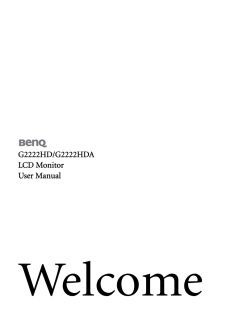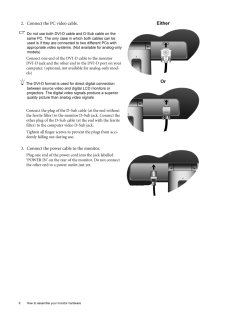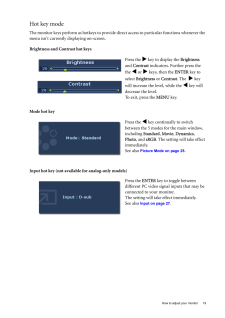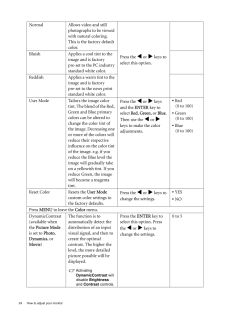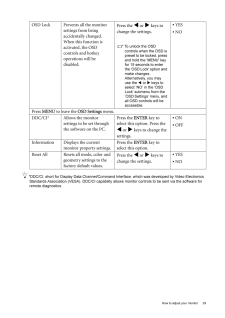2

24 How to adjust your monitor NormalAllows video and still photographs to be viewed with natural coloring. This is the factory default color. Press the v or w keys to select this option.Bluish Applies a cool tint to the image and is factory pre-set to the PC industry standard white color.ReddishApplies a warm tint to the image and is factory pre-set to the news print standard white color.User Mode Tailors the image color tint. The blend of the Red, Green and Blue primary colors can be altered to change the color tint of the image. Decreasing one or more of the colors will reduce their respective influence on the color tint of the image. e.g. if you reduce the Blue level the image will gradually take on a yellowish tint. If you reduce Green, the image will become a magenta tint.Press the v or w keys and the ENTER key to select Red, Green, or Blue. Then use the v or w keys to make the color adjustments.* Red (0 to 100)* Green(0 to 100)* Blue(0 to 100)Reset Color Resets the User Mode custom color settings to the factory defaults. Press the v or w keys to change the settings. * YES* NOPress MENU to leave the Color menu.DynamicContrast (available when the Picture Mode is set to Photo, Dynamics, or Movie)The function is to automatically detect the distribution of an input visual signal, and then to create the optimal contrast. The higher the level, the more detailed picture possible will be displayed.Activating DynamicContrast will disable Brightness and Contrast controls. Press the ENTER key to select this option. Press the v or w keys to change the settings.0 to 5