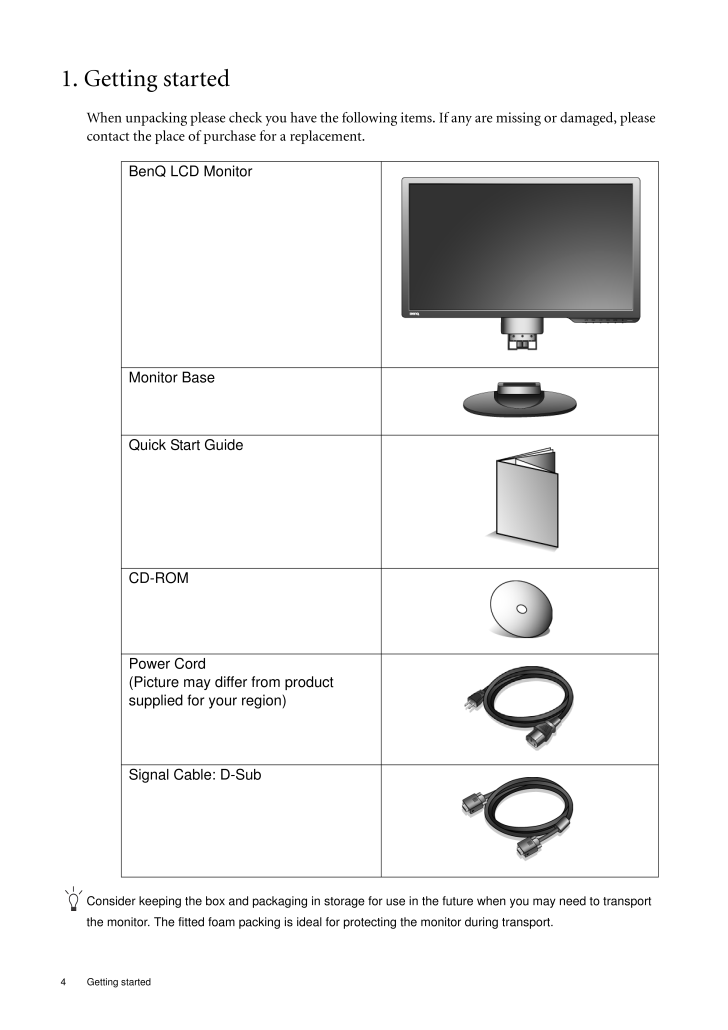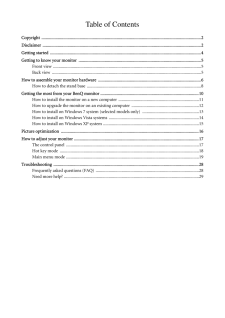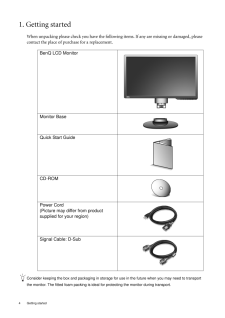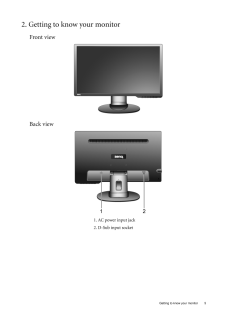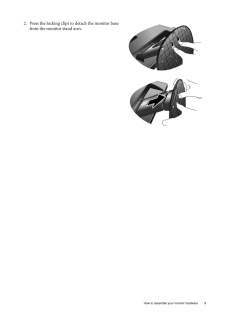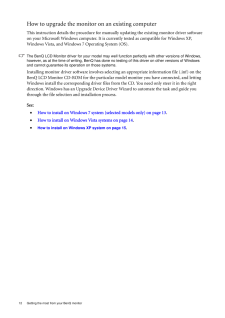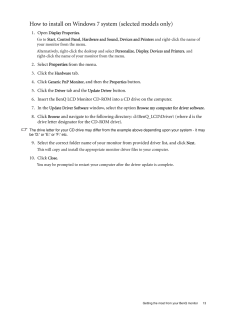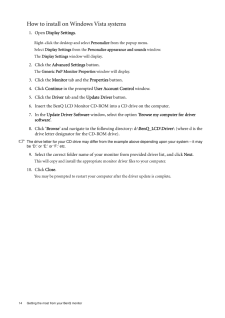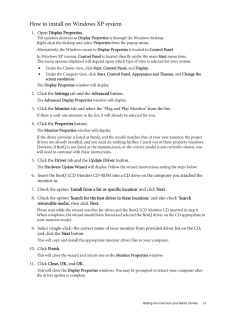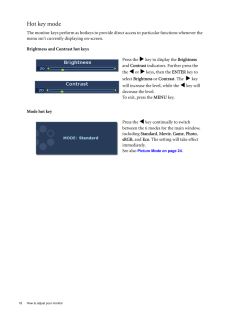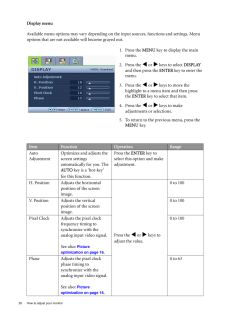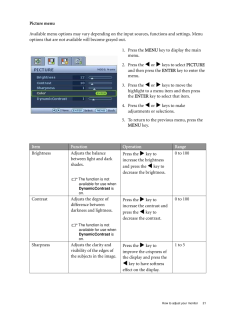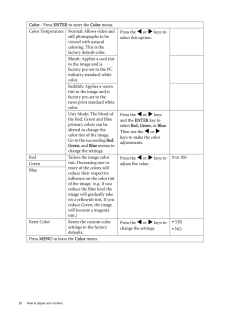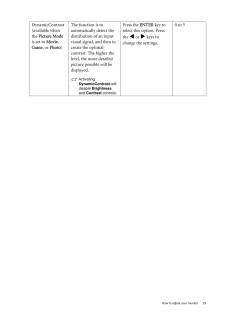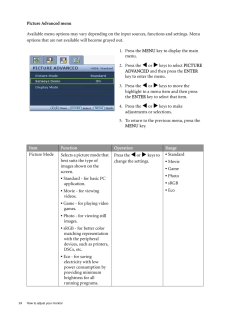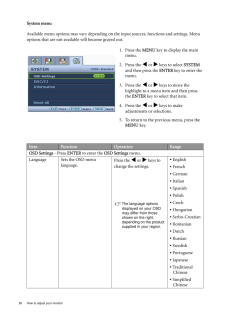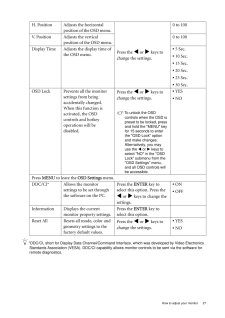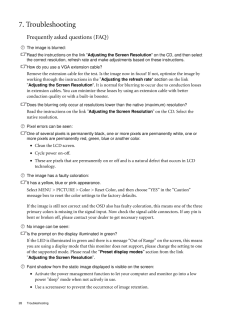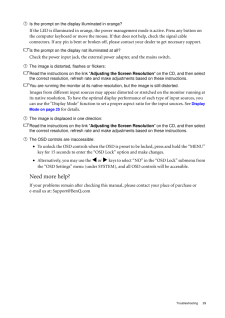10

現在のページURL
4 Getting started 1. Getting startedWhen unpacking please check you have the follow ing items. If any are missing or damaged, please contact the place of purchase for a replacement. Consider keeping the box and packaging in storage for use in the future when you may need to transport the monitor. The fitted foam packing is ideal for protecting the monitor during transport.BenQ LCD MonitorMonitor BaseQuick Start Guide CD-ROM Power Cord(Picture may differ from product supplied for your region)Signal Cable: D-Sub
参考になったと評価  19人が参考になったと評価しています。
19人が参考になったと評価しています。
このマニュアルの目次
-
2 .2 CopyrightCopyright (...2 CopyrightCopyright (C) 2011 by BenQ Corporation. All rights reserved. No part of this publication may be reproduced, transmitted, transcribed, stored in a retrieval system or translated into any language or computer language, in any form or by any me ...
-
3 .Table of ContentsCopyrigh...Table of ContentsCopyright ..................................................................................................................................................2Disclaimer ..........................................................................
-
4 .4 Getting started 1. Ge...4 Getting started 1. Getting startedWhen unpacking please check you have the follow ing items. If any are missing or damaged, please contact the place of purchase for a replacement. Consider keeping the box and packaging in storage for use in the future ...
-
5 .5 Getting to know you...5 Getting to know your monitor2. Getting to know your monitorFront viewBack view1. AC power input jack2. D-Sub input socket
-
6 .6 How to assemble your m...6 How to assemble your monitor hardware 3. How to assemble your monitor hardwareIf the computer is turned on you must turn it off before continuing. Do not plug-in or turn-on the power to the monitor until instructed to do so. 1. Attach the monitor base....
-
7 .7 How to assemble you...7 How to assemble your monitor hardware2. Connect the PC video cable.Connect the plug of the D-Sub cable (at the end without the ferrite filter) to the monitor D-Sub socket. Connect the other plug of the D-Sub cable (at the end with the ferrite filter)...
-
8 .8 How to assemble your m...8 How to assemble your monitor hardware How to detach the stand base5. Connect-to and turn-on the power.Plug the other end of the power cord into a power outlet and turn it on.Picture may differ from product supplied for your region.Turn on the monitor b...
-
9 .9 How to assemble you...9 How to assemble your monitor hardware2. Press the locking clips to detach the monitor base from the monitor stand arm.
-
10 .10 Getting the most from...10 Getting the most from your BenQ monitor 4. Getting the most from your BenQ monitorTo gain the most benefit from your new BenQ color LCD flat screen monitor, you should install the custom BenQ LCD Monitor driver software as provided on the BenQ LCD Mon...
-
11 .11 Getting the most f...11 Getting the most from your BenQ monitorHow to install the monitor on a new computerThis instruction details the procedure for select ing and installing the BenQ LCD Monitor driver software on a new computer which has never had a monitor driver insta...
-
12 .12 Getting the most from...12 Getting the most from your BenQ monitor How to upgrade the monitor on an existing computerThis instruction details the procedure for manual ly updating the existing monitor driver software on your Microsoft Windows computer. It is cu rrently tested as...
-
13 .13 Getting the most f...13 Getting the most from your BenQ monitorHow to install on Windows 7 system (selected models only)1. Open Display Properties .Go to Start, Control Panel , Hardware and Sound , Devices and Printers and right-click the name of your monitor from the...
-
14 .14 Getting the most from...14 Getting the most from your BenQ monitor How to install on Windows Vista systems1. Open Display Settings .Right-click the desktop and select Personalize from the popup menu.Select Display Settings from the Personalize appearance and sounds window. T...
-
15 .15 Getting the most f...15 Getting the most from your BenQ monitorHow to install on Windows XP system1. Open Display Properties.The quickest shortcut to Display Properties is through the Windows desktop. Right-click the desktop and select Properties from the popup menu.Alter...
-
16 .16 Picture optimization ...16 Picture optimization 5. Picture optimization The easiest way to obtain an optimal display from an analog (D-Sub) input is to use the AUTO key function. Press the AUTO key to optimize the currently displayed image to the screen. Please ensure that the...
-
17 .17 How to adjust your...17 How to adjust your monitor6. How to adjust your monitorThe control panel1. "AUTO": Adjust vertical position, phase, hori zontal position and pixel clock automatically.2. "MENU" key: Activate OSD main menu and return to the previous menu or exit OSD...
-
18 .18 How to adjust your mo...18 How to adjust your monitor Hot key modeThe monitor keys perform as hotkeys to provide di rect access to particular functions whenever the menu isn't currently displaying on-screen.Brightness and Contrast hot keysMode hot keyPress the w key to display...
-
19 .19 How to adjust your...19 How to adjust your monitorMain menu modeYou can use the OSD (On Screen Display) menu to adjust all the settings on your monitor. Available menu options may vary depending on the input sources, functions and settings. Menu options that are not avai...
-
20 .20 How to adjust your mo...20 How to adjust your monitor Display menuAvailable menu options may vary depending on the input sources, functions and settings. Menu options that are not available will become grayed out.1. Press the MENU key to display the main menu.2. Press the v o...
-
21 .21 How to adjust your...21 How to adjust your monitorPicture menuAvailable menu options may vary depending on the input sources, functions and settings. Menu options that are not available will become grayed out.1. Press the MENU key to display the main menu.2. Press the v ...
-
22 .22 How to adjust your mo...22 How to adjust your monitor Color - Press ENTER to enter the Color menu.Color Temperature Normal: Allows video and still photographs to be viewed with natural coloring. This is the factory default color. Press the v or w keys to select this option.B...
-
23 .23 How to adjust your...23 How to adjust your monitorDynamicContrast (available when the Picture Mode is set to Movie , Game, or Photo)The function is to automatically detect the distribution of an input visual signal, and then to create the optimal contrast. The higher the l...
-
24 .24 How to adjust your mo...24 How to adjust your monitor Picture Advanced menuAvailable menu options may vary depending on the input sources, functions and settings. Menu options that are not available will become grayed out.1. Press the MENU key to display the main menu.2. Press...
-
25 .25 How to adjust your...25 How to adjust your monitorSenseye Demo (available when the Picture Mode is set to Movie , Game, or Photo)Displays the preview of screen images under the selected mode from Picture Mode. The screen will be divided into two windows; the left window de...
-
26 .26 How to adjust your mo...26 How to adjust your monitor System menuAvailable menu options may vary depending on the input sources, functions and settings. Menu options that are not available will become grayed out.1. Press the MENU key to display the main menu.2. Press the v or...
-
27 .27 How to adjust your...27 How to adjust your monitor*DDC/CI, short for Display Data Channel/Command Interface, which was developed by Video Electronics Standards Association (VESA). DDC/CI capability allows monitor controls to be sent via the software for remote diagnostics....
-
28 .28 Troubleshooting 7. Tr...28 Troubleshooting 7. TroubleshootingFrequently asked questions (FAQ)The image is blurred:Read the instructions on the link " Adjusting the Screen Resolution " on the CD, and then select the correct resolution, refresh rate and make adjustments based on t...
-
29 .29 TroubleshootingIs ...29 TroubleshootingIs the prompt on the display illuminated in orange?If the LED is illuminated in orange, the power ma nagement mode is active. Press any button on the computer keyboard or move the mouse. If that does not help, check the signal cable ...







![前ページ カーソルキー[←]でも移動](http://gizport.jp/static/images/arrow_left2.png)