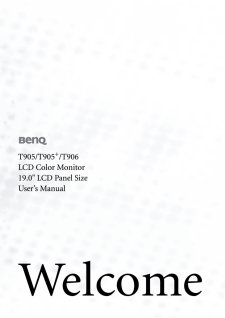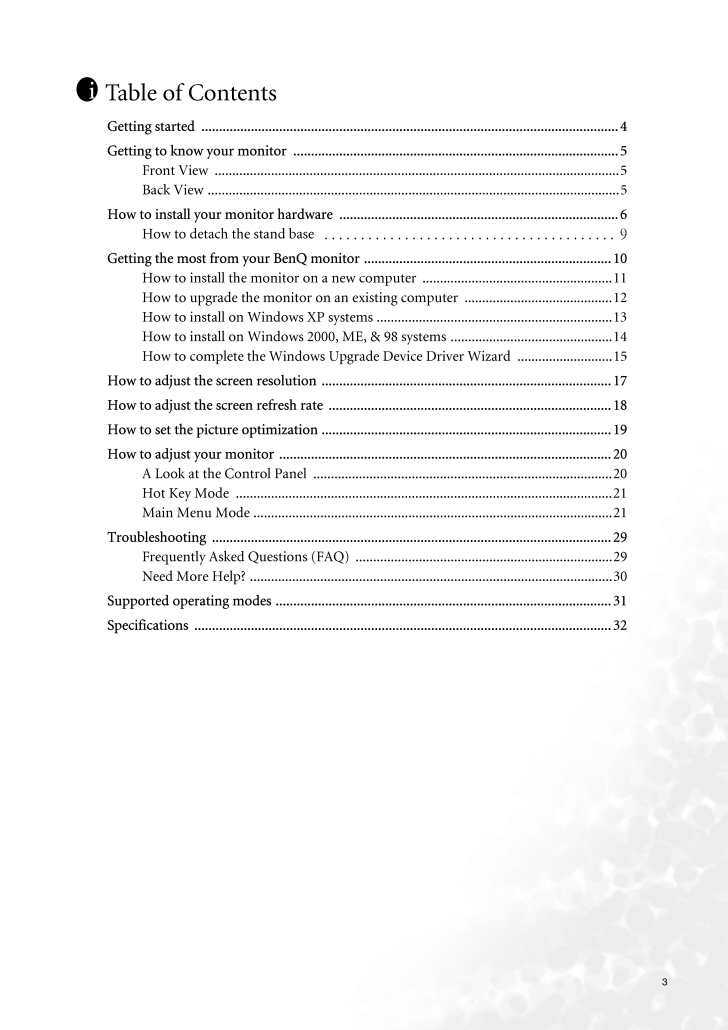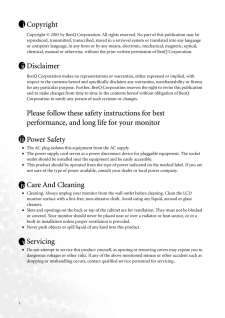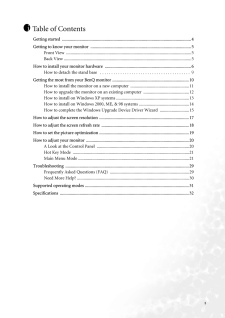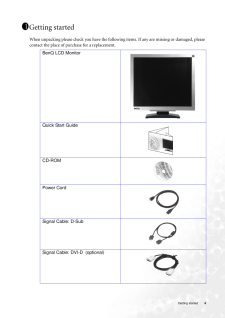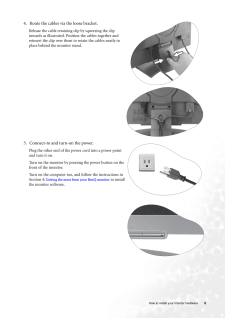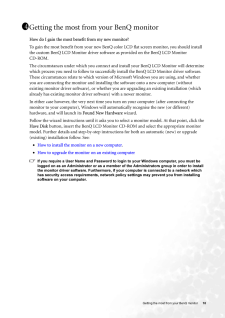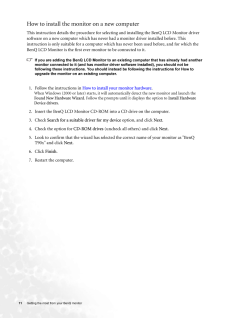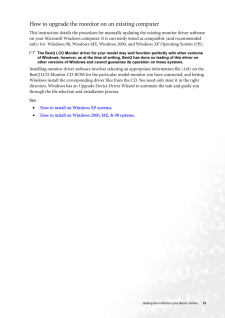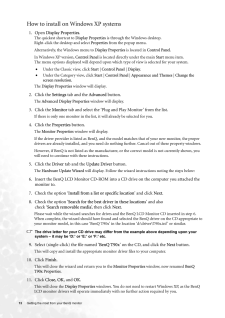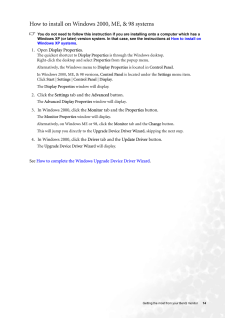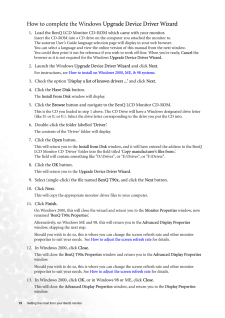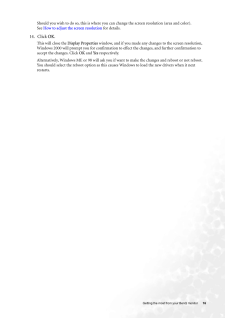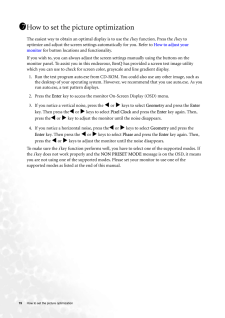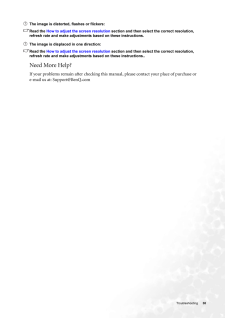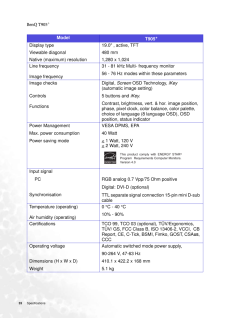3Table of ContentsGetting started ......................................................................................................................4Getting to know your monitor .. ..........................................................................................5Front View ...................................................................................................................5Back View ..................................................................................................................... 5How to install your monitor hardware ....................... ........................................................6How to detach the stand base ........................................ 9Getting the most from your BenQ mo nitor ......................................................................10How to install the monitor on a new computer ......................................................11How to upgrade the monitor on an existing computer ..........................................12How to install on Windows XP systems ...................................................................13How to install on Windows 2000, ME, & 98 systems ..............................................14How to complete the Windows Upgr ade Device Driver Wizard ...........................15How to adjust the screen resolution ..................................................................................17How to adjust the screen refresh ra te ................................................................................18How to set the picture optimization ..................................................................................19How to adjust your monitor ........... ...................................................................................20A Look at the Control Panel .....................................................................................20Hot Key Mode ...........................................................................................................21Main Menu Mode ......................................................................................................21Troubleshooting .................................................................................................................29Frequently Asked Questions (FAQ) .........................................................................29Need More Help? .......................................................................................................30Supported operating modes ...............................................................................................31Specifications ......................................................................................................................32i