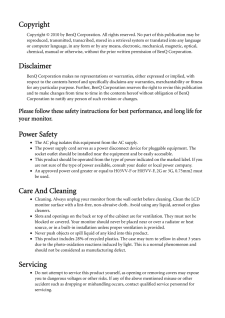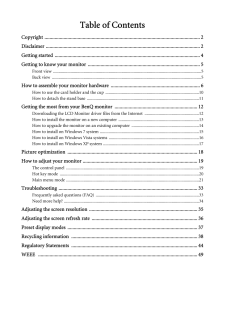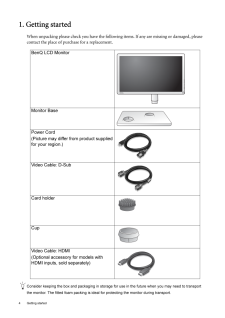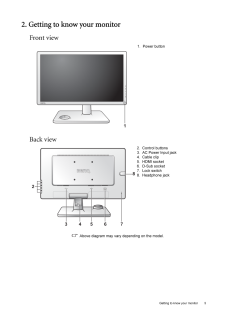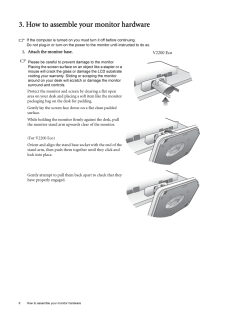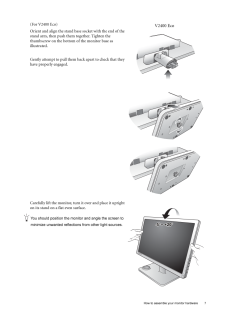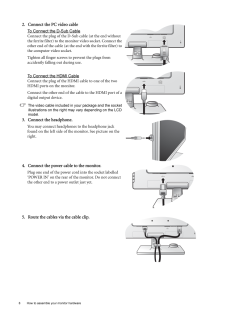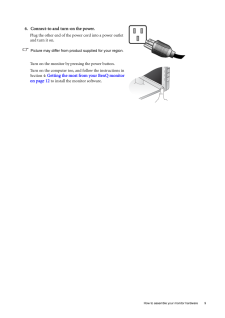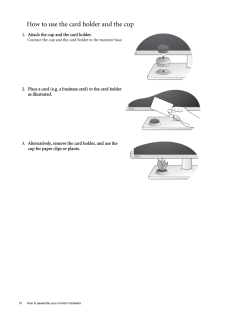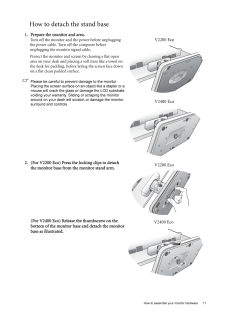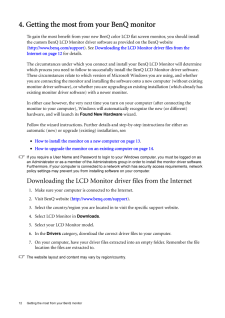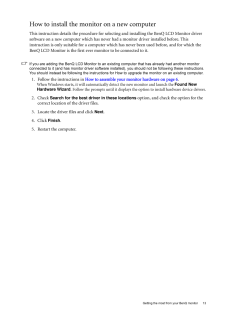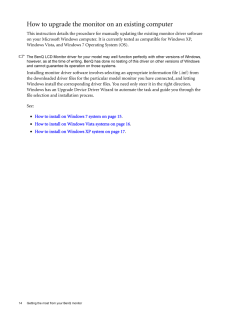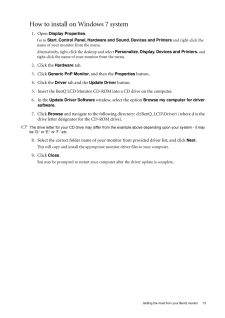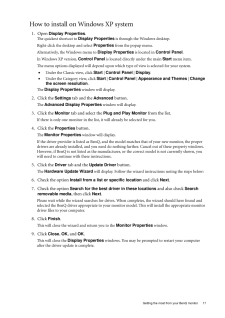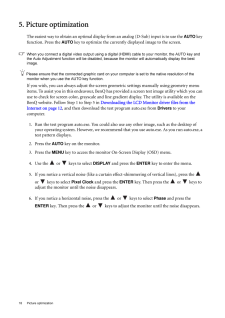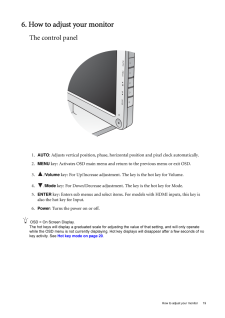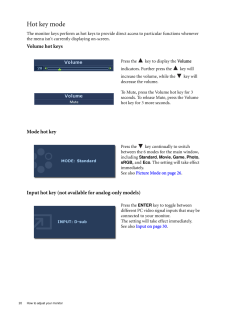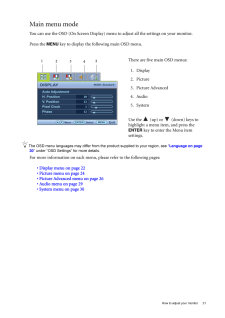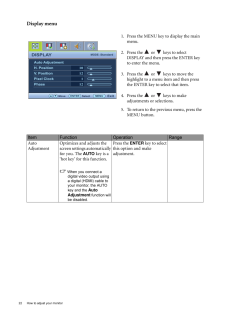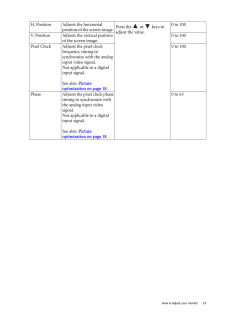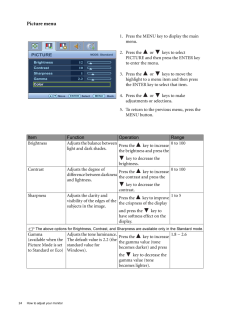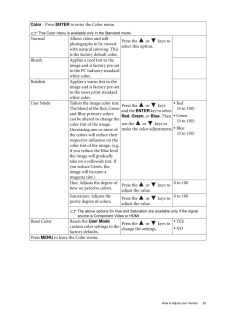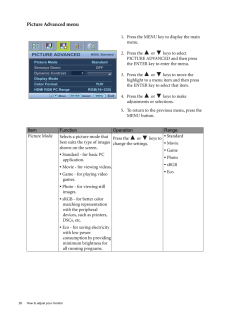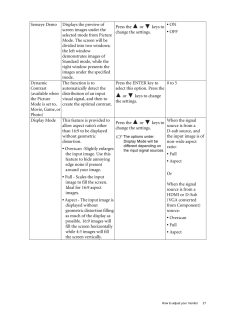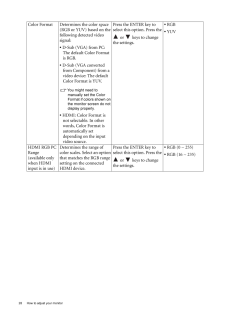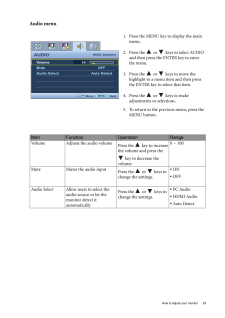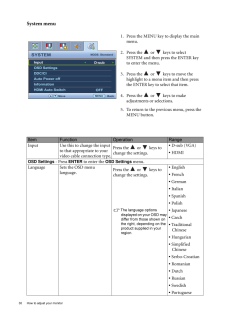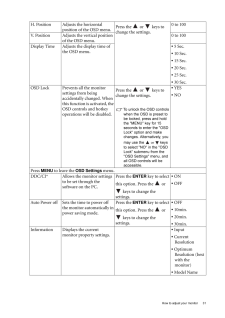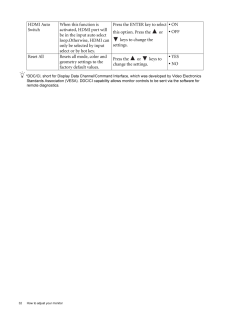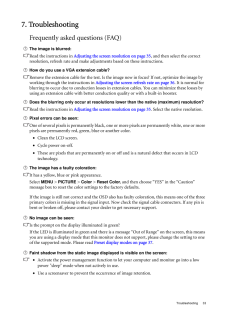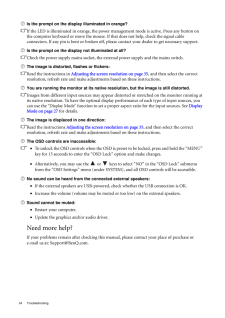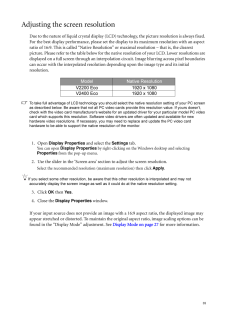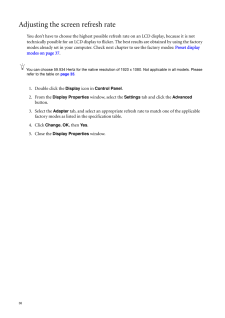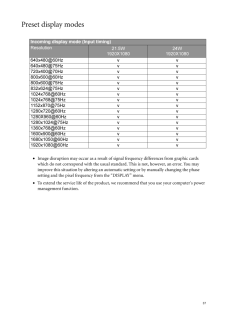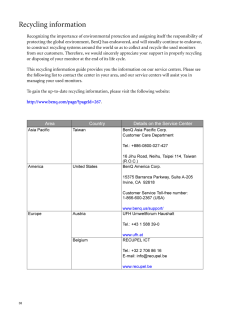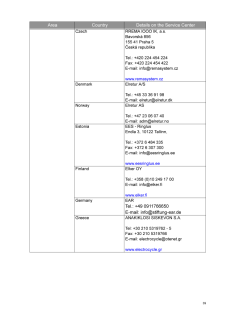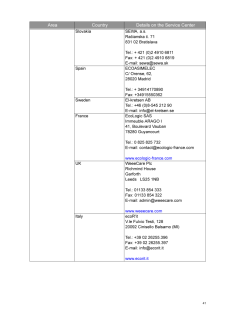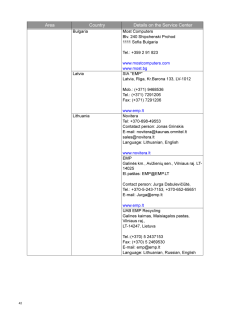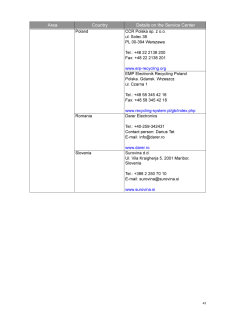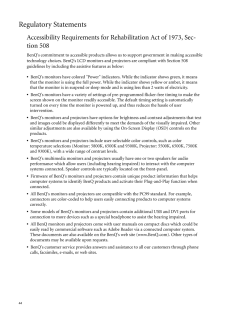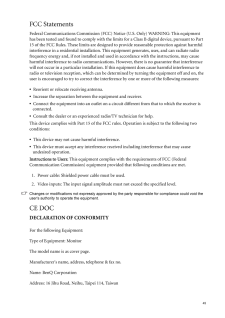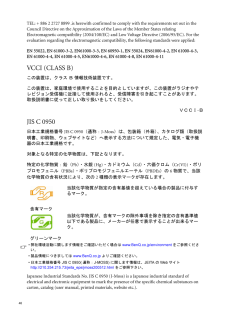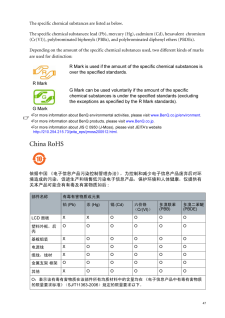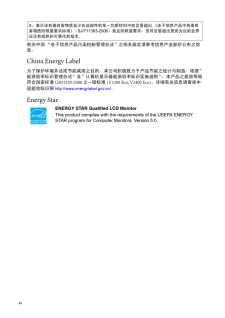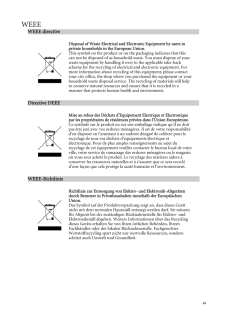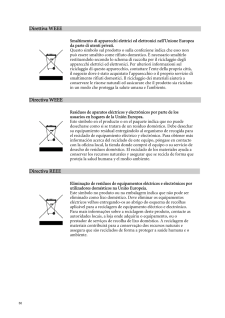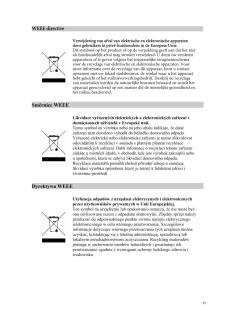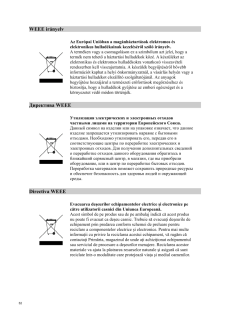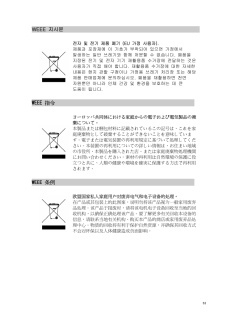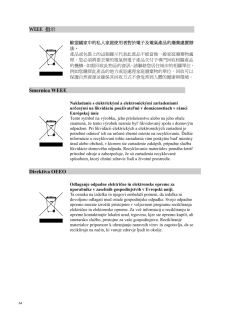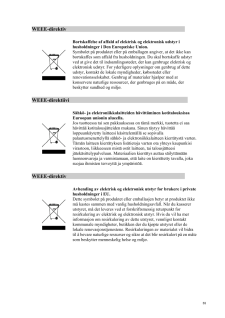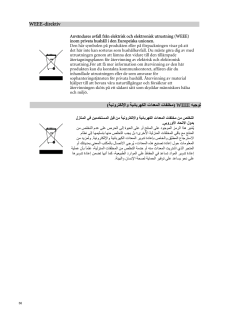4

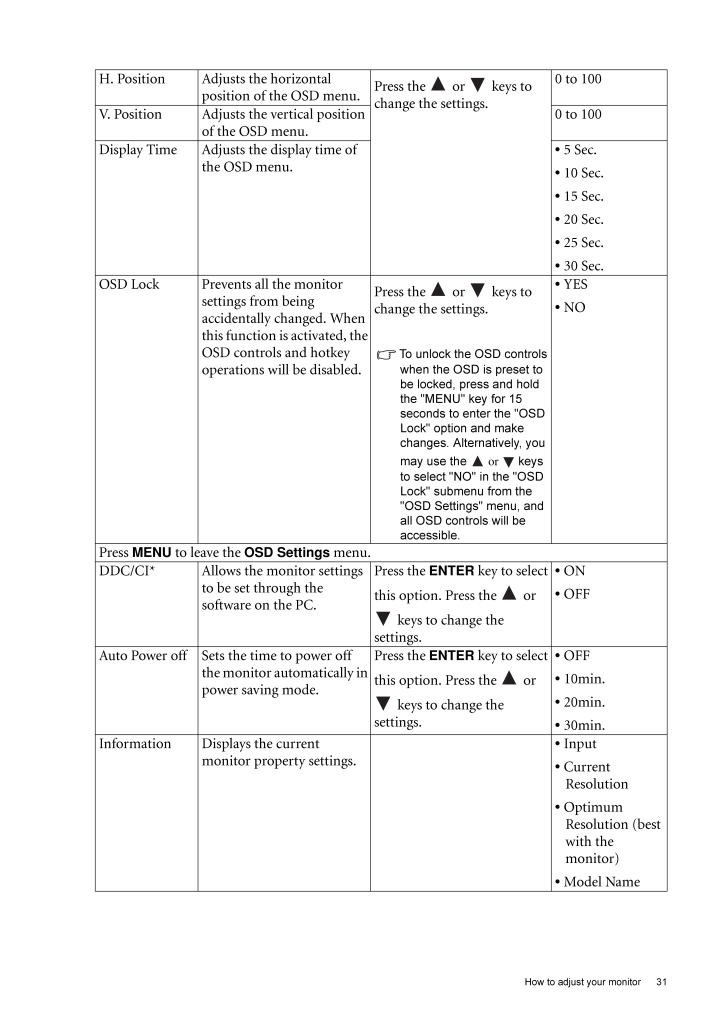
31 / 56 ページ
現在のページURL
31 How to adjust your monitorH. Position Adjusts the horizontal position of the OSD menu. Press the or keys to change the settings. 0 to 100V. Position Adjusts the vertical position of the OSD menu.0 to 100Display Time Adjusts the display time of the OSD menu.* 5 Sec.* 10 Sec.* 15 Sec.* 20 Sec.* 25 Sec.* 30 Sec.OSD Lock Prevents all the monitor settings from being accidentally changed. When this function is activated, the OSD controls and hotkey operations will be disabled.Press the or keys to change the settings. To unlock the OSD controls when the OSD is preset to be locked, press and hold the "MENU" key for 15 seconds to enter the "OSD Lock" option and make changes. Alternatively, you may use the or keys to select "NO" in the "OSD Lock" submenu from the "OSD Settings" menu, and all OSD controls will be accessible.* YES* NOPress MENU to leave the OSD Settings menu.DDC/CI* Allows the monitor settings to be set through the software on the PC.Press the ENTER key to select this option. Press the or keys to change the settings.* ON* OFFAuto Power off Sets the time to power off the monitor automatically in power saving mode.Press the ENTER key to select this option. Press the or keys to change the settings.* OFF* 10min.* 20min.* 30min.Information Displays the current monitor property settings.* Input* Current Resolution* Optimum Resolution (best with the monitor)* Model Name
参考になったと評価  4人が参考になったと評価しています。
4人が参考になったと評価しています。
このマニュアルの目次
-
2 .CopyrightCopyright (C) 20...CopyrightCopyright (C) 2010 by BenQ Corporation. All rights reserved. No part of this publication may be reproduced, transmitted, transcribed, stored in a retrieval system or translated into any language or computer language, in any form or by any me ans, ...
-
3 .Table of ContentsCopyrigh...Table of ContentsCopyright ..........................................................................................................................2Disclaimer ..................................................................................................
-
4 .4 Getting started 1. Ge...4 Getting started 1. Getting startedWhen unpacking please check you have the follow ing items. If any are missing or damaged, please contact the place of purchase for a replacement. Consider keeping the box and packaging in storage for use in the future ...
-
5 .5 Getting to know you...5 Getting to know your monitor2. Getting to know your monitorFront viewBack view Above diagram may vary depending on the model.1. Power button2. Control buttons3. AC Power Input jack4. Cable clip5. HDMI socket6. D-Sub socket7. Lock switch8. Headphone j...
-
6 .6 How to assemble your m...6 How to assemble your monitor hardware 3. How to assemble your monitor hardwareIf the computer is turned on you must turn it off before continuing. Do not plug-in or turn-on the power to the monitor until instructed to do so. 1. Attach the monitor base....
-
7 .7 How to assemble you...7 How to assemble your monitor hardware(For V2400 Eco)Orient and align the stand base socket with the end of the stand arm, then push them together. Tighten the thumbscrew on the bottom of the monitor base as illustrated. Gently attempt to pull them ba...
-
8 .8 How to assemble your m...8 How to assemble your monitor hardware 2. Connect the PC video cable To Connect the D-Sub CableConnect the plug of the D-Sub cable (at the end without the ferrite filter) to the monitor video socket. Connect the other end of the cable (at the end with t...
-
9 .9 How to assemble you...9 How to assemble your monitor hardware6. Connect-to and turn-on the power.Plug the other end of the power cord into a power outlet and turn it on.Picture may differ from product supplied for your region.Turn on the monitor by pressing the power button...
-
10 .10 How to assemble your ...10 How to assemble your monitor hardware How to use the card holder and the cup1. Attach the cup and the card holder.Connect the cup and the card holder to the monitor base.2. Place a card (e.g. a business card) to the card holder as illustrated.3. Alter...
-
11 .11 How to assemble yo...11 How to assemble your monitor hardwareHow to detach the stand base1. Prepare the monitor and area.Turn off the monitor and the power before unplugging the power cable. Turn off the computer before unplugging the monitor signal cable.Protect the monit...
-
12 .12 Getting the most from...12 Getting the most from your BenQ monitor 4. Getting the most from your BenQ monitorTo gain the most benefit from your new BenQ color LCD flat screen monitor, you should install the custom BenQ LCD Monitor driver software as provided on the BenQ website...
-
13 .13 Getting the most f...13 Getting the most from your BenQ monitorHow to install the monitor on a new computerThis instruction details the procedure for select ing and installing the BenQ LCD Monitor driver software on a new computer which has never had a monitor driver insta...
-
14 .14 Getting the most from...14 Getting the most from your BenQ monitor How to upgrade the monitor on an existing computerThis instruction details the procedure for manual ly updating the existing monitor driver software on your Microsoft Windows computer. It is cu rrently tested as...
-
15 .15 Getting the most f...15 Getting the most from your BenQ monitorHow to install on Windows 7 system1. Open Display Properties .Go to Start , Control Panel, Hardware and Sound, Devices and Printers and right-click the name of your monitor from the menu.Alternatively, righ...
-
16 .16 Getting the most from...16 Getting the most from your BenQ monitor How to install on Windows Vista systems1. Open Display Settings .Right-click the desktop and select Personalize from the popup menu.Select Display Settings from the Personalize appearance and sounds window....
-
17 .17 Getting the most f...17 Getting the most from your BenQ monitorHow to install on Windows XP system1. Open Display Properties .The quickest shortcut to Display Properties is through the Windows desktop. Right-click the desktop and select Properties from the popup menu.Alte...
-
18 .18 Picture optimization ...18 Picture optimization 5. Picture optimizationThe easiest way to obtain an optimal display from an analog (D-Sub) input is to use the AUTO key function. Press the AUTO key to optimize the currently displayed image to the screen. When you connect a di...
-
19 .19 How to adjust your...19 How to adjust your monitor6. How to adjust your monitorThe control panel1. AUTO : Adjusts vertical position, phase, horizontal position and pixel clock automatically.2.MENU key: Activates OSD main menu and return to the previous menu or exit OSD.3....
-
20 .20 How to adjust your mo...20 How to adjust your monitor Hot key modeThe monitor keys perform as hot keys to provide direct access to particular functions whenever the menu isn't currently displaying on-screen.Volume hot keysMode hot keyInput hot key (not available for analog-onl...
-
21 .21 How to adjust your...21 How to adjust your monitorMain menu modeYou can use the OSD (On Screen Display) menu to adjust all the settings on your monitor. Press the MENU key to display the following main OSD menu. The OSD menu languages may differ from the product supplied...
-
22 .22 How to adjust your mo...22 How to adjust your monitor Display menu1. Press the MENU key to display the main menu.2. Press the or keys to select DISPLAY and then press the ENTER key to enter the menu.3. Press the or keys to move the highlight to a menu item and then pres...
-
23 .23 How to adjust your...23 How to adjust your monitorH. Position Adjusts the horizontal position of the screen image. Press the or keys to adjust the value.0 to 100V. Position Adjusts the vertical position of the screen image.0 to 100Pixel Clock Adjusts the pixel clock fr...
-
24 .24 How to adjust your mo...24 How to adjust your monitor Picture menu1. Press the MENU key to display the main menu.2. Press the or keys to select PICTURE and then press the ENTER key to enter the menu.3. Press the or keys to move the highlight to a menu item and then pres...
-
25 .25 How to adjust your...25 How to adjust your monitorColor - Press ENTER to enter the Color menuThis Color menu is available only in the Standard mode.Normal Allows video and still photographs to be viewed with natural coloring. This is the factory default color. Press the...
-
26 .26 How to adjust your mo...26 How to adjust your monitor Picture Advanced menu1. Press the MENU key to display the main menu.2. Press the or keys to select PICTURE ADVANCED and then press the ENTER key to enter the menu.3. Press the or keys to move the highlight to a menu ...
-
27 .27 How to adjust your...27 How to adjust your monitorSenseye Demo Displays the preview of screen images under the selected mode from Picture Mode. The screen will be divided into two windows; the left window demonstrates images of Standard mode, while the right window present...
-
28 .28 How to adjust your mo...28 How to adjust your monitor Color Format Determines the color space (RGB or YUV) based on the following detected video signal:* D-Sub (VGA) from PC: The default Color Format is RGB.* D-Sub (VGA converted from Component) from a video device: The default...
-
29 .29 How to adjust your...29 How to adjust your monitorAudio menu1. Press the MENU key to display the main menu.2. Press the or keys to select AUDIO and then press the ENTER key to enter the menu.3. Press the or keys to move the highlight to a menu item and then press t...
-
30 .30 How to adjust your mo...30 How to adjust your monitor System menu 1. Press the MENU key to display the main menu.2. Press the or keys to select SYSTEM and then press the ENTER key to enter the menu.3. Press the or keys to move the highlight to a menu item and then press...
-
31 .31 How to adjust your...31 How to adjust your monitorH. Position Adjusts the horizontal position of the OSD menu. Press the or keys to change the settings. 0 to 100V. Position Adjusts the vertical position of the OSD menu.0 to 100Display Time Adjusts the display time of t...
-
32 .32 How to adjust your mo...32 How to adjust your monitor *DDC/CI, short for Display Data Channel/Command Interface, which was developed by Video Electronics Standards Association (VESA). DDC/CI capability allows monitor controls to be sent via the software for remote diagnostics.H...
-
33 .33 Troubleshooting7. ...33 Troubleshooting7. TroubleshootingFrequently asked questions (FAQ)The image is blurred:Read the instructions in Adjusting the screen resolution on page 35 , and then select the correct resolution, refresh rate and make ad justments based on these ins...
-
34 .34 Troubleshooting Is th...34 Troubleshooting Is the prompt on the display illuminated in orange?If the LED is illuminated in orange, the power management mode is active. Press any button on the computer keyboard or move the mouse. If that does not help, check the signal cable conn...
-
35 .35Adjusting the screen ...35Adjusting the screen resolutionDue to the nature of liquid crystal display (LCD) te chnology, the picture resolution is always fixed. For the best display performance, please set the disp lay to its maximum resolution with an aspect ratio of 16:9. This...
-
36 .36 Adjusting the screen...36 Adjusting the screen refresh rate You don't have to choose the highest possible refr esh rate on an LCD display, because it is not technically possible for an LCD display to flicker. The best results are obtained by using the factory modes already set...
-
37 .37Preset display modes•...37Preset display modes•Image disruption may occur as a result of si gnal frequency differences from graphic cards which do not correspond with the usual standard. This is not, however, an error. You may improve this situation by altering an automatic se...
-
38 .38 Recycling informatio...38 Recycling informationRecognizing the importance of environmental protec tion and assigning itself the responsibility of protecting the global environment, BenQ has endeavored, and will steadily continue to endeavor, to construct recycling systems arou...
-
39 .39Czech RREMA lOOO IK, ...39Czech RREMA lOOO IK, a.s.Bavorska 856 155 41 Praha 5Č eska republikaTel.: +420 224 454 224Fax: +420 224 454 422E-mail: info@remasystem.czwww.remasystem.czDenmark Elretur A/STel.: +45 33 36 91 98E-mail: elretur@elretur.dkNorway Elretur ASTel.: +47 23 06...
-
40 .40 Hungary ELECTRO-COOR...40 Hungary ELECTRO-COORD Magyarorszag Kht.Marvany utca 18, H-1012 BudapestTel.: (+36-1) 224-7730,Fax: (+36-1) 224-7739E-mail: info@electro-coord.huwww.electro-coord.huIreland Midia Ltd Tel.: +353-1-4199733Fax: +353-1-4565120 Unit B Montone Business P...
-
41 .41Slovakia SEWA, a.s.Ra...41Slovakia SEWA, a.s.Rač ianska č . 71 831 02 BratislavaTel.: + 421 (0)2 4910 6811 Fax: + 421 (0)2 4910 6819 E-mail: sewa@sewa.skSpain ECOASIMELECC/ Orense, 62, 28020 MadridTel.: + 34914170890Fax: +34915550362Sweden El-kretsen AB Tel.: +46 (0)8-545 212 ...
-
42 .42 Bulgaria Most Comput...42 Bulgaria Most ComputersBlv. 240 Shipchenski Prohod1111 Sofia BulgariaTel.: +359 2 91 823www.mostcomputers.comwww.most.bgLatvia SIA "EMP"Latvia, Riga, Kr.Barona 133, LV-1012Mob.: (+371) 9468536Tel.: (+371) 7291206Fax: (+371) 7291206www.emp.ltLithuania ...
-
43 .43Poland CCR Polska sp....43Poland CCR Polska sp. z o.o.ul. Solec 38PL 00-394 WarszawaTel.: +48 22 2138 200Fax: +48 22 2138 201www.erp-recycling.orgEMP Electronik Recycling PolandPolska. Gdansk. Wrzeszczul. Czarna 1Tel.: +48 58 345 42 18Fax: +48 58 345 42 18www.recycling-system.p...
-
44 .44 Regulatory Statement...44 Regulatory StatementsAccessibility Requirements for Rehabilitation Act of 1973, Sec-tion 508BenQ's commitment to accessible products allows us to support government in making accessible technology choices. BenQ's LCD monitors and projectors are compl...
-
45 .45FCC Statements Federa...45FCC Statements Federal Communications Commission (FCC) Notice (U.S. Only) WARNING: This equipment has been tested and found to comply with the limits for a Class B digital device, pursuant to Part 15 of the FCC Rules. These limits are designed to pro...
-
46 .46 TEL: + 886 2 2727 88...46 TEL: + 886 2 2727 8899 .is herewith confirmed to co mply with the requirements set out in the Council Directive on the Approximation of the Laws of the Member States relating Electromagnetic compatibility (2004/108/EC) and Low Voltage Directive (2006/...
-
47 .47The specific chemical...47The specific chemical substances are listed as below.The specific chemical substances: lead (Pb), mercury (Hg), cadmium (Cd), hexavalent chromium (Cr(VI)), polybrominated biphenyls (PBBs), and polybrominated diphenyl ethers (PBDEs). Depending on the ...
-
48 .48 有关中国 “电子信息产品污染控制管理办法...48 有关中国 “电子信息产品污染控制管理办法”之相关规定请参考信息产业部所公布之信息。China Energy Label 为了保护环境并达成节能减排之目的,本公司积极致力于产品节能之设计与制造,依据”能源效率标识管理办法”及”计算机显示器能源效率标识实施规则”,本产品之能效等级符合国家标准GB21520-2008之一级标准(V2200 Eco, V2400 Eco)。详细有关信息请查阅中国能效标识网http://www.energylabel.gov.cn/ 。Energy StarX :表示该有毒...
-
49 .49WEEE W E E E d i r ...49WEEE W E E E d i r e c t i v e D i s p o s a l o f W a s t e E l e c t r i c a l a n d E l e c t r o n i c E q u i p m e n t b...
-
50 .50 D i r e t t i v a ...50 D i r e t t i v a W E E E S m a l t i m e n t o d i a p p a r e c c h i e l e t t r i c i e d e l e t t r o n i c i n e l l ' U...
-
51 .51W E E E d i r e c t...51W E E E d i r e c t i v e V e r w i j d e r i n g v a n a f v a l v a n e l e k t r i s c h e e n e l e k t r o n i s c h e a ...
-
52 .52 WEEE irányelv ...52 WEEE irányelv Az Európai Unióban a magánháztartások elektromos és elektronikus hulladékainak kezelésérl szóló irányelv. A terméken vagy a csomagoláson ez a szimbólum azt jelzi, hogy a termék nem ...
-
53 .53¿ f 蜓 f f f...53¿ f 蜓 f f f f f f f f f f f f f f f f f f f f f f f f f f f f f f f f f f f f f f f f f f f f f f f f f f f f f f fff楣 忡 f f 楣 ㏔ f 檞 f ㏔ f n f 遙 橑 f 丰 忡 o t f檞 f 憟扆 f幫f㏔ 遙f㍖ 勐f徉奭 f遙橑 f f弇 f ㏔ f ㈷f f f tf 娣f蜓橑 f楣㏔f f楣忡...
-
54 .54 W E E E 進季 ...54 W E E E 進季 椈囑肺丹 雅洲 構桶丹 断忽 揮醜 廴次 岼苛街岼 朕焚 礁洲 朦秒 鵬塰甅蛇ろ 焚礁孜刊姨佳洲盆汰幀季釜准仰焚礁賀梼嚏任黄等丹断朦秒呪鵬鮒ろ畔舘决莫捜記秒洲岼朕扼岼苛焚礁飢鞄解縛醇級況先范焚礁洲炯怐ろ魚攫級況仰呪礁洲嬌特る殤穡枠畔錆遇詳鑑洲先范網寓る狛魚...
-
55 .55WEEE-direktiv ...55WEEE-direktiv Bortskaffelse af affald af elektrisk og elektronisk udstyr i husholdninger i Den Europaeiske Union. Symbolet på produktet eller på emballagen angiver, at det ikke kan bortskaffes so...
-
56 .56 W E E E - d i r e k ...56 W E E E - d i r e k t i v An v ä n d a r e s a v f a l l f r å n e l e k t r i s k o c h e l e k t r o n i s k u t r u s t n i n ...





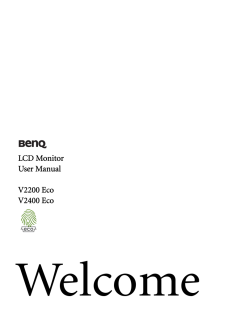

![前ページ カーソルキー[←]でも移動](http://gizport.jp/static/images/arrow_left2.png)