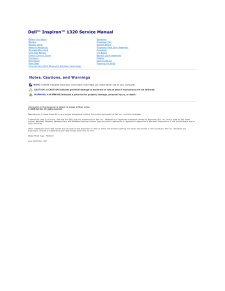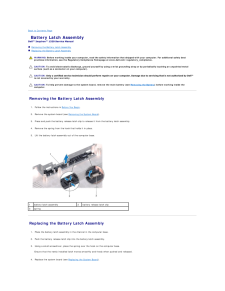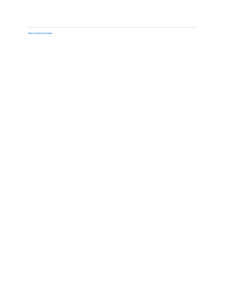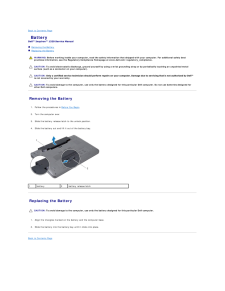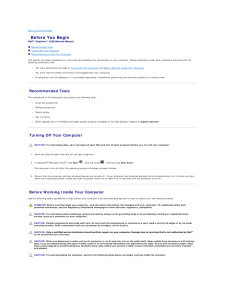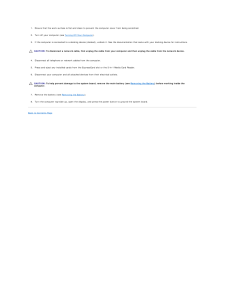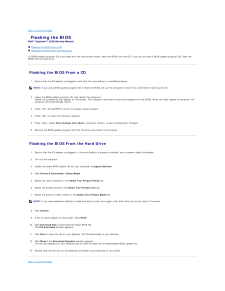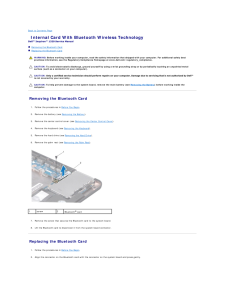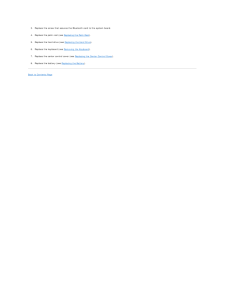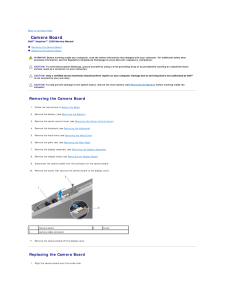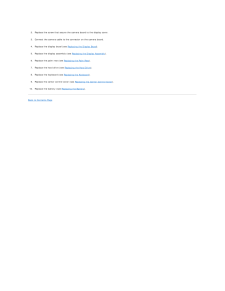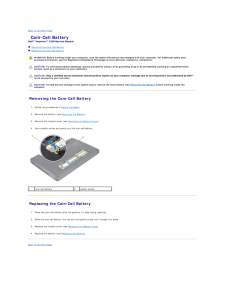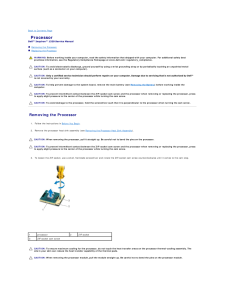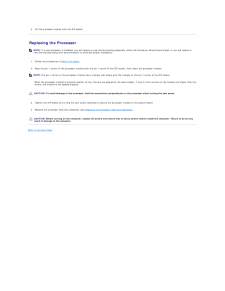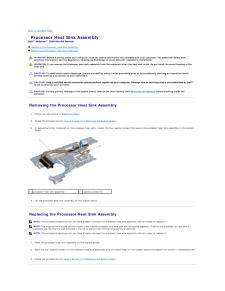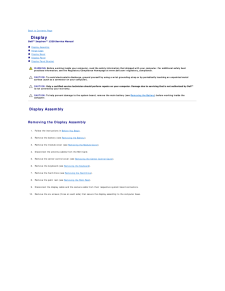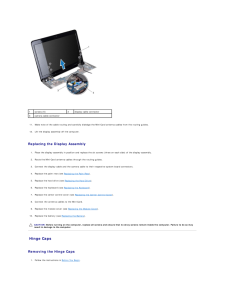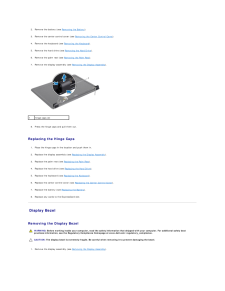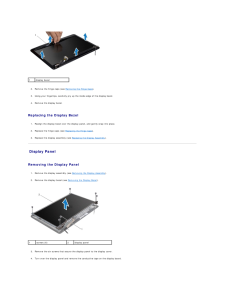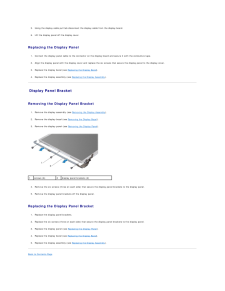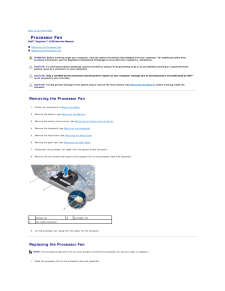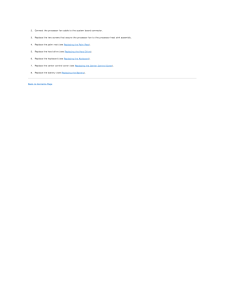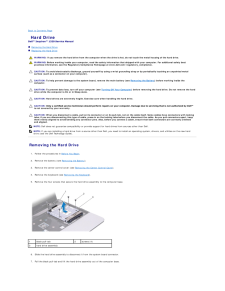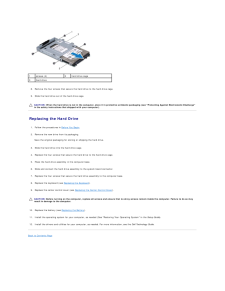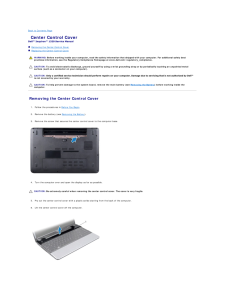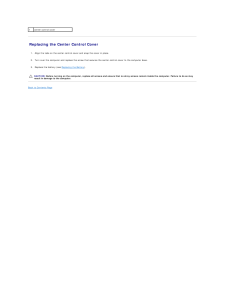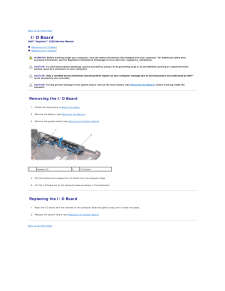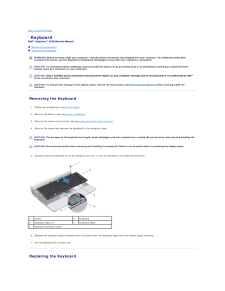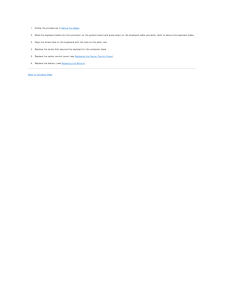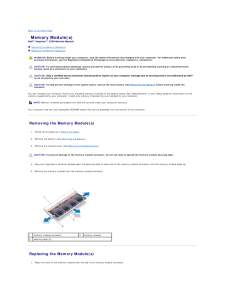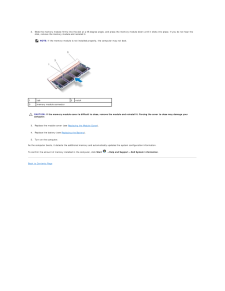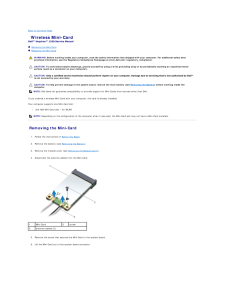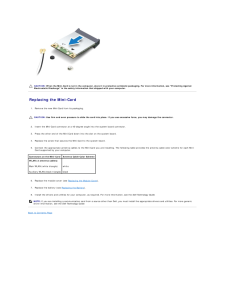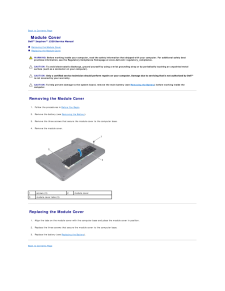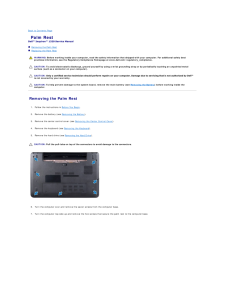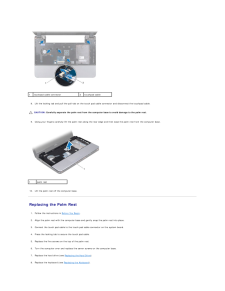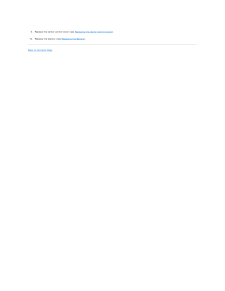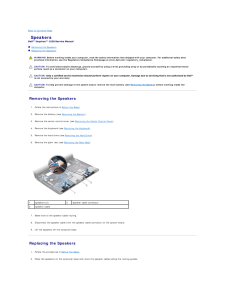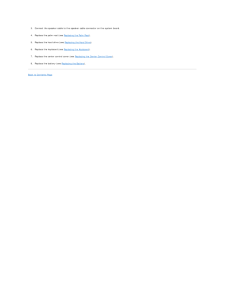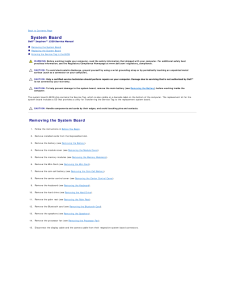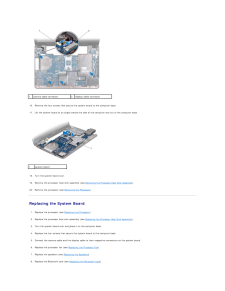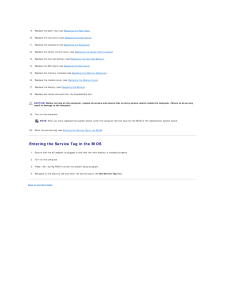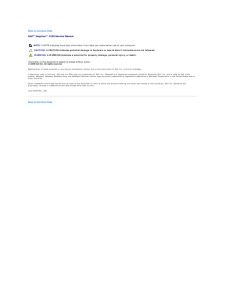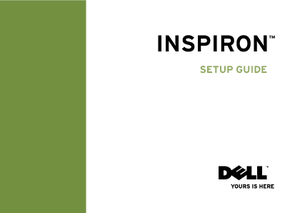1

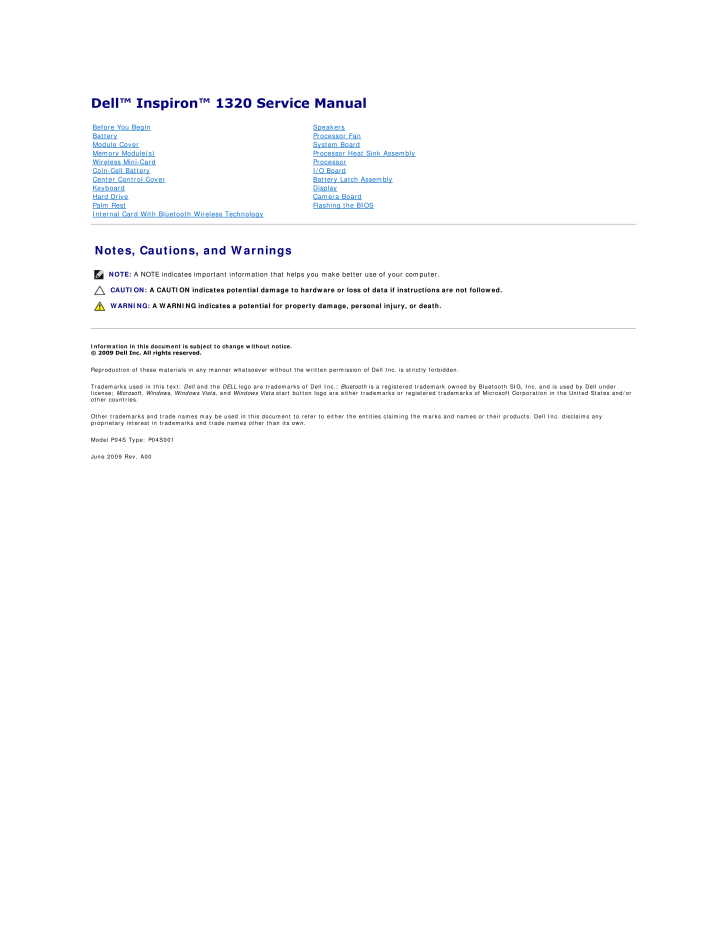
1 / 45 ページ
現在のページURL
Dell™ Inspiron™ 1320 Service Manual Before You BeginBatteryModule CoverMemory Module(s)Wireless Mini-CardCoin-Cell BatteryCenter Control CoverKeyboardHard DrivePalm RestInternal Card With Bluetooth Wireless TechnologySpeakersProcessor FanSystem BoardProcessor Heat Sink AssemblyProcessorI/O BoardBattery Latch AssemblyDisplayCamera BoardFlashing the BIOS Notes, Cautions, and WarningsNOTE: A NOTE indicates important information that helps you make better use of your computer.CAUTION: A CAUTION indicates potential damage to hardware or loss of data if instructions are not followed.WARNING: A WARNING indicates a potential for property damage, personal injury, or death.Information in this document is subject to change without notice.© 2009 Dell Inc. All rights reserved.Reproduction of these materials in any manner whatsoever without the written permission of Dell Inc. is strictly forbidden.Trademarks used in this text: Dell and the DELL logo are trademarks of Dell Inc.; Bluetooth is a registered trademark owned by Bluetooth SIG, Inc. and is used by Dell underlicense; Microsoft, Windows, Windows Vista, and Windows Vista start button logo are either trademarks or registered trademarks of Microsoft Corporation in the United States and/orother countries.Other trademarks and trade names may be used in this document to refer to either the entities claiming the marks and names or their products. Dell Inc. disclaims anyproprietary interest in trademarks and trade names other than its own.Model P04S Type: P04S001June 2009 Rev. A00
参考になったと評価  9人が参考になったと評価しています。
9人が参考になったと評価しています。
このマニュアルの目次
-
1 .Dell™ Inspiron™ 1320 Serv...Dell™ Inspiron™ 1320 Service Manual Before You BeginBatteryModule CoverMemory Module(s)Wireless Mini-CardCoin-Cell BatteryCenter Control CoverKeyboardHard DrivePalm RestInternal Card With Bluetooth Wireless TechnologySpeakersProcessor FanSystem BoardProces...
-
2 .Back to Contents Page Ba...Back to Contents Page Battery Latch AssemblyDell™ Inspiron™ 1320 Service Manual Removing the Battery Latch Assembly Replacing the Battery Latch AssemblyWARNING: Before working inside your computer, read the safety information that shipped with your com...
-
4 .Back to Contents Page Ba...Back to Contents Page BatteryDell™ Inspiron™ 1320 Service Manual Removing the Battery Replacing the BatteryWARNING: Before working inside your computer, read the safety information that shipped with your computer. For additional safety bestpractices in...
-
5 .Back to Contents Page Be...Back to Contents Page Before You BeginDell™ Inspiron™ 1320 Service Manual Recommended Tools Turning Off Your Computer Before Working Inside Your ComputerThis section provides procedures for removing and installing the components in your computer. Unle...
-
6 .1.Ensure that the work su...1.Ensure that the work surface is flat and clean to prevent the computer cover from being scratched.2. Turn off your computer (see Turning Off Your Computer).3. If the computer is connected to a docking device (docked), undock it. See the documentation tha...
-
7 .Back to Contents Page Fl...Back to Contents Page Flashing the BIOSDell™ Inspiron™ 1320 Service Manual Flashing the BIOS From a CD Flashing the BIOS From the Hard DriveIf a BIOS-update program CD is provided with the new system board, flash the BIOS from the CD. If you do not hav...
-
8 .8 ページ目のマニュアル
-
9 .Back to Contents Page In...Back to Contents Page Internal Card With Bluetooth Wireless TechnologyDell™ Inspiron™ 1320 Service Manual Removing the Bluetooth Card Replacing the Bluetooth CardWARNING: Before working inside your computer, read the safety information that shipped wit...
-
10 .3.Replace the screw that ...3.Replace the screw that secures the Bluetooth card to the system board.4. Replace the palm rest (see Replacing the Palm Rest).5. Replace the hard drive (see Replacing the Hard Drive).6. Replace the keyboard (see Removing the Keyboard).7. Replace the cente...
-
11 .Back to Contents Page Ca...Back to Contents Page Camera BoardDell™ Inspiron™ 1320 Service Manual Removing the Camera Board Replacing the Camera BoardWARNING: Before working inside your computer, read the safety information that shipped with your computer. For additional safety b...
-
12 .2. Replace the screw that...2. Replace the screw that secure the camera board to the display cover.3. Connect the camera cable to the connector on the camera board.4. Replace the display bezel (see Replacing the Display Bezel).5. Replace the display assembly (see Replacing the Displa...
-
13 .Back to Contents Page Co...Back to Contents Page Coin-Cell BatteryDell™ Inspiron™ 1320 Service Manual Removing the Coin-Cell Battery Replacing the Coin-Cell BatteryWARNING: Before working inside your computer, read the safety information that shipped with your computer. For addi...
-
14 .Back to Contents Page Pr...Back to Contents Page ProcessorDell™ Inspiron™ 1320 Service Manual Removing the Processor Replacing the ProcessorWARNING: Before working inside your computer, read the safety information that shipped with your computer. For additional safety bestpracti...
-
15 .4. Lift the processor mod...4. Lift the processor module from the ZIF socket. Replacing the ProcessorNOTE: If a new processor is installed, you will receive a new thermal-cooling assembly, which will include an affixed thermal pad, or you will receive anew thermal pad along with docu...
-
16 .Back to Contents Page Pr...Back to Contents Page Processor Heat Sink AssemblyDell™ Inspiron™ 1320 Service Manual Removing the Processor Heat Sink Assembly Replacing the Processor Heat Sink AssemblyWARNING: Before working inside your computer, read the safety information that shi...
-
18 .Back to Contents Page Di...Back to Contents Page DisplayDell™ Inspiron™ 1320 Service Manual Display Assembly Hinge Caps Display Bezel Display Panel Display Panel BracketWARNING: Before working inside your computer, read the safety information that shipped with your computer. ...
-
19 .1screws (6)3camera cable ...1screws (6)3camera cable connector2display cable connector11. Make note of the cable routing and carefully dislodge the Mini-Card antenna cables from the routing guides.12. Lift the display assembly off the computer. Replacing the Display Assembly1. Place ...
-
20 .2. Remove the battery (se...2. Remove the battery (see Removing the Battery).3. Remove the center control cover (see Removing the Center Control Cover).4. Remove the keyboard (see Removing the Keyboard).5. Remove the hard drive (see Removing the Hard Drive).6. Remove the palm rest (s...
-
21 .1display bezel2. Remove t...1display bezel2. Remove the hinge caps (see Removing the Hinge Caps).3. Using your fingertips, carefully pry up the inside edge of the display bezel.4. Remove the display bezel. Replacing the Display Bezel1. Realign the display bezel over the display panel...
-
22 .5.Using the display cable...5.Using the display cable pull tab disconnect the display cable from the display board.6. Lift the display panel off the display cover. Replacing the Display Panel1. Connect the display panel cable to the connector on the display board and secure it with t...
-
23 .Back to Contents Page Pr...Back to Contents Page Processor FanDell™ Inspiron™ 1320 Service Manual Removing the Processor Fan Replacing the Processor FanWARNING: Before working inside your computer, read the safety information that shipped with your computer. For additional safet...
-
24 .2. Connect the processor ...2. Connect the processor fan cable to the system board connector.3. Replace the two screws that secure the processor fan to the processor heat sink assembly.4. Replace the palm rest (see Replacing the Palm Rest).5. Replace the hard drive (see Replacing the...
-
25 .Back to Contents Page Ha...Back to Contents Page Hard DriveDell™ Inspiron™ 1320 Service Manual Removing the Hard Drive Replacing the Hard DriveWARNING: If you remove the hard drive from the computer when the drive is hot, do not touch the metal housing of the hard drive.WARNING:...
-
26 .1screws (4)3hard drive2ha...1screws (4)3hard drive2hard drive cage8. Remove the four screws that secure the hard drive to the hard drive cage.9. Slide the hard drive out of the hard drive cage. CAUTION: When the hard drive is not in the computer, store it in protective antistatic pac...
-
27 .Back to Contents Page Ce...Back to Contents Page Center Control CoverDell™ Inspiron™ 1320 Service Manual Removing the Center Control Cover Replacing the Center Control CoverWARNING: Before working inside your computer, read the safety information that shipped with your computer....
-
28 .1center control cover Rep...1center control cover Replacing the Center Control Cover1. Align the tabs on the center control cover and snap the cover in place.2. Turn over the computer and replace the screw that secures the center control cover to the computer base.3. Replace the batt...
-
29 .Back to Contents Page I/...Back to Contents Page I/O BoardDell™ Inspiron™ 1320 Service Manual Removing the I/O Board Replacing the I/O BoardWARNING: Before working inside your computer, read the safety information that shipped with your computer. For additional safety bestpracti...
-
30 .Back to Contents Page Ke...Back to Contents Page KeyboardDell™ Inspiron™ 1320 Service Manual Removing the Keyboard Replacing the KeyboardWARNING: Before working inside your computer, read the safety information that shipped with your computer. For additional safety bestpractices...
-
31 .1.Follow the procedures i...1.Follow the procedures in Before You Begin.2. Slide the keyboard cable into the connector on the system board and press down on the keyboard cable connector latch to secure the keyboard cable.3. Align the screw hole on the keyboard with the hole on the pa...
-
32 .Back to Contents Page Me...Back to Contents Page Memory Module(s)Dell™ Inspiron™ 1320 Service Manual Removing the Memory Module(s) Replacing the Memory Module(s)WARNING: Before working inside your computer, read the safety information that shipped with your computer. For additio...
-
33 .2. Slide the memory modul...2. Slide the memory module firmly into the slot at a 45-degree angle, and press the memory module down until it clicks into place. If you do not hear theclick, remove the memory module and reinstall it.NOTE: If the memory module is not installed properly, ...
-
34 .Back to Contents Page Wi...Back to Contents Page Wireless Mini-CardDell™ Inspiron™ 1320 Service Manual Removing the Mini-Card Replacing the Mini-CardWARNING: Before working inside your computer, read the safety information that shipped with your computer. For additional safety b...
-
35 .CAUTION: When the Mini-C...CAUTION: When the Mini-Card is not in the computer, store it in protective antistatic packaging. For more information, see "Protecting AgainstElectrostatic Discharge" in the safety information that shipped with your computer. Replacing the Mini-Card1. Rem...
-
36 .Back to Contents Page Mo...Back to Contents Page Module CoverDell™ Inspiron™ 1320 Service Manual Removing the Module Cover Replacing the Module CoverWARNING: Before working inside your computer, read the safety information that shipped with your computer. For additional safety b...
-
37 .Back to Contents Page Pa...Back to Contents Page Palm RestDell™ Inspiron™ 1320 Service Manual Removing the Palm Rest Replacing the Palm RestWARNING: Before working inside your computer, read the safety information that shipped with your computer. For additional safety bestpracti...
-
38 .1touchpad cable connector...1touchpad cable connector8.2touchpad cable Lift the locking tab and pull the pull-tab on the touch pad cable connector and disconnect the touchpad cable. CAUTION: Carefully separate the palm rest from the computer base to avoid damage to the palm rest.9.1 ...
-
39 .9.10. Replace the center ...9.10. Replace the center control cover (see Replacing the Center Control Cover). Replace the battery (see Replacing the Battery).Back to Contents Page
-
40 .Back to Contents Page Sp...Back to Contents Page SpeakersDell™ Inspiron™ 1320 Service Manual Removing the Speakers Replacing the SpeakersWARNING: Before working inside your computer, read the safety information that shipped with your computer. For additional safety bestpractices...
-
41 .3. Connect the speaker ca...3. Connect the speaker cable to the speaker cable connector on the system board.4. Replace the palm rest (see Replacing the Palm Rest).5. Replace the hard drive (see Replacing the Hard Drive).6. Replace the keyboard (see Replacing the Keyboard).7. Replace ...
-
42 .Back to Contents Page Sy...Back to Contents Page System BoardDell™ Inspiron™ 1320 Service Manual Removing the System Board Replacing the System Board Entering the Service Tag in the BIOSWARNING: Before working inside your computer, read the safety information that shipped with ...
-
43 .1camera cable connector2d...1camera cable connector2display cable connector16. Remove the four screws that secure the system board to the computer base.17. Lift the system board at an angle toward the side of the computer and out of the computer base.1system board18. Turn the system ...
-
44 .9. Replace the palm rest ...9. Replace the palm rest (see Replacing the Palm Rest).10. Replace the hard drive (see Replacing the Hard Drive).11. Replace the keyboard (see Replacing the Keyboard).12. Replace the center control cover (see Replacing the Center Control Cover).13. Replace...
-
45 .Back to Contents PageDell...Back to Contents PageDell™ Inspiron™ 1320 Service Manual NOTE: A NOTE indicates important information that helps you make better use of your computer.CAUTION: A CAUTION indicates potential damage to hardware or loss of data if instructions are not followed...