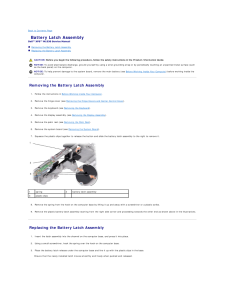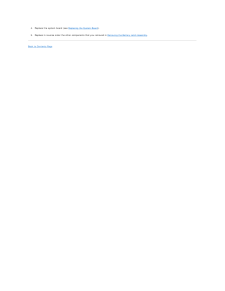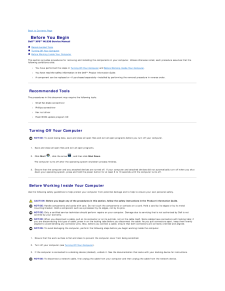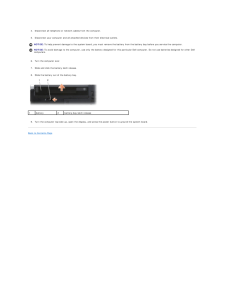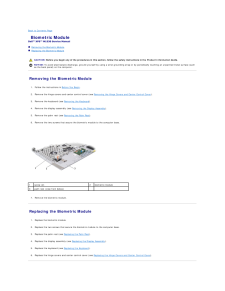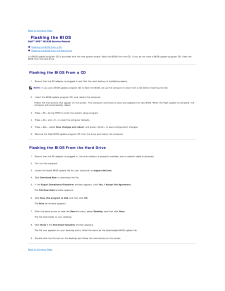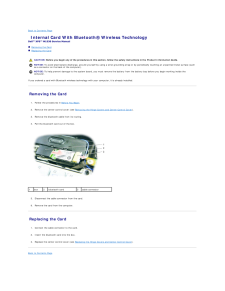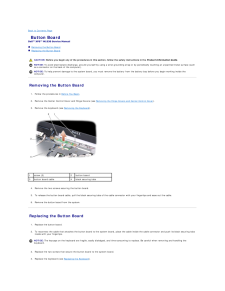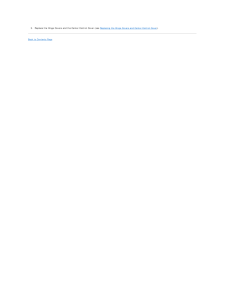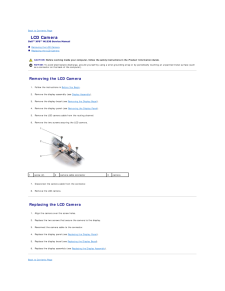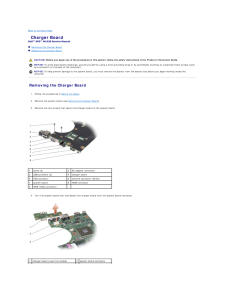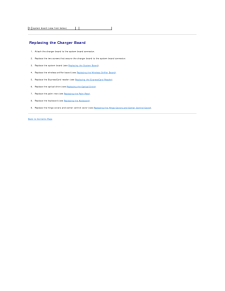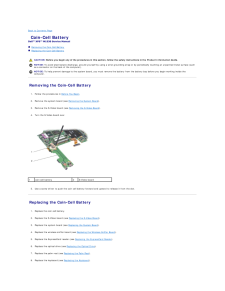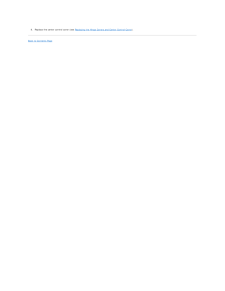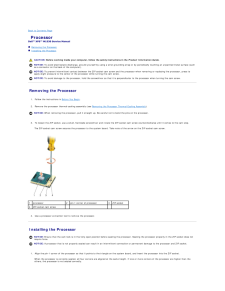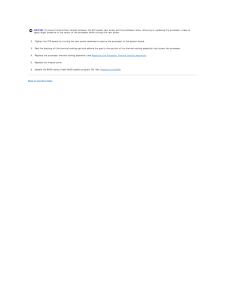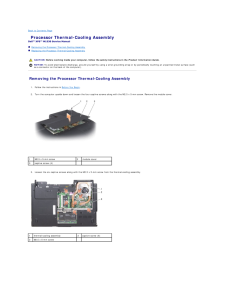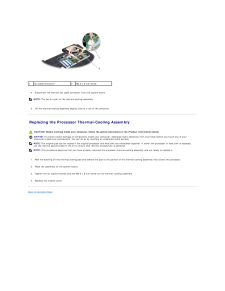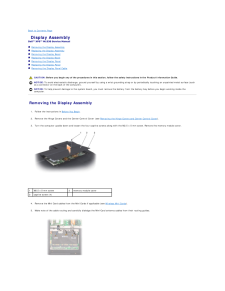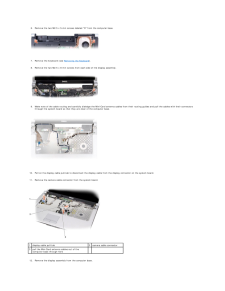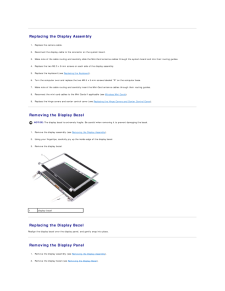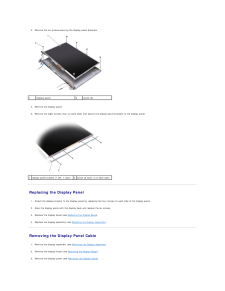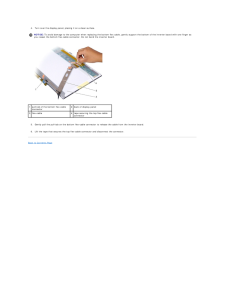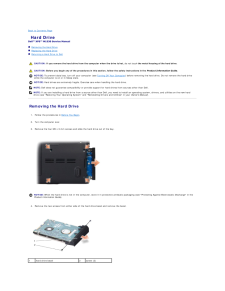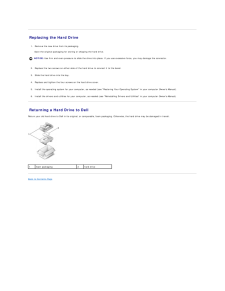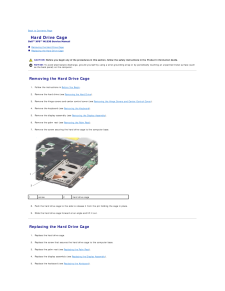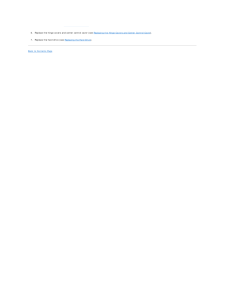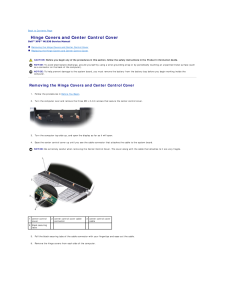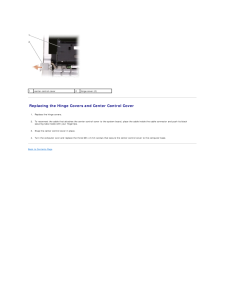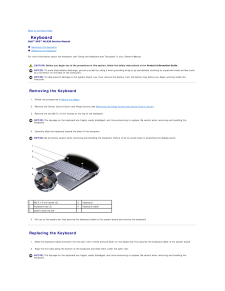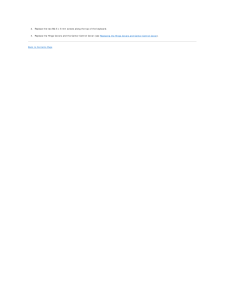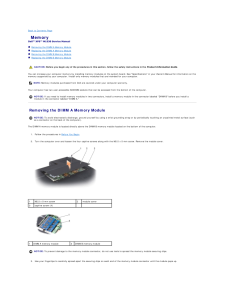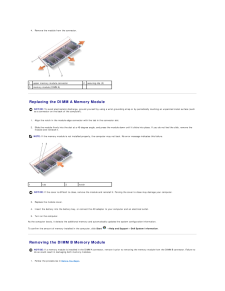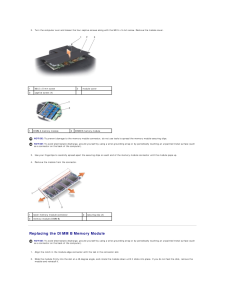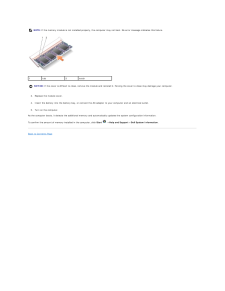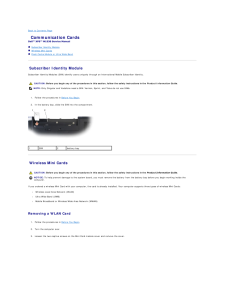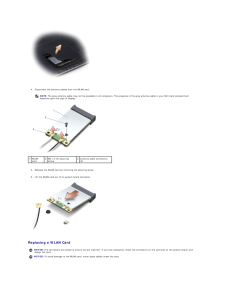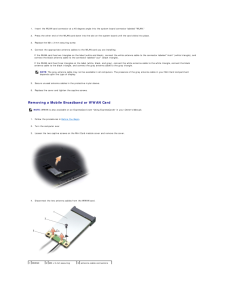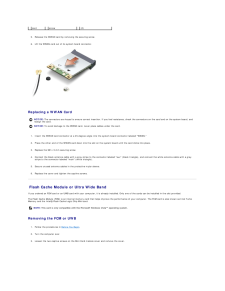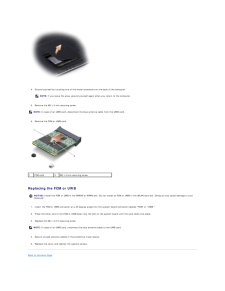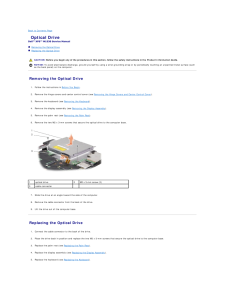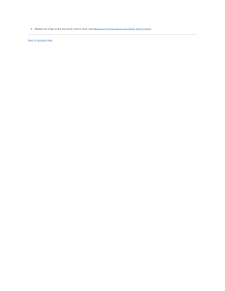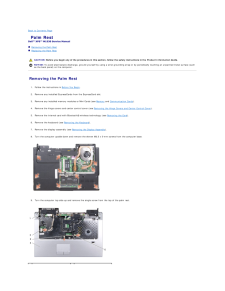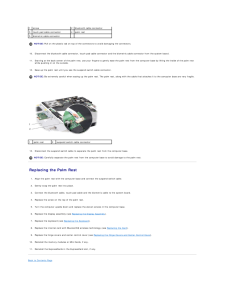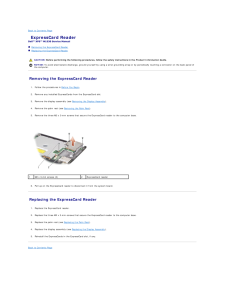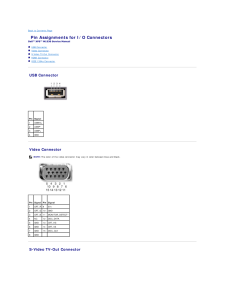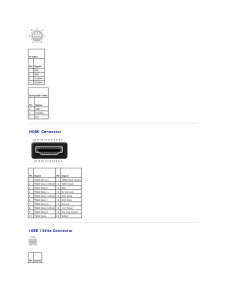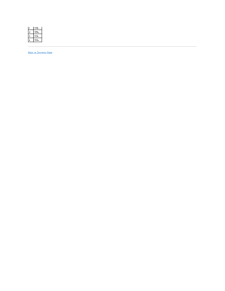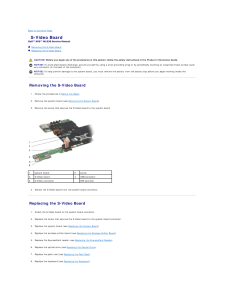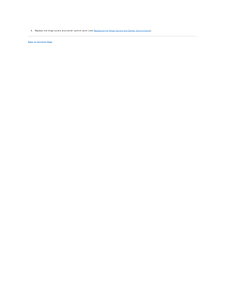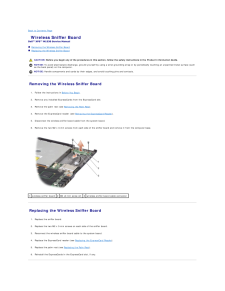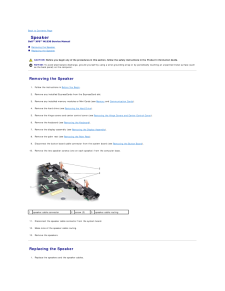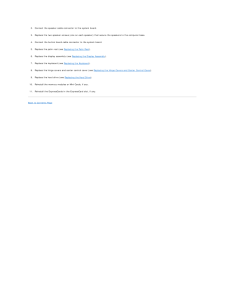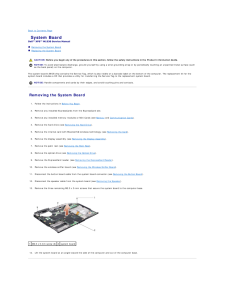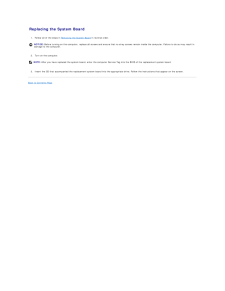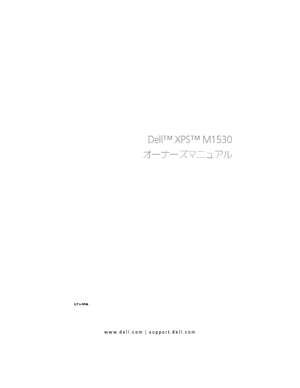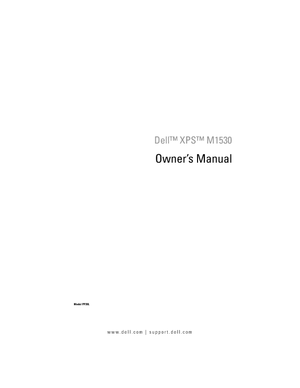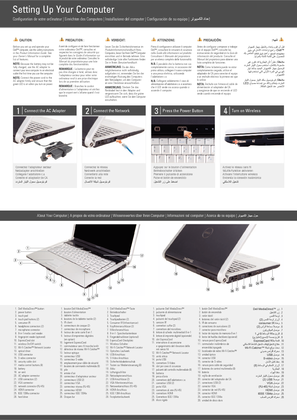3

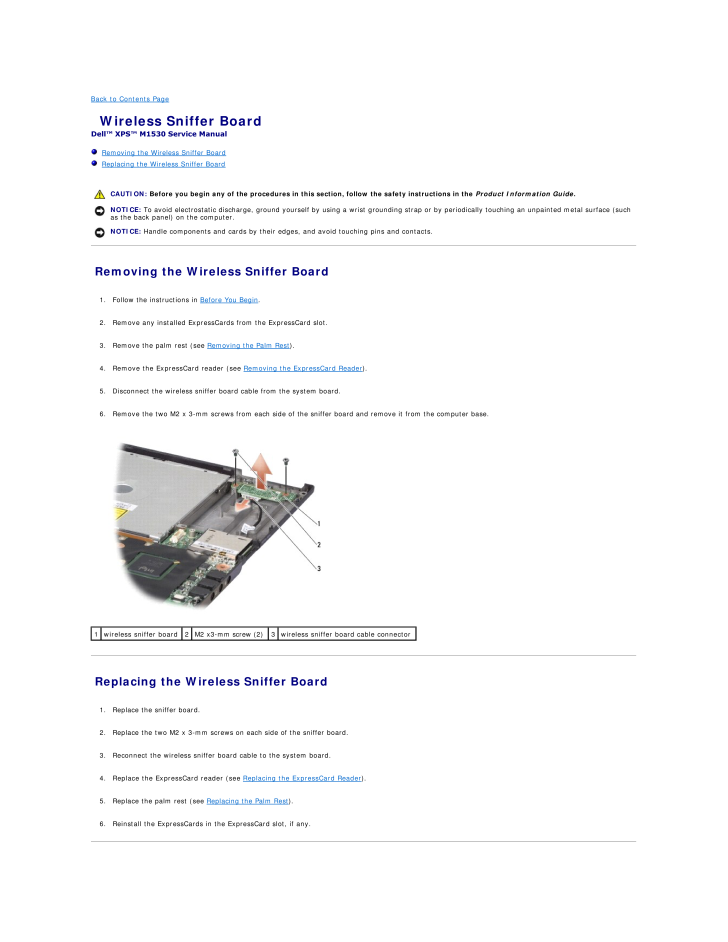
55 / 60 ページ
現在のページURL
Back to Contents Page Wireless Sniffer BoardDell™ XPS™ M1530 Service Manual Removing the Wireless Sniffer Board Replacing the Wireless Sniffer Board CAUTION: Before you begin any of the procedures in this section, follow the safety instructions in the Product Information Guide.NOTICE: To avoid electrostatic discharge, ground yourself by using a wrist grounding strap or by periodically touching an unpainted metal surface (suchas the back panel) on the computer.NOTICE: Handle components and cards by their edges, and avoid touching pins and contacts. Removing the Wireless Sniffer Board1. Follow the instructions in Before You Begin.2. Remove any installed ExpressCards from the ExpressCard slot.3. Remove the palm rest (see Removing the Palm Rest).4. Remove the ExpressCard reader (see Removing the ExpressCard Reader).5. Disconnect the wireless sniffer board cable from the system board.6. Remove the two M2 x 3-mm screws from each side of the sniffer board and remove it from the computer base.1 wireless sniffer board2 M2 x3-mm screw (2)3 wireless sniffer board cable connector Replacing the Wireless Sniffer Board1. Replace the sniffer board.2. Replace the two M2 x 3-mm screws on each side of the sniffer board.3. Reconnect the wireless sniffer board cable to the system board.4. Replace the ExpressCard reader (see Replacing the ExpressCard Reader).5. Replace the palm rest (see Replacing the Palm Rest).6. Reinstall the ExpressCards in the ExpressCard slot, if any.
参考になったと評価  3人が参考になったと評価しています。
3人が参考になったと評価しています。
このマニュアルの目次
-
1 .Dell™ XPS™ M1530 Service ...Dell™ XPS™ M1530 Service Manual Before You BeginHard DriveMemoryProcessor Thermal-Cooling AssemblyProcessorCommunication CardsHinge Covers and Center Control CoverInternal Card With Bluetooth® Wireless TechnologyBattery Latch AssemblyKeyboardButton BoardD...
-
2 .Back to Contents Page Ba...Back to Contents Page Battery Latch AssemblyDell™ XPS™ M1530 Service Manual Removing the Battery Latch Assembly Replacing the Battery Latch Assembly CAUTION: Before you begin the following procedure, follow the safety instructions in the Product Inform...
-
3 .4.Replace the system boar...4.Replace the system board (see Replacing the System Board).5. Replace in reverse order the other components that you removed in Removing the Battery Latch Assembly.Back to Contents Page
-
4 .Back to Contents Page Be...Back to Contents Page Before You BeginDell™ XPS™ M1530 Service Manual Recommended Tools Turning Off Your Computer Before Working Inside Your ComputerThis section provides procedures for removing and installing the components in your computer. Unless o...
-
5 .4. Disconnect all telepho...4. Disconnect all telephone or network cables from the computer.5. Disconnect your computer and all attached devices from their electrical outlets.NOTICE: To help prevent damage to the system board, you must remove the battery from the battery bay before y...
-
6 .Back to Contents Page Bi...Back to Contents Page Biometric ModuleDell™ XPS™ M1530 Service Manual Removing the Biometric Module Replacing the Biometric Module CAUTION: Before you begin any of the procedures in this section, follow the safety instructions in the Product Informatio...
-
8 .Back to Contents Page Fl...Back to Contents Page Flashing the BIOSDell™ XPS™ M1530 Service Manual Flashing the BIOS From a CD Flashing the BIOS From the Hard DriveIf a BIOS-update program CD is provided with the new system board, flash the BIOS from the CD. If you do not have a ...
-
9 .Back to Contents Page In...Back to Contents Page Internal Card With Bluetooth® Wireless TechnologyDell™ XPS™ M1530 Service Manual Removing the Card Replacing the Card CAUTION: Before you begin any of the procedures in this section, follow the safety instructions in the Product I...
-
10 .Back to Contents Page Bu...Back to Contents Page Button BoardDell™ XPS™ M1530 Service Manual Removing the Button Board Replacing the Button Board CAUTION: Before you begin any of the procedures in this section, follow the safety instructions in the Product Information Guide.NOTI...
-
11 .5.Replace the Hinge Cover...5.Replace the Hinge Covers and the Center Control Cover (see Replacing the Hinge Covers and Center Control Cover).Back to Contents Page
-
12 .Back to Contents Page LC...Back to Contents Page LCD CameraDell™ XPS™ M1530 Service Manual Removing the LCD Camera Replacing the LCD Camera CAUTION: Before working inside your computer, follow the safety instructions in the Product Information Guide.NOTICE: To avoid electrostati...
-
13 .13 ページ目のマニュアル
-
14 .Back to Contents Page Ch...Back to Contents Page Charger BoardDell™ XPS™ M1530 Service Manual Removing the Charger Board Replacing the Charger Board CAUTION: Before you begin any of the procedures in this section, follow the safety instructions in the Product Information Guide.N...
-
15 .3system board (view from ...3system board (view from below) Replacing the Charger Board1. Attach the charger board to the system board connector.2. Replace the two screws that secure the charger board to the system board connector.3. Replace the system board (see Replacing the Syst...
-
16 .Back to Contents Page Co...Back to Contents Page Coin-Cell BatteryDell™ XPS™ M1530 Service Manual Removing the Coin-Cell Battery Replacing the Coin-Cell Battery CAUTION: Before you begin any of the procedures in this section, follow the safety instructions in the Product Informa...
-
17 .9. Replace the center con...9. Replace the center control cover (see Replacing the Hinge Covers and Center Control Cover).Back to Contents Page
-
18 .Back to Contents Page Pr...Back to Contents Page ProcessorDell™ XPS™ M1530 Service Manual Removing the Processor Installing the Processor CAUTION: Before working inside your computer, follow the safety instructions in the Product Information Guide.NOTICE: To avoid electrostatic ...
-
19 .NOTICE: To prevent interm...NOTICE: To prevent intermittent contact between the ZIF-socket cam screw and the processor when removing or replacing the processor, press toapply slight pressure to the center of the processor while turning the cam screw.2. Tighten the ZIF socket by turni...
-
20 .Back to Contents Page Pr...Back to Contents Page Processor Thermal-Cooling AssemblyDell™ XPS™ M1530 Service Manual Removing the Processor Thermal-Cooling Assembly Replacing the Processor Thermal-Cooling Assembly CAUTION: Before working inside your computer, follow the safety ins...
-
21 .1fan cable connector4.2M2...1fan cable connector4.2M2.5 x 5-mm screw Disconnect the thermal fan cable connector from the system board.NOTE: The fan is a part of the thermal-cooling assembly.5. Tilt the thermal-cooling assembly slightly and lift it out of the computer. Replacing the P...
-
22 .Back to Contents Page Di...Back to Contents Page Display AssemblyDell™ XPS™ M1530 Service Manual Removing the Display Assembly Replacing the Display Assembly Removing the Display Bezel Replacing the Display Bezel Removing the Display Panel Replacing the Display Panel Removi...
-
23 .6.Remove the two M2.5 x 5...6.Remove the two M2.5 x 5-mm screws labeled "D" from the computer base.7. Remove the keyboard (see Removing the Keyboard).8. Remove the two M2.5 x 8-mm screws from each side of the display assembly.9. Make note of the cable routing and carefully dislodge t...
-
24 .Replacing the Display As...Replacing the Display Assembly1. Replace the camera cable.2. Reconnect the display cable to the connector on the system board.3. Make note of the cable routing and carefully slide the Mini-Card antenna cables through the system board and into their routin...
-
25 .3. Remove the six screws ...3. Remove the six screws securing the display panel brackets.1display panel2screw (6)4. Remove the display panel.5. Remove the eight screws (four on each side) that secure the display panel brackets to the display panel.1 display panel bracket (1 left, 1 r...
-
26 .4.Turn over the display p...4.Turn over the display panel, placing it on a clean surface.NOTICE: To avoid damage to the computer when replacing the bottom flex cable, gently support the bottom of the inverter board with one finger asyou reseat the bottom flex-cable connector. Do not ...
-
27 .Back to Contents Page Ha...Back to Contents Page Hard DriveDell™ XPS™ M1530 Service Manual Removing the Hard Drive Replacing the Hard Drive Returning a Hard Drive to Dell CAUTION: If you remove the hard drive from the computer when the drive is hot, do not touch the metal housi...
-
28 .Replacing the Hard Drive...Replacing the Hard Drive1. Remove the new drive from its packaging.Save the original packaging for storing or shipping the hard drive.NOTICE: Use firm and even pressure to slide the drive into place. If you use excessive force, you may damage the connecto...
-
29 .Back to Contents Page Ha...Back to Contents Page Hard Drive CageDell™ XPS™ M1530 Service Manual Removing the Hard Drive Cage Replacing the Hard Drive Cage CAUTION: Before you begin any of the procedures in this section, follow the safety instructions in the Product Information G...
-
30 .6. Replace the hinge cove...6. Replace the hinge covers and center control cover (see Replacing the Hinge Covers and Center Control Cover).7. Replace the hard drive (see Replacing the Hard Drive).Back to Contents Page
-
31 .Back to Contents Page Hi...Back to Contents Page Hinge Covers and Center Control CoverDell™ XPS™ M1530 Service Manual Removing the Hinge Covers and Center Control Cover Replacing the Hinge Covers and Center Control Cover CAUTION: Before you begin any of the procedures in this se...
-
32 .1center control cover2hin...1center control cover2hinge cover (2) Replacing the Hinge Covers and Center Control Cover1.2. Replace the hinge covers. To reconnect the cable that attaches the center control cover to the system board, place the cable inside the cable connector and push i...
-
33 .Back to Contents Page Ke...Back to Contents Page KeyboardDell™ XPS™ M1530 Service Manual Removing the Keyboard Replacing the KeyboardFor more information about the keyboard, see "Using the Keyboard and Touchpad" in your Owner's Manual. CAUTION: Before you begin any of the proced...
-
34 .3. Replace the two M2.5 x...3. Replace the two M2.5 x 5-mm screws along the top of the keyboard.4. Replace the Hinge Covers and the Center Control Cover (see Replacing the Hinge Covers and Center Control Cover).Back to Contents Page
-
35 .Back to Contents Page Me...Back to Contents Page MemoryDell™ XPS™ M1530 Service Manual Removing the DIMM A Memory Module Replacing the DIMM A Memory Module Removing the DIMM B Memory Module Replacing the DIMM B Memory Module CAUTION: Before you begin any of the procedures in t...
-
36 .4. Remove the module from...4. Remove the module from the connector.1upper memory module connector2securing clip (2)3memory module (DIMM A) Replacing the DIMM A Memory ModuleNOTICE: To avoid electrostatic discharge, ground yourself by using a wrist grounding strap or by periodicall...
-
37 .2. Turn the computer over...2. Turn the computer over and loosen the four captive screws along with the M2.5 x 5-mm screw. Remove the module cover.1M2.5 x 5-mm screw2module cover3captive screw (4) 1DIMM A memory module2DIMM B memory moduleNOTICE: To prevent damage to the memory modu...
-
38 .NOTE: If the memory modul...NOTE: If the memory module is not installed properly, the computer may not boot. No error message indicates this failure.1tab2notchNOTICE: If the cover is difficult to close, remove the module and reinstall it. Forcing the cover to close may damage your co...
-
39 .Back to Contents Page Co...Back to Contents Page Communication CardsDell™ XPS™ M1530 Service Manual Subscriber Identity Module Wireless Mini Cards Flash Cache Module or Ultra Wide Band Subscriber Identity ModuleSubscriber Identity Modules (SIM) identify users uniquely through a...
-
40 .4. Disconnect the antenna...4. Disconnect the antenna cables from the WLAN card.NOTE: The gray antenna cable may not be available in all computers. The presence of the gray antenna cable in your Mini Card compartmentdepends upon the type of display.1 WLANcard2 M2 x 3-mm securingscrew...
-
41 .1. Insert the WLAN card c...1. Insert the WLAN card connector at a 45-degree angle into the system board connector labeled "WLAN."2. Press the other end of the WLAN card down into the slot on the system board until the card clicks into place.3. Replace the M2 x 3-mm securing screw.4....
-
42 .cardscrew(2)5. Release th...cardscrew(2)5. Release the WWAN card by removing the securing screw.6. Lift the WWAN card out of its system board connector. Replacing a WWAN CardNOTICE: The connectors are keyed to ensure correct insertion. If you feel resistance, check the connectors on ...
-
43 .4. Ground yourself by tou...4. Ground yourself by touching one of the metal connectors on the back of the computer.NOTE: If you leave the area, ground yourself again when you return to the computer.5. Remove the M2 x 3-mm securing screw.NOTE: In case of an UWB card, disconnect the bl...
-
44 .Back to Contents Page Op...Back to Contents Page Optical DriveDell™ XPS™ M1530 Service Manual Removing the Optical Drive Replacing the Optical Drive CAUTION: Before you begin any of the procedures in this section, follow the safety instructions in the Product Information Guide.N...
-
45 .6. Replace the hinge cove...6. Replace the hinge covers and center control cover (see Replacing the Hinge Covers and Center Control Cover).Back to Contents Page
-
46 .Back to Contents Page Pa...Back to Contents Page Palm RestDell™ XPS™ M1530 Service Manual Removing the Palm Rest Replacing the Palm Rest CAUTION: Before you begin any of the procedures in this section, follow the safety instructions in the Product Information Guide.NOTICE: To av...
-
47 .1screw2bluetooth cable co...1screw2bluetooth cable connector3touch pad cable connector4palm rest5biometric cable connector NOTICE: Pull on the plastic tab on top of the connectors to avoid damaging the connectors.10.11.12. Disconnect the bluetooth cable connector, touch pad cable co...
-
48 .48 ページ目のマニュアル
-
49 .Back to Contents Page Ex...Back to Contents Page ExpressCard ReaderDell™ XPS™ M1530 Service Manual Removing the ExpressCard Reader Replacing the ExpressCard Reader CAUTION: Before performing the following procedures, follow the safety instructions in the Product Information Guid...
-
50 .Back to Contents Page Pi...Back to Contents Page Pin Assignments for I/O ConnectorsDell™ XPS™ M1530 Service Manual USB Connector Video Connector S-Video TV-Out Connector HDMI Connector IEEE 1394a Connector USB Connector Pin Signal1USB5V+2USBP–3USBP+4GND Video ConnectorNOTE: ...
-
51 .S-Video Pin Signal1GND2...S-Video Pin Signal1GND2GND3DLUMA-L4DCRMA-L Composite Video PinSignal5GND6DCMPS-L7NC HDMI Connector Pin SignalPin Signal1TMDS Data 2+112TMDS Data 2 Shield 12TMDS Clock-3TMDS Data 2-13CEC4TMDS Data 1+14No Connect5TMDS Data 1 Shield 15DDC Clock6TMDS Dat...
-
53 .Back to Contents Page S-...Back to Contents Page S-Video BoardDell™ XPS™ M1530 Service Manual Removing the S-Video Board Replacing the S-Video Board CAUTION: Before you begin any of the procedures in this section, follow the safety instructions in the Product Information Guide.N...
-
54 .9. Replace the hinge cove...9. Replace the hinge covers and center control cover (see Replacing the Hinge Covers and Center Control Cover).Back to Contents Page
-
55 .Back to Contents Page Wi...Back to Contents Page Wireless Sniffer BoardDell™ XPS™ M1530 Service Manual Removing the Wireless Sniffer Board Replacing the Wireless Sniffer Board CAUTION: Before you begin any of the procedures in this section, follow the safety instructions in the ...
-
57 .Back to Contents Page Sp...Back to Contents Page SpeakerDell™ XPS™ M1530 Service Manual Removing the Speaker Replacing the Speaker CAUTION: Before you begin any of the procedures in this section, follow the safety instructions in the Product Information Guide.NOTICE: To avoid el...
-
58 .2.Connect the speaker cab...2.Connect the speaker cable connector to the system board.3. Replace the two speaker screws (one on each speaker) that secure the speakers to the computer base.4. Connect the button board cable connector to the system board.5. Replace the palm rest (see Re...
-
59 .Back to Contents Page Sy...Back to Contents Page System BoardDell™ XPS™ M1530 Service Manual Removing the System Board Replacing the System Board CAUTION: Before you begin any of the procedures in this section, follow the safety instructions in the Product Information Guide.NOTI...
-
60 .Replacing the System Boa...Replacing the System Board1. Follow all of the steps in Removing the System Board in reverse order.NOTICE: Before turning on the computer, replace all screws and ensure that no stray screws remain inside the computer. Failure to do so may result indamage ...





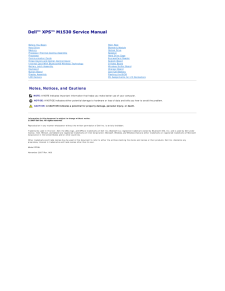


![前ページ カーソルキー[←]でも移動](http://gizport.jp/static/images/arrow_left2.png)