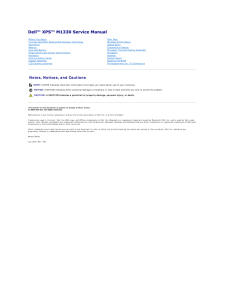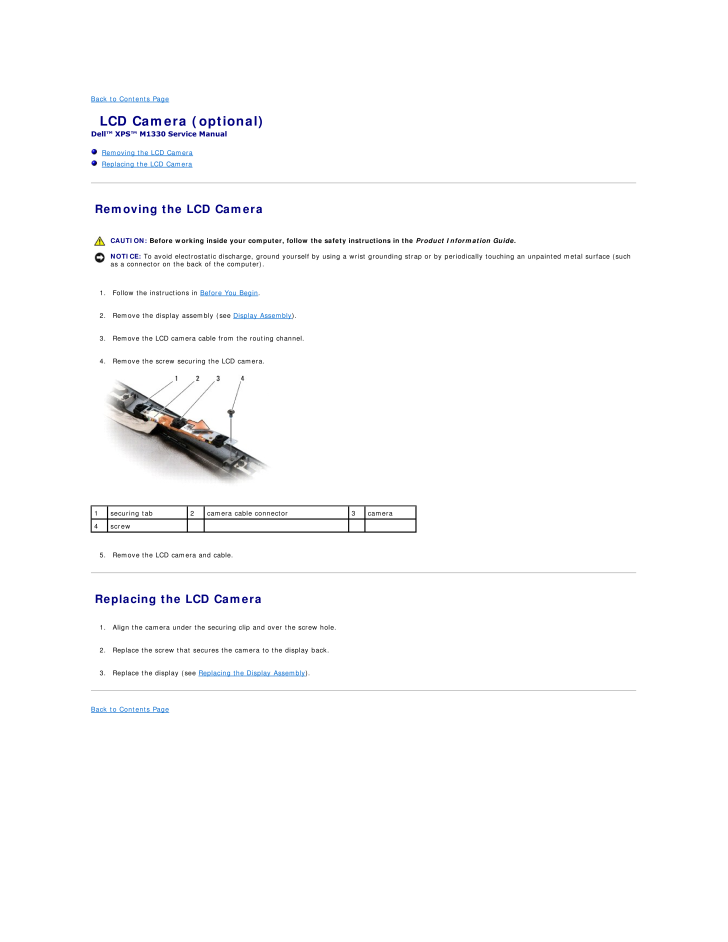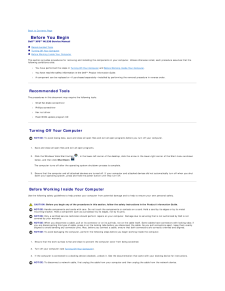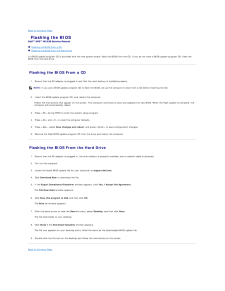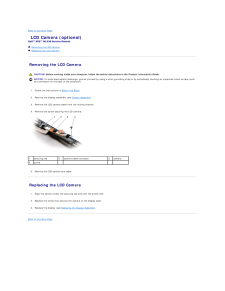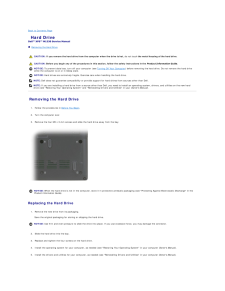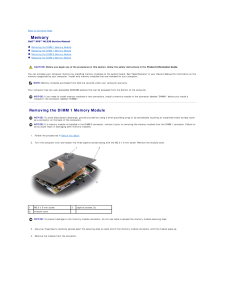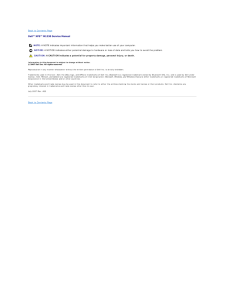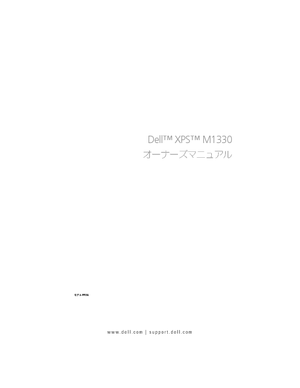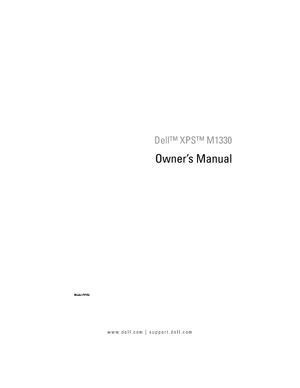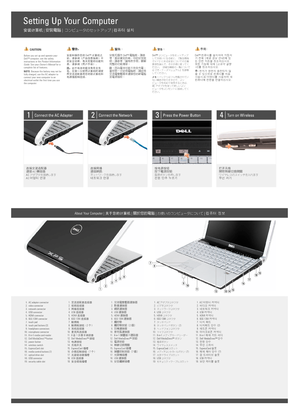3

6 / 43 ページ
現在のページURL
Back to Contents Page LCD Camera (optional)Dell™ XPS™ M1330 Service Manual Removing the LCD Camera Replacing the LCD Camera Removing the LCD Camera CAUTION: Before working inside your computer, follow the safety instructions in the Product Information Guide.NOTICE: To avoid electrostatic discharge, ground yourself by using a wrist grounding strap or by periodically touching an unpainted metal surface (suchas a connector on the back of the computer).1. Follow the instructions in Before You Begin.2. Remove the display assembly (see Display Assembly).3. Remove the LCD camera cable from the routing channel.4. Remove the screw securing the LCD camera.1securing tab2camera cable connector3camera4screw 5. Remove the LCD camera and cable. Replacing the LCD Camera1. Align the camera under the securing clip and over the screw hole.2. Replace the screw that secures the camera to the display back.3. Replace the display (see Replacing the Display Assembly).Back to Contents Page
参考になったと評価  9人が参考になったと評価しています。
9人が参考になったと評価しています。
このマニュアルの目次
-
1 .Dell™ XPS™ M1330 Service ...Dell™ XPS™ M1330 Service Manual Before You BeginInternal Card With Bluetooth® Wireless TechnologyHard DriveMemoryCoin-Cell BatteryHinge Covers and Center Control CoverKeyboardCommunication CardsDisplay AssemblyLCD Camera (optional)Palm RestWireless Sniffer...
-
2 .Back to Contents Page Be...Back to Contents Page Before You BeginDell™ XPS™ M1330 Service Manual Recommended Tools Turning Off Your Computer Before Working Inside Your ComputerThis section provides procedures for removing and installing the components in your computer. Unless o...
-
3 .4. Disconnect all telepho...4. Disconnect all telephone or network cables from the computer.5. Close the display and turn the computer upside down on a flat work surface.NOTICE: To avoid damaging the system board, you must remove the main battery before you service the computer.6.1 D...
-
4 .Back to Contents Page Fl...Back to Contents Page Flashing the BIOSDell™ XPS™ M1330 Service Manual Flashing the BIOS From a CD Flashing the BIOS From the Hard DriveIf a BIOS-update program CD is provided with the new system board, flash the BIOS from the CD. If you do not have a ...
-
5 .Back to Contents Page In...Back to Contents Page Internal Card With Bluetooth® Wireless TechnologyDell™ XPS™ M1330 Service Manual Removing the Bluetooth Card Replacing the Bluetooth Card CAUTION: Before you begin any of the procedures in this section, follow the safety instructi...
-
6 .Back to Contents Page LC...Back to Contents Page LCD Camera (optional)Dell™ XPS™ M1330 Service Manual Removing the LCD Camera Replacing the LCD Camera Removing the LCD Camera CAUTION: Before working inside your computer, follow the safety instructions in the Product Information ...
-
7 .Back to Contents Page Co...Back to Contents Page Coin-Cell BatteryDell™ XPS™ M1330 Service Manual Removing the Coin-Cell Battery CAUTION: Before you begin any of the procedures in this section, follow the safety instructions in the Product Information Guide.NOTICE: To avoid elect...
-
9 .Back to Contents Page Pr...Back to Contents Page ProcessorDell™ XPS™ M1330 Service Manual Removing the Processor Installing the Processor Removing the Processor CAUTION: Before working inside your computer, follow the safety instructions in the Product Information Guide.NOTICE: ...
-
10 .others, the processor is ...others, the processor is not seated correctly.NOTICE: To prevent intermittent contact between the ZIF-socket cam screw and the processor when removing or replacing the processor, press toapply slight pressure to the center of the processor while turning th...
-
11 .Back to Contents Page Pr...Back to Contents Page Processor Thermal-Cooling AssemblyDell™ XPS™ M1330 Service Manual Removing the Processor Thermal-Cooling Assembly Replacing the Processor Thermal-Cooling Assembly Removing the Processor Thermal-Cooling Assembly CAUTION: Before wor...
-
12 .5.Lift the thermal-coolin...5.Lift the thermal-cooling assembly out of the computer. Replacing the Processor Thermal-Cooling Assembly CAUTION: Before working inside your computer, follow the safety instructions in the Product Information Guide.NOTICE: To prevent static damage to comp...
-
13 .Back to Contents Page Di...Back to Contents Page Display AssemblyDell™ XPS™ M1330 Service Manual Removing the Display Assembly Replacing the Display Assembly Removing the Display Bezel Replacing the Display Bezel Removing the Display Panel Replacing the Display Panel Removi...
-
14 .8.9.10. Make note of the ...8.9.10. Make note of the cable routing and carefully dislodge the Mini-Card antenna cables from their routing guides and pull the cables with their connectorsthrough the system board so that they are clear of the computer base. Pull on the display cable pu...
-
15 .5. Replace the keyboard (...5. Replace the keyboard (see Keyboard).6. Turn the computer over and replace the two M2.5 x 5-mm screws labeled "D" on the computer base.7. Make note of the cable routing and carefully insert the Mini-Card antenna cables through their routing guides.8. Rec...
-
16 .1display panel2 screws (4...1display panel2 screws (4)3camera cable connector (optional)4 display panel-cable connector5. Remove the camera cable connector.6. Remove the display panel.7. Remove the six screws (three on each side) that secure the display panel brackets to the display ...
-
17 .NOTICE: To avoid damage t...NOTICE: To avoid damage to the computer when replacing the bottom flex cable, gently support the bottom of the inverter board with one finger asyou reseat the bottom flex-cable connector. Do not bend the inverter board.5. Gently pull the pull-tab on the bo...
-
18 .Back to Contents Page Ha...Back to Contents Page Hard DriveDell™ XPS™ M1330 Service Manual Removing the Hard Drive CAUTION: If you remove the hard drive from the computer when the drive is hot, do not touch the metal housing of the hard drive. CAUTION: Before you begin any of the...
-
19 .Returning a Hard Drive to...Returning a Hard Drive to DellReturn your old hard drive to Dell in its original, or comparable, foam packaging. Otherwise, the hard drive may be damaged in transit.1foam packagingBack to Contents Page 2hard drive
-
20 .Back to Contents Page Hi...Back to Contents Page Hinge Covers and Center Control CoverDell™ XPS™ M1330 Service Manual Removing the Hinge Covers and Center Control Cover Replacing the Hinge Covers and Center Control Cover CAUTION: Before you begin any of the procedures in this se...
-
21 .1center control cover6. R...1center control cover6. Remove the keyboard (see Keyboard).7. Using your fingernail, pull the cable release tabs forward and remove the center control cover cable.1cable release tabs (2)2center control cover cable Replacing the Hinge Covers and Center Cont...
-
22 .Back to Contents Page Ke...Back to Contents Page KeyboardDell™ XPS™ M1330 Service Manual Removing the Keyboard Replacing the KeyboardFor more information about the keyboard, see "Using the Keyboard and Touchpad" in your Owner's Manual. CAUTION: Before you begin any of the proced...
-
23 .3. Replace the two M2 x 2...3. Replace the two M2 x 2-mm screws along the top of the keyboard.Back to Contents Page
-
24 .Back to Contents Page Me...Back to Contents Page MemoryDell™ XPS™ M1330 Service Manual Removing the DIMM 1 Memory Module Replacing the DIMM 1 Memory Module Removing the DIMM 2 Memory Module Replacing the DIMM 2 Memory Module CAUTION: Before you begin any of the procedures in t...
-
25 .1upper memory module conn...1upper memory module connector2securing clips (2)3memory module (DIMM 1) Replacing the DIMM 1 Memory ModuleNOTICE: To avoid electrostatic discharge, ground yourself by using a wrist grounding strap or by periodically touching an unpainted metal surface (...
-
26 .1M2.5 x 5-mm screw2captiv...1M2.5 x 5-mm screw2captive screws (3)NOTICE: To prevent damage to the memory module connector, do not use tools to spread the memory module securing clips.NOTICE: To avoid electrostatic discharge, ground yourself by using a wrist grounding strap or by peri...
-
27 .1tab2notchNOTICE: If the ...1tab2notchNOTICE: If the cover is difficult to close, remove the module and reinstall it. Forcing the cover to close may damage your computer.3. Replace the module cover.4. Insert the battery into the battery bay, or connect the AC adapter to your computer...
-
28 .Back to Contents Page Co...Back to Contents Page Communication CardsDell™ XPS™ M1330 Service Manual Subscriber Identity Module Wireless Mini Cards Flash Cache Module Subscriber Identity ModuleSubscriber Identity Modules (SIM) identify users uniquely through an International Mob...
-
29 .4. Disconnect the antenna...4. Disconnect the antenna cables from the WLAN card.1 WLANcard2 M2 x 3-mm securingscrew3 antenna cable connectors(2)5. Release the WLAN card by removing the securing screw.6. Lift the WLAN card out of its system board connector. Replacing a WLAN CardNOTICE...
-
30 .3. Replace the M2 x 3-mm ...3. Replace the M2 x 3-mm securing screw.4. Connect the appropriate antenna cables to the WLAN card you are installing:If the WLAN card has two triangles on the label (white and black), connect the white antenna cable to the connector labeled "main" (white ...
-
31 .Replacing a WWAN CardNOT...Replacing a WWAN CardNOTICE: The connectors are keyed to ensure correct insertion. If you feel resistance, check the connectors on the card and on the system board, andrealign the card.NOTICE: To avoid damage to the WWAN card, never place cables under the...
-
32 .3. Ground yourself by tou...3. Ground yourself by touching one of the metal connectors on the back of the computer.NOTE: If you leave the area, ground yourself again when you return to the computer.4. Remove the M2 x 3-mm securing screw.5. Remove the FCM card.1FCM card2M2 x 3-mm secu...
-
33 .Back to Contents Page Op...Back to Contents Page Optical DriveDell™ XPS™ M1330 Service Manual CAUTION: Before performing the following procedures, follow the safety instructions in the Product Information Guide.NOTICE: To avoid electrostatic discharge, ground yourself by using a w...
-
34 .Back to Contents Page Pa...Back to Contents Page Palm RestDell™ XPS™ M1330 Service Manual Removing the Palm Rest Replacing the Palm Rest Removing the Palm Rest CAUTION: Before you begin any of the procedures in this section, follow the safety instructions in the Product Informat...
-
35 .1 palm rest2 touch pad co...1 palm rest2 touch pad connectorNOTICE: Carefully separate the palm rest from the computer base to avoid damage to the palm rest.9. Starting at the back center of the palm rest, use your fingers to separate the palm rest from the computer base by lifting t...
-
36 .Back to Contents Page Ex...Back to Contents Page ExpressCard ReaderDell™ XPS™ M1330 Service Manual CAUTION: Before performing the following procedures, follow the safety instructions in the Product Information Guide.NOTICE: To avoid electrostatic discharge, ground yourself by usin...
-
37 .Back to Contents Page Pi...Back to Contents Page Pin Assignments for I/O ConnectorsDell™ XPS™ M1330 Service Manual USB Connector Video Connector HDMI Connector USB Connector Pin Signal1USB5V+2USBP–3USBP+4GND Video ConnectorNOTE: The color of the video connector may vary in col...
-
38 .Pin SignalPin Signal1...Pin SignalPin Signal1TMDS Data 2+112TMDS Data 2 Shield 12TMDS Clock-3TMDS Data 2-13CEC4TMDS Data 1+14No Connect5TMDS Data 1 Shield 15DDC Clock6TMDS Data 1-16DDC Data7TMDS Data 0+17Ground8TMDS Data 0 Shield 18+5V Power 9TMDS Data 0-19Hot Plug Detect10T...
-
39 .Back to Contents Page Wi...Back to Contents Page Wireless Sniffer BoardDell™ XPS™ M1330 Service Manual CAUTION: Before you begin any of the procedures in this section, follow the safety instructions in the Product Information Guide.NOTICE: To avoid electrostatic discharge, ground ...
-
40 .Back to Contents Page Sp...Back to Contents Page SpeakerDell™ XPS™ M1330 Service Manual CAUTION: Before you begin any of the procedures in this section, follow the safety instructions in the Product Information Guide.NOTICE: To avoid electrostatic discharge, ground yourself by usi...
-
41 .Back to Contents Page Sy...Back to Contents Page System BoardDell™ XPS™ M1330 Service Manual Removing the System Board Replacing the System Board Removing the System Board CAUTION: Before you begin any of the procedures in this section, follow the safety instructions in the Prod...
-
42 .17. Lift the system board...17. Lift the system board at an angle toward the side of the computer and out of the computer base.1 speaker cable connector2 power button cable connector3 power button cable release tabs (2) Replacing the System Board1. Follow all of the steps in Remov...
-
43 .Back to Contents PageDell...Back to Contents PageDell™ XPS™ M1330 Service Manual NOTE: A NOTE indicates important information that helps you make better use of your computer.NOTICE: A NOTICE indicates either potential damage to hardware or loss of data and tells you how to avoid the ...