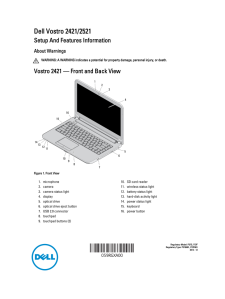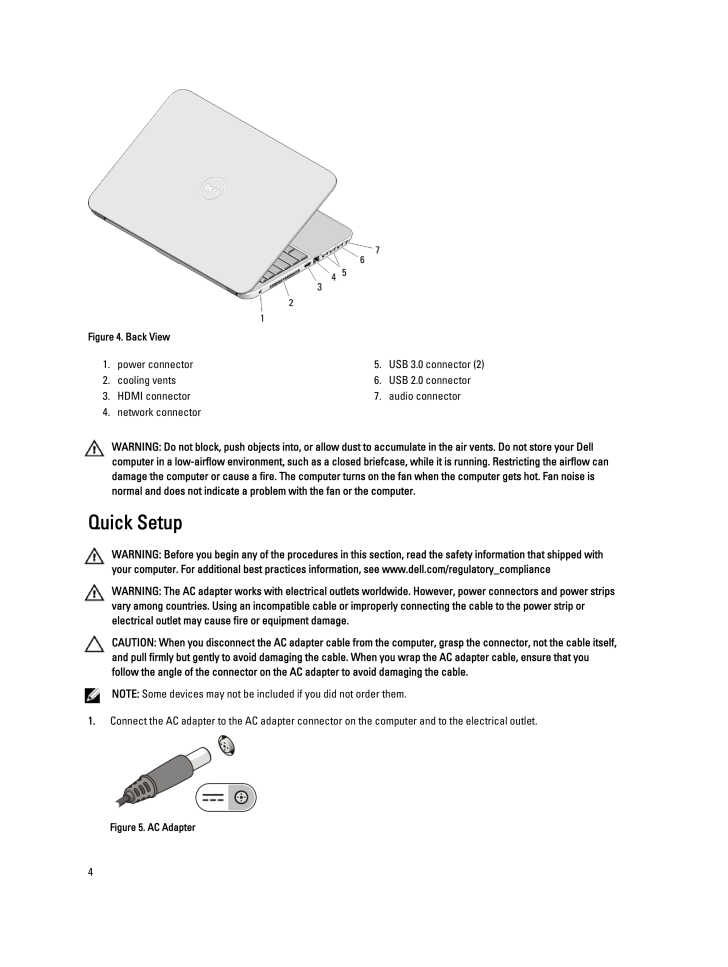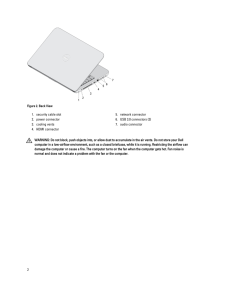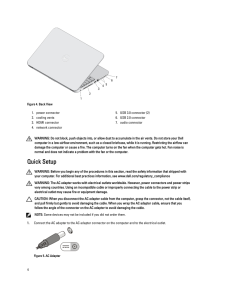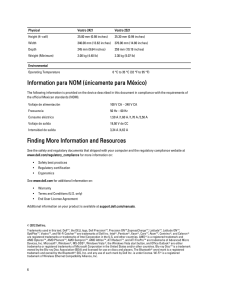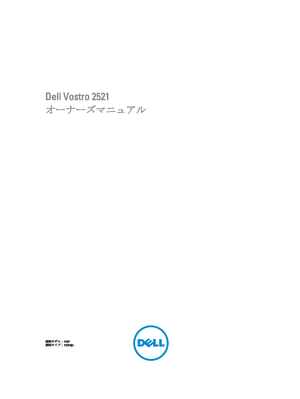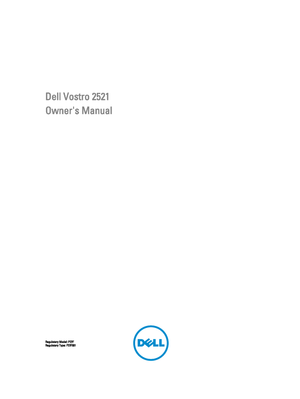3

Figure 4. Back View1.power connector2.cooling vents3.HDMI connector4.network connector5.USB 3.0 connector (2)6.USB 2.0 connector7.audio connectorWARNING : Do not block, push objects into, or allow dust to accumulate in the air vents. Do not store your Dell computer in a low-airflow environment, such as a closed briefcase, while it is running. Restricting the airflow can damage the computer or cause a fire. The computer turns on the fan when the computer gets hot. Fan noise is normal and does not indicate a problem with the fan or the computer.Quick SetupWARNING : Before you begin any of the procedures in this section, read the safety information that shipped with your computer. For additional best practices information, see www.dell.com/regulatory_compliance WARNING : The AC adapter works with electrical outlets worldwide. However, power connectors and power strips vary among countries. Using an incompatible cable or improperly connecting the cable to the power strip or electrical outlet may cause fire or equipment damage.CAUTION : When you disconnect the AC adapter cable from the computer, grasp the connector, not the cable itself, and pull firmly but gently to avoid damaging the cable. When you wrap the AC adapter cable, ensure that you follow the angle of the connector on the AC adapter to avoid damaging the cable.NOTE : Some devices may not be included if you did not order them.1. Connect the AC adapter to the AC adapter connector on the computer and to the electrical outlet.Figure 5. AC Adapter4