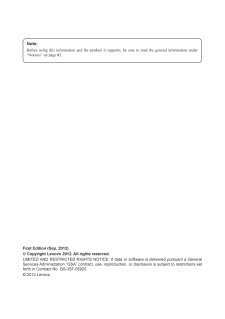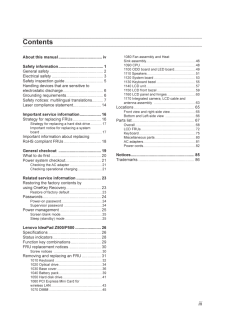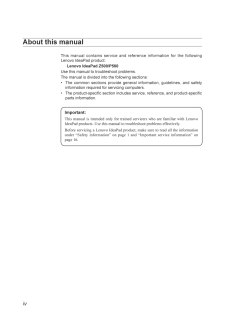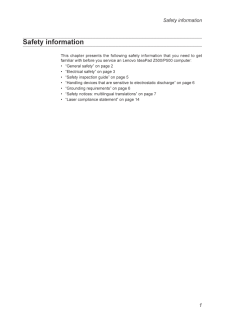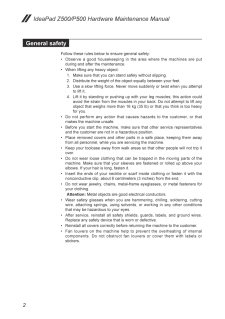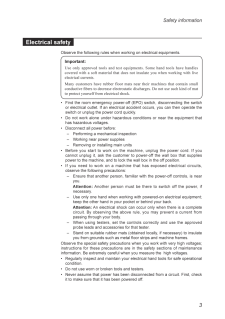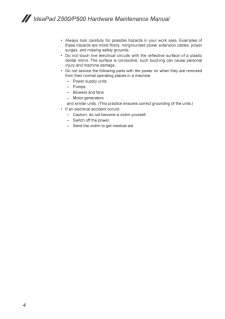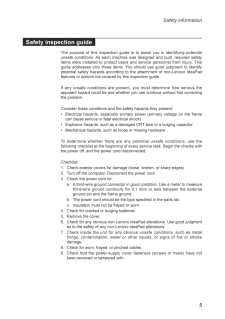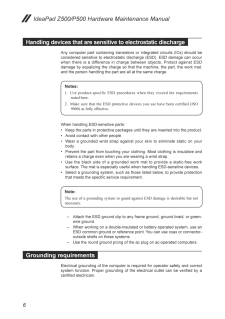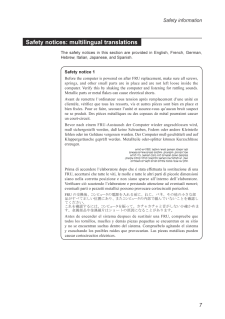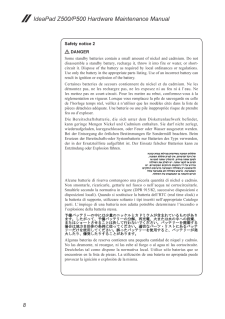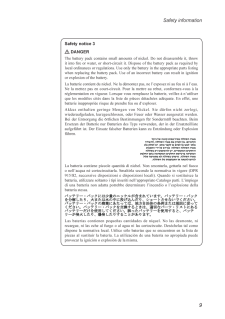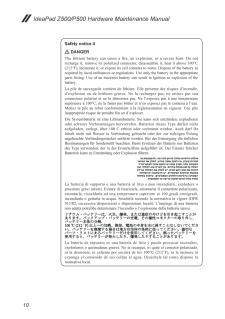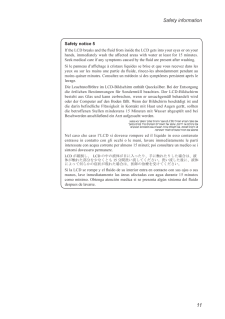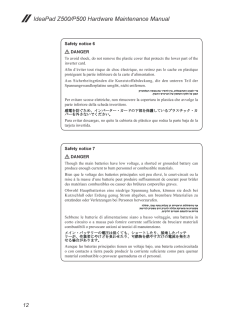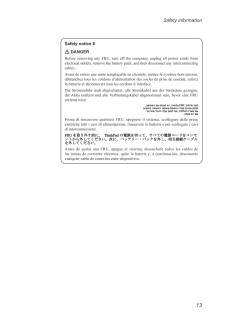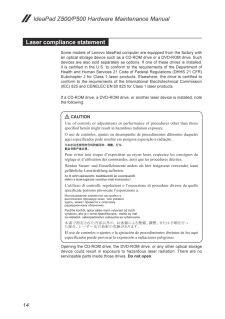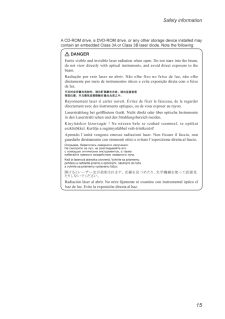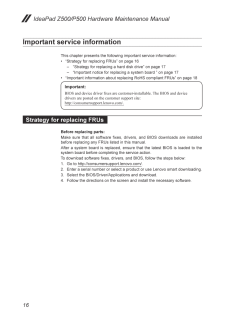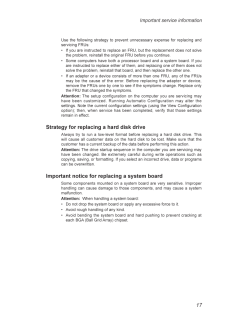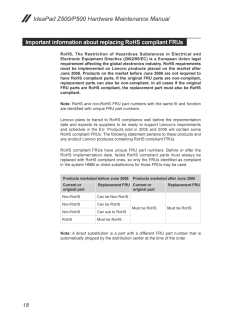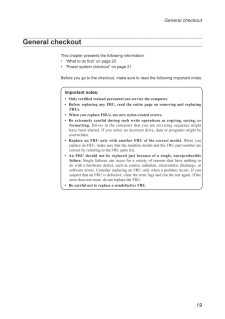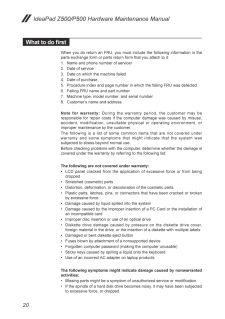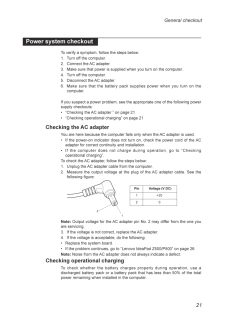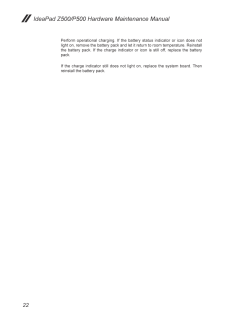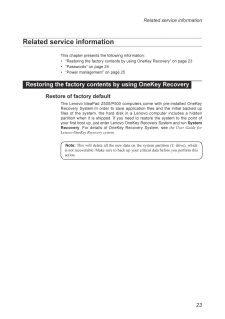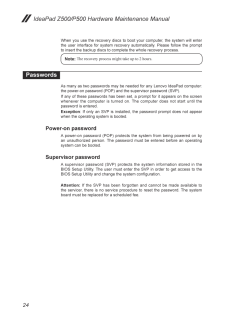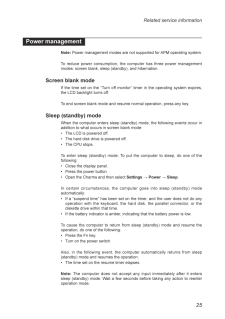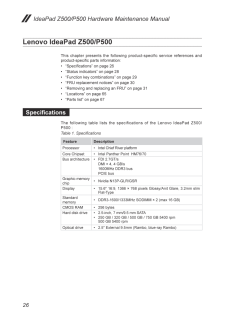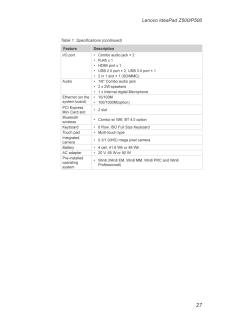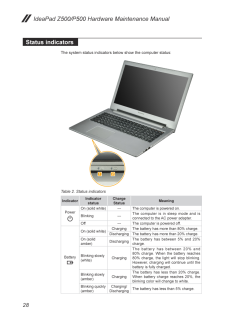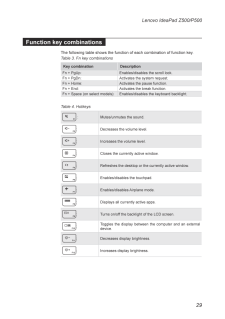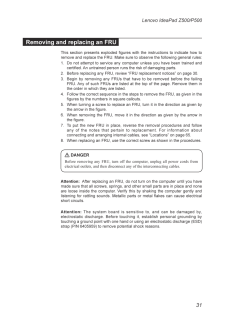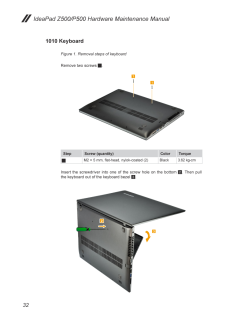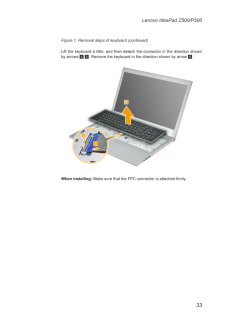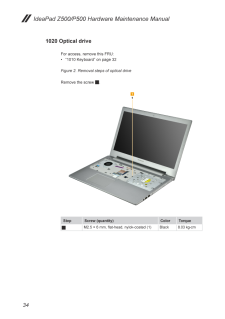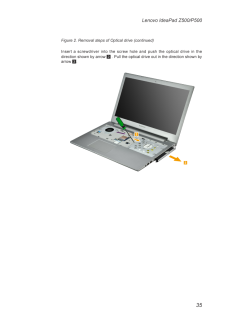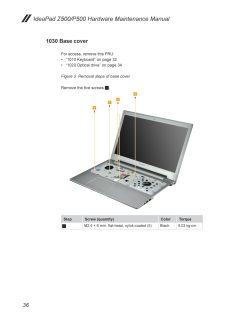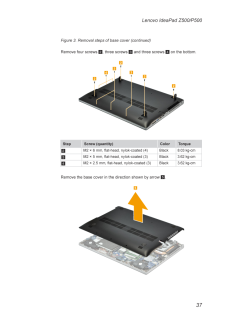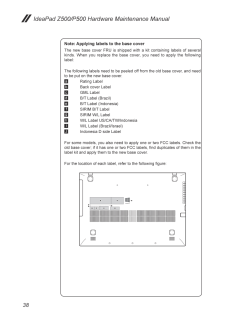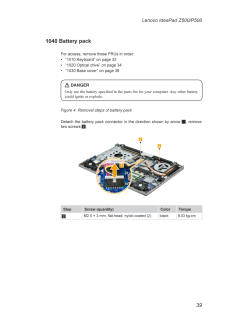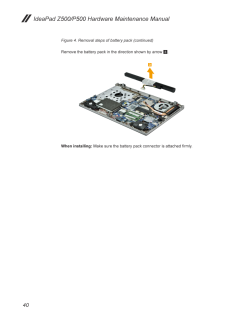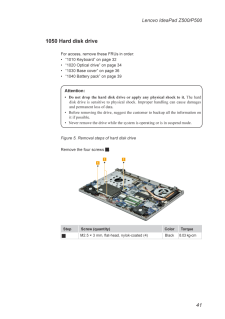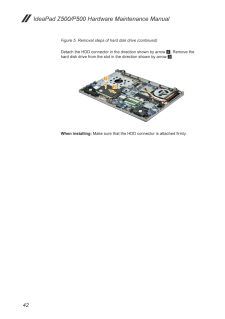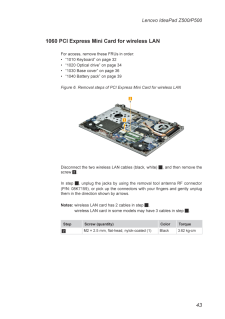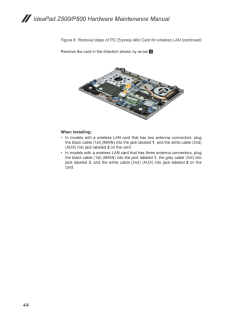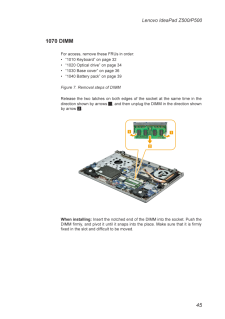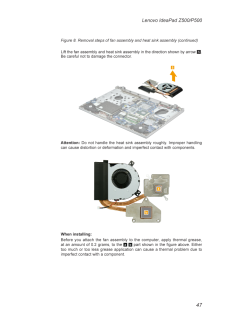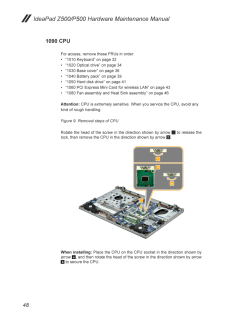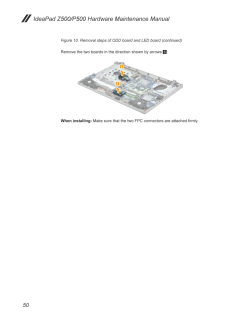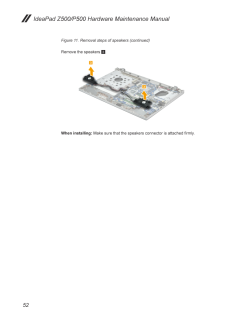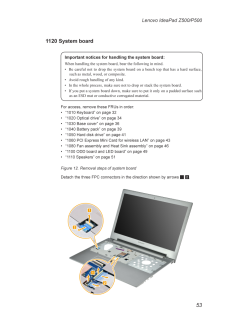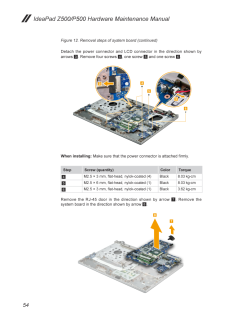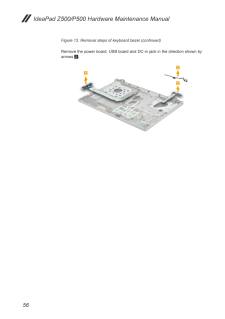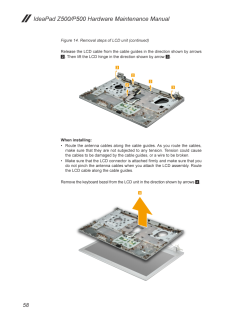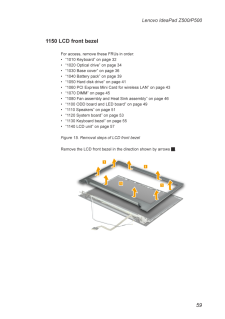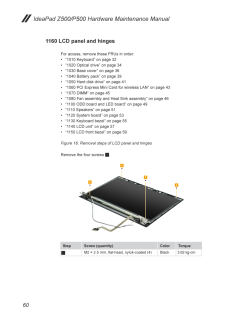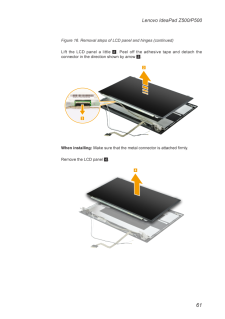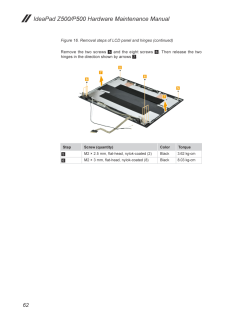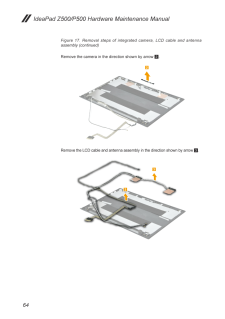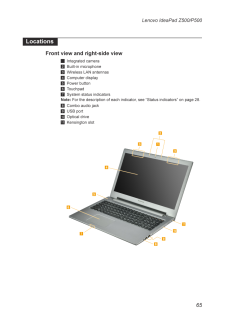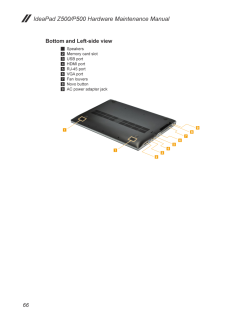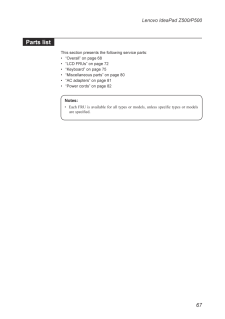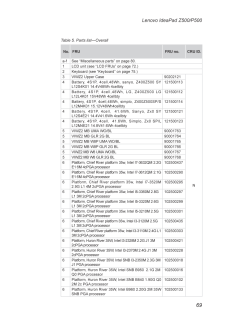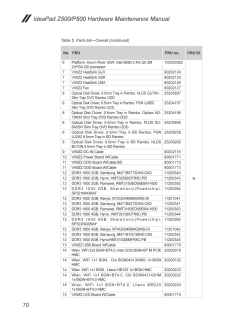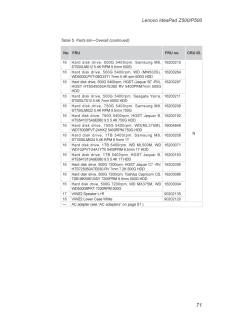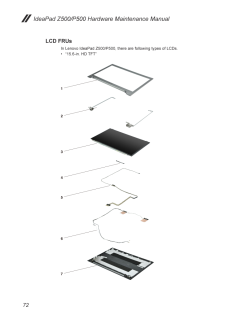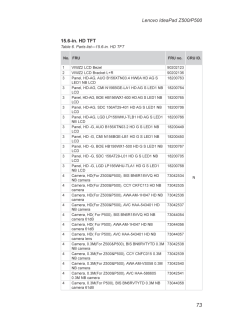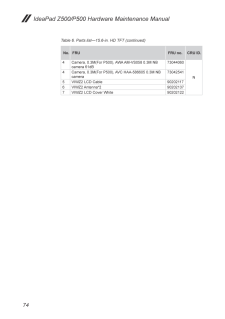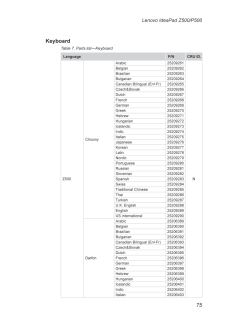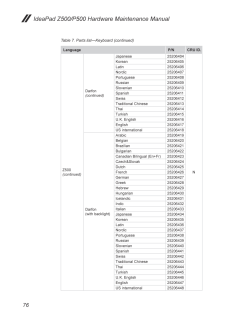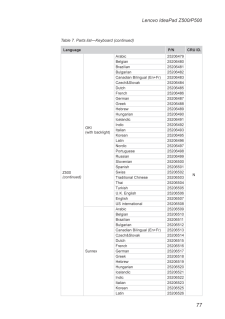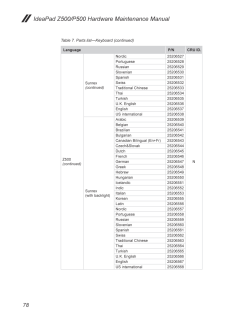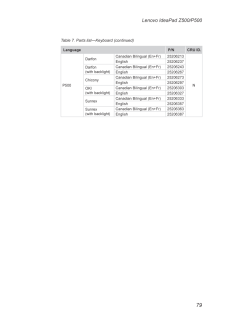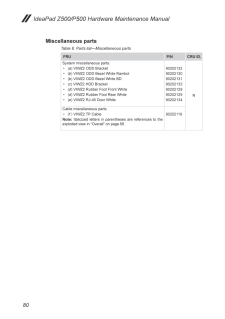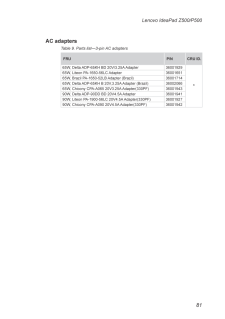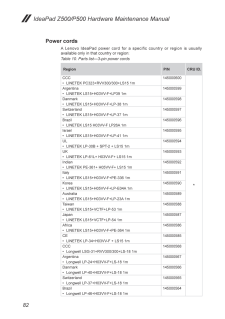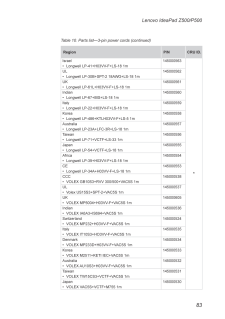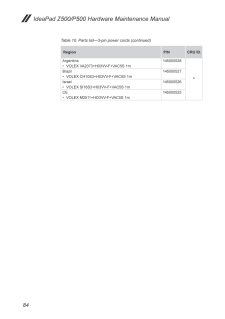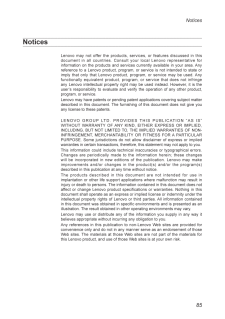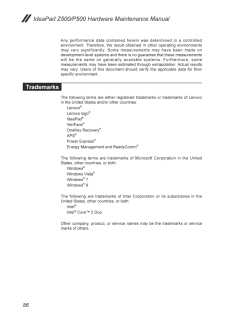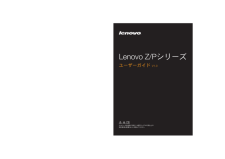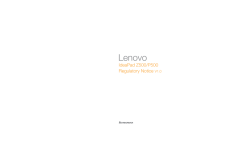3

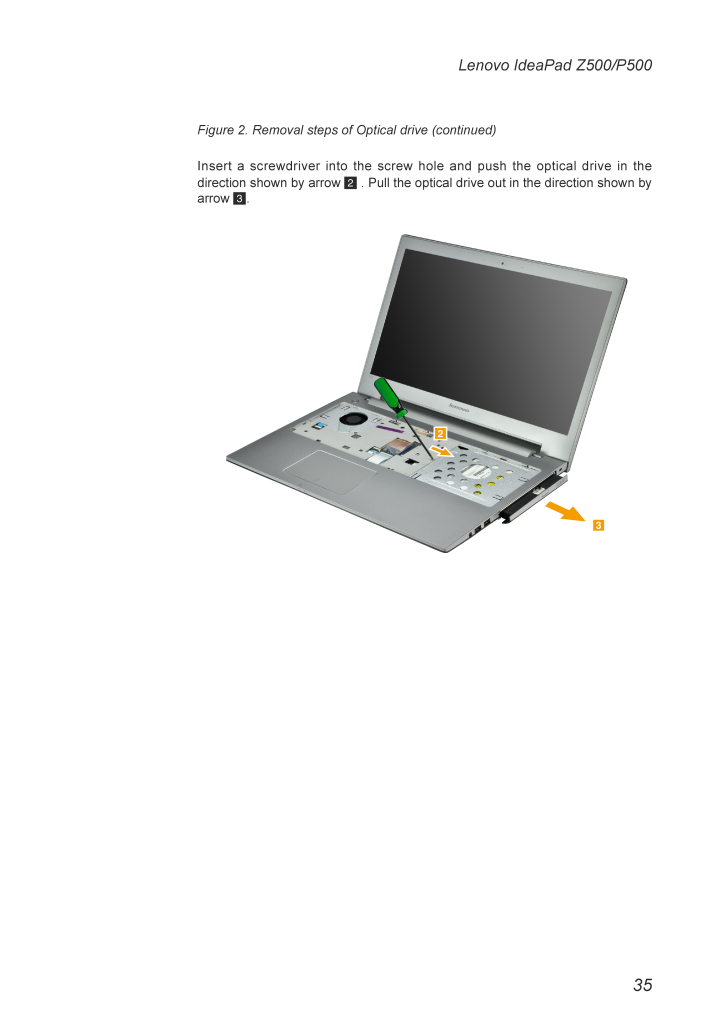
39 / 90 ページ
現在のページURL
35Lenovo IdeaPad Z500/P500Figure 2. Removal steps of Optical drive (continued) Insert a screwdriver into the screw hole and push the optical drive in the direction shown by arrow 2 . Pull the optical drive out in the direction shown by arrow 3. 23
参考になったと評価  8人が参考になったと評価しています。
8人が参考になったと評価しています。
このマニュアルの目次
-
2 .Note:Before using this in...Note:Before using this information and the product it supports, be sure to read the general information under “Notices ” on page 85 .First Edition (Sep. 2012)© Copyright Lenovo 2012. All rights reserved.LIMITED AND RESTRICTED RIGHTS NOTICE: If data or soft...
-
3 .iiiContentsAbout this man...iiiContentsAbout this manual ....................................... ivSafety information ........................................ 1General safety ................................................ 2Electrical safety ........................................
-
4 .ivAbout this manualThis m...ivAbout this manualThis manual contains service and reference information for the following Lenovo IdeaPad product:Lenovo IdeaPad Z500/P500Use this manual to troubleshoot problems.The manual is divided into the following sections:The common sections provid...
-
5 .1Safety informationSafety...1Safety informationSafety informationThis chapter presents the following safety information that you need to get familiar with before you service an Lenovo IdeaPad Z500/P500 computer:• “General safety ” on page 2• “Electrical safety ” on page 3• “Safety in...
-
6 .2IdeaPad Z500/P500 Hardwa...2IdeaPad Z500/P500 Hardware Maintenance ManualGeneral safetyFollow these rules below to ensure general safety:Observe a good housekeeping in the area where the machines are put • during and after the maintenance.When lifting any heavy object: • 1. Make s...
-
7 .3Safety informationElectr...3Safety informationElectrical safetyObserve the following rules when working on electrical equipments.Important:Use only approved tools and test equipments. Some hand tools have handles covered with a soft material that does not insulate you when working w...
-
8 .4IdeaPad Z500/P500 Hardwa...4IdeaPad Z500/P500 Hardware Maintenance ManualAlways look carefully for possible hazards in your work area. Examples of • these hazards are moist loors, nongrounded power extension cables, power surges, and missing safety grounds. Do not touch live electr...
-
9 .5Safety informationSafety...5Safety informationSafety inspection guideThe purpose of this inspection guide is to assist you in identifying potential unsafe conditions. As each machine was designed and built, required safety items were installed to protect users and service personnel ...
-
10 .6IdeaPad Z500/P500 Hardwa...6IdeaPad Z500/P500 Hardware Maintenance ManualHandling devices that are sensitive to electrostatic dischargeAny computer part containing transistors or integrated circuits (ICs) should be considered sensitive to electrostatic discharge (ESD). ESD damage ca...
-
11 .7Safety informationSafety...7Safety informationSafety notices: multilingual translationsThe safety notices in this section are provided in English, French, German, Hebrew, Italian, Japanese, and Spanish. Safety notice 1 Before the computer is powered on after FRU replacement, make su...
-
12 .8IdeaPad Z500/P500 Hardwa...8IdeaPad Z500/P500 Hardware Maintenance ManualSafety notice 2 DANGERSome standby batteries contain a small amount of nickel and cadmium. Do not disassemble a standby battery, recharge it, throw it into fire or water, or short-circuit it. Dispose of the ba...
-
13 .9Safety informationSafety...9Safety informationSafety notice 3 DANGERThe battery pack contains small amounts of nickel. Do not disassemble it, throw it into ire or water, or short-circuit it. Dispose of the battery pack as required by local ordinances or regulations. Use only the bat...
-
14 .10IdeaPad Z500/P500 Hardw...10IdeaPad Z500/P500 Hardware Maintenance ManualSafety notice 4 DANGERThe lithium battery can cause a fire, an explosion, or a severe burn. Do not recharge it, remove its polarized connector, disassemble it, heat it above 100°C (212°F), incinerate it, or ex...
-
15 .11Safety informationSafet...11Safety informationSafety notice 5If the LCD breaks and the luid from inside the LCD gets into your eyes or on your hands, immediately wash the affected areas with water at least for 15 minutes. Seek medical care if any symptoms caused by the luid are pre...
-
16 .12IdeaPad Z500/P500 Hardw...12IdeaPad Z500/P500 Hardware Maintenance ManualSafety notice 6 DANGERTo avoid shock, do not remove the plastic cover that protects the lower part of the inverter card.Ain d’éviter tout risque de choc électrique, ne retirez pas le cache en plastique protége...
-
17 .13Safety informationSafet...13Safety informationSafety notice 8 DANGERBefore removing any FRU, turn off the computer, unplug all power cords from electrical outlets, remove the battery pack, and then disconnect any interconnecting cables.Avant de retirer une unité remplaçable en clie...
-
18 .14IdeaPad Z500/P500 Hardw...14IdeaPad Z500/P500 Hardware Maintenance ManualLaser compliance statementSome models of Lenovo IdeaPad computer are equipped from the factory with an optical storage device such as a CD-ROM drive or a DVD-ROM drive. Such devices are also sold separately as...
-
19 .15Safety informationA CD-...15Safety informationA CD-ROM drive, a DVD-ROM drive, or any other storage device installed may contain an embedded Class 3A or Class 3B laser diode. Note the following: DANGEREmits visible and invisible laser radiation when open. Do not stare into the beam...
-
20 .16IdeaPad Z500/P500 Hardw...16IdeaPad Z500/P500 Hardware Maintenance ManualImportant service informationThis chapter presents the following important service information: • “Strategy for replacing FRUs ” on page 16– “Strategy for replacing a hard disk drive ” on page 17– “Important...
-
21 .17Important service infor...17Important service informationUse the following strategy to prevent unnecessary expense for replacing and servicing FRUs:If you are instructed to replace an FRU, but the replacement does not solve • the problem, reinstall the original FRU before you cont...
-
22 .18IdeaPad Z500/P500 Hardw...18IdeaPad Z500/P500 Hardware Maintenance ManualImportant information about replacing RoHS compliant FRUsRoHS, The Restriction of Hazardous Substances in Electrical and Electronic Equipment Directive (2002/95/EC) is a European Union legal requirement affect...
-
23 .19General checkout Genera...19General checkout General checkout This chapter presents the following information:• “What to do irst ” on page 20• “Power system checkout ” on page 21Before you go to the checkout, make sure to read the following important notes:Important notes:• Only c...
-
24 .20IdeaPad Z500/P500 Hardw...20IdeaPad Z500/P500 Hardware Maintenance ManualWhat to do irstWhen you do return an FRU, you must include the following information in the parts exchange form or parts return form that you attach to it:1. Name and phone number of servicer2. Date of service...
-
25 .21General checkout Power ...21General checkout Power system checkoutTo verify a symptom, follow the steps below:1. Turn off the computer.2. Connect the AC adapter.3. Make sure that power is supplied when you turn on the computer.4. Turn off the computer.5. Disconnect the AC adapter.6...
-
26 .22IdeaPad Z500/P500 Hardw...22IdeaPad Z500/P500 Hardware Maintenance ManualPerform operational charging. If the battery status indicator or icon does not light on, remove the battery pack and let it return to room temperature. Reinstall the battery pack. If the charge indicator or ic...
-
27 .23Related service informa...23Related service informationRelated service informationThis chapter presents the following information:• “Restoring the factory contents by using OneKey Recovery ” on page 23• “Passwords ” on page 24• “Power management ” on page 25Restoring the factory co...
-
28 .24IdeaPad Z500/P500 Hardw...24IdeaPad Z500/P500 Hardware Maintenance ManualWhen you use the recovery disc s to boot your computer, the system will enter the user interface for system recovery automatically. Please follow the prompt to insert the backup disc s to complete the whole ...
-
29 .25Related service informa...25Related service informationPower managementNote: Power management modes are not supported for APM operating system.To reduce power consumption, the computer has three power management modes: screen blank, sleep (standby), and hibernation.Screen blank mo...
-
30 .26IdeaPad Z500/P500 Hardw...26IdeaPad Z500/P500 Hardware Maintenance ManualLenovo IdeaPad Z500/P500This chapter presents the following product-specific service references and product-speciic parts information:• “Speciications ” on page 26• “Status indicators ” on page 28• “Function k...
-
31 .27Lenovo IdeaPad Z500/P5027Lenovo IdeaPad Z500/P500Table 1. Speciications (continued)Feature DescriptionI/O port • Combo audio jack × 2 • RJ45 x 1• HDMI port x 1• USB 2.0 port × 2, USB 3.0 port × 1• 2 in 1 slot × 1 (SD/MMC)Audio • 1/8" Combo audio jack• 2 x 2W speakers• 1 x Inter...
-
32 .28IdeaPad Z500/P500 Hardw...28IdeaPad Z500/P500 Hardware Maintenance ManualStatus indicatorsThe system status indicators below show the computer status:1 2Table 2. Status indicatorsIndicatorIndicatorstatusChargeStatusMeaningPowerOn (solid white) --- The computer is powered on.Blinkin...
-
33 .29Lenovo IdeaPad Z500/P5029Lenovo IdeaPad Z500/P500Function key combinationsThe following table shows the function of each combination of function key.Table 3. Fn key combinationsKey combination DescriptionFn + PgUp: Enables/disables the scroll lock.Fn + PgDn: Activates the system...
-
34 .30IdeaPad Z500/P500 Hardw...30IdeaPad Z500/P500 Hardware Maintenance ManualFRU replacement noticesThis section presents notices related to removing and replacing parts. Read this section carefully before replacing any FRU.Screw notices Loose screws can cause a reliability problem. In...
-
35 .31Lenovo IdeaPad Z500/P5031Lenovo IdeaPad Z500/P500Removing and replacing an FRUThis section presents exploded igures with the instructions to indicate how to remove and replace the FRU. Make sure to observe the following general rules:1. Do not attempt to service any computer unl...
-
36 .32IdeaPad Z500/P500 Hardw...32IdeaPad Z500/P500 Hardware Maintenance Manual1010 KeyboardFigure 1. Removal steps of keyboardRemove two screws 1.11Step Screw (quantity) Color Torque1M2 × 5 mm, lat-head, nylok-coated ( 2) Black 3.62 kg-cmInsert the screwdriver into one of the screw ho...
-
37 .33Lenovo IdeaPad Z500/P5033Lenovo IdeaPad Z500/P500Figure 1. Removal steps of keyboard (continued) Lift the keyboard a little, and then detach the connector in the direction shown by arrows 4 5. Remove the keyboard in the direction shown by arrow 6. 456When installing: Make sur...
-
38 .34IdeaPad Z500/P500 Hardw...34IdeaPad Z500/P500 Hardware Maintenance Manual1020 Optical driveFor access, remove this FRU:• “1010 Keyboard ” on page 32Figure 2. Removal steps of optical driveRemove the screw 1.1Step Screw (quantity) Color Torque1M2.5 × 6 mm, lat-head, nylok-coated (1)...
-
39 .35Lenovo IdeaPad Z500/P5035Lenovo IdeaPad Z500/P500Figure 2. Removal steps of Optical drive (continued) Insert a screwdriver into the screw hole and push the optical drive in the direction shown by arrow 2 . Pull the optical drive out in the direction shown by arrow 3. 23
-
40 .36IdeaPad Z500/P500 Hardw...36IdeaPad Z500/P500 Hardware Maintenance Manual1030 Base coverFor access, remove this FRU:• “1010 Keyboard ” on page 32• “1020 Optical drive ” on page 34Figure 3. Removal steps of base cover Remove the ive screws 1.1111Step Screw (quantity) Color Torque1M2...
-
41 .37Lenovo IdeaPad Z500/P5037Lenovo IdeaPad Z500/P500Figure 3. Removal steps of base cover (continued) Remove four screws 2, three screws 3 and three screws 4 on the bottom. 2224332Step Screw (quantity) Color Torque2M2 × 6 mm, lat-head, nylok-coated (4) Black 8.03 kg-cm3M2 × 5 mm, ...
-
42 .38IdeaPad Z500/P500 Hardw...38IdeaPad Z500/P500 Hardware Maintenance ManualNote: Applying labels to the base coverThe new base cover FRU is shipped with a kit containing labels of several kinds. When you replace the base cover, you need to apply the following label: The following lab...
-
43 .39Lenovo IdeaPad Z500/P5039Lenovo IdeaPad Z500/P5001040 Battery packFor access, remove these FRUs in order:• “1010 Keyboard ” on page 32• “1020 Optical drive ” on page 34• “1030 Base cover ” on page 36 DANGEROnly use the battery speciied in the parts list for your computer. Any ot...
-
44 .40IdeaPad Z500/P500 Hardw...40IdeaPad Z500/P500 Hardware Maintenance ManualFigure 4. Removal steps of battery pack (continued)Remove the battery pack in the direction shown by arrow 3.3When installing: Make sure the battery pack connector is attached irmly.
-
45 .41Lenovo IdeaPad Z500/P5041Lenovo IdeaPad Z500/P5001050 Hard disk driveFor access, remove these FRUs in order:• “1010 Keyboard ” on page 32• “1020 Optical drive ” on page 34• “1030 Base cover ” on page 36• “1040 Battery pack ” on page 39Attention: • Do not drop the hard disk driv...
-
46 .42IdeaPad Z500/P500 Hardw...42IdeaPad Z500/P500 Hardware Maintenance ManualFigure 5. Removal steps of hard disk drive (continued)Detach the HDD connector in the direction shown by arrow 2. Remove the hard disk drive from the slot in the direction shown by arrow 3. 32When installing...
-
47 .43Lenovo IdeaPad Z500/P5043Lenovo IdeaPad Z500/P5001060 PCI Express Mini Card for wireless LANFor access, remove these FRUs in order:• “1010 Keyboard ” on page 32• “1020 Optical drive ” on page 34• “1030 Base cover ” on page 36• “1040 Battery pack ” on page 39Figure 6. Removal ste...
-
48 .44IdeaPad Z500/P500 Hardw...44IdeaPad Z500/P500 Hardware Maintenance ManualFigure 6. Removal steps of PCI Express Mini Card for wireless LAN (continued) Remove the card in the direction shown by arrow 3.3When installing:In models with a wireless LAN card that has two antenna connect...
-
49 .45Lenovo IdeaPad Z500/P5045Lenovo IdeaPad Z500/P5001070 DIMMFor access, remove these FRUs in order: • “1010 Keyboard ” on page 32• “1020 Optical drive ” on page 34• “1030 Base cover ” on page 36• “1040 Battery pack ” on page 39Figure 7. Removal steps of DIMM Release the two latche...
-
50 .46IdeaPad Z500/P500 Hardw...46IdeaPad Z500/P500 Hardware Maintenance Manual1080 Fan assembly and Heat Sink assemblyFor access, remove these FRUs in order: • “1010 Keyboard ” on page 32• “1020 Optical drive ” on page 34• “1030 Base cover ” on page 36• “1040 Battery pack ” on page 39Fi...
-
51 .47Lenovo IdeaPad Z500/P5047Lenovo IdeaPad Z500/P500Figure 8. Removal steps of fan assembly and heat sink assembly (continued)Lift the fan assembly and heat sink assembly in the direction shown by arrow 5. Be careful not to damage the connector.5Attention: Do not handle the heat s...
-
52 .48IdeaPad Z500/P500 Hardw...48IdeaPad Z500/P500 Hardware Maintenance Manual1090 CPUFor access, remove these FRUs in order:• “1010 Keyboard ” on page 32• “1020 Optical drive ” on page 34• “1030 Base cover ” on page 36• “1040 Battery pack ” on page 39• “1050 Hard disk drive ” on page 4...
-
53 .49Lenovo IdeaPad Z500/P5049Lenovo IdeaPad Z500/P5001100 ODD board and LED boardFor access, remove these FRUs in order:• “1010 Keyboard ” on page 32• “1020 Optical drive ” on page 34• “1030 Base cover ” on page 36• “1040 Battery pack ” on page 39• “1050 Hard disk drive ” on page 41...
-
54 .50IdeaPad Z500/P500 Hardw...50IdeaPad Z500/P500 Hardware Maintenance ManualFigure 10. Removal steps of ODD board and LED board (continued)Remove the two boards in the direction shown by arrows 5.55When installing: Make sure that the two FPC connectors are attached irmly.
-
55 .51Lenovo IdeaPad Z500/P5051Lenovo IdeaPad Z500/P5001110 SpeakersFor access, remove these FRUs in order:• “1010 Keyboard ” on page 32• “1020 Optical drive ” on page 34• “1030 Base cover ” on page 36• “1040 Battery pack ” on page 39• “1050 Hard disk drive ” on page 41• “1060 PCI Exp...
-
56 .52IdeaPad Z500/P500 Hardw...52IdeaPad Z500/P500 Hardware Maintenance ManualFigure 11. Removal steps of speakers (continued)Remove the speakers 3.333When installing: Make sure that the speakers connector is attached irmly.
-
57 .53Lenovo IdeaPad Z500/P5053Lenovo IdeaPad Z500/P5001120 System boardImportant notices for handling the system board:When handling the system board, bear the following in mind.• Be careful not to drop the system board on a bench top that has a hard surface, such as metal, wood, or...
-
58 .54IdeaPad Z500/P500 Hardw...54IdeaPad Z500/P500 Hardware Maintenance ManualFigure 12. Removal steps of system board (continued)Detach the power connector and LCD connector in the direction shown by arrows 3. Remove four screws 4, one screw 5 and one screw 6. 45633When installing: Ma...
-
59 .55Lenovo IdeaPad Z500/P5055Lenovo IdeaPad Z500/P5001130 Keyboard bezelFor access, remove these FRUs in order:• “1010 Keyboard ” on page 32• “1020 Optical drive ” on page 34• “1030 Base cover ” on page 36• “1040 Battery pack ” on page 39• “1050 Hard disk drive ” on page 41• “1060 ...
-
60 .56IdeaPad Z500/P500 Hardw...56IdeaPad Z500/P500 Hardware Maintenance ManualFigure 13. Removal steps of keyboard bezel (continued)Remove the power board, USB board and DC-in jack in the direction shown by arrows 2.222
-
61 .57Lenovo IdeaPad Z500/P5057Lenovo IdeaPad Z500/P5001140 LCD unitFor access, remove these FRUs in order: • “1010 Keyboard ” on page 32• “1020 Optical drive ” on page 34• “1030 Base cover ” on page 36• “1040 Battery pack ” on page 39• “1050 Hard disk drive ” on page 41• “1060 PCI Ex...
-
62 .58IdeaPad Z500/P500 Hardw...58IdeaPad Z500/P500 Hardware Maintenance ManualFigure 14. Removal steps of LCD unit (continued)Release the LCD cable from the cable guides in the direction shown by arrows 2. Then lift the LCD hinge in the direction shown by arrow 3.32223When installing:R...
-
63 .59Lenovo IdeaPad Z500/P5059Lenovo IdeaPad Z500/P5001150 LCD front bezelFor access, remove these FRUs in order: • “1010 Keyboard ” on page 32• “1020 Optical drive ” on page 34• “1030 Base cover ” on page 36• “1040 Battery pack ” on page 39• “1050 Hard disk drive ” on page 41• “1060...
-
64 .60IdeaPad Z500/P500 Hardw...60IdeaPad Z500/P500 Hardware Maintenance Manual1160 LCD panel and hingesFor access, remove these FRUs in order: • “1010 Keyboard ” on page 32• “1020 Optical drive ” on page 34• “1030 Base cover ” on page 36• “1040 Battery pack ” on page 39• “1050 Hard disk...
-
65 .61Lenovo IdeaPad Z500/P5061Lenovo IdeaPad Z500/P500Figure 16. Removal steps of LCD panel and hinges (continued)Lift the LCD panel a little 2. Peel off the adhesive tape and detach the connector in the direction shown by arrow 3.23When installing: Make sure that the metal connecto...
-
66 .62IdeaPad Z500/P500 Hardw...62IdeaPad Z500/P500 Hardware Maintenance ManualFigure 16. Removal steps of LCD panel and hinges (continued)Remove the two screws 5 and the eight screws 6. Then release the two hinges in the direction shown by arrows 7.565677Step Screw (quantity) Color Torq...
-
67 .63Lenovo IdeaPad Z500/P5063Lenovo IdeaPad Z500/P5001170 Integrated camera, LCD cable and antenna assembly For access, remove these FRUs in order:• “1010 Keyboard ” on page 32• “1020 Optical drive ” on page 34• “1030 Base cover ” on page 36• “1040 Battery pack ” on page 39• “1050 H...
-
68 .64IdeaPad Z500/P500 Hardw...64IdeaPad Z500/P500 Hardware Maintenance ManualFigure 17. Removal steps of integrated camera, LCD cable and antenna assembly (continued)Remove the camera in the direction shown by arrow 2.2Remove the LCD cable and antenna assembly in the direction shown by...
-
69 .65Lenovo IdeaPad Z500/P5065Lenovo IdeaPad Z500/P500LocationsFront view and right-side view1 Integrated camera2 Built-in microphone3 Wireless LAN antennas4 Computer display5 Power button6 Touchpad7 System status indicatorsNote: For the description of each indicator, see “Status i...
-
70 .66IdeaPad Z500/P500 Hardw...66IdeaPad Z500/P500 Hardware Maintenance ManualBottom and Left-side view 1 Speakers2 Memory card slot3 USB port4 HDMI port5 RJ-45 port6 VGA port7 Fan louvers8 Novo button9 AC power adapter jack1123456789
-
71 .67Lenovo IdeaPad Z500/P5067Lenovo IdeaPad Z500/P500Parts listThis section presents the following service parts:• “Overall ” on page 68• “LCD FRUs ” on page 72• “Keyboard ” on page 75• “Miscellaneous parts ” on page 80• “AC adapters ” on page 81• “Power cords ” on page 82Notes:• Ea...
-
72 .68IdeaPad Z500/P500 Hardw...68IdeaPad Z500/P500 Hardware Maintenance ManualOverall12346ab811131615c18d579101214fe17
-
73 .69Lenovo IdeaPad Z500/P5069Lenovo IdeaPad Z500/P500Table 5. Parts list—OverallNo. FRU FRU no. CRU ID.a-f See “Miscellaneous parts ” on page 80 .1 LCD unit (see “LCD FRUs ” on page 72 .)2 Keyboard (see “Keyboard ” on page 75 .)3 VIWZ2 Upper Case 90202121N4 Battery, 4S1P, 4cell,4...
-
74 .70IdeaPad Z500/P500 Hardw...70IdeaPad Z500/P500 Hardware Maintenance ManualTable 5. Parts list—Overall (continued)No. FRU FRU no. CRU ID.6 Platform, Huron River 35W, Intel B980 2.4G Q0 2M 2cPGA QS processor102500362N7 VIWZ2 HeatSink GLR 902021247 VIWZ2 HeatSink GSR 902021257 VIWZ2 He...
-
75 .71Lenovo IdeaPad Z500/P5071Lenovo IdeaPad Z500/P500No. FRU FRU no. CRU ID.16 Hard disk drive, 500G 5400rpm, Samsung M8, ST500LM012 5.4K RPM 9.5mm 500G16200210N16 Hard disk drive, 500G 5400rpm, WD (MN500S), WD5000LPVT-08G33T1 7mm 5.4K rpm 500G HDD1620026416 Hard disk drive, 500G 54
-
76 .72IdeaPad Z500/P500 Hardw...72IdeaPad Z500/P500 Hardware Maintenance ManualLCD FRUsIn Lenovo IdeaPad Z500/P500, there are following types of LCDs.“15.6-in. • HD TFT”1235467
-
77 .73Lenovo IdeaPad Z500/P5073Lenovo IdeaPad Z500/P50015.6-in. HD TFTTable 6. Parts list—15.6-in. HD TFTNo. FRU FRU no. CRU ID.1 VIWZ2 LCD Bezel 90202123N2 VIWZ2 LCD Bracket L+R 902021363 Panel, HD-AG, AUO B156XTN03.4 HW0A HD AG S LED1 NB LCD182007633 Panel, HD-AG, CMI N156BGE-LA...
-
78 .74IdeaPad Z500/P500 Hardw...74IdeaPad Z500/P500 Hardware Maintenance ManualTable 6. Parts list—15.6-in. HD TFT (continued)No. FRU FRU no. CRU ID.4 Camera, 0.3M(For P500), AWA AM-VS058 0.3M NB camera 61dB73044060N4 Camera, 0.3M(For P500), AVC HAA-586605 0.3M NB camera 730425415 VIWZ...
-
79 .75Lenovo IdeaPad Z500/P5075Lenovo IdeaPad Z500/P500KeyboardTable 7. Parts list—KeyboardLanguage P/N CRU ID.Z500ChiconyArabic 25209261NBelgian 25209262Brazilian 25209263Bulgarian 25209264Canadian Bilingual (En+Fr) 25209265Czech&Slovak 25209266Dutch 25209267French 25209268German 252
-
80 .76IdeaPad Z500/P500 Hardw...76IdeaPad Z500/P500 Hardware Maintenance ManualLanguage P/N CRU ID.Z500 (continued)Darfon (continued)Japanese 25206404NKorean 25206405Latin 25206406Nordic 25206407Portuguese 25206408Russian 25206409Slovenian 25206410Spanish 25206411Swiss 25206412Traditio...
-
81 .77Lenovo IdeaPad Z500/P5077Lenovo IdeaPad Z500/P500Language P/N CRU ID.Z500 (continued)OKI (with backlight)Arabic 25206479NBelgian 25206480Brazilian 25206481Bulgarian 25206482Canadian Bilingual (En+Fr) 25206483Czech&Slovak 25206484Dutch 25206485French 25206486German 25206487Gree...
-
82 .78IdeaPad Z500/P500 Hardw...78IdeaPad Z500/P500 Hardware Maintenance ManualLanguage P/N CRU ID.Z500 (continued)Sunrex (continued)Nordic 25206527NPortuguese 25206528Russian 25206529Slovenian 25206530Spanish 25206531Swiss 25206532Traditional Chinese 25206533Thai 25206534Turkish 25206...
-
83 .79Lenovo IdeaPad Z500/P5079Lenovo IdeaPad Z500/P500Language P/N CRU ID.P500DarfonCanadian Bilingual (En+Fr) 25206213NEnglish 25206237Darfon (with backlight)Canadian Bilingual (En+Fr) 25206243English 25206267ChiconyCanadian Bilingual (En+Fr) 25206273English 25206297OKI (with back...
-
84 .80IdeaPad Z500/P500 Hardw...80IdeaPad Z500/P500 Hardware Maintenance ManualMiscellaneous partsTable 8. Parts list—Miscellaneous parts FRU P/N CRU ID.System miscellaneous parts:• ( a) VIWZ2 ODD Bracket• ( b) VIWZ2 ODD Bezel White Rambol• ( b) VIWZ2 ODD Bezel White BD• ( c) VIWZ2 HDD ...
-
85 .81Lenovo IdeaPad Z500/P5081Lenovo IdeaPad Z500/P500AC adaptersTable 9. Parts list—3-pin AC adaptersFRU P/N CRU ID.65W, Delta ADP-65KH BD 20V/3.25A Adapter 36001929*65W, Liteon PA-1650-56LC Adapter 3600165165W, Brazil PA-1650-52LB Adapter (Brazil) 3600171465W, Delta ADP-65KH B 20V,...
-
86 .82IdeaPad Z500/P500 Hardw...82IdeaPad Z500/P500 Hardware Maintenance ManualPower cordsA Lenovo IdeaPad power cord for a specific country or region is usually available only in that country or region: Table 10. Parts list—3-pin power cordsRegion P/N CRU ID.CCC• LINETEK PC323+RVV300/...
-
87 .83Lenovo IdeaPad Z500/P5083Lenovo IdeaPad Z500/P500Region P/N CRU ID.Israel• Longwell LP-41+H03VV-F+LS-18 1m145000563*UL• Longwell LP-30B+SPT-2 18AWG+LS-18 1m145000562UK• Longwell LP-61L+H03VV-F+LS-18 1m145000561Indian• Longwell LP-67+BIS+LS-18 1m145000560Italy• Longwell LP-22+H03...
-
88 .84IdeaPad Z500/P500 Hardw...84IdeaPad Z500/P500 Hardware Maintenance ManualRegion P/N CRU ID.Argentina• VOLEX VA2073+H03VV-F+VAC5S 1m145000528*Brazil• VOLEX CH10S3+H03VV-F+VAC5S 1m145000527Israel• VOLEX SI16S3+H03VV-F+VAC5S 1m145000526CE• VOLEX M2511+HO3VV-F+VAC5S 1m145000525Table 10...
-
89 .85NoticesNoticesLenovo ma...85NoticesNoticesLenovo may not offer the products, services, or features discussed in this document in all countries. Consult your local Lenovo representative for information on the products and services currently available in your area. Any reference to a...
-
90 .86IdeaPad Z500/P500 Hardw...86IdeaPad Z500/P500 Hardware Maintenance ManualAny performance data contained herein was determined in a controlled environment. Therefore, the result obtained in other operating environments may vary significantly. Some measurements may have been made on ...





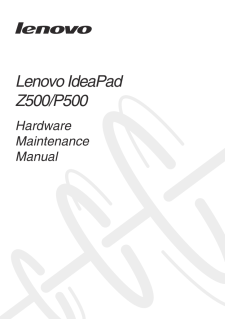


![前ページ カーソルキー[←]でも移動](http://gizport.jp/static/images/arrow_left2.png)