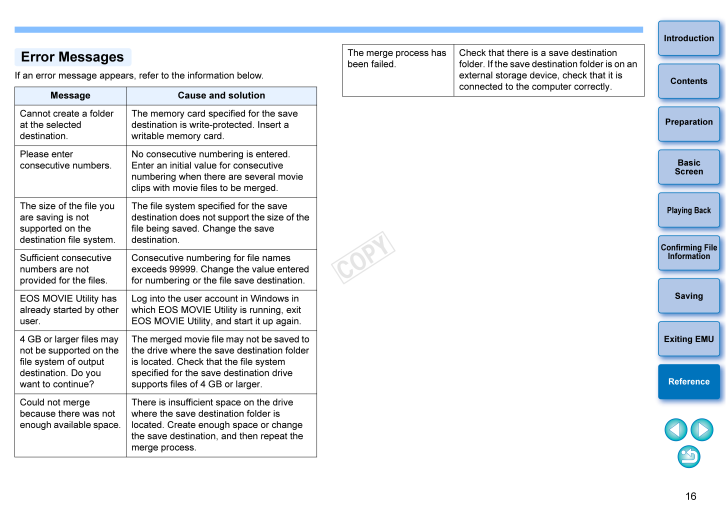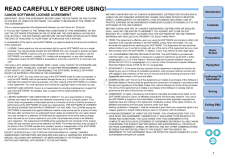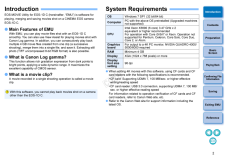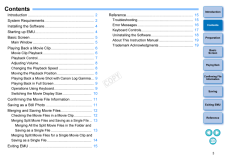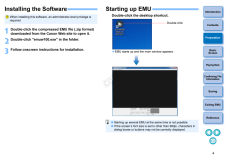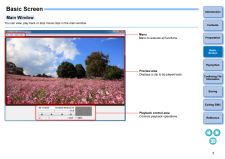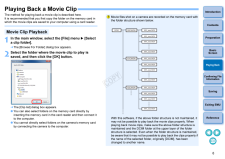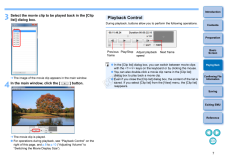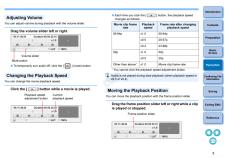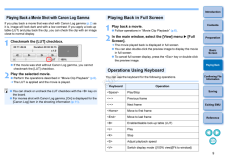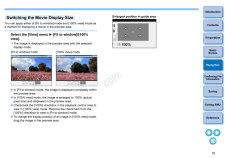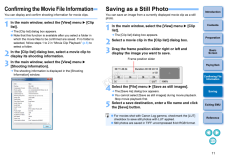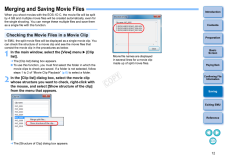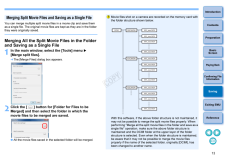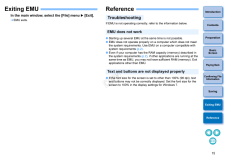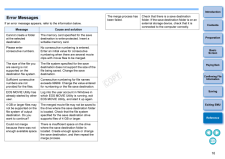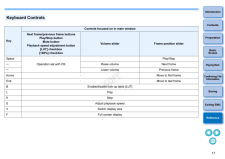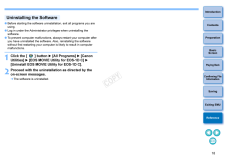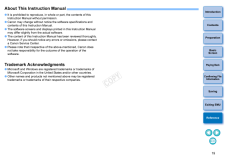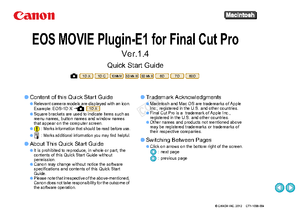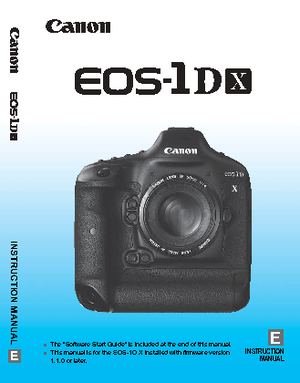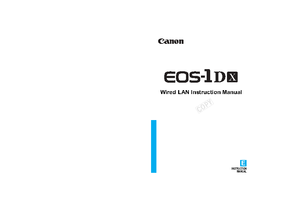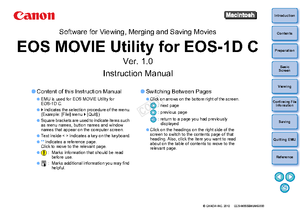16IntroductionPlaying BackConfirming File InformationSavingExiting EMUReferenceContentsPreparationBasicScreenIf an error message appears, refer to the information below.MessageCause and solutionCannot create a folder at the selected destination.The memory card specified for the save destination is write-protected. Insert a writable memory card.Please enter consecutive numbers.No consecutive num bering is entered. Enter an initial value for consecutive numbering when there are several movie clips with movie files to be merged.The size of the file you are saving is not supported on the destination file system.The file system specified for the save destination does not support the size of the file being saved. Change the save destination.Sufficient consecutive numbers are not provided for the files.Consecutive numbering for file names exceeds 99999. Change the value entered for numbering or the file save destination.EOS MOVIE Utility has already started by other user.Log into the user account in Windows in which EOS MOVIE Utility is running, exit EOS MOVIE Utility, and start it up again.4 GB or larger files may not be supported on the file system of output destination. Do you want to continue?The merged movie file may not be saved to the drive where the save destination folder is located. Check that the file system specified for the save destination drive supports files of 4 GB or larger.Could not merge because there was not enough available space.There is insufficient space on the drive where the save destination folder is located. Create enough space or change the save destination, and then repeat the merge process.Error MessagesThe merge process has been failed.Check that there is a save destination folder. If the save destination folder is on an external storage device, check that it is connected to the computer correctly.










![前ページ カーソルキー[←]でも移動](http://gizport.jp/static/images/arrow_left2.png)