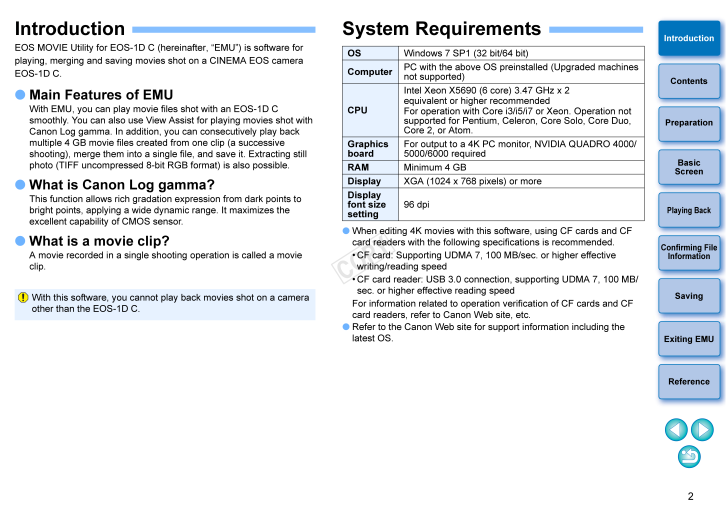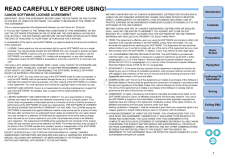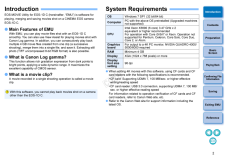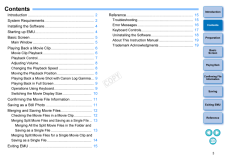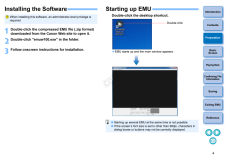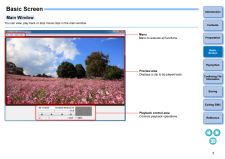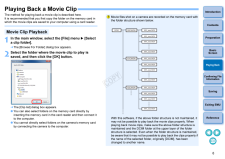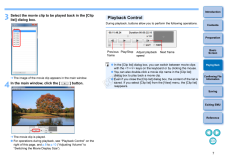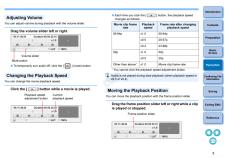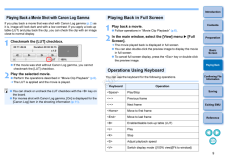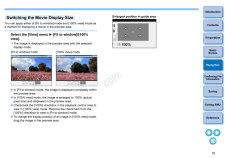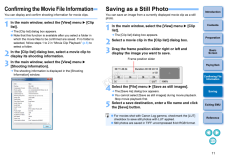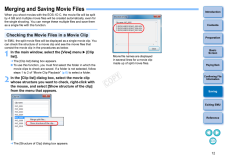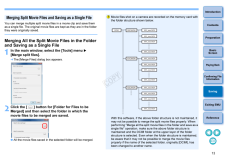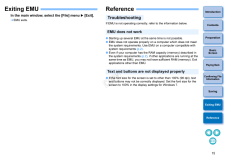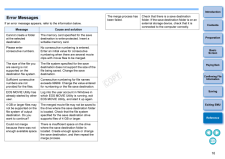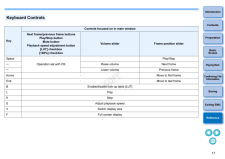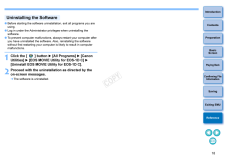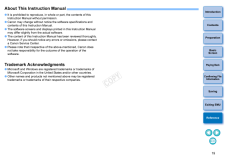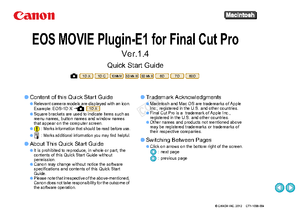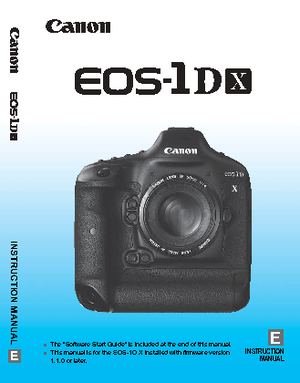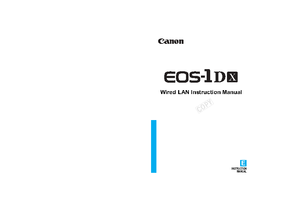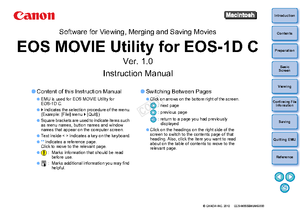2IntroductionPreparationBasicScreenPlaying BackConfirming File InformationSavingExiting EMUReferenceContentsIntroduction EOS MOVIE Utility for EOS-1D C (h ereinafter, "EMU") is software for playing, merging and saving movies shot on a CINEMA EOS camera EOS-1D C. Main Features of EMUWith EMU, you can play movie files shot with an EOS-1D C smoothly. You can also use View Assist for playing movies shot with Canon Log gamma. In addition, y ou can consecutively play back multiple 4 GB movie files created from one clip (a successive shooting), merge them into a single file, and save it. Extracting still photo (TIFF uncompressed 8-bit RGB format) is also possible. What is Canon Log gamma?This function allows rich gradation expression from dark points to bright points, applying a wide dynamic range. It maximizes the excellent capability of CMOS sensor. What is a movie clip?A movie recorded in a single shooting operation is called a movie clip.With this software, you cannot play back movies shot on a camera other than the EOS-1D C.System Requirements When editing 4K movies with this software, using CF cards and CF card readers with the following specifications is recommended.*CF card: Supporting UDMA 7, 100 MB/sec. or higher effective writing/reading speed*CF card reader: USB 3.0 connection, supporting UDMA 7, 100 MB/sec. or higher effective reading speedFor information related to operation verification of CF cards and CF card readers, refer to Canon Web site, etc. Refer to the Canon Web site for support information including the latest OS.OS Windows 7 SP1 (32 bit/64 bit) ComputerPC with the above OS preinstalled (Upgraded machines not supported)CPUIntel Xeon X5690 (6 core) 3.47 GHz x 2equivalent or higher recommendedFor operation with Core i3/i5/i7 or Xeon. Operation not supported for Pentium, Celeron, Core Solo, Core Duo, Core 2, or Atom.Graphics boardFor output to a 4K PC monitor, NVIDIA QUADRO 4000/5000/6000 requiredRAM Minimum 4 GB Display XGA (1024 x 768 pixels) or more Display font size setting96 dpi










![前ページ カーソルキー[←]でも移動](http://gizport.jp/static/images/arrow_left2.png)