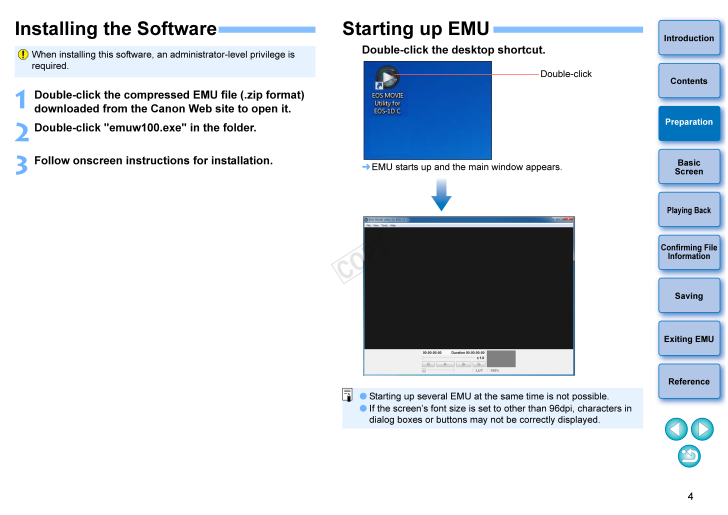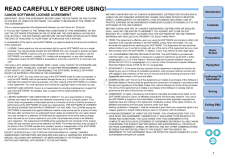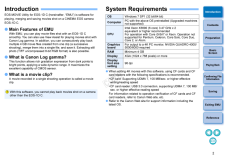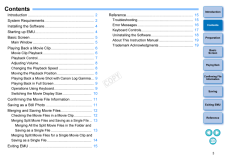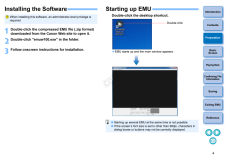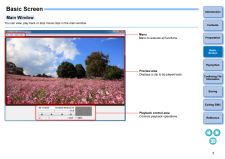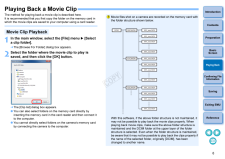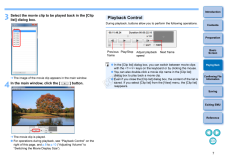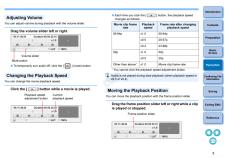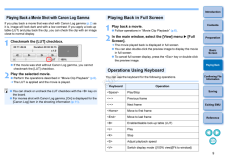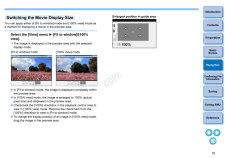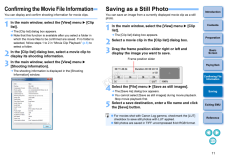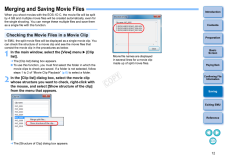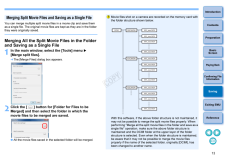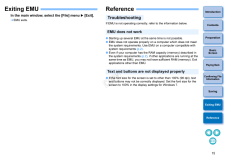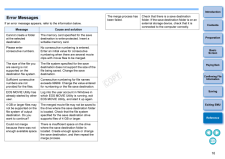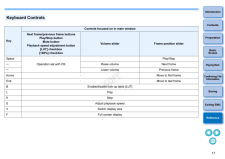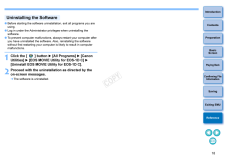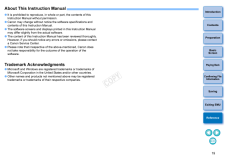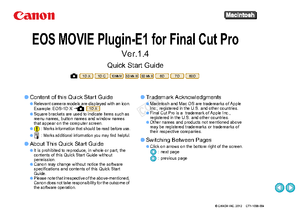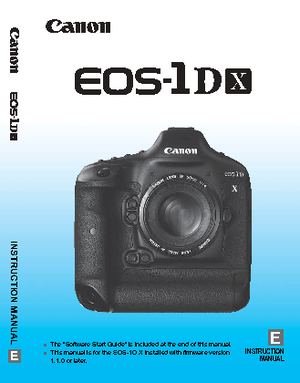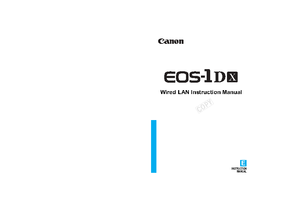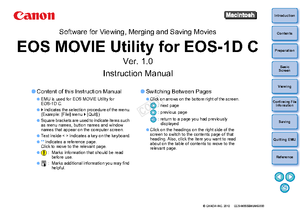3

現在のページURL
4IntroductionPreparationBasicScreenPlaying BackConfirming File InformationSavingExiting EMUReferenceContentsInstalling the SoftwareWhen installing this software, an administrator-level privilege is required.1Double-click the compressed EMU file (.zip format) downloaded from the Can on Web site to open it.2Double-click "emuw100. exe" in the folder.3Follow onscreen instruct ions for installation.Starting up EMUDouble-click the desktop shortcut. EMU starts up and the main window appears. Starting up several EMU at the same time is not possible. If the screen's font size is set to other than 96dpi, characters in dialog boxes or buttons may not be correctly displayed.Double-click
参考になったと評価  5人が参考になったと評価しています。
5人が参考になったと評価しています。
このマニュアルの目次
-
1 .IntroductionPreparationBa...IntroductionPreparationBasic ScreenPlaying BackConfirming File InformationSavingExiting EMUReferenceContentsSoftware for Playing, Merging and Saving MoviesEOS MOVIE Utility for EOS-1D CVer. 1.0Instruction Manual Content of this Instruction ManualEMU is u...
-
2 .1IntroductionPreparationB...1IntroductionPreparationBasic ScreenPlaying BackConfirming File InformationSavingExiting EMUReferenceContentsREAD CAREFULLY BEFORE USING! CANON SOFTWARE LICENSE AGREEMENT IMPORTANT - READ THIS AGREEMENT BEF ORE USING THE SOFTWARE ON THE CD-ROM IN THIS BOX....
-
3 .2IntroductionPreparationB...2IntroductionPreparationBasicScreenPlaying BackConfirming File InformationSavingExiting EMUReferenceContentsIntroduction EOS MOVIE Utility for EOS-1D C (h ereinafter, "EMU") is software for playing, merging and saving movies shot on a CINEMA EOS camera EOS...
-
4 .3IntroductionPreparationB...3IntroductionPreparationBasicScreenPlaying BackConfirming File InformationSavingExiting EMUReferenceContentsContentsIntroduction ................. ............................................... 2System Requirements. .............................. ..........
-
5 .4IntroductionPreparationB...4IntroductionPreparationBasicScreenPlaying BackConfirming File InformationSavingExiting EMUReferenceContentsInstalling the SoftwareWhen installing this software, an administrator-level privilege is required.1Double-click the compressed EMU file (.zip form...
-
6 .5IntroductionPreparationB...5IntroductionPreparationBasicScreenPlaying BackConfirming File InformationSavingExiting EMUReferenceContents Basic Screen You can view, play back or stop movie clips in the main window.Main WindowMenuMenu to execute all functions.Preview areaDisplays a cli...
-
7 .6IntroductionPreparationB...6IntroductionPreparationBasicScreenPlaying BackConfirming File InformationSavingExiting EMUReferenceContentsPlaying Back a Movie Clip The method for playing back a movie clip is described here.It is recommended that you first copy the folder on the memory...
-
8 .7IntroductionPlaying Back...7IntroductionPlaying BackConfirming File InformationSavingExiting EMUReferenceContentsPreparationBasicScreen3Select the movie clip to be played back in the [Clip list] dialog box. The image of the movie clip appears in the main window.4In the main window...
-
9 .8IntroductionPlaying Back...8IntroductionPlaying BackConfirming File InformationSavingExiting EMUReferenceContentsPreparationBasicScreenYou can adjust volume during playback with the volume slider. You can change the movie playback speed.Drag the volume slider left or right. To tem...
-
10 .9IntroductionPlaying Back...9IntroductionPlaying BackConfirming File InformationSavingExiting EMUReferenceContentsPreparationBasicScreenIf you play back a movie that was shot with Canon Log gamma (p.2) as it is, image will look dark and with a low contrast. If you apply a look-up t...
-
11 .10IntroductionPlaying Bac...10IntroductionPlaying BackConfirming File InformationSavingExiting EMUReferenceContentsPreparationBasicScreenYou can apply either of [Fit to window] mode and [100% view] mode as a method for displaying a movie in the preview area.Select the [View] menu [...
-
12 .11IntroductionSavingExiti...11IntroductionSavingExiting EMUReferenceContentsPreparationBasicScreenPlaying BackConfirming File InformationConfirming the Movie File Information You can display and confirm shooting information for movie clips. 1In the main window, se lect the [View] men...
-
13 .12IntroductionPlaying Bac...12IntroductionPlaying BackConfirming File InformationSavingExiting EMUReferenceContentsPreparationBasicScreenMerging and Saving Movie Files When you shoot movies with the EOS-1D C, the movie file will be split by 4 GB and multiple movie files will be creat...
-
14 .13IntroductionPlaying Bac...13IntroductionPlaying BackConfirming File InformationSavingExiting EMUReferenceContentsPreparationBasicScreenYou can merge multiple split movie files in a movie clip and save them as a single file. The original movie file s are kept as they are in the fold...
-
15 .14IntroductionPlaying Bac...14IntroductionPlaying BackConfirming File InformationSavingExiting EMUReferenceContentsPreparationBasicScreen3Click the [ ] button for [Fol der for Exported Files] and then select the folder for saving the merged movie file.4Click the [Start] button. M...
-
16 .15IntroductionPlaying Bac...15IntroductionPlaying BackConfirming File InformationSavingExiting EMUReferenceContentsPreparationBasicScreenExiting EMUIn the main window, se lect the [File] menu [Exit]. EMU exits.Reference If EMU is not operating correctly, refer to the information b...
-
17 .16IntroductionPlaying Bac...16IntroductionPlaying BackConfirming File InformationSavingExiting EMUReferenceContentsPreparationBasicScreenIf an error message appears, refer to the information below.MessageCause and solutionCannot create a folder at the selected destination.The memory ...
-
18 .17IntroductionPlaying Bac...17IntroductionPlaying BackConfirming File InformationSavingExiting EMUReferenceContentsPreparationBasicScreenKeyControls focused on in main windowNext frame/previous frame buttonsPlay/Stop buttonMute buttonPlayback speed adjustment button[LUT] checkbox[100...
-
19 .18IntroductionPlaying Bac...18IntroductionPlaying BackConfirming File InformationSavingExiting EMUReferenceContentsPreparationBasicScreen Before starting the software uninstallation, exit all programs you are using. Log in under the Administrator privileges when uninstalling the so...
-
20 .19IntroductionPlaying Bac...19IntroductionPlaying BackConfirming File InformationSavingExiting EMUReferenceContentsPreparationBasicScreenAbout This Instruction Manual It is prohibited to reproduce, in whole or part, the contents of this Instruction Manual without permission. Canon...








![前ページ カーソルキー[←]でも移動](http://gizport.jp/static/images/arrow_left2.png)