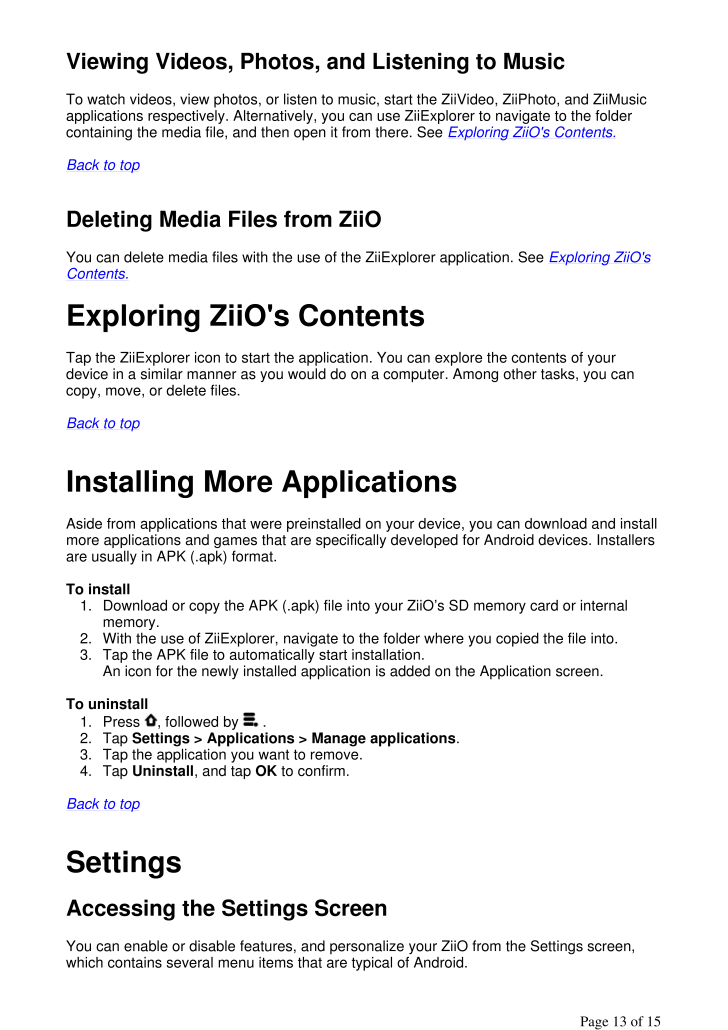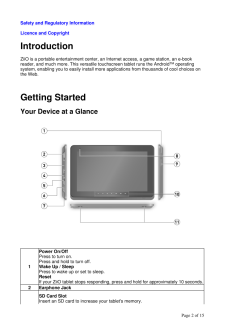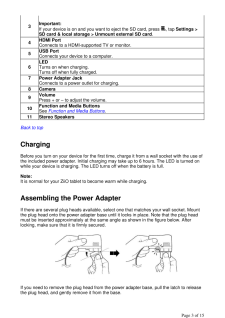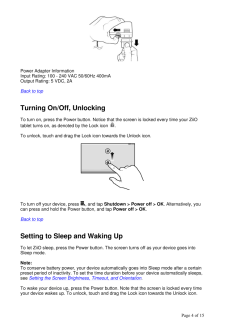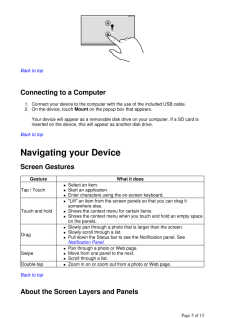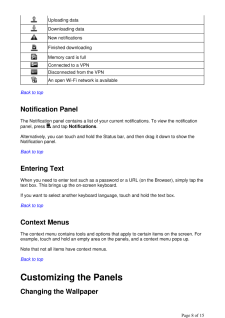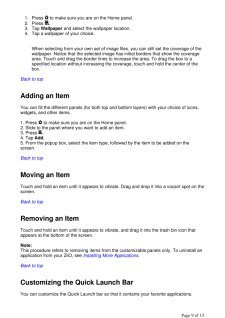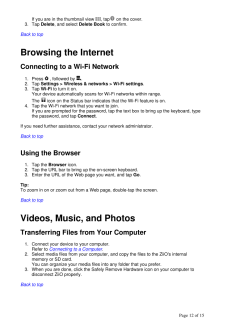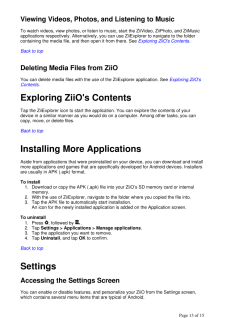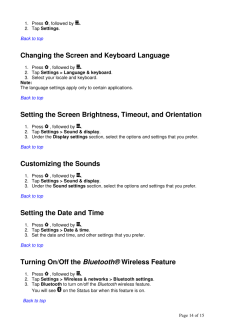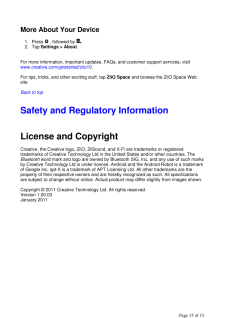3

Viewing Videos, Photos, and Listening to Music To watch videos, view photos, or listen to music, start the Zi iVideo, ZiiPhoto, and ZiiMusic applications respectively. Altern atively, you can use ZiiExplore r to navigate to the folder containing the media file, and then open it from there. See Exploring ZiiO's Contents. Back to top Deleting Media Files from ZiiO You can delete media files with the use of the ZiiExplorer application. See Exploring ZiiO's Contents. Exploring ZiiO's Contents Tap the ZiiExplorer icon to star t the application. You can explore the contents of your device in a similar manner as you would do on a computer . Among other tasks, you can copy, move, or delete files. Back to top Installing More Applications Aside from applications that we re preinstalled on your device , you can download and install more applications and games that are specifically developed for Android devices. Installers are usually in APK (.apk) format. To install 1. Download or copy the APK (.ap k) file into your ZiiO's SD memory card or internal memory. 2. With the use of ZiiExplorer, navigate to the folder where you copied the file into. 3. Tap the APK file to automatically start installation. An icon for the newly installed applicat ion is added on the Application screen. To uninstall 1. Press , followed by . 2. Tap Settings > Applications > Manage applications. 3. Tap the application you want to remove. 4. Tap Uninstall, and tap OK to confirm. Back to top Settings Accessing the Settings Screen You can enable or disable feat ures, and personalize your ZiiO from the Settings screen, which contains several menu items that are typical of Android.Pa ge 13 of 15





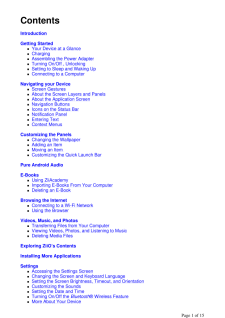


![前ページ カーソルキー[←]でも移動](http://gizport.jp/static/images/arrow_left2.png)