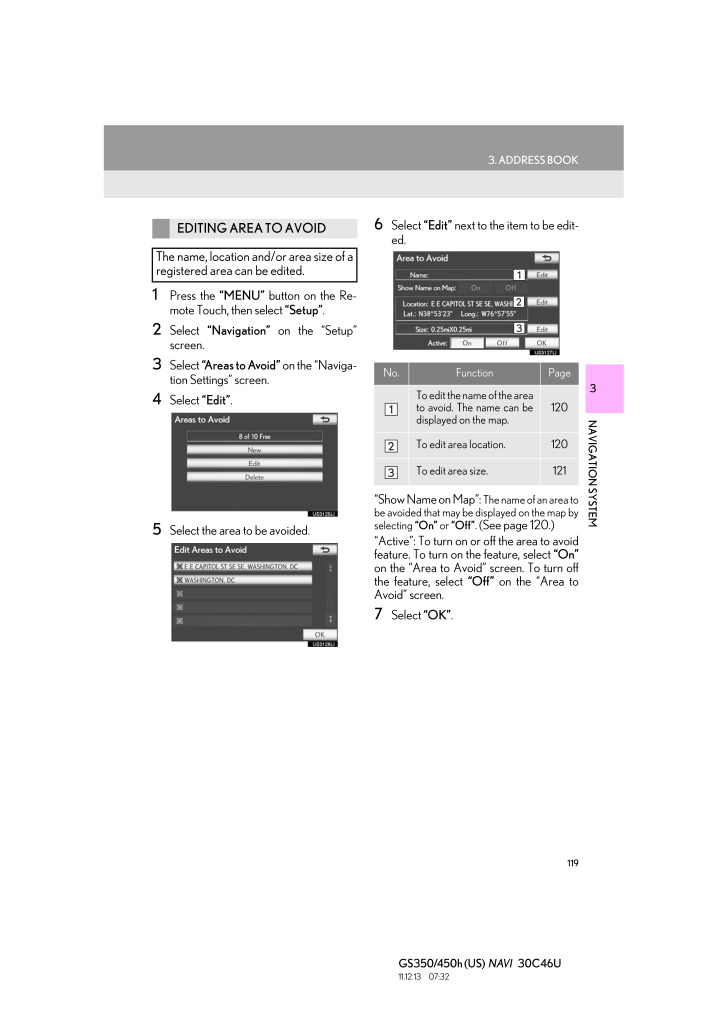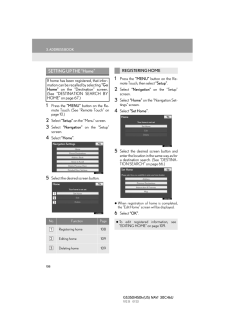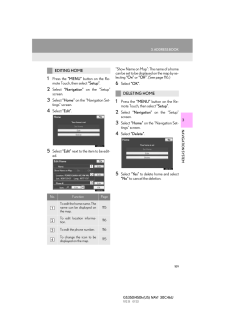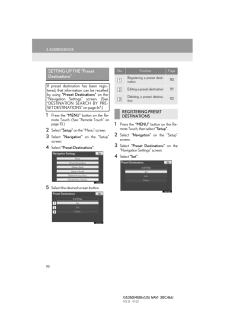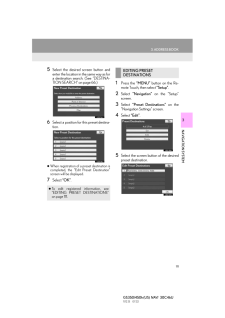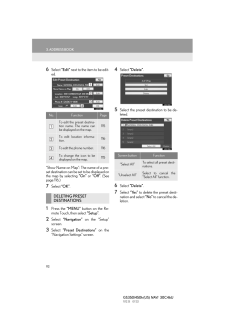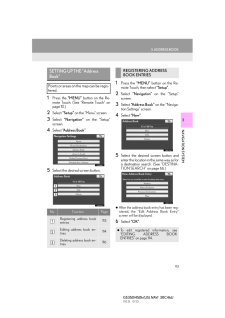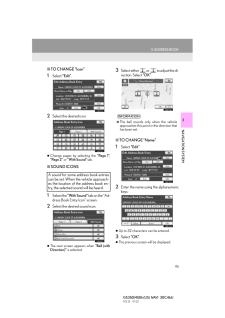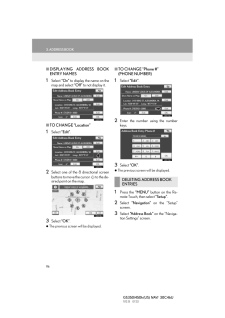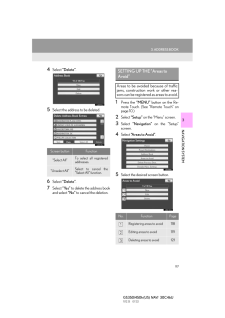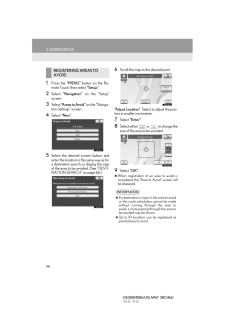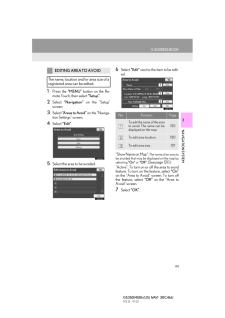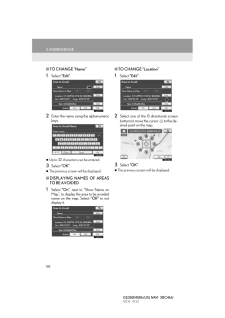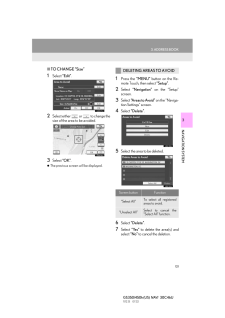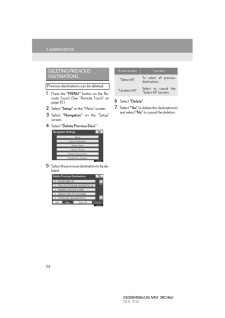1193. ADDRESS BOOKGS350/450h (US) NAVI 30C46U11.12.13 07:323NAVIGATION SYSTEM1 Press the "MENU" button on the Re-mote Touch, then select "Setup".2 Select "Navigation" on the "Setup"screen.3 Select "Areas to Avoid" on the "Naviga-tion Settings" screen.4 Select "Edit".5 Select the area to be avoided.6 Select "Edit" next to the item to be edit-ed."Show Name on Map": The name of an area tobe avoided that may be displayed on the map byselecting "On" or "Off". (See page 120.)"Active": To turn on or off the area to avoidfeature. To turn on the feature, select "On"on the "Area to Avoid" screen. To turn offthe feature, select "Off" on the "Area toAvoid" screen.7 Select "OK".EDITING AREA TO AVOIDThe name, location and/or area size of aregistered area can be edited.No. Function PageTo edit the name of the areato avoid. The name can bedisplayed on the map.120To edit area location. 120To edit area size. 121






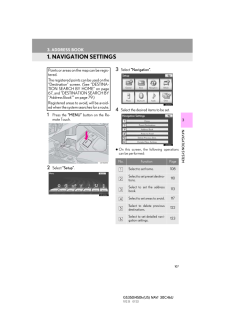


![前ページ カーソルキー[←]でも移動](http://gizport.jp/static/images/arrow_left2.png)