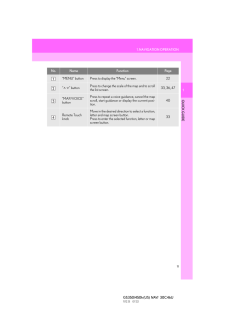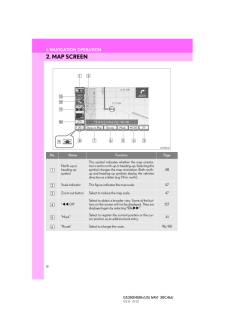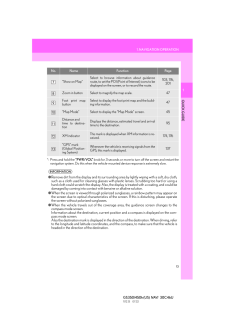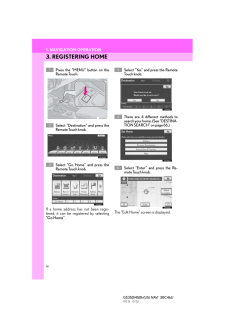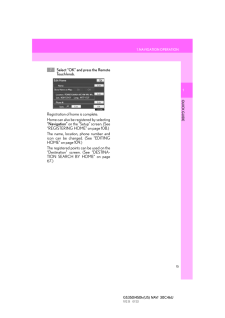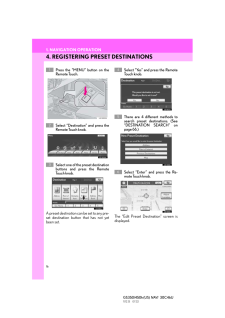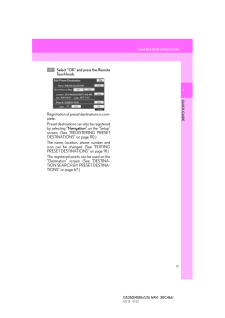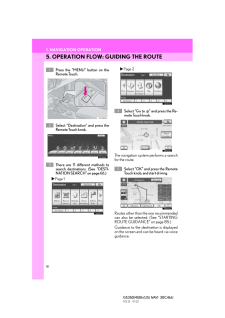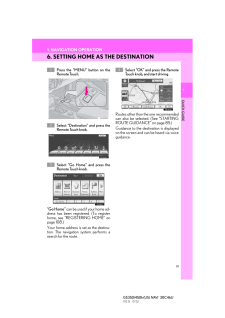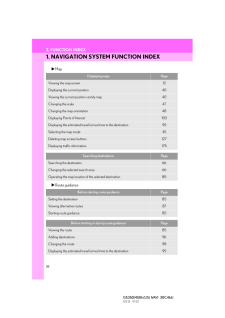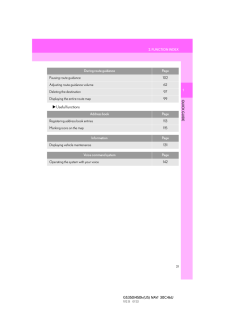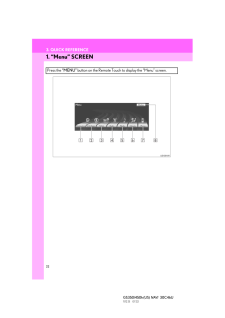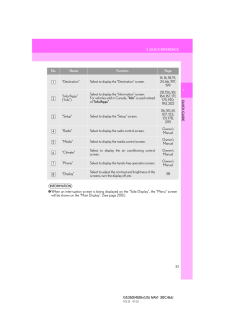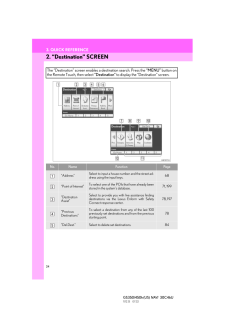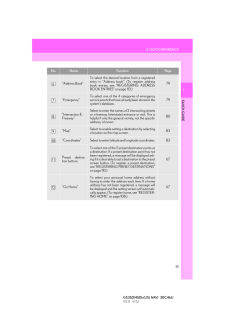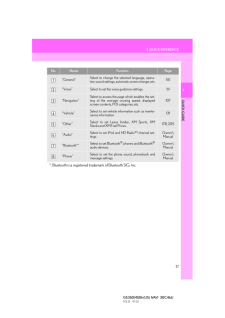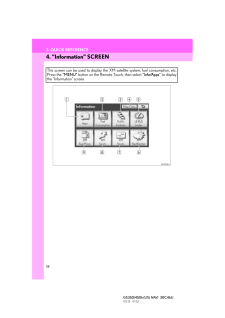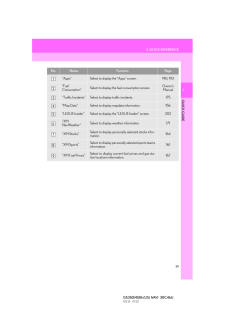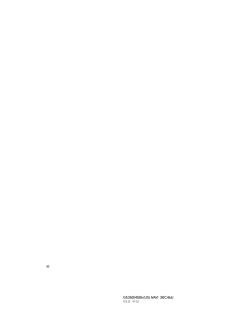現在のページURL
30GS350/450h (US) NAVI 30C46U11.12.13 07:32
参考になったと評価  92人が参考になったと評価しています。
92人が参考になったと評価しています。
このマニュアルの目次
-
1 .10GS350/450h (US) NAVI ...10GS350/450h (US) NAVI 30C46U11.12.13 07:321. NAVIGATION OPERATION1. Remote Touch
-
2 .1. NAVIGATION OPERATION1Q...1. NAVIGATION OPERATION1QUICK GUIDE11GS350/450h (US) NAVI 30C46U11.12.13 07:32No. Name Function Page"MENU" button Press to display the "Menu" screen. 22" . " buttonPress to change the scale of the map and to scrollthe list screen.33, 36, 47"MAP/VOIC...
-
3 .121. NAVIGATION OPERATION...121. NAVIGATION OPERATIONGS350/450h (US) NAVI 30C46U11.12.13 07:322. MAP SCREENNo. Name Function PageNorth-up or heading-up symbolThis symbol indicates whether the map orienta-tion is set to north-up or heading-up. Selecting thissymbol changes the m...
-
4 .1. NAVIGATION OPERATION1Q...1. NAVIGATION OPERATION1QUICK GUIDE13GS350/450h (US) NAVI 30C46U11.12.13 07:32*: Press and hold the "PWR/VOL" knob for 3 seconds or more to turn off the screen and restart thenavigation system. Do this when the vehicle- mounted device response is ex...
-
5 .141. NAVIGATION OPERATION...141. NAVIGATION OPERATIONGS350/450h (US) NAVI 30C46U11.12.13 07:323. REGISTERING HOMEPress the "MENU" button on theRemote Touch.Select "Destination" and press theRemote Touch knob.Select "Go Home" and press theRemote Touch knob.If a home address has...
-
6 .1. NAVIGATION OPERATION1Q...1. NAVIGATION OPERATION1QUICK GUIDE15GS350/450h (US) NAVI 30C46U11.12.13 07:32Select "OK" and press the RemoteTouch knob.Registration of home is complete. Home can also be registered by selecting"Navigation" on the "Setup" screen. (See"REGISTERING H...
-
7 .161. NAVIGATION OPERATION...161. NAVIGATION OPERATIONGS350/450h (US) NAVI 30C46U11.12.13 07:324. REGISTERING PRESET DESTINATIONSPress the "MENU" button on theRemote Touch.Select "Destination" and press theRemote Touch knob.Select one of the preset destinationbuttons and press ...
-
8 .1. NAVIGATION OPERATION1Q...1. NAVIGATION OPERATION1QUICK GUIDE17GS350/450h (US) NAVI 30C46U11.12.13 07:32Select "OK" and press the RemoteTouch knob.Registration of preset destinations is com-plete.Preset destinations can also be registeredby selecting "Navigation" on the "Set...
-
9 .181. NAVIGATION OPERATION...181. NAVIGATION OPERATIONGS350/450h (US) NAVI 30C46U11.12.13 07:325. OPERATION FLOW: GUIDING THE ROUTEPress the "MENU" button on theRemote Touch.Select "Destination" and press theRemote Touch knob.There are 11 different methods tosearch destinations...
-
10 .191. NAVIGATION OPERATION...191. NAVIGATION OPERATION1QUICK GUIDEGS350/450h (US) NAVI 30C46U11.12.13 07:326. SETTING HOME AS THE DESTINATIONPress the "MENU" button on theRemote Touch.Select "Destination" and press theRemote Touch knob.Select "Go Home" and press theRemote Touch...
-
11 .20GS350/450h (US) NAVI ...20GS350/450h (US) NAVI 30C46U11.12.13 07:322. FUNCTION INDEX1. NAVIGATION SYSTEM FUNCTION INDEXwMapwRoute guidanceDisplaying maps PageViewing the map screen 12Displaying the current position 40Viewing the current position vicinity map 40Changing the...
-
12 .2. FUNCTION INDEX1QUICK G...2. FUNCTION INDEX1QUICK GUIDE21GS350/450h (US) NAVI 30C46U11.12.13 07:32wUseful functionsDuring route guidance PagePausing route guidance 102Adjusting route guidance volume 62Deleting the destination 97Displaying the entire route map 99Address book ...
-
13 .22GS350/450h (US) NAVI ...22GS350/450h (US) NAVI 30C46U11.12.13 07:323. QUICK REFERENCE1. "Menu" SCREENPress the "MENU" button on the Remote Touch to display the "Menu" screen.
-
14 .3. QUICK REFERENCE1QUICK ...3. QUICK REFERENCE1QUICK GUIDE23GS350/450h (US) NAVI 30C46U11.12.13 07:32No. Name Function Page"Destination" Select to display the "Destination" screen.14, 16, 18, 19, 24, 66, 197, 199"Info/Apps" ("Info")Select to display the "Information" screen.Fo...
-
15 .243. QUICK REFERENCEGS350...243. QUICK REFERENCEGS350/450h (US) NAVI 30C46U11.12.13 07:322. "Destination" SCREENThe "Destination" screen enables a destination search. Press the "MENU" button onthe Remote Touch, then select "Destination" to display the "Destination" screen.N...
-
16 .3. QUICK REFERENCE1QUICK ...3. QUICK REFERENCE1QUICK GUIDE25GS350/450h (US) NAVI 30C46U11.12.13 07:32"Address Book"To select the desired location from a registeredentry in "Address book". (To register addressbook entries, see "REGISTERING ADDRESSBOOK ENTRIES" on page 113.)79"...
-
17 .263. QUICK REFERENCEGS350...263. QUICK REFERENCEGS350/450h (US) NAVI 30C46U11.12.13 07:323. "Setup" SCREENThe items shown on the "Setup" screen can be set. Press the "MENU" button on theRemote Touch, then select "Setup" to display the "Setup" screen.
-
18 .3. QUICK REFERENCE1QUICK ...3. QUICK REFERENCE1QUICK GUIDE27GS350/450h (US) NAVI 30C46U11.12.13 07:32No. Name Function Page"General"Select to change the selected language, opera-tion sound settings, automatic screen change, etc.50"Voice" Select to set the voice guidance settin...
-
19 .283. QUICK REFERENCEGS350...283. QUICK REFERENCEGS350/450h (US) NAVI 30C46U11.12.13 07:324. "Information" SCREENThis screen can be used to display the XM satellite system, fuel consumption, etc.Press the "MENU" button on the Remote Touch, then select "Info/Apps" to displaythe...
-
20 .3. QUICK REFERENCE1QUICK ...3. QUICK REFERENCE1QUICK GUIDE29GS350/450h (US) NAVI 30C46U11.12.13 07:32No. Name Function Page"Apps" Select to display the "Apps" screen. 190, 193"Fuel Consumption"Select to display the fuel consumption screen.Owner's Manual"Traffic Incidents" Sele...






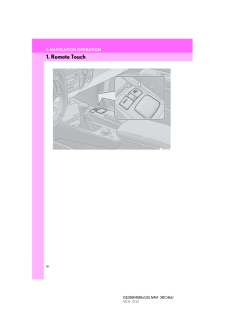

![前ページ カーソルキー[←]でも移動](http://gizport.jp/static/images/arrow_left2.png)