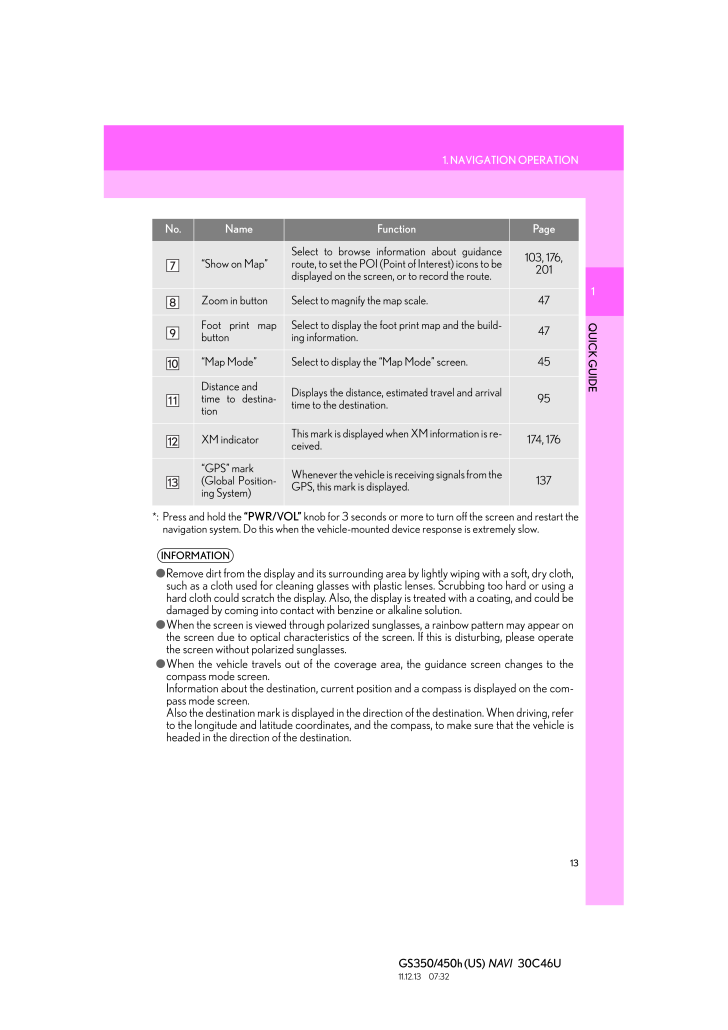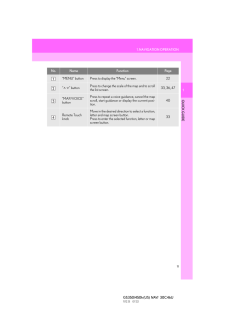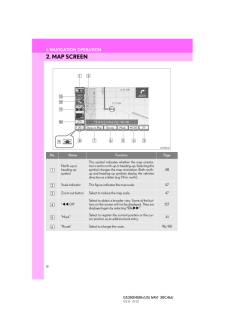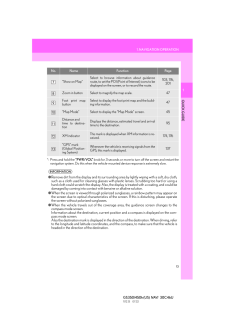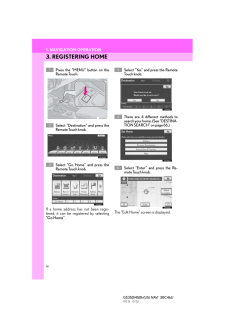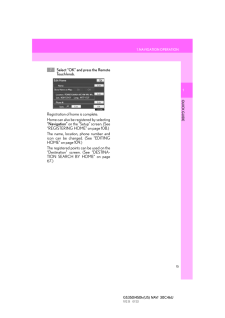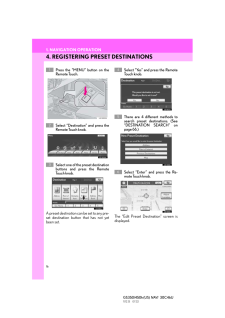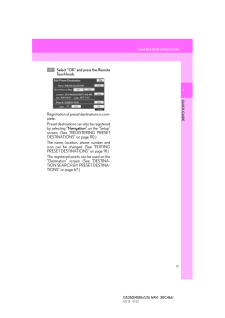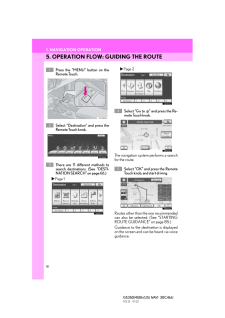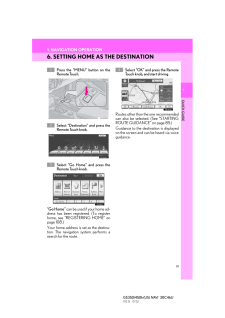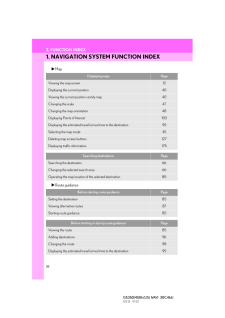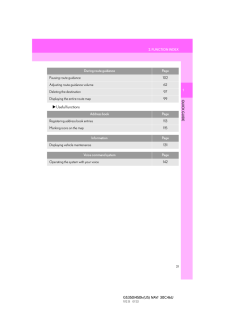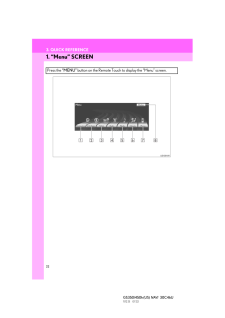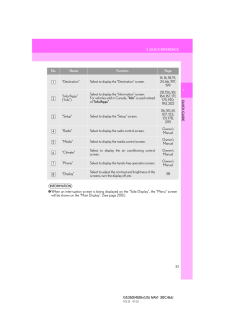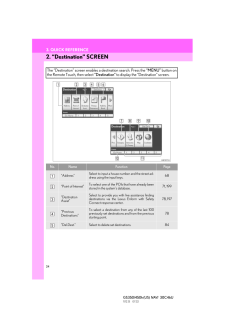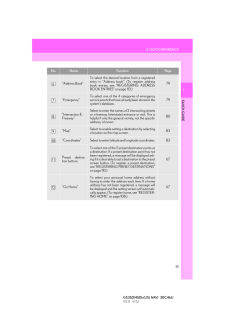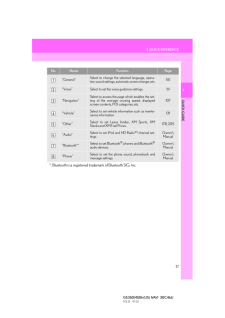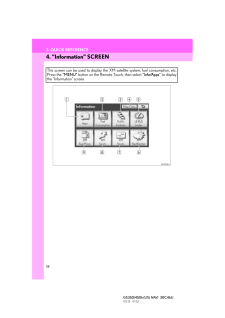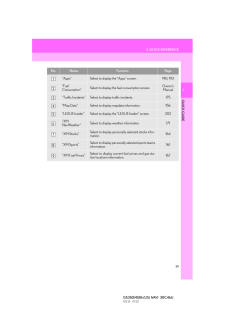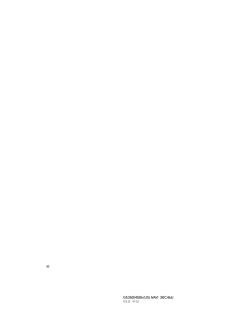1. NAVIGATION OPERATION1QUICK GUIDE13GS350/450h (US) NAVI 30C46U11.12.13 07:32*: Press and hold the "PWR/VOL" knob for 3 seconds or more to turn off the screen and restart thenavigation system. Do this when the vehicle- mounted device response is extremely slow."Show on Map"Select to browse information about guidanceroute, to set the POI (Point of Interest) icons to bedisplayed on the screen, or to record the route.103, 176, 201Zoom in button Select to magnify the map scale. 47Foot print mapbuttonSelect to display the foot print map and the build-ing information.47"Map Mode" Select to display the "Map Mode" screen. 45Distance and time to destina-tionDisplays the distance, estimated travel and arrivaltime to the destination.95XM indicatorThis mark is displayed when XM information is re-ceived.174, 176"GPS" mark (Global Position-ing System)Whenever the vehicle is receiving signals from theGPS, this mark is displayed.137INFORMATION●Remove dirt from the display and its surrounding area by lightly wiping with a soft, dry cloth,such as a cloth used for cleaning glasses with plastic lenses. Scrubbing too hard or using ahard cloth could scratch the disp lay. Also, the display is treated with a coating, and could bedamaged by coming into contact with benzine or alkaline solution.●When the screen is viewed through polarized sunglasses, a rainbow pattern may appear onthe screen due to optical characteristics of the screen. If this is disturbing, please operatethe screen without polarized sunglasses.●When the vehicle travels out of the coverage area, the guidance screen changes to thecompass mode screen.Information about the destination, current position and a compass is displayed on the com-pass mode screen.Also the destination mark is displayed in the di rection of the destination. When driving, referto the longitude and latitude coordinates, and the compass, to make sure that the vehicle isheaded in the direction of the destination.No. Name Function Page






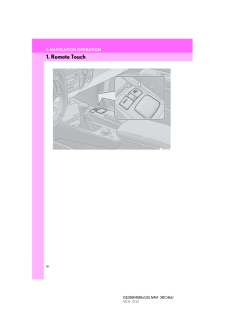


![前ページ カーソルキー[←]でも移動](http://gizport.jp/static/images/arrow_left2.png)