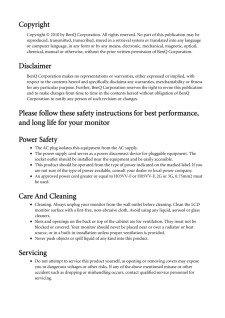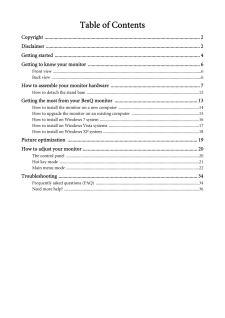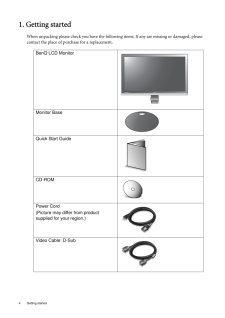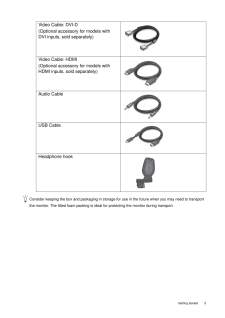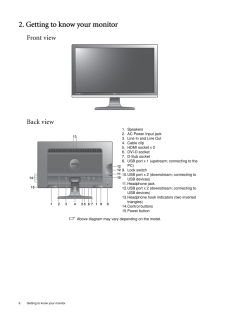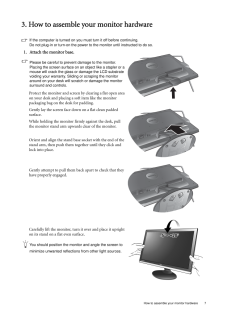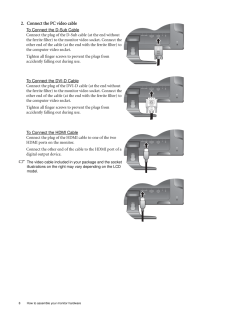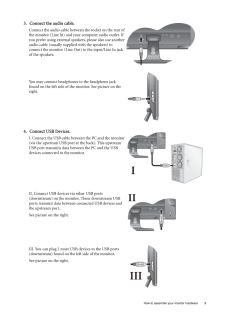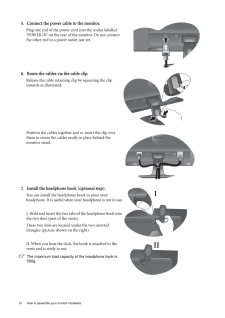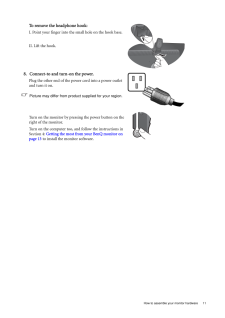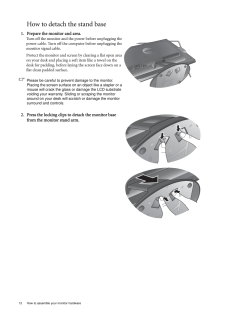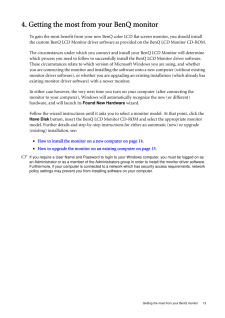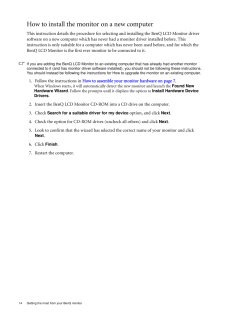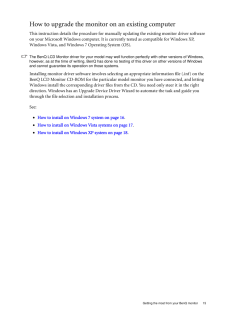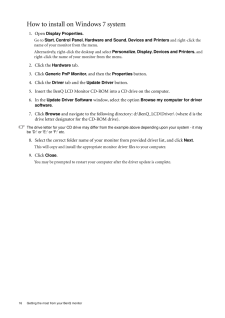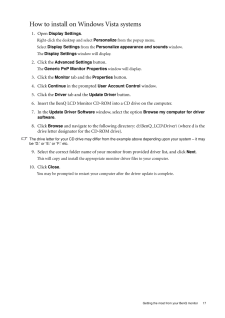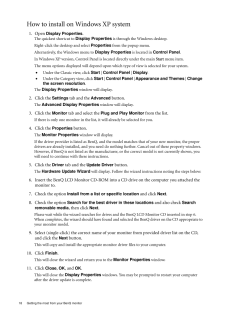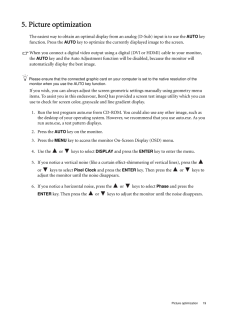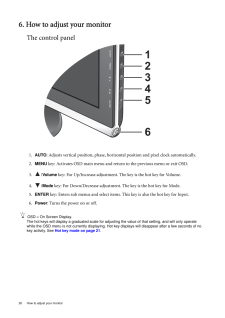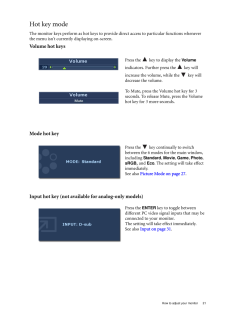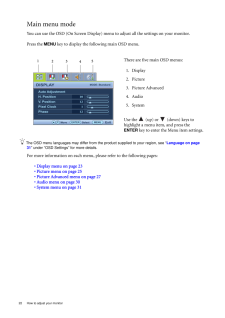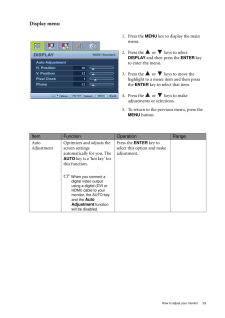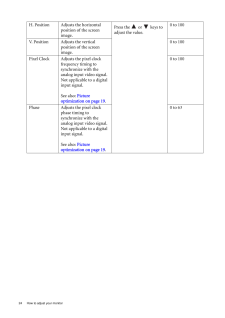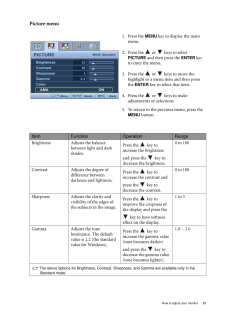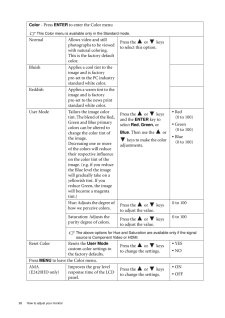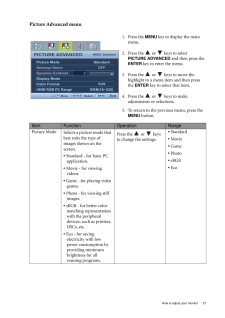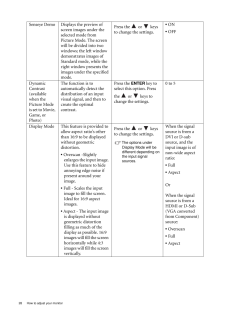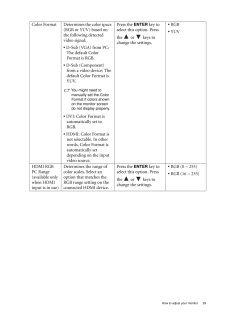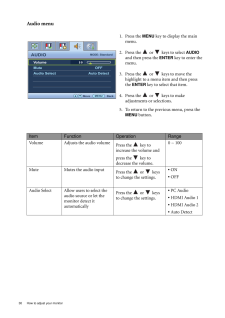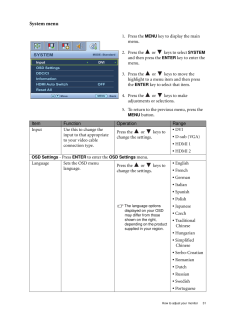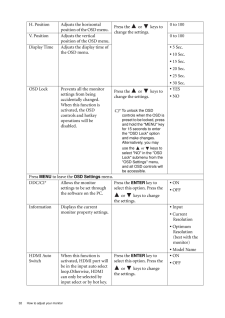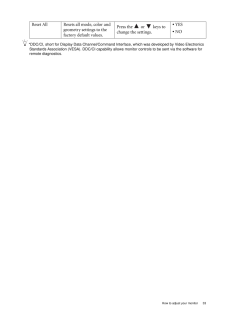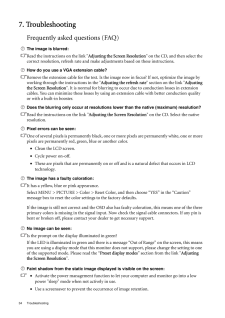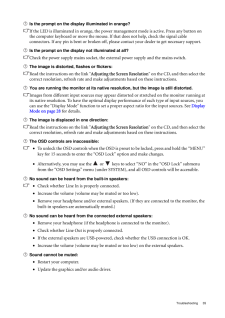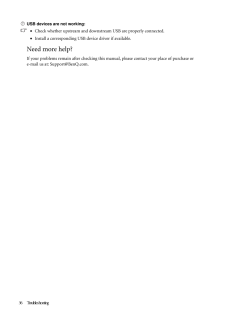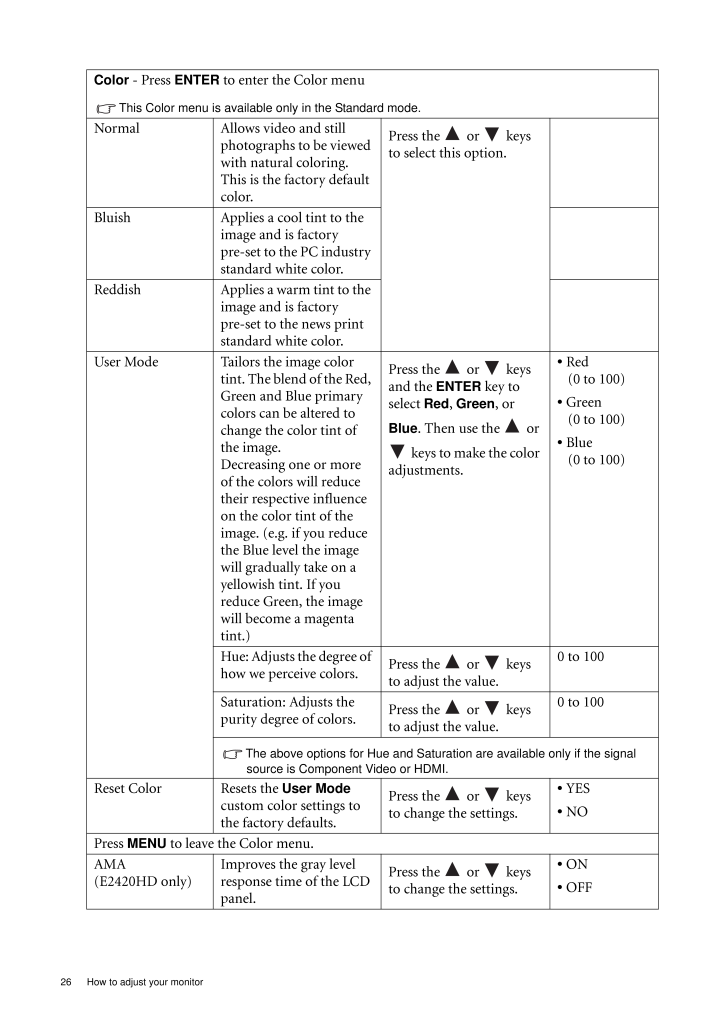
26 / 36 ページ
現在のページURL
26 How to adjust your monitor Color - Press ENTER to enter the Color menuThis Color menu is available only in the Standard mode.Normal Allows video and still photographs to be viewed with natural coloring. This is the factory default color. Press the or keys to select this option.Bluish Applies a cool tint to the image and is factory pre-set to the PC industry standard white color.Reddish Applies a warm tint to the image and is factory pre-set to the news print standard white color.User Mode Tailors the image color tint. The blend of the Red, Green and Blue primary colors can be altered to change the color tint of the image. Decreasing one or more of the colors will reduce their respective influence on the color tint of the image. (e.g. if you reduce the Blue level the image will gradually take on a yellowish tint. If you reduce Green, the image will become a magenta tint.)Press the or keys and the ENTER key to select Red , Green , or Blue. Then use the or keys to make the color adjustments.* Red (0 to 100)* Green(0 to 100)* Blue(0 to 100)Hue: Adjusts the degree of how we perceive colors.Press the or keys to adjust the value.0 to 100Saturation: Adjusts the purity degree of colors.Press the or keys to adjust the value.0 to 100The above options for Hue and Saturation are available only if the signal source is Component Video or HDMI.Reset Color Resets the User Mode custom color settings to the factory defaults. Press the or keys to change the settings. * YES* NOPress MENU to leave the Color menu.AMA(E2420HD only)Improves the gray level response time of the LCD panel.Press the or keys to change the settings.* ON* OFF
参考になったと評価  82人が参考になったと評価しています。
82人が参考になったと評価しています。
このマニュアルの目次
-
2 .CopyrightCopyright (C) 20...CopyrightCopyright (C) 2010 by BenQ Corporation. All rights reserved. No part of this publication may be reproduced, transmitted, transcribed, stored in a retrieval system or translated into any language or computer language, in any form or by any me ans, ...
-
3 .Table of ContentsCopyrigh...Table of ContentsCopyright ..........................................................................................................................2Disclaimer ..................................................................................................
-
4 .4 Getting started 1. Ge...4 Getting started 1. Getting startedWhen unpacking please check you have the follow ing items. If any are missing or damaged, please contact the place of purchase for a replacement. BenQ LCD MonitorMonitor BaseQuick Start Guide CD-ROM Power Cord(Picture ...
-
5 .5 Getting startedCons...5 Getting startedConsider keeping the box and packaging in storage for use in the future when you may need to transport the monitor. The fitted foam packing is ideal for protecting the monitor during transport.Video Cable: DVI-D (Optional accessory for...
-
6 .6 Getting to know your m...6 Getting to know your monitor 2. Getting to know your monitorFront viewBack view Above diagram may vary depending on the model.1. Speakers2. AC Power Input jack3. Line In and Line Out4. Cable clip5. HDMI socket x 26. DVI-D socket7. D-Sub socket8. USB po...
-
7 .7 How to assemble you...7 How to assemble your monitor hardware3. How to assemble your monitor hardwareIf the computer is turned on you must turn it off before continuing. Do not plug-in or turn-on the power to the monitor until instructed to do so. 1. Attach the monitor base...
-
8 .8 How to assemble your m...8 How to assemble your monitor hardware 2. Connect the PC video cable To Connect the D-Sub CableConnect the plug of the D-Sub cable (at the end without the ferrite filter) to the monitor video socket. Connect the other end of the cable (at the end with t...
-
9 .9 How to assemble you...9 How to assemble your monitor hardware3. Connect the audio cable.Connect the audio cable between the socket on the rear of the monitor (Line In) and your computer audio outlet. If you prefer using external speakers, please also use another audio cable...
-
10 .10 How to assemble your ...10 How to assemble your monitor hardware 5. Connect the power cable to the monitor.Plug one end of the power cord into the socket labelled 'POWER IN' on the rear of the monitor. Do not connect the other end to a power outlet just yet. 6. Route the cables...
-
11 .11 How to assemble yo...11 How to assemble your monitor hardwareTo remove the headphone hook: I. Point your finger into the small hole on the hook base.II. Lift the hook.8. Connect-to and turn-on the power.Plug the other end of the power cord into a power outlet and turn it o...
-
12 .12 How to assemble your ...12 How to assemble your monitor hardware How to detach the stand base1. Prepare the monitor and area.Turn off the monitor and the power before unplugging the power cable. Turn off the computer before unplugging the monitor signal cable.Protect the monito...
-
13 .13 Getting the most f...13 Getting the most from your BenQ monitor4. Getting the most from your BenQ monitorTo gain the most benefit from your new BenQ color LCD flat screen monitor, you should install the custom BenQ LCD Monitor driver software as provided on the BenQ LCD M...
-
14 .14 Getting the most from...14 Getting the most from your BenQ monitor How to install the monitor on a new computerThis instruction details the procedure for select ing and installing the BenQ LCD Monitor driver software on a new computer which has never had a monitor driver insta...
-
15 .15 Getting the most f...15 Getting the most from your BenQ monitorHow to upgrade the monitor on an existing computerThis instruction details the procedure for manual ly updating the existing monitor driver software on your Microsoft Windows computer. It is currently tested as...
-
16 .16 Getting the most from...16 Getting the most from your BenQ monitor How to install on Windows 7 system 1. Open Display Properties.Go to Start , Control Panel , Hardware and Sound, Devices and Printers and right-click the name of your monitor from the menu.Alternatively, righ...
-
17 .17 Getting the most f...17 Getting the most from your BenQ monitorHow to install on Windows Vista systems1. Open Display Settings .Right-click the desktop and select Personalize from the popup menu.Select Display Settings from the Personalize appearance and sounds window. ...
-
18 .18 Getting the most from...18 Getting the most from your BenQ monitor How to install on Windows XP system1. Open Display Properties .The quickest shortcut to Display Properties is through the Windows desktop. Right-click the desktop and select Properties from the popup menu.Alte...
-
19 .19 Picture optimizati...19 Picture optimization5. Picture optimizationThe easiest way to obtain an optimal display from an analog (D-Sub) input is to use the AUTO key function. Press the AUTO key to optimize the currently displayed image to the screen. When you connect a ...
-
20 .20 How to adjust your mo...20 How to adjust your monitor 6. How to adjust your monitorThe control panel1. AUTO : Adjusts vertical position, phase, horizont al position and pixel clock automatically.2.MENU key: Activates OSD main menu and return to the previous menu or exit OSD.3....
-
21 .21 How to adjust your...21 How to adjust your monitorHot key modeThe monitor keys perform as hot keys to provid e direct access to particular functions whenever the menu isn't currently displaying on-screen.Volume hot keysMode hot keyInput hot key (not available for analog-on...
-
22 .22 How to adjust your mo...22 How to adjust your monitor Main menu modeYou can use the OSD (On Screen Display) menu to adjust all the settings on your monitor. Press the MENU key to display the following main OSD menu. The OSD menu languages may differ from the product supplied ...
-
23 .23 How to adjust your...23 How to adjust your monitorDisplay menu1. Press the MENU key to display the main menu.2. Press the or keys to select DISPLAY and then press the ENTER key to enter the menu.3. Press the or keys to move the highlight to a menu item and then...
-
24 .24 How to adjust your mo...24 How to adjust your monitor H. Position Adjusts the horizontal position of the screen image. Press the or keys to adjust the value.0 to 100V. Position Adjusts the vertical position of the screen image.0 to 100Pixel Clock Adjusts the pixel clock fre...
-
25 .25 How to adjust your...25 How to adjust your monitorPicture menu1. Press the MENU key to display the main menu.2. Press the or keys to select PICTURE and then press the ENTER key to enter the menu.3. Press the or keys to move the highlight to a menu item and the...
-
26 .26 How to adjust your mo...26 How to adjust your monitor Color - Press ENTER to enter the Color menuThis Color menu is available only in the Standard mode.Normal Allows video and still photographs to be viewed with natural coloring. This is the factory default color. Press the ...
-
27 .27 How to adjust your...27 How to adjust your monitorPicture Advanced menu1. Press the MENU key to display the main menu.2. Press the or keys to select PICTURE ADVANCED and then press the ENTER key to enter the menu.3. Press the or keys to move the highlight to a ...
-
28 .28 How to adjust your mo...28 How to adjust your monitor Senseye Demo Displays the preview of screen images under the selected mode from Picture Mode. The screen will be divided into two windows; the left window demonstrates images of Standard mode, while the right window presents...
-
29 .29 How to adjust your...29 How to adjust your monitorColor Format Determines the color space (RGB or YUV) based on the following detected video signal:* D-Sub (VGA) from PC: The default Color Format is RGB.* D-Sub (Component) from a video device: The default Color Format is Y...
-
30 .30 How to adjust your mo...30 How to adjust your monitor Audio menu1. Press the MENU key to display the main menu.2. Press the or keys to select AUDIO and then press the ENTER key to enter the menu.3. Press the or keys to move the highlight to a menu item and then pres...
-
31 .31 How to adjust your...31 How to adjust your monitorSystem menu1. Press the MENU key to display the main menu.2. Press the or keys to select SYSTEM and then press the ENTER key to enter the menu.3. Press the or keys to move the highlight to a menu item and then p...
-
32 .32 How to adjust your mo...32 How to adjust your monitor H. Position Adjusts the horizontal position of the OSD menu. Press the or keys to change the settings. 0 to 100V. Position Adjusts the vertical position of the OSD menu.0 to 100Display Time Adjusts the display time of th...
-
33 .33 How to adjust your...33 How to adjust your monitor*DDC/CI, short for Display Data Channel/Command Interface, which was developed by Video Electronics Standards Association (VESA). DDC/CI capability allows monitor controls to be sent via the software for remote diagnostics....
-
34 .34 Troubleshooting 7. Tr...34 Troubleshooting 7. TroubleshootingFrequently asked questions (FAQ)The image is blurred:Read the instructions on the link " Adjusting the Screen Resolution" on the CD, and then select the correct resolution, refresh rate and make adjustments based on th...
-
35 .35 TroubleshootingIs ...35 TroubleshootingIs the prompt on the display illuminated in orange?If the LED is illuminated in orange, the power ma nagement mode is active. Press any button on the computer keyboard or move the mouse. If that does not help, check the signal cable ...
-
36 .36 Troubleshooting USB d...36 Troubleshooting USB devices are not working:•Check whether upstream and downstream USB are properly connected.•Install a corresponding USB device driver if available.Need more help?If your problems remain after checking this manual, please contact your...






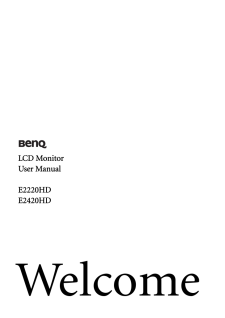


![前ページ カーソルキー[←]でも移動](http://gizport.jp/static/images/arrow_left2.png)