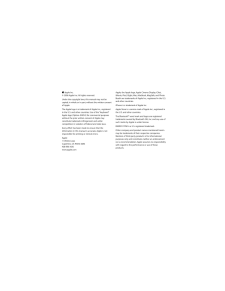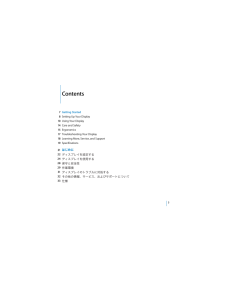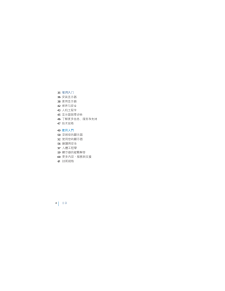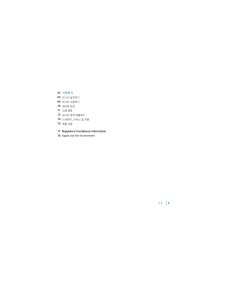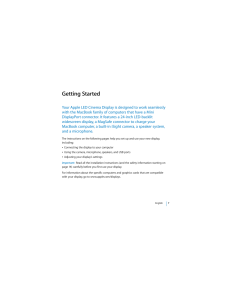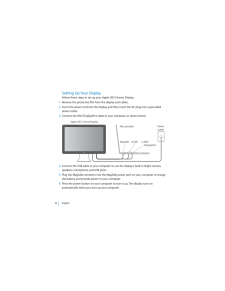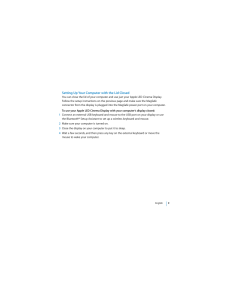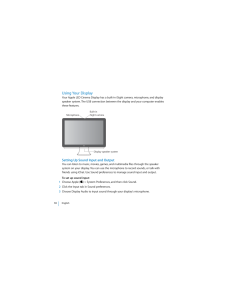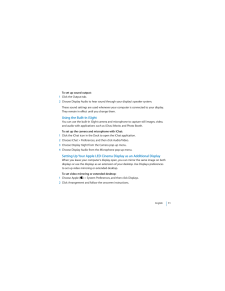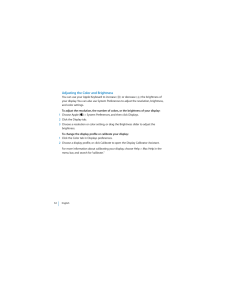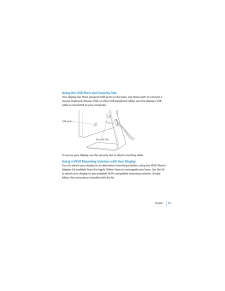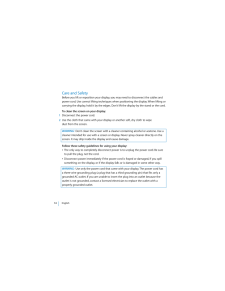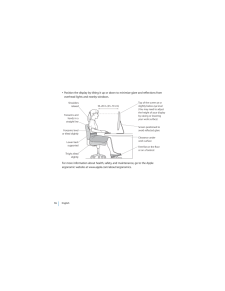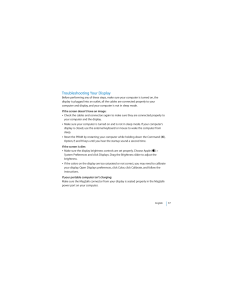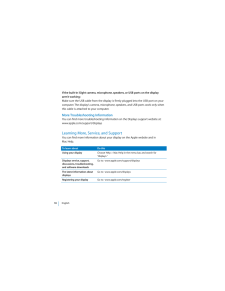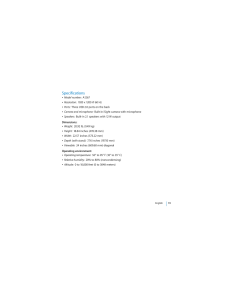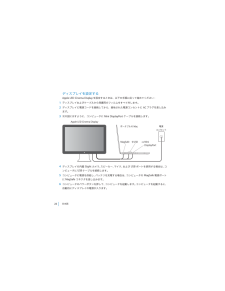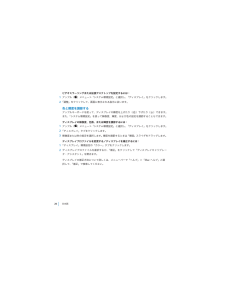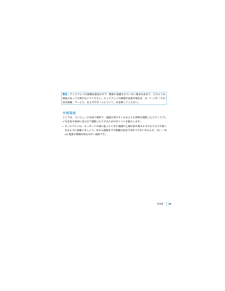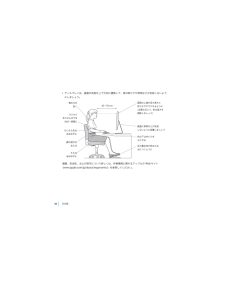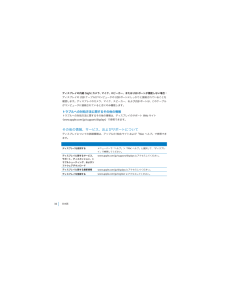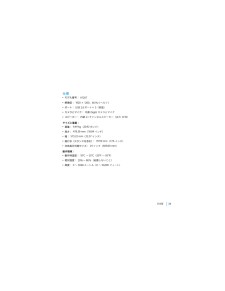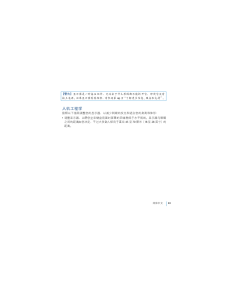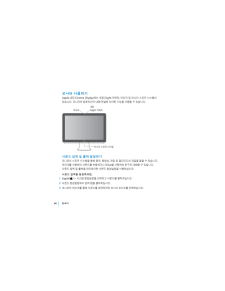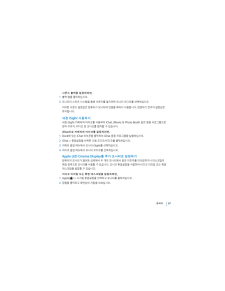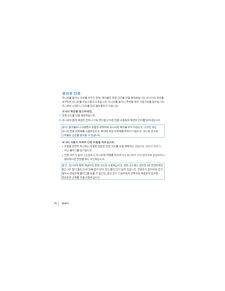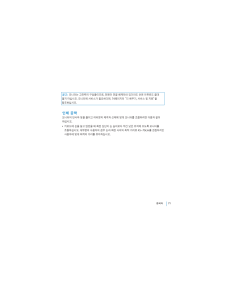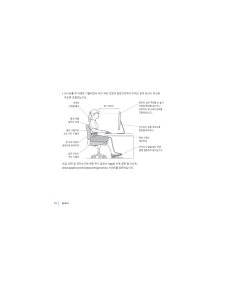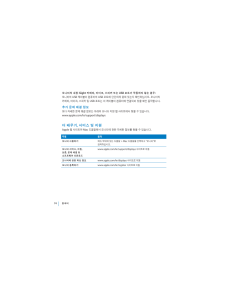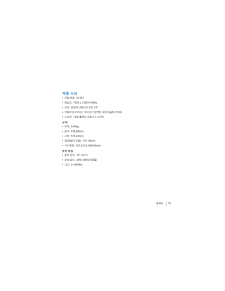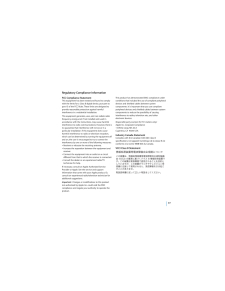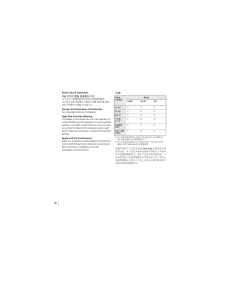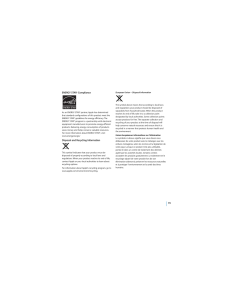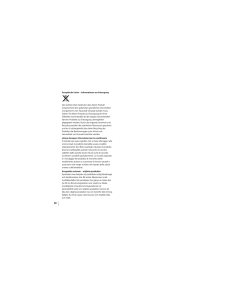- 取扱説明書・マニュアル >
- パソコン >
- パソコン周辺機器 >
- 液晶モニタ・液晶ディスプレイ

2

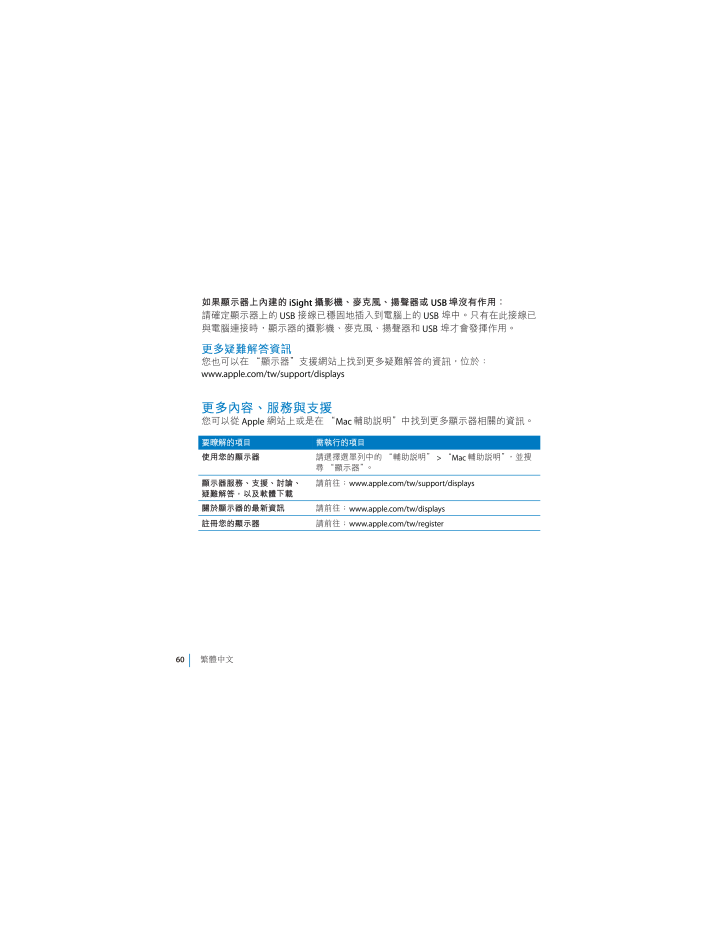
60 / 80 ページ
現在のページURL
60 Português do Brasil !
参考になったと評価  43人が参考になったと評価しています。
43人が参考になったと評価しています。
このマニュアルの目次
-
2 . Apple Inc.© 2008 App... Apple Inc.© 2008 Apple Inc. All rights reserved.Under the copyright laws, this manual may not be copied, in whole or in part, without the written consent of Apple.The Apple logo is a trademark of Apple Inc., registered in the U.S. and other countries....
-
3 .3 7Getting Started8 Se...3 7Getting Started8 Setting Up Your Display 10 Using Your Display 14 Care and Safety 15 Ergonomics 17 Troubleshooting Your Display 18 Learning More, Service, and Support 19 Specifications 2122242829313233 Contents !
-
5 .5 636466707173747577 R...5 636466707173747577 Regulatory Compliance Information78 Apple and the Environment !
-
7 .English 7 Getting Star...English 7 Getting Started Your Apple LED Cinema Display is designed to work seamlessly with the MacBook family of computers that have a Mini DisplayPort connector. It features a 24-inch LED-backlit widescreen display, a MagSafe connector to charge your ...
-
8 .8 English Setting Up Y...8 English Setting Up Your Display Follow these steps to set up your Apple LED Cinema Display: 1 Remove the protective film from the display and cables. 2 Insert the power cord into the display, and then insert the AC plug into a grounded power outlet. 3...
-
9 .English 9 Setting Up Y...English 9 Setting Up Your Computer with the Lid Closed You can close the lid of your computer and use just your Apple LED Cinema Display. Follow the setup instructions on the previous page and make sure the MagSafe connector from the display is plugged ...
-
10 .10 English Using Your ...10 English Using Your Display Your Apple LED Cinema Display has a built-in iSight camera, microphone, and display speaker system. The USB connection between the display and your computer enables these features. Setting Up Sound Input and Output You can...
-
11 .English 11 To set up s...English 11 To set up sound output:1 Click the Output tab. 2 Choose Display Audio to hear sound through your display’s speaker system.These sound settings are used whenever your computer is connected to your display. They remain in effect until you chang...
-
12 .12 English Adjusting t...12 English Adjusting the Color and Brightness You can use your Apple Keyboard to increase () or decrease () the brightness of your display. You can also use System Preferences to adjust the resolution, brightness, and color settings. To adjust the ...
-
13 .English 13 Using the U...English 13 Using the USB Ports and Security Slot Your display has three powered USB ports on the back. Use these ports to connect a mouse, keyboard, iPhone, iPod, or other USB peripheral. Make sure the display’s USB cable is connected to your computer.T...
-
14 .14 English Care and Sa...14 English Care and Safety Before you lift or reposition your display, you may need to disconnect the cables and power cord. Use correct lifting techniques when positioning the display. When lifting or carrying the display, hold it by the edges. Don’t ...
-
15 .English 15 Ergonomics ...English 15 Ergonomics Here are some guidelines for adjusting your display to reduce glare and to accommodate your physical size and shape. Arrange the display so that the top of the screen is slightly below your eye level when you’re sitting at the key...
-
16 .16 English Position t...16 English Position the display by tilting it up or down to minimize glare and reflections from overhead lights and nearby windows.For more information about health, safety, and maintenance, go to the Apple ergonomic website at www.apple.com/about/ergo...
-
17 .English 17 Troubleshoo...English 17 Troubleshooting Your Display Before performing any of these steps, make sure your computer is turned on, the display is plugged into an outlet, all the cables are connected properly to your computer and display, and your computer is not in sl...
-
18 .18 English If the buil...18 English If the built-in iSight camera, microphone, speakers, or USB ports on the display aren’t working: Make sure the USB cable from the display is firmly plugged into the USB port on your computer. The display’s camera, microphone, speakers, and US...
-
19 .English 19 Specificati...English 19 Specifications Model number: A1267 Resolution: 1920 x 1200 @ 60 Hz Ports: Three USB 2.0 ports on the back Camera and microphone: Built-in iSight camera with microphone Speakers: Built-in 2.1 speakers with 12 W output Dimensions...
-
35 .&'() 35 Apple LED Cinem...&'() 35 Apple LED Cinema Display MiniDisplayPort MacBook 24 LED MacBook MagSafe iSight *+,-(./0123456789:;<=Â>?@ABCÂDEFGHIJK USB LMÂNO67 42 !"#$%PQRS.TU.BCVWX.:YZ[ www.apple.com.cn/displays\ !
-
36 .36&'()Y]^_'abc67 Appl...36&'()Y]^_'abc67 Apple LED Cinema Display = 1deBfg.hi\ 2>Bjklm:no>pqlFlmr@s.Bjlt\ 3> Mini DisplayPort Bf?@ABC:u+Vv\ 4> USB Bf?@ABC:*.wx iSight DEFJKGHI USBLM\ 5> MagSafe lFlmBCg. MagSafe BjLM:*yBz{B8yBC|B\ 6]+BCg.Bj]},*~BC\5~BC:~\ !
-
37 .&'() 375*gBC8 Apple LE...&'() 375*gBC8 Apple LED Cinema Display \Y]^g,(./0?@:8U. MagSafe lFrlmBCg. MagSafe BjLM\ Apple LED Cinema Display 1>7 USB ?@Ag. USB LM: Bluetooth® 674c67kk\ 2YUBCr~\ 3>BCg.g*>7m\ 4:no]+7g.]!ccBC\ !
-
38 .38&'() Apple LED Cin...38&'() Apple LED Cinema Display /Pwx iSight DEFGHIJK\f\ USB c?@BC~_''1\5*g.JK\fc"<<<>fifl-')-.K<<\5*GHIc.K<<: iChat *'"\Y K<<">>67cチcK<<%m%\ 1?`^~ ( ) >\f">>67:no] K<<\ 2 K<<">>67(] %m\ 3? <40 .40&'()5* Apple Keyboa...40&'()5* Apple Keyboard cae () () .\5* \f">>67cNO.looe67\./01234567)89 1?`^~ ( ) >\f">>67:no] \ 2] \ 3?looe67:! *NO\:;<=>?)@AB 1 ">>67(] oe\ 2?):] c 4\PQ.:Y^~ (?34 > Mac 34:8\ !41 .&'() 41 .-gP|B. USB LM...&'() 41 .-gP|B. USB LM\_'LMc?@ iPhone iPod USB 6\YU. USB Bfr?@ABC\.:Y M*?@A\ 5* VESA Mount Adapter Kit Apple Store g:= www.apple.com.cn/store>?@A. g\>U.RS VESA . g\]^./0 !"\ !42 .42&'() #$%9&7'(:5 )+B...42&'() #$%9&7'(:5 )+BfBjk\ &:Y*."+>#$c\#$,!:Y-../0\ 12-. Bjkc#$\CDE 1Bjk\ 2.345678.4c9:g.;<\FGH#IJKLÂ=1Bj.>?@A)+Bjk\B)lF:CDEBjk\ÂuBjkFGGHgIPJKLMNONGH:Y P"1Bj\&'()*+,- ./01./23%23+4 ./0%567./089:;<23=%>?@ABCDEFGHIJ%KLM NOP%NOPQRSTUV9WXY Z[UTX\9W$>]^_'a9...43 .&'() 43]^*+QNO5.:* RST....&'() 43]^*+QNO5.:* RST.UVW5.XY'W=ÂNO:*Z5[(-.\L]^_'ak\Tb'c.def5gU:Dhi jk_lm 45 n 70 op 18 n 28 qr.de\sStuvwxyz{'|},~5@>>h9=NO%ef6 46n"#% !44 .44&'()Âkgk+jscNO. tk:*...44&'()Âkgk+jscNO. tk:* u1RfF\vVwxyVkz$.UV\PQ{|h.:YZ[ Apple }, www.apple.com.cn/about/ergonomics\ !45 .&'() 45~!*+ab'(:YUBCr~....&'() 45~!*+ab'(:YUBCr~.Bjkrlmlt(vPBfr*?@ABC:8 BCP_(\MNEOPQ-ÂYBflF*U-r *?@BCg\ÂYBCr~:P_(\uBC.rg:Y7>BC(c\Â> PRAM : ?@A~BCP ]+ Command (x ) Option (z ) P R :"n"A~K\MNERSÂUr*6U. \?`^~ ( ) >\f">>67:no] \! *NO\Âug.oe D*:51\">>67:] oe: ] :no]^\MNTUVWXYU....46 .46&'()MNYZ iSight 3 !...46&'()MNYZ iSight 3 !"3[) USB \]W^_YU. USB BfrslmABCg. USB LM(\PBfr?@ABC:.DEFGHIJK USB LM\5*+-. ! },A= www.apple.com.cn/support/displays5* Apple },g Mac 34(APQ.\ ^~(?34 > Mac 34:no \'a3bc3de3fghi#jk?lZ[= www.apple.com . cn/support/displaysPmnopq ...47 .&'() 47Âtu A1267Â012 19...&'() 47Âtu A1267Â012 1920 x 1200 @ 60 HzÂ\]-gP USB 2.0 LMÂ !"GHI.wx iSight DEFÂ[wx 2.1 KJK:%'o 12 wxÂy7 9.49 20.92 Âz9 478.38 p 18.84 qrÂ{9 573.22 p 22.57 qrÂ|9 },~b 197.10 p 7.76 qrÂ&wxk 609.60 p 24 qr_Â_9 10° A 35° C 50° A 95° FÂ9 20% n 80%!cÂ...77 .77 Regulatory Compliance...77 Regulatory Compliance Information FCC Compliance Statement This equipment has been tested and found to comply with the limits for a Class B digital device, pursuant to part 15 of the FCC Rules. These limits are designed to provide reasonable protection...78 .78Korea Class B Statemen...78Korea Class B StatementEurope–EU Declaration of Conformity See www.apple.com/euro/compliance. High-Risk Activities Warning This display is not intended for use in the operation of nuclear facilities, aircraft navigation or communications systems, or air...79 .79ENERGY STAR ® Complia...79ENERGY STAR ® Compliance As an ENERGY STAR ® partner, Apple has determined that standard configurations of this product meet the ENERGY STAR ® guidelines for energy efficiency. The ENERGY STAR ® program is a partnership with electronic equipment man...80 .80 Europäische Union – I...80 Europäische Union – Informationen zur Entsorgung Das Symbol oben bedeutet, dass dieses Produkt entsprechend den geltenden gesetzlichen Vorschriften und getrennt vom Hausmüll entsorgt werden muss. Geben Sie dieses Produkt zur Entsorgung bei einer offiz...




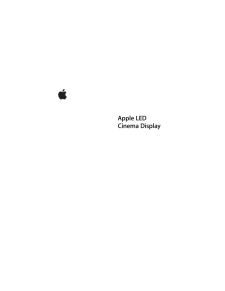


![前ページ カーソルキー[←]でも移動](http://gizport.jp/static/images/arrow_left2.png)