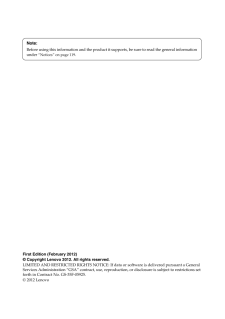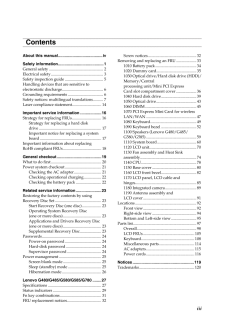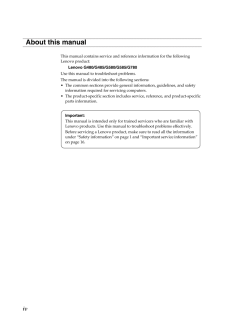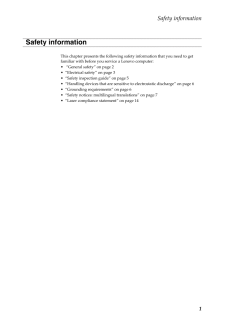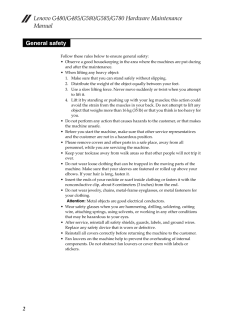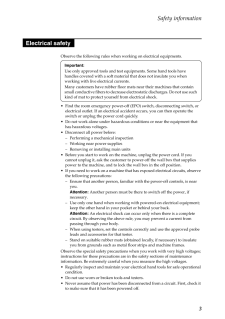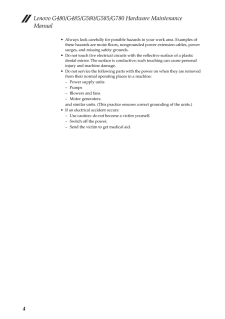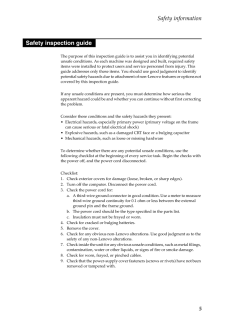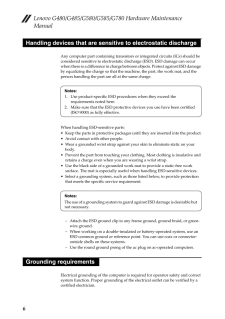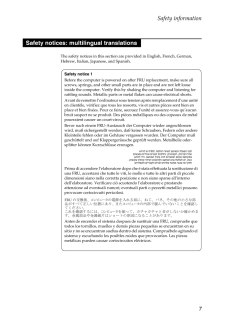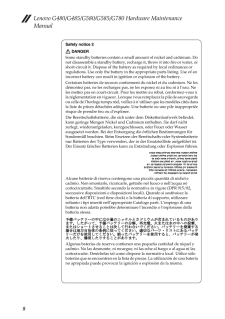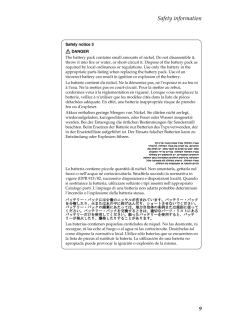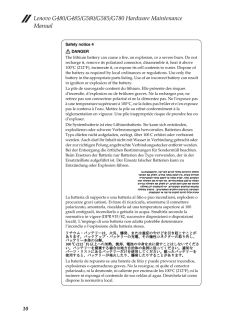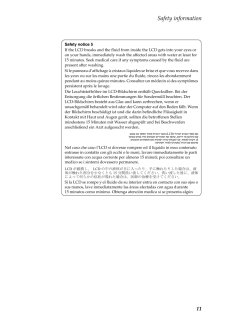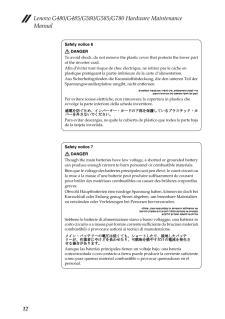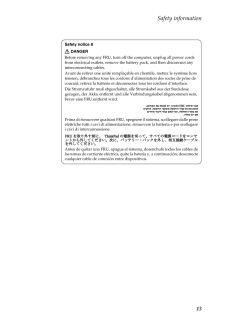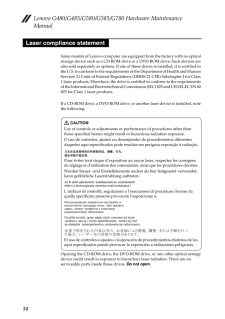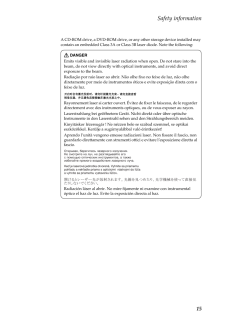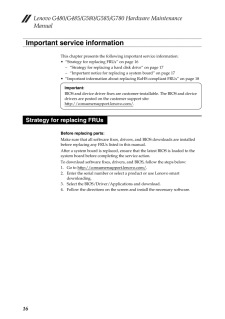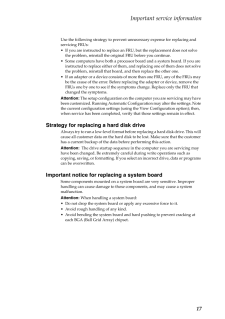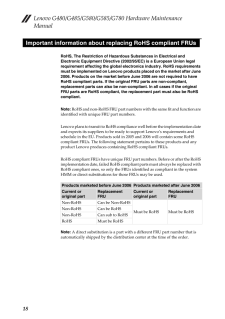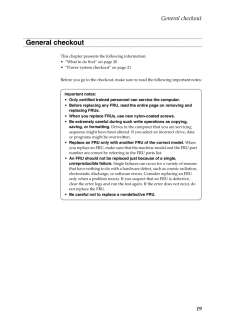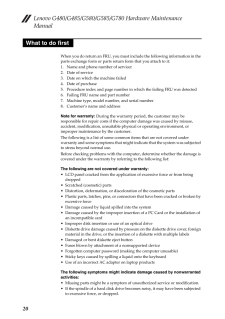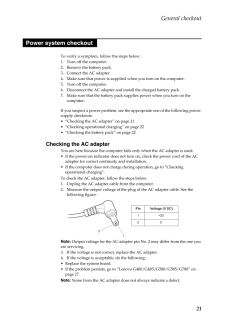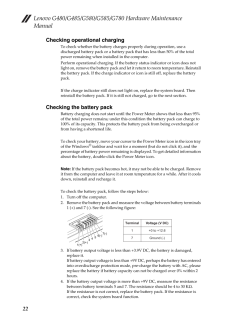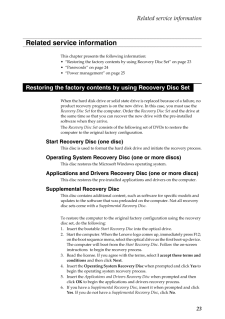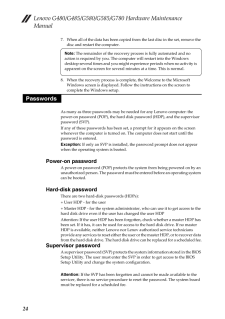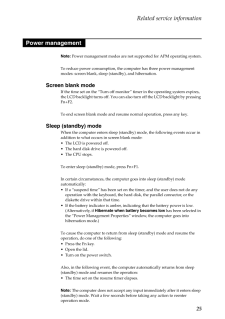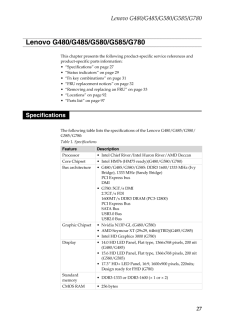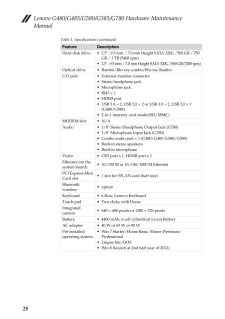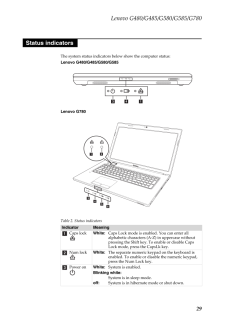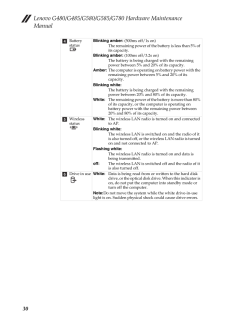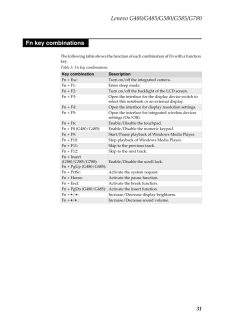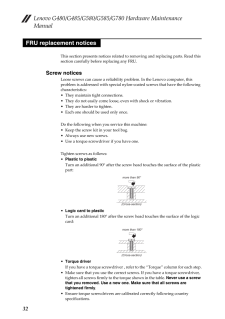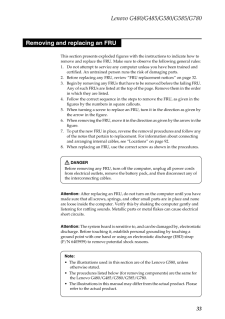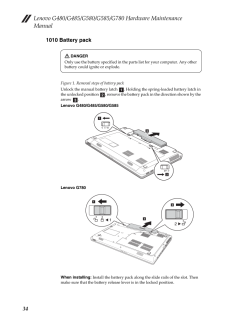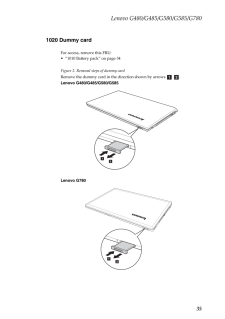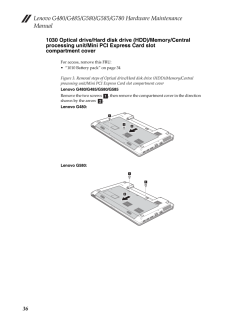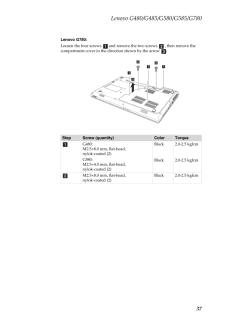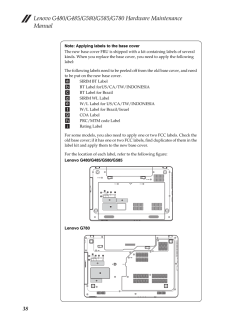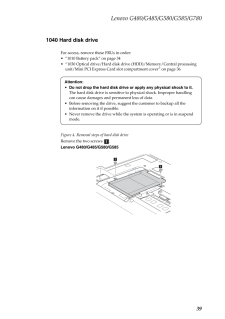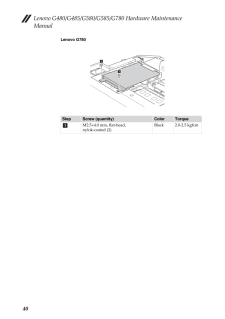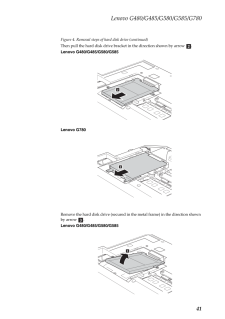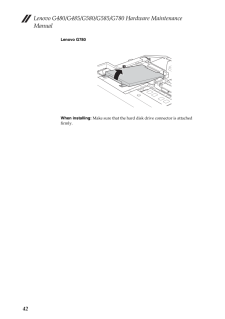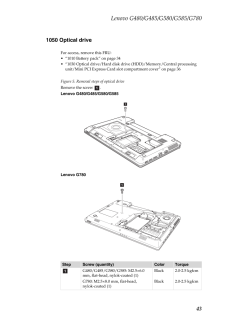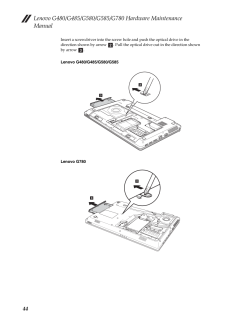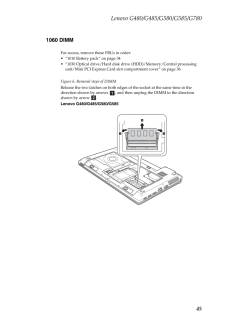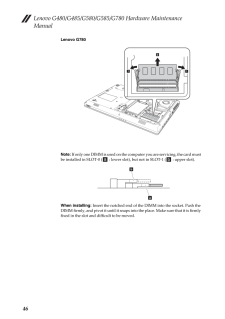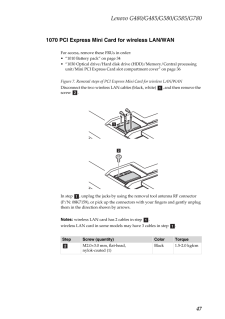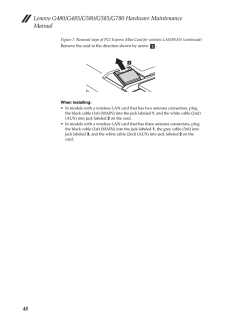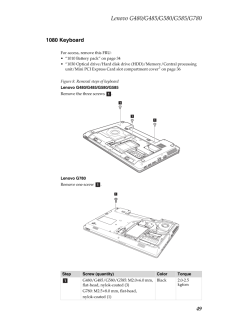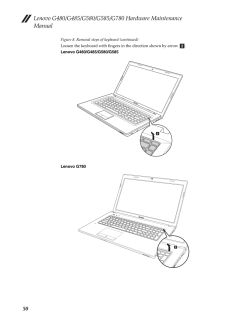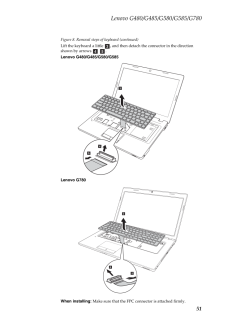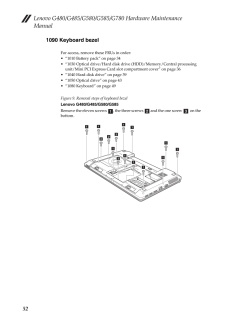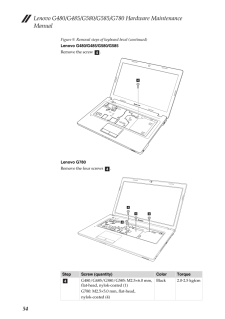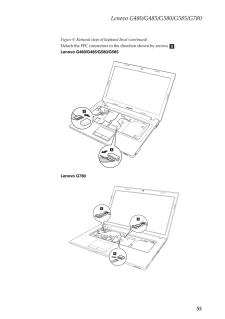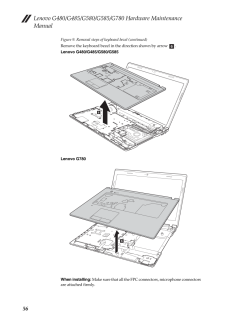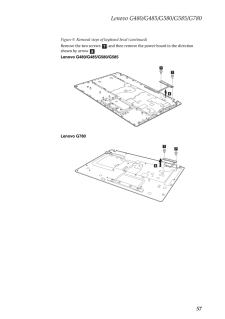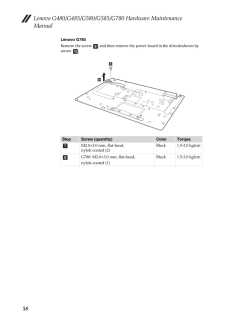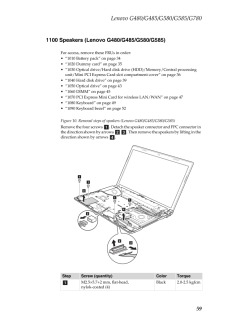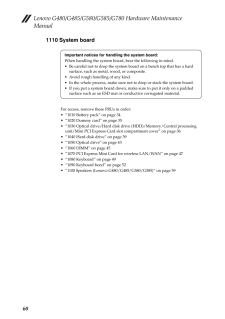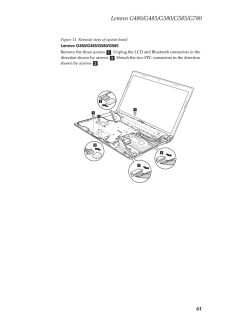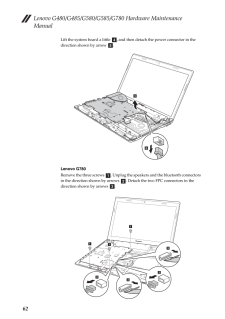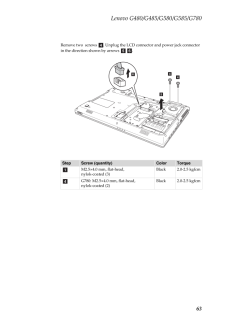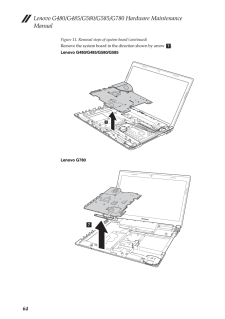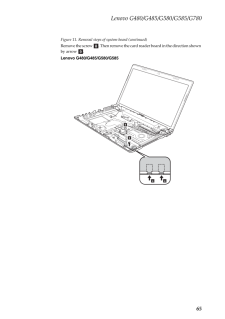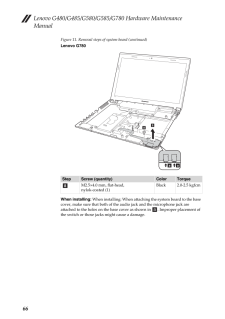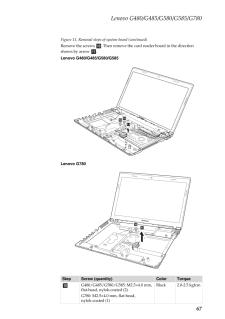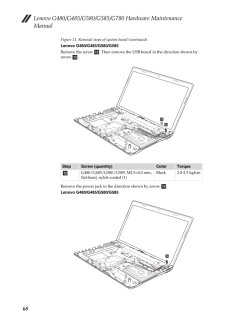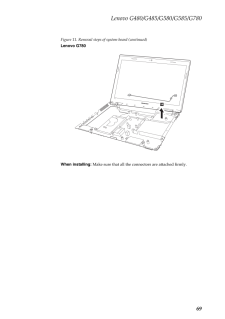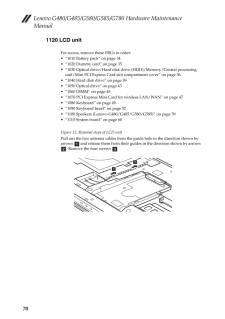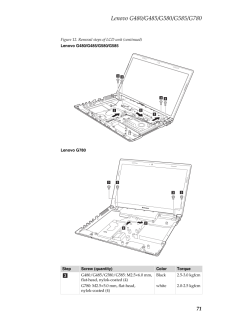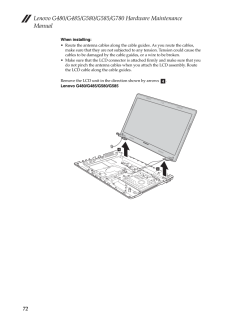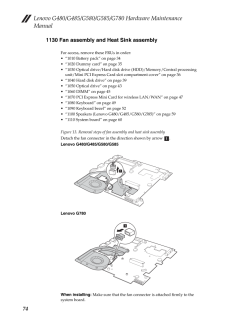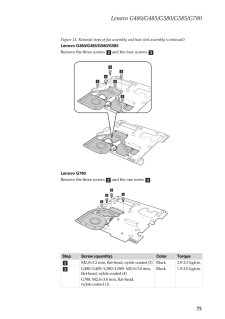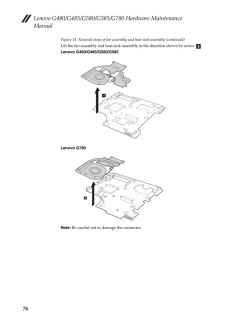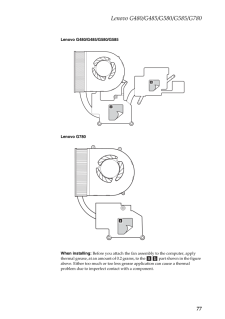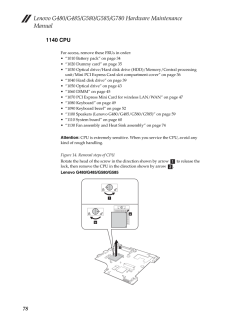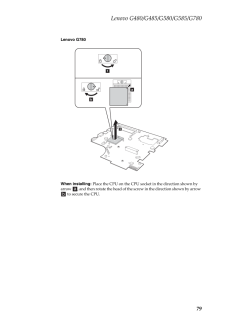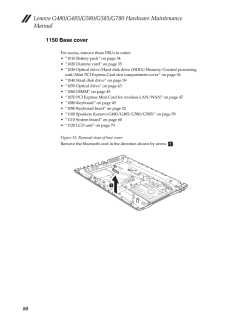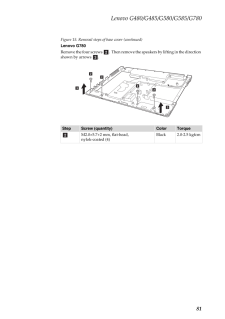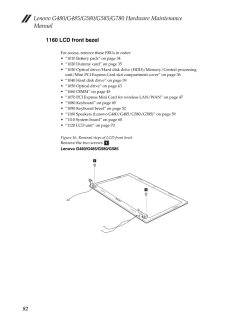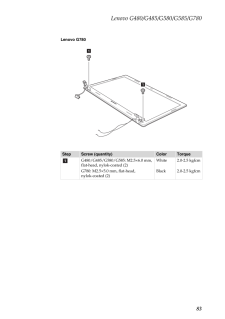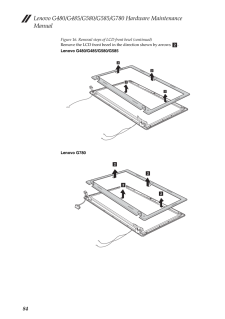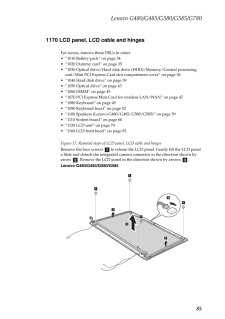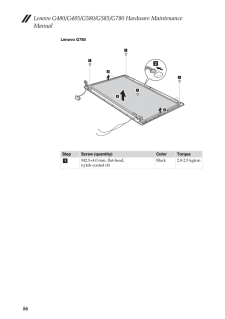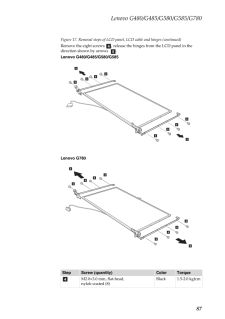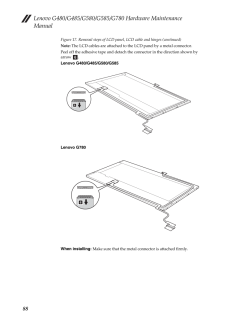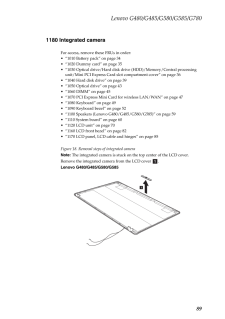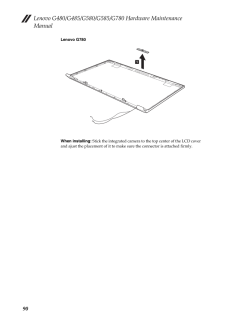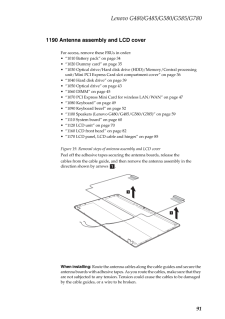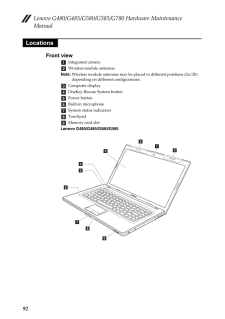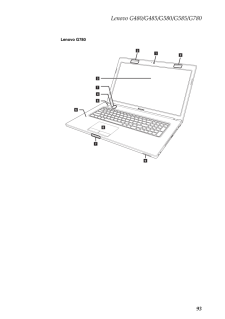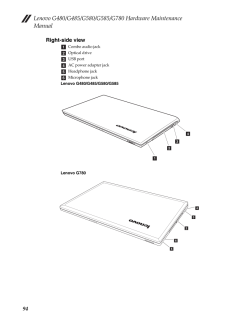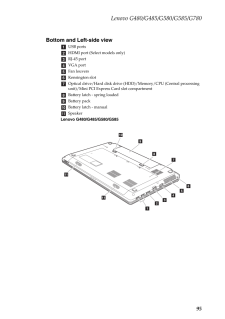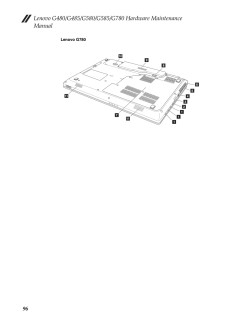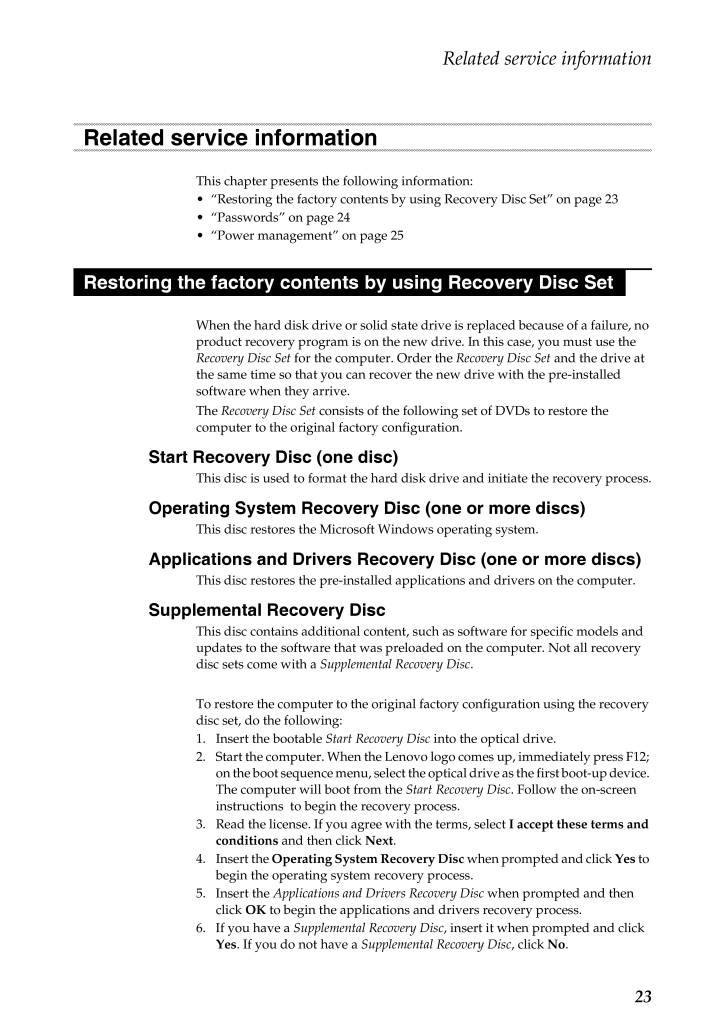
27 / 124 ページ
現在のページURL
Related service information23This chapter presents the following information: "Restoring the factory contents by using Recovery Disc Set" on page 23 "Passwords" on page 24 "Power management" on page 25When the hard disk drive or solid state dr ive is replaced because of a failure, no product recovery program is on the new drive. In this case, you must use the Recovery Disc Set for the computer. Order the Recovery Disc Set and the drive at the same time so that you can recover the new drive with the pre-installed software when they arrive.The Recovery Disc Set consists of the following set of DVDs to restore the computer to the original factory configuration.Start Recovery Disc (one disc)This disc is used to format the hard dis k drive and initiate the recovery process.Operating System Recovery Disc (one or more discs)This disc restores the Micros oft Windows operating system. Applications and Drivers Recovery Disc (one or more discs)This disc restores the pre-installed a pplications and drivers on the computer.Supplemental Recovery DiscThis disc contains additional content, such as software for specific models and updates to the software that was preloaded on the computer. Not all recovery disc sets come with a Supplemental Recovery Disc . To restore the computer to the original factory configuration using the recovery disc set, do the following:1. Insert the bootable Start Recovery Disc into the optical drive. 2. Start the computer. When the Lenovo logo comes up, immediately press F12; on the boot sequence menu, select the op tical drive as the first boot-up device. The computer will boot from the Start Recovery Disc . Follow the on-screen instructions to begin the recovery process. 3. Read the license. If you agree with the terms, select I accept these terms and conditions and then click Next. 4. Insert the Operating System Recovery Disc when prompted and click Yes to begin the operating system recovery process. 5. Insert the Applications and Drivers Recovery Disc when prompted and then click OK to begin the applications and drivers recovery process. 6. If you have a Supplemental Recovery Disc , insert it when prompted and click Yes. If you do not have a Supplemental Recovery Disc , click No. Related service informationRestoring the factory contents by using Recovery Disc Set
参考になったと評価  44人が参考になったと評価しています。
44人が参考になったと評価しています。
このマニュアルの目次
-
2 .Note:Before using this in...Note:Before using this information and the product it su pports, be sure to read the general information under "Notices" on page 119 .First Edition (February 2012)(C) Copyright Lenovo 2012. All rights reserved.LIMITED AND RESTRICTED RIGHTS NO TICE: If dat...
-
3 .iiiAbout this manual........iiiAbout this manual........................................ivSafety information.........................................1General safety...................................................... 2Electrical safety..................................................
-
4 .ivThis manual contains se...ivThis manual contains service and reference information for the following Lenovo product:Lenovo G480/G485/G580/G585/G780Use this manual to troubleshoot problems.The manual is divided into the following sections: The common sections provide general infor...
-
5 .Safety information1This c...Safety information1This chapter presents the following sa fety information that you need to get familiar with before you service a Lenovo computer: "General safety" on page 2 "Electrical safety" on page 3 "Safety inspection guide" on page 5 "Handling dev...
-
6 .6 ページ目のマニュアルLenovo G480/G485/G580/G585/G780 Hardware Maintenance Manual2Follow these rules below to ensure general safety: Observe a good housekeeping in the ar ea where the machines are put during and after the maintenance. When lifting any heavy object:1. Make sure ...
-
7 .Safety information3Observ...Safety information3Observe the following rules when working on electrical equipments. Find the room emergency power-off (E PO) switch, disconnecting switch, or electrical outlet. If an electrical accident occurs, you can then operate the switch or unplu...
-
8 .8 ページ目のマニュアルLenovo G480/G485/G580/G585/G780 Hardware Maintenance Manual4 Always look carefully for possible hazards in your work area. Examples of these hazards are moist floors, nongro unded power extension cables, power surges, and missing safety grounds. Do not tou...
-
9 .Safety information5The pu...Safety information5The purpose of this inspecti on guide is to assist yo u in identifying potential unsafe conditions. As each machine was designed and built, required safety items were installed to protect users an d service personnel from injury. This g...
-
10 .10 ページ目のマニュアルLenovo G480/G485/G580/G585/G780 Hardware Maintenance Manual6Any computer part containing transistors or integrated circuits (ICs) should be considered sensitive to electrostatic discharge (ESD). ESD damage can occur when there is a difference in charge bet...
-
11 .Safety information7The sa...Safety information7The safety notices in this section ar e provided in English, French, German, Hebrew, Italian, Japanese, and Spanish.Safety notices: multilingual translationsSafety notice 1Before the computer is powered on af ter FRU replacement, make su...
-
12 .12 ページ目のマニュアルLenovo G480/G485/G580/G585/G780 Hardware Maintenance Manual8Safety notice 2DANGERSome standby batteries contain a small amount of nickel and cadmium. Do not disassemble a standby battery, recharge it, throw it into fire or water, or short-circuit it. Disp...
-
13 .Safety information9Safety...Safety information9Safety notice 3DANGERThe battery pack contains small amounts of nickel. Do not disassemble it, throw it into fire or water, or short-ci rcuit it. Dispose of the battery pack as required by local ordinances or reg ulations. Use only the b...
-
14 .14 ページ目のマニュアルLenovo G480/G485/G580/G585/G780 Hardware Maintenance Manual10Safety notice 4DANGERThe lithium battery can cause a fire, an explosion, or a severe burn. Do not recharge it, remove its polarized conne ctor, disassemble it, heat it above 100C (212F), incinera...
-
15 .Safety information11Safet...Safety information11Safety notice 5If the LCD breaks and the fluid from in side the LCD gets into your eyes or on your hands, immediately wash the a ffected areas with water at least for 15 minutes. Seek medical care if any symptoms caused by the fluid are...
-
16 .16 ページ目のマニュアルLenovo G480/G485/G580/G585/G780 Hardware Maintenance Manual12Safety notice 6DANGERTo avoid shock, do not remove the plastic cover that protects the lower part of the inverter card.Afin d'eviter tout risque de choc el ectrique, ne retirez pas le cache en pl...
-
17 .Safety information13Safet...Safety information13Safety notice 8DANGERBefore removing any FRU, turn off the computer, unplug all power cords from electrical outlets, remove the battery pack, and then disconnect any interconnecting cables.Avant de retirer une unite remplacable en cl...
-
18 .18 ページ目のマニュアルLenovo G480/G485/G580/G585/G780 Hardware Maintenance Manual14Some models of Lenovo computer are equipped from the factory with an optical storage device such as a CD-ROM drive or a DVD-ROM drive. Such devices are also sold separately as options. If one of...
-
19 .Safety information15A CD-...Safety information15A CD-ROM drive, a DVD-ROM drive, or any other storage device installed may contain an embedded Class 3A or Class 3B laser diode. Note the following:DANGEREmits visible and invisible laser radiat ion when open. Do not stare into the beam...
-
20 .20 ページ目のマニュアルLenovo G480/G485/G580/G585/G780 Hardware Maintenance Manual16This chapter presents the followi ng important service information: "Strategy for replacing FRUs" on page 16- "Strategy for replacing a hard disk drive" on page 17- "Important notice for replacin...
-
21 .Important service informa...Important service information17Use the following strategy to prevent unnecessary expense for replacing and servicing FRUs: If you are instructed to replace an FR U, but the replacement does not solve the problem, reinstall the original FRU before you conti...
-
22 .22 ページ目のマニュアルLenovo G480/G485/G580/G585/G780 Hardware Maintenance Manual18RoHS, The Restriction of Hazardous Substances in Electrical and Electronic Equipment Directive (2002/95/EC) is a European Union legal requirement affecting the global electronics industry. RoHS r...
-
23 .General checkout19This ch...General checkout19This chapter presents the following information: "What to do first" on page 20 "Power system checkout" on page 21Before you go to the checkout, make sure to read the following important notes:General checkoutImportant notes:*Only certifi...
-
24 .24 ページ目のマニュアルLenovo G480/G485/G580/G585/G780 Hardware Maintenance Manual20When you do return an FRU, you must include the following information in the parts exchange form or parts return form that you attach to it:1. Name and phone number of servicer2. Date of service...
-
25 .General checkout21To veri...General checkout21To verify a symptom, follow the steps below:1. Turn off the computer.2. Remove the battery pack.3. Connect the AC adapter.4. Make sure that power is supplied when you turn on the computer.5. Turn off the computer.6. Disconnect the AC ada...
-
26 .26 ページ目のマニュアルLenovo G480/G485/G580/G585/G780 Hardware Maintenance Manual22Checking operational chargingTo check whether the battery charges properly during operation, use a discharged battery pack or a battery pack that has less than 50% of the total power remaining wh...
-
27 .Related service informati...Related service information23This chapter presents the following information: "Restoring the factory contents by using Recovery Disc Set" on page 23 "Passwords" on page 24 "Power management" on page 25When the hard disk drive or solid state dr ive is repla...
-
28 .28 ページ目のマニュアルLenovo G480/G485/G580/G585/G780 Hardware Maintenance Manual247. When all of the data has been copied fr om the last disc in the set, remove the disc and restart the computer.8. When the recovery process is comp lete, the Welcome to the Microsoft Windows sc...
-
29 .Related service informati...Related service information25Note: Power management modes are not su pported for APM op erating system.To reduce power consumption, the comp uter has three power management modes: screen blank, sleep (standby), and hibernation.Screen blank modeIf the time ...
-
30 .30 ページ目のマニュアルLenovo G480/G485/G580/G585/G780 Hardware Maintenance Manual26Hibernation modeIn hibernation mode, the following occurs: The system status, RAM, VRAM, and setu p data are stored on the hard disk. The system is powered off.To cause the computer to enter hibe...
-
31 .31 ページ目のマニュアルLenovo G480/G485/G580/G585/G78027This chapter presents the following pr oduct-specific service references and product-specific parts information: "Specifications" on page 27 "Status indicators" on page 29 "Fn key combinations" on page 31 "FRU replacement n...
-
32 .32 ページ目のマニュアルLenovo G480/G485/G580/G585/G780 Hardware Maintenance Manual28Table 1. Specifications (continued)Feature DescriptionHard disk drive 2.5" , 9.5 mm / 7.0 mm Height SATA 320G /500 GB / 750 GB / 1 TB (5400 rpm) 2.5" , 9.5 mm / 7.0 mm Height SATA 320G /500 GB (...
-
33 .33 ページ目のマニュアルLenovo G480/G485/G580/G585/G78029The system status indicators below show the computer status:Lenovo G480/G485/G580/G585Lenovo G780Table 2. Status indicatorsIndicator MeaningCaps lockWhite:Caps Lock mode is enabled. You can enter all alphabetic characters ...
-
34 .34 ページ目のマニュアルLenovo G480/G485/G580/G585/G780 Hardware Maintenance Manual30Battery statusBlinking amber: (500ms off/1s on)The remaining power of the battery is less than 5% of its capacity.Blinking amber: (100ms off/3.2s on)The battery is being charged with the remainin...
-
35 .35 ページ目のマニュアルLenovo G480/G485/G580/G585/G78031The following table shows the function of each combination of Fn with a function key.Table 3. Fn key combinationsKey combination DescriptionFn + Esc: Turn on/off the integrated camera.Fn + F1: Enter sleep mode.Fn + F2: Tur...
-
36 .36 ページ目のマニュアルLenovo G480/G485/G580/G585/G780 Hardware Maintenance Manual32This section presents notices related to removing and replacing parts. Read this section carefully before replacing any FRU.Screw noticesLoose screws can cause a reliability pr oblem. In the Len...
-
37 .37 ページ目のマニュアルLenovo G480/G485/G580/G585/G78033This section presents expl oded figures with the inst ructions to indicate how to remove and replace the FRU. Make sure to observe the following general rules:1. Do not attempt to service any comput er unless you have been ...
-
38 .38 ページ目のマニュアルLenovo G480/G485/G580/G585/G780 Hardware Maintenance Manual341010 Battery packFigure 1. Removal steps of battery packUnlock the manual battery latch . Holding the spring-loaded battery latch in the unlocked position , remove the batte ry pack in the dire...
-
39 .39 ページ目のマニュアルLenovo G480/G485/G580/G585/G780351020 Dummy cardFor access, remove this FRU: "1010 Battery pack" on page 34Figure 2. Removal steps of dummy cardRemove the dummy card in the direction shown by arrows .Lenovo G480/G485/G580/G585Lenovo G780a b1212
-
40 .40 ページ目のマニュアルLenovo G480/G485/G580/G585/G780 Hardware Maintenance Manual361030 Optical drive/Hard disk drive (HDD)/Memory/Central processing unit/Mini PC I Express Card slot compartment coverFor access, remove this FRU: "1010 Battery pack" on page 34Figure 3. Removal s...
-
41 .41 ページ目のマニュアルLenovo G480/G485/G580/G585/G78037Lenovo G780:Loosen the four screws and remove the two screws , then remove the compartment cover in the direc tion shown by the arrow .Step Screw (quantity) Color TorqueG480:M2.5*8.0 mm, flat-head, nylok-coated (2)G5...
-
42 .42 ページ目のマニュアルLenovo G480/G485/G580/G585/G780 Hardware Maintenance Manual38Note: Applying labels to the base coverThe new base cover FRU is shipped with a kit containing labels of several kinds. When you replace the base cover, you need to apply the following label: The...
-
43 .43 ページ目のマニュアルLenovo G480/G485/G580/G585/G780391040 Hard disk driveFor access, remove these FRUs in order: "1010 Battery pack" on page 34 "1030 Optical drive/Hard disk drive (HDD)/Memory/Central processing unit/Mini PCI Express Card slot compartment cover" on page 36Fi...
-
44 .44 ページ目のマニュアルLenovo G480/G485/G580/G585/G780 Hardware Maintenance Manual40Lenovo G780Step Screw (quantity) Color TorqueM2.5*4.0 mm, flat-head, nylok-coated (2)Black 2.0-2.5 kgfcm11a
-
45 .45 ページ目のマニュアルLenovo G480/G485/G580/G585/G78041Figure 4. Removal steps of hard disk drive (continued)Then pull the hard disk drive bracke t in the direction shown by arrow .Lenovo G480/G485/G580/G585Lenovo G780Remove the hard disk drive (secured in the metal frame) in...
-
46 .46 ページ目のマニュアルLenovo G480/G485/G580/G585/G780 Hardware Maintenance Manual42Lenovo G780When installing: Make sure that the hard disk drive connector is attached firmly.3
-
47 .47 ページ目のマニュアルLenovo G480/G485/G580/G585/G780431050 Optical driveFor access, remove this FRU: "1010 Battery pack" on page 34 "1030 Optical drive/Hard disk drive (HDD)/Memory/Central processing unit/Mini PCI Express Card slot compartment cover" on page 36Figure 5. Remov...
-
48 .48 ページ目のマニュアルLenovo G480/G485/G580/G585/G780 Hardware Maintenance Manual44Insert a screwdriver into the screw ho le and push the optical drive in the direction shown by arrow . Pull the op tical drive out in the direction shown by arrow .Lenovo G480/G485/G580/G585Len...
-
49 .49 ページ目のマニュアルLenovo G480/G485/G580/G585/G780451060 DIMMFor access, remove these FRUs in order: "1010 Battery pack" on page 34 "1030 Optical drive/Hard disk drive (HDD)/Memory/Central processing unit/Mini PCI Express Card slot compartment cover" on page 36Figure 6. Rem...
-
50 .50 ページ目のマニュアルLenovo G480/G485/G580/G585/G780 Hardware Maintenance Manual46Lenovo G780Note: If only one DIMM is used on the co mputer you are servicing, the card must be installed in SLOT-0 ( : lower slot ), but not in SLOT-1 ( : upper slot).When installing: Insert th...
-
51 .51 ページ目のマニュアルLenovo G480/G485/G580/G585/G780471070 PCI Express Mini Card for wireless LAN/WANFor access, remove these FRUs in order: "1010 Battery pack" on page 34 "1030 Optical drive/Hard disk drive (HDD)/Memory/Central processing unit/Mini PCI Express Card slot comp...
-
52 .52 ページ目のマニュアルLenovo G480/G485/G580/G585/G780 Hardware Maintenance Manual48Figure 7. Removal steps of PCI Express Mini Card for wireless LAN/WAN (continued)Remove the card in the direction shown by arrow .When installing: In models with a wireless LAN card that has two...
-
53 .53 ページ目のマニュアルLenovo G480/G485/G580/G585/G780491080 KeyboardFor access, remove this FRU: "1010 Battery pack" on page 34 "1030 Optical drive/Hard disk drive (HDD)/Memory/Central processing unit/Mini PCI Express Card slot compartment cover" on page 36Figure 8. Removal st...
-
54 .54 ページ目のマニュアルLenovo G480/G485/G580/G585/G780 Hardware Maintenance Manual50Figure 8. Removal steps of keyboard (continued)Loosen the keyboard with fingers in the direction shown by arrow .Lenovo G480/G485/G580/G585Lenovo G780b2G7702
-
55 .55 ページ目のマニュアルLenovo G480/G485/G580/G585/G78051Figure 8. Removal steps of keyboard (continued)Lift the keyboard a little , and then detach the connector in the direction shown by arrows .Lenovo G480/G485/G580/G585Lenovo G780When installing: Make sure that the FPC c...
-
56 .56 ページ目のマニュアルLenovo G480/G485/G580/G585/G780 Hardware Maintenance Manual521090 Keyboard bezelFor access, remove these FRUs in order: "1010 Battery pack" on page 34 "1030 Optical drive/Hard disk drive (HDD)/Memory/Central processing unit/Mini PCI Express Card slot comp...
-
57 .57 ページ目のマニュアルLenovo G480/G485/G580/G585/G78053Lenovo G780Remove the sixteen screws , the four screws and the two screws on the bottom.Step Screw (quantity) Color TorqueG480/G485/G580/G585: M2.5*6.0 mm, flat-head, nylok-coated (11)G780: M2.5*8.0 mm, flat-head,nylo...
-
58 .58 ページ目のマニュアルLenovo G480/G485/G580/G585/G780 Hardware Maintenance Manual54Figure 9. Removal steps of keyboard bezel (continued)Lenovo G480/G485/G580/G585Remove the screw .Lenovo G780Remove the four screws .Step Screw (quantity) Color TorqueG480/G485/G580/G585: M2.5*6...
-
59 .59 ページ目のマニュアルLenovo G480/G485/G580/G585/G78055Figure 9. Removal steps of keyboard bezel (continued)Detach the FPC connectors in the direction shown by arrows .Lenovo G480/G485/G580/G585Lenovo G780e55G770555
-
60 .60 ページ目のマニュアルLenovo G480/G485/G580/G585/G780 Hardware Maintenance Manual56Figure 9. Removal steps of keyboard bezel (continued)Remove the keyboard bezel in the direction shown by arrow .Lenovo G480/G485/G580/G585Lenovo G780When installing: Make sure that all the FPC ...
-
61 .61 ページ目のマニュアルLenovo G480/G485/G580/G585/G78057Figure 9. Removal steps of keyboard bezel (continued)Remove the two screws , and then r emove the power board in the direction shown by arrow .Lenovo G480/G485/G580/G585Lenovo G780gh877778
-
62 .62 ページ目のマニュアルLenovo G480/G485/G580/G585/G780 Hardware Maintenance Manual58Lenovo G780Remove the screw , and then remov e the power board in the direc tioshown by arrow .Step Screw (quantity) Color TorqueM2.0*3.0 mm, flat-head, nylok-coated (2)Black 1.5-2.0 kgfcmG780...
-
63 .63 ページ目のマニュアルLenovo G480/G485/G580/G585/G780591100 Speakers (Lenovo G480/G485/G580/G585)For access, remove these FRUs in order: "1010 Battery pack" on page 34 "1020 Dummy card" on page 35 "1030 Optical drive/Hard disk drive (HDD)/Memory/Central processing unit/Mini PC...
-
64 .64 ページ目のマニュアルLenovo G480/G485/G580/G585/G780 Hardware Maintenance Manual601110 System boardFor access, remove these FRUs in order: "1010 Battery pack" on page 34 "1020 Dummy card" on page 35 "1030 Optical drive/Hard disk drive (HDD)/Memory/Central processing unit/Mini...
-
65 .65 ページ目のマニュアルLenovo G480/G485/G580/G585/G78061Figure 11. Removal steps of system boardLenovo G480/G485/G580/G585Remove the three screws . Unplug the LCD and Bluetooth connectors in the direction shown by arrows . Detach th e two FPC connectors in the direction shown ...
-
66 .66 ページ目のマニュアルLenovo G480/G485/G580/G585/G780 Hardware Maintenance Manual62Lift the system board a little , and then detach the power connector in the direction shown by arrow .Lenovo G780Remove the three screws . Unplug the speakers and the bluetooth connectors in ...
-
67 .67 ページ目のマニュアルLenovo G480/G485/G580/G585/G78063Remove two screws . Unplug the LC D connector and power jack connector in the direction shown by arrows .Step Screw (quantity) Color TorqueM2.5*4.0 mm, flat-head, nylok-coated (3)Black 2.0-2.5 kgfcmG780: M2.5*4.0 mm, f...
-
68 .68 ページ目のマニュアルLenovo G480/G485/G580/G585/G780 Hardware Maintenance Manual64Figure 11. Removal steps of system board (continued)Remove the system board in the direction shown by arrow .Lenovo G480/G485/G580/G585Lenovo G780g7G77
-
69 .69 ページ目のマニュアルLenovo G480/G485/G580/G585/G78065Figure 11. Removal steps of system board (continued)Remove the screw . Then remove the card reader board in the direction shown by arrow .Lenovo G480/G485/G580/G585hi89a a
-
70 .70 ページ目のマニュアルLenovo G480/G485/G580/G585/G780 Hardware Maintenance Manual66Figure 11. Removal steps of system board (continued)Lenovo G780When installing: When installing: When attachin g the system board to the base cover, make sure that both of the audio jack and the...
-
71 .71 ページ目のマニュアルLenovo G480/G485/G580/G585/G78067Figure 11. Removal steps of system board (continued)Remove the screws . Then remove the card reader board in the direction shown by arrow .Lenovo G480/G485/G580/G585Lenovo G780Step Screw (quantity) Color TorqueG480/G485/...
-
72 .72 ページ目のマニュアルLenovo G480/G485/G580/G585/G780 Hardware Maintenance Manual68Figure 11. Removal steps of system board (continued)Lenovo G480/G485/G580/G585Remove the screw . Then remove the USB board in the direction shown by arrow . Remove the power jack in the directi...
-
73 .73 ページ目のマニュアルLenovo G480/G485/G580/G585/G78069Figure 11. Removal steps of system board (continued)Lenovo G780When installing: Make sure that all the connectors are attached firmly.G714
-
74 .74 ページ目のマニュアルLenovo G480/G485/G580/G585/G780 Hardware Maintenance Manual701120 LCD unitFor access, remove these FRUs in order: "1010 Battery pack" on page 34 "1020 Dummy card" on page 35 "1030 Optical drive/Hard disk drive (HDD)/Memory/Central processing unit/Mini PCI...
-
75 .75 ページ目のマニュアルLenovo G480/G485/G580/G585/G78071Figure 12. Removal steps of LCD unit (continued)Lenovo G480/G485/G580/G585Lenovo G780Step Screw (quantity) Color TorqueG480/G485/G580/G585: M2.5*6.0 mm, flat-head, nylok-coated (4)G780: M2.5*5.0 mm, flat-head, nylok-coated ...
-
76 .76 ページ目のマニュアルLenovo G480/G485/G580/G585/G780 Hardware Maintenance Manual72When installing: Route the antenna cables along the ca ble guides. As you route the cables, make sure that they are not subjected to any tension. Tension could cause the cables to be damaged by ...
-
78 .78 ページ目のマニュアルLenovo G480/G485/G580/G585/G780 Hardware Maintenance Manual741130 Fan assembly and Heat Sink assemblyFor access, remove these FRUs in order: "1010 Battery pack" on page 34 "1020 Dummy card" on page 35 "1030 Optical drive/Hard disk drive (HDD)/Memory/Centr...
-
79 .79 ページ目のマニュアルLenovo G480/G485/G580/G585/G78075Figure 13. Removal steps of fan assembly and heat sink assembly (continued)Lenovo G480/G485/G580/G585Remove the three screws and the four screws .Lenovo G780Remove the three screws and the one screw .Step Screw (quant...
-
80 .80 ページ目のマニュアルLenovo G480/G485/G580/G585/G780 Hardware Maintenance Manual76Figure 13. Removal steps of fan assembly and heat sink assembly (continued)Lift the fan assembly and he at sink assembly in the direction shown by arrow .Lenovo G480/G485/G580/G585Lenovo G780Not...
-
81 .81 ページ目のマニュアルLenovo G480/G485/G580/G585/G78077Lenovo G480/G485/G580/G585Lenovo G780When installing: Before you attach the fan assembly to the computer, apply thermal grease, at an amount of 0.2 grams, to the part shown in the figure above. Either too much or too l...
-
82 .82 ページ目のマニュアルLenovo G480/G485/G580/G585/G780 Hardware Maintenance Manual781140 CPUFor access, remove these FRUs in order: "1010 Battery pack" on page 34 "1020 Dummy card" on page 35 "1030 Optical drive/Hard disk drive (HDD)/Memory/Central processing unit/Mini PCI Expr...
-
83 .83 ページ目のマニュアルLenovo G480/G485/G580/G585/G78079Lenovo G780When installing: Place the CPU on the CPU socke t in the direction shown by arrow , and then rotate the head of th e screw in the direction shown by arrow to secure the CPU.ab12
-
84 .84 ページ目のマニュアルLenovo G480/G485/G580/G585/G780 Hardware Maintenance Manual801150 Base coverFor access, remove these FRUs in order: "1010 Battery pack" on page 34 "1020 Dummy card" on page 35 "1030 Optical drive/Hard disk drive (HDD)/Memory/Central processing unit/Mini P...
-
85 .85 ページ目のマニュアルLenovo G480/G485/G580/G585/G78081Figure 15. Removal steps of base cover (continued)Lenovo G780Remove the four screws . Then remove the speakers by lifting in the direction shown by arrows .Step Screw (quantity) Color TorqueM2.0*5.7+2 mm, flat-head,nylo...
-
86 .86 ページ目のマニュアルLenovo G480/G485/G580/G585/G780 Hardware Maintenance Manual821160 LCD front bezelFor access, remove these FRUs in order: "1010 Battery pack" on page 34 "1020 Dummy card" on page 35 "1030 Optical drive/Hard disk drive (HDD)/Memory/Central processing unit/M...
-
87 .87 ページ目のマニュアルLenovo G480/G485/G580/G585/G78083Lenovo G780Step Screw (quantity) Color TorqueG480/G485/G580/G585: M2.5*6.0 mm, flat-head, nylok-coated (2)G780: M2.5*5.0 mm, flat-head, nylok-coated (2)WhiteBlack2.0-2.5 kgfcm2.0-2.5 kgfcm11a
-
88 .88 ページ目のマニュアルLenovo G480/G485/G580/G585/G780 Hardware Maintenance Manual84Figure 16. Removal steps of LCD front bezel (continued)Remove the LCD front bezel in th e direction shown by arrows .Lenovo G480/G485/G580/G585Lenovo G780b22222222
-
89 .89 ページ目のマニュアルLenovo G480/G485/G580/G585/G780851170 LCD panel, LCD cable and hingesFor access, remove these FRUs in order: "1010 Battery pack" on page 34 "1020 Dummy card" on page 35 "1030 Optical drive/Hard disk drive (HDD)/Memory/Central processing unit/Mini PCI Expr...
-
90 .90 ページ目のマニュアルLenovo G480/G485/G580/G585/G780 Hardware Maintenance Manual86Lenovo G780Step Screw (quantity) Color TorqueM2.5*4.0 mm, flat-head, nylok-coated (4)Black 2.0-2.5 kgfcm21133311a
-
91 .91 ページ目のマニュアルLenovo G480/G485/G580/G585/G78087Figure 17. Removal steps of LCD panel, LCD cable and hinges (continued)Remove the eight screws , release th e hinges from the LCD panel in the direction shown by arrows .Lenovo G480/G485/G580/G585Lenovo G780Step Screw (q...
-
92 .92 ページ目のマニュアルLenovo G480/G485/G580/G585/G780 Hardware Maintenance Manual88Figure 17. Removal steps of LCD panel, LCD cable and hinges (continued)Note: The LCD cables are attached to the LCD panel by a metal connector.Peel off the adhesive tape and detach the connector...
-
93 .93 ページ目のマニュアルLenovo G480/G485/G580/G585/G780891180 Integrated cameraFor access, remove these FRUs in order: "1010 Battery pack" on page 34 "1020 Dummy card" on page 35 "1030 Optical drive/Hard disk drive (HDD)/Memory/Central processing unit/Mini PCI Express Card slot ...
-
94 .94 ページ目のマニュアルLenovo G480/G485/G580/G585/G780 Hardware Maintenance Manual90Lenovo G780When installing: Stick the integrated camera to the top center of the LCD cover and ajust the placement of it to make sure the connector is attached firmly.1
-
95 .95 ページ目のマニュアルLenovo G480/G485/G580/G585/G780911190 Antenna assembly and LCD coverFor access, remove these FRUs in order: "1010 Battery pack" on page 34 "1020 Dummy card" on page 35 "1030 Optical drive/Hard disk drive (HDD)/Memory/Central processing unit/Mini PCI Expre...
-
96 .96 ページ目のマニュアルLenovo G480/G485/G580/G585/G780 Hardware Maintenance Manual92Front viewIntegrated cameraWireless module antennasNote: Wireless module antennas may be placed in different positions (2a/2b) depending on diffe rent configurations.Computer displayOneKey Rescue...
-
98 .98 ページ目のマニュアルLenovo G480/G485/G580/G585/G780 Hardware Maintenance Manual94Right-side viewCombo audio jackOptical driveUSB portAC power adapter jackHeadphone jackMicrophone jackLenovo G480/G485/G580/G585Lenovo G780abcdedf1324226543
-
99 .99 ページ目のマニュアルLenovo G480/G485/G580/G585/G78095Bottom and Left-side viewUSB portsHDMI port (Select models only)RJ-45 portVGA portFan louversKensington slotOptical drive/Hard disk drive (HDD)/Memory/CPU (Central processing unit)/Mini PCI Express Card slot compartmentBatt...
-
100 .100 ページ目のマニュアルLenovo G480/G485/G580/G585/G780 Hardware Maintenance Manual96Lenovo G78098107111165431112






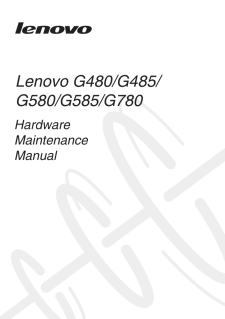


![前ページ カーソルキー[←]でも移動](http://gizport.jp/static/images/arrow_left2.png)