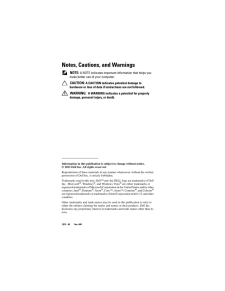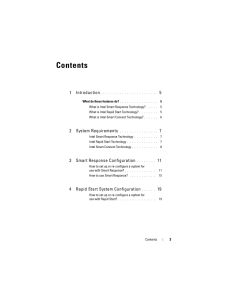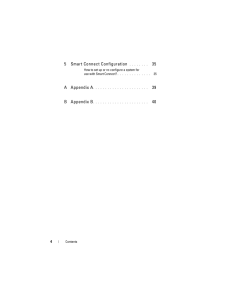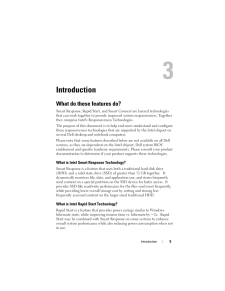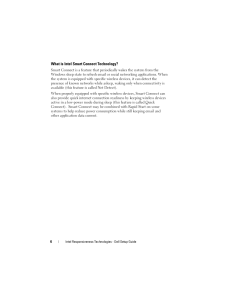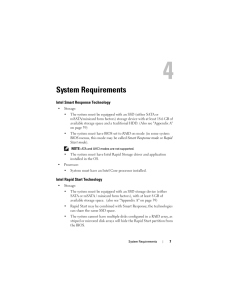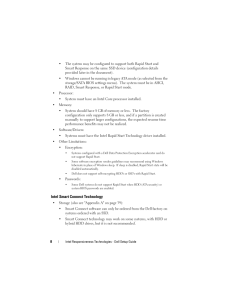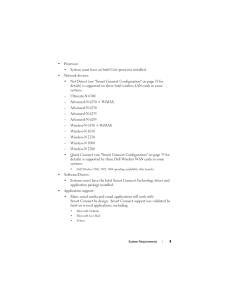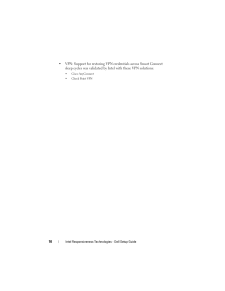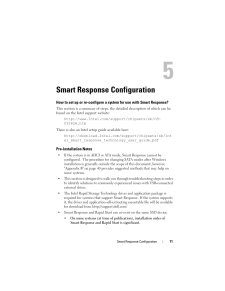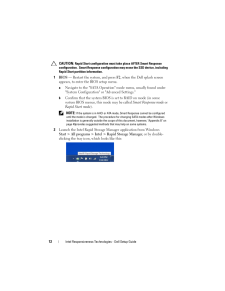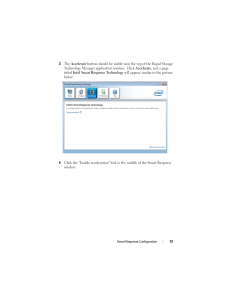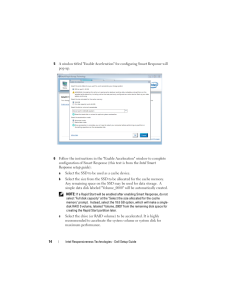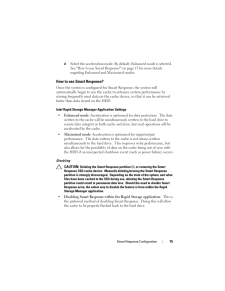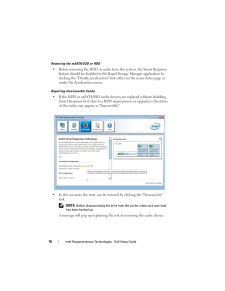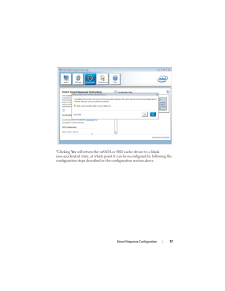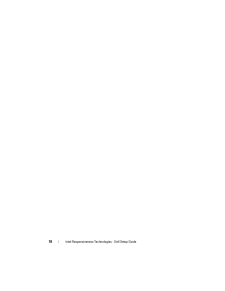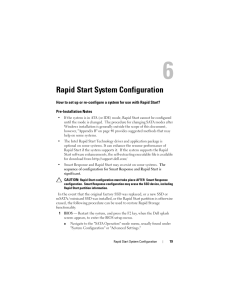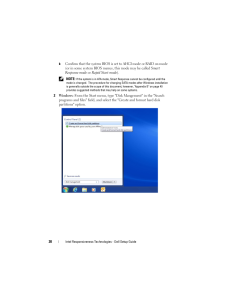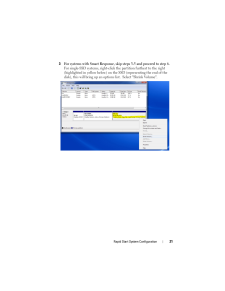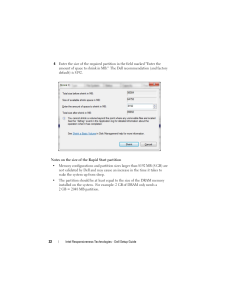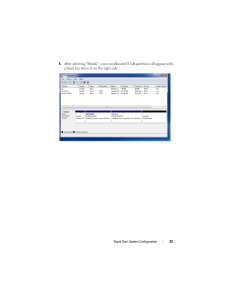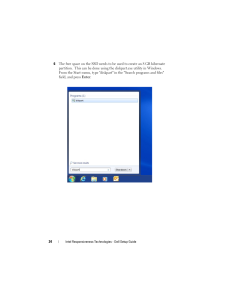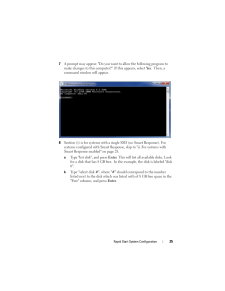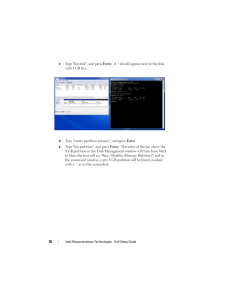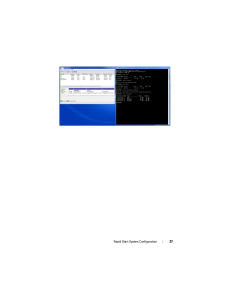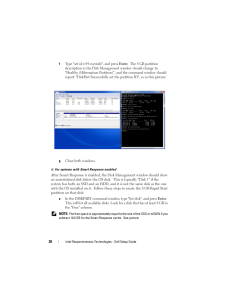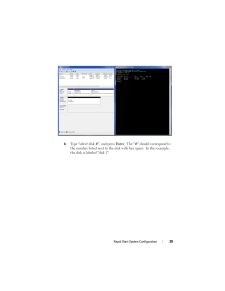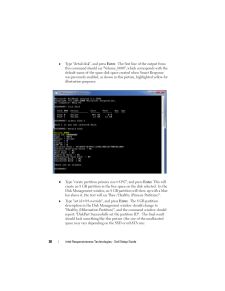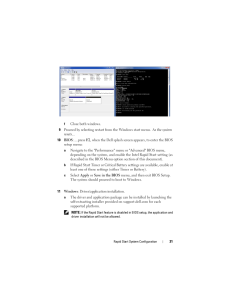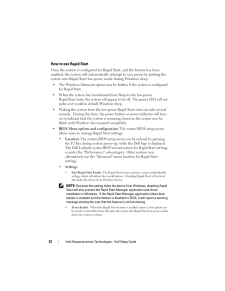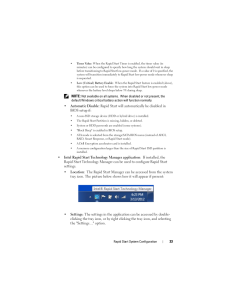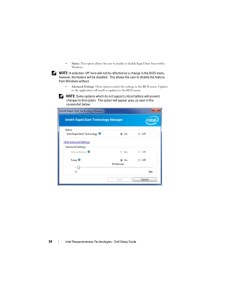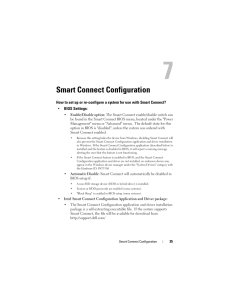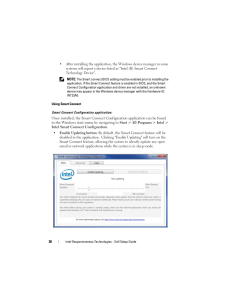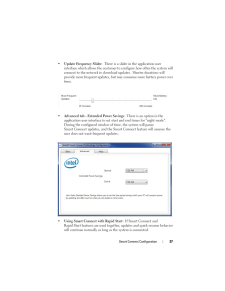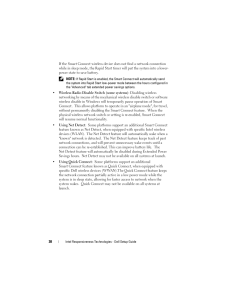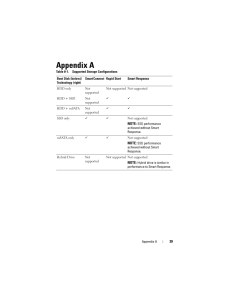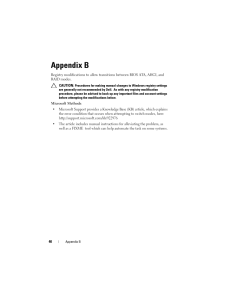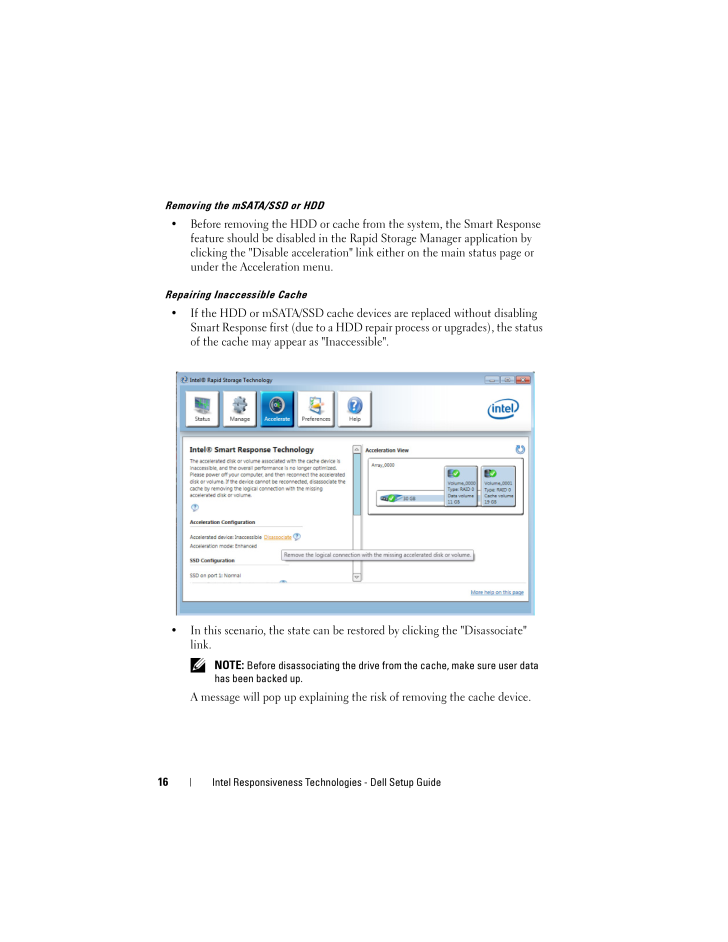
16 / 40 ページ
現在のページURL
16 Intel Responsiveness Technologi es - Dell Setup GuideRemoving the mSATA/SSD or HDD* Before removing the HDD or cache fr om the system, the Smart Response feature should be disabled in the Rapid Storage Manager application by clicking the "Disable acceleration" link either on the main status page or under the Acceleration menu.Repairing Inaccessible Cache* If the HDD or mSATA/SSD cache devices are replaced without disabling Smart Response first (due to a HDD repa ir process or upgrades), the status of the cache may appear as "Inaccessible".* In this scenario, the state can be restored by clicking the "Disassociate" link. NOTE: Before disassociating the drive from the cache, make sure user data has been backed up.A message will pop up explaining the risk of removing the cache device.IRT.book Page 16 Thursday, June 21, 2012 2:25 PM
参考になったと評価  40人が参考になったと評価しています。
40人が参考になったと評価しています。
このマニュアルの目次
-
1 .Intel ResponsivenessTechn...Intel ResponsivenessTechnologiesDell Setup GuideIRT.book Page 1 Thursday, June 21, 2012 2:25 PM
-
2 .Notes, Cautions, and Warn...Notes, Cautions, and Warnings NOTE: A NOTE indicates important in formation that helps you make better use of your computer. CAUTION: A CAUTION indicates potential damage to hardware or loss of data if instructions are not followed. WARNING: A WARNING...
-
3 .Contents 3Contents1 Intro...Contents 3Contents1 Introduction . . . . . . . . . . . . . . . . . . . . . . . . 5What do these features do? . . . . . . . . . . . . . . . . 5What is Intel Smart Response Technology? . . . . . 5What is Intel Rapid Start Technology?. . . . . . . . 5...
-
4 .4 Contents5 Smart Connect...4 Contents5 Smart Connect Configuration . . . . . . . . 35How to set up or re-configure a system foruse with Smart Connect?. . . . . . . . . . . . . . 35A Appendix A . . . . . . . . . . . . . . . . . . . . . . . 39B Appendix B. . . . . . . . . . ...
-
5 .Introduction 53Introducti...Introduction 53IntroductionWhat do these features do?Smart Response, Rapid Start, and Smar t Connect are layered technologies that can work together to provide impr oved system responsiveness. Together they comprise Intel's Responsiveness Technologies. Th...
-
6 .6 Intel Responsiveness Te...6 Intel Responsiveness Technologi es - Dell Setup GuideWhat is Intel Smart Connect Technology?Smart Connect is a feature that peri odically wakes the system from the Windows sleep state to refresh email or social networking applications. When the system i...
-
7 .System Requirements 74Sys...System Requirements 74System RequirementsIntel Smart Response Technology *Storage:* The system must be equipped with an SSD (either SATA or mSATA/minicard form factors) storag e device with at least 18.6 GB of available storage space and a tradit ional HDD...
-
8 .8 Intel Responsiveness Te...8 Intel Responsiveness Technologi es - Dell Setup Guide* The system may be configured to support both Rapid Start and Smart Response on the same SSD device (configuration details provided later in the document).* Windows cannot be running in legacy ATA mo...
-
9 .System Requirements 9* Pr...System Requirements 9* Processor:* System must have an Inte l Core processor installed.*Network devices:* Net Detect (see "Smart Connect Configuration" on page 35 for details) is supported on these Intel wireless LAN cards in some systems.- Ultimate-N 630
-
10 .10 Intel Responsiveness T...10 Intel Responsiveness Technologi es - Dell Setup Guide* VPN: Support for restoring VPN credentials across Smart Connect sleep cycles was validated by Intel with these VPN solutions:* Cisco AnyConnect*Check Point VPNIRT.book Page 10 Thursday, June 21, 2
-
11 .Smart Response Configurat...Smart Response Configuration 115Smart Response ConfigurationHow to set up or re-configure a sy stem for use with Smart Response?This section is a summary of steps, th e detailed description of which can be found on the Intel support website:http://www.Inte...
-
12 .12 Intel Responsiveness T...12 Intel Responsiveness Technologi es - Dell Setup Guide CAUTION: Rapid Start configuration must take place AFTER Smart Response configuration. Smart Response configura tion may erase the SSD device, including Rapid Start partition information. 1 BIOS ...
-
13 .Smart Response Configurat...Smart Response Configuration 133 The Accelerate button should be visible near the top of the Rapid Storage Technology Manager application window. Click Accelerate , and a page titled Intel Smart Response Technology will appear, similar to the picture b...
-
14 .14 Intel Responsiveness T...14 Intel Responsiveness Technologi es - Dell Setup Guide5 A window titled "Enable Acceleration" for configuring Smart Response will pop up.6 Follow the instructions in the "Enabl e Acceleration" window to complete configuration of Smart Response (this text...
-
15 .Smart Response Configurat...Smart Response Configuration 15d Select the acceleration mode. By defa ult, Enhanced mode is selected. See "How to use Smart Response?" on page 15 for more details regarding Enhanced and Maximized modes.How to use Smart Response?Once the system is configu...
-
16 .16 Intel Responsiveness T...16 Intel Responsiveness Technologi es - Dell Setup GuideRemoving the mSATA/SSD or HDD* Before removing the HDD or cache fr om the system, the Smart Response feature should be disabled in the Rapid Storage Manager application by clicking the "Disable accele...
-
17 .Smart Response Configurat...Smart Response Configuration 17"Clicking Yes will return the mSATA or SSD cache device to a blank non-accelerated state, at which point it can be reconfigured by following the configuration steps described in the configuration section above.IRT.book Pag...
-
18 .18 Intel Responsiveness T...18 Intel Responsiveness Technologi es - Dell Setup GuideIRT.book Page 18 Thursday, June 21, 2012 2:25 PM
-
19 .Rapid Start System Config...Rapid Start System Configuration 196Rapid Start System ConfigurationHow to set up or re-configure a system for use with Rapid Start?Pre-Installation Notes* If the system is in ATA (or IDE) mode, Rapid Start cannot be configured until the mode is changed. ...
-
20 .20 Intel Responsiveness T...20 Intel Responsiveness Technologi es - Dell Setup Guideb Confirm that the system BIOS is set to AHCI mode or RAID on mode (or in some system BIOS menus , this mode may be called Smart Response mode or Rapid Start mode ). NOTE: If the system is in ATA mo...
-
21 .Rapid Start System Config...Rapid Start System Configuration 213 For systems with Smart Response, skip steps 3-5 and proceed to step 6.For single-SSD systems, right-click the partition furthest to the right (highlighted in yellow below) on the SSD (representing the end of the disk)...
-
22 .22 Intel Responsiveness T...22 Intel Responsiveness Technologi es - Dell Setup Guide4 Enter the size of the required partition in the field marked "Enter the amount of space to shrink in MB." The Dell recommendation (and factory default) is 8192.Notes on the size of the Rapid Start ...
-
23 .Rapid Start System Config...Rapid Start System Configuration 235 After selecting "Shrink", a new unallocated 8 GB partition will appear with a black bar above it on the right side.IRT.book Page 23 Thursday, June 21, 2012 2:25 PM
-
24 .24 Intel Responsiveness T...24 Intel Responsiveness Technologi es - Dell Setup Guide6 The free space on the SSD needs to be used to create an 8 GB hibernate partition. This can be done using the diskpart.exe utility in Windows. From the Start menu, type "diskpart" in the "Search ...
-
25 .Rapid Start System Config...Rapid Start System Configuration 257 A prompt may appear: "Do you want to allow the following program to make changes to this computer?" If this appears, select Yes . Then, a command window will appear.8 Section (i) is for systems with a single SSD (no ...
-
26 .26 Intel Responsiveness T...26 Intel Responsiveness Technologi es - Dell Setup Guidec Type "list disk", and press Enter . A * should appear next to the disk with 8 GB free.d Type "create partition primary", and press Enter .e Type "list partition", and press Enter . The color of...
-
27 .Rapid Start System Config...Rapid Start System Configuration 27IRT.book Page 27 Thursday, June 21, 2012 2:25 PM
-
28 .28 Intel Responsiveness T...28 Intel Responsiveness Technologi es - Dell Setup Guidef Type "set id=84 override", and press Enter . The 8 GB partition description in the Disk Management window should change to "Healthy (Hibernation Partition)", and the command window should report: ...
-
29 .Rapid Start System Config...Rapid Start System Configuration 29b Type "select disk #", and press Enter . The "#" should correspond to the number listed next to the disk with free space. In this example, the disk is labeled "disk 1".IRT.book Page 29 Thursday, June 21, 2012 2:25 ...
-
30 .30 Intel Responsiveness T...30 Intel Responsiveness Technologi es - Dell Setup Guidec Type "detail disk", and press Enter . The first line of the output from this command should say "Volume _0000", which corresponds with the default name of the spare disk sp ace created when Smart ...
-
31 .Rapid Start System Config...Rapid Start System Configuration 31f Close both windows.9 Proceed by selecting restart from the Windows start menu. As the system resets...10 BIOS : ....press F2 , when the Dell splash screen appears, to enter the BIOS setup menu:a Navigate to the "Perf...
-
32 .32 Intel Responsiveness T...32 Intel Responsiveness Technologi es - Dell Setup GuideHow to use Rapid StartOnce the system is configured for Ra pid Start, and the feature has been enabled, the system will automatically attempt to save power by putting the system into Rapid Start low-p...
-
33 .Rapid Start System Config...Rapid Start System Configuration 33* Timer Value : When the Rapid Start Timer is enabled, the timer value (in minutes) can be configured to specify ho w long the system sh ould wait in sleep before transitioning to Rapid Start low-power mode. If a value o...
-
34 .34 Intel Responsiveness T...34 Intel Responsiveness Technologi es - Dell Setup Guide* Status : This option allows the user to enable or disable Rapid Start from within Windows. NOTE: A selection "off" here will not be reflected as a change in the BIOS menu, however, the feature will...
-
35 .Smart Connect Configurati...Smart Connect Configuration 357Smart Connect ConfigurationHow to set up or re-configure a sy stem for use with Smart Connect?*BIOS Settings: * Enable/Disable option : The Smart Connect enab le/disable switch can be found in the Smart Connect BIOS menu, lo...
-
36 .36 Intel Responsiveness T...36 Intel Responsiveness Technologi es - Dell Setup Guide* After installing the application, the Windows device manager in some systems will report a device listed as "Intel (R) Smart Connect Technology Device". NOTE: The Smart connect BIOS setting must b...
-
37 .Smart Connect Configurati...Smart Connect Configuration 37* Update Frequency Slider : There is a slider in the application user interface which allows the customer to configure how often the system will connect to the network to download updates. Shorter durations will provide mor...
-
38 .38 Intel Responsiveness T...38 Intel Responsiveness Technologi es - Dell Setup GuideIf the Smart Connect wireless device does not find a network connection while in sleep mode, the Rapid Start ti mer will put the system into a lower-power state to save battery. NOTE: If Rapid Start ...
-
39 .Appendix A 39Appendix ATa...Appendix A 39Appendix ATable 8-1. Supported St orage ConfigurationsBoot Disk (below)/ Technology (right)Smart Connect Rapid Start Smart ResponseHDD only Not supportedNot supported Not supportedHDD + SSD Not supportedHDD + mSATA Not supportedSSD only ...
-
40 .40 Appendix BAppendix BRe...40 Appendix BAppendix BRegistry modifications to allow transitions betwee n BIOS ATA, AHCI, and RAID modes. CAUTION: Procedures for making manual changes to Windows registry settings are generally not recommended by Dell. As with any registry modifica...






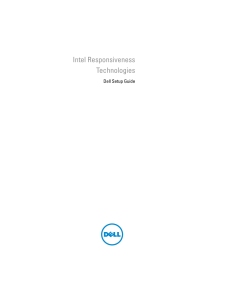


![前ページ カーソルキー[←]でも移動](http://gizport.jp/static/images/arrow_left2.png)