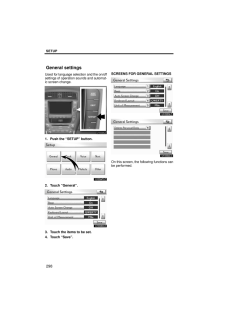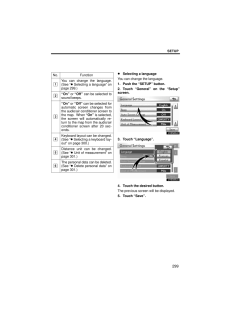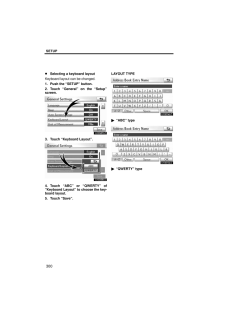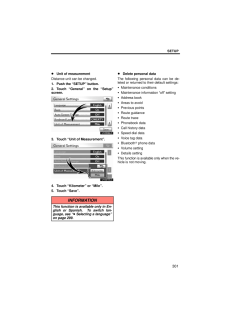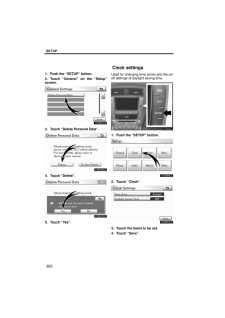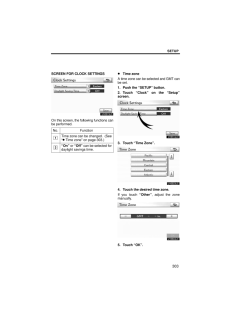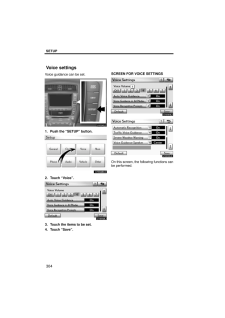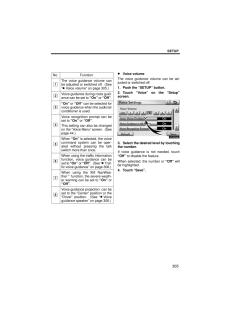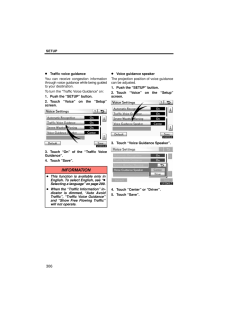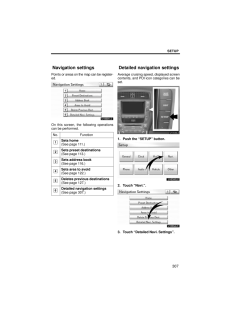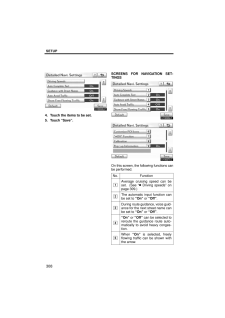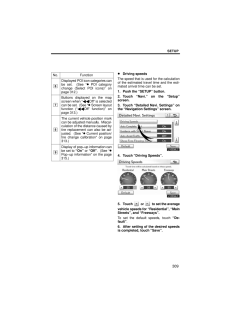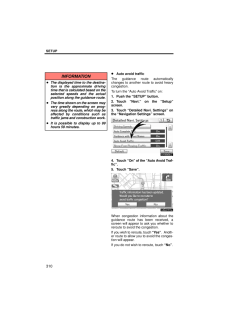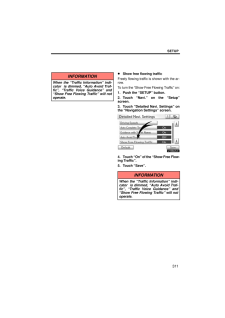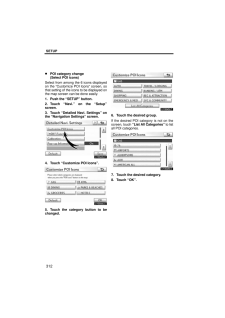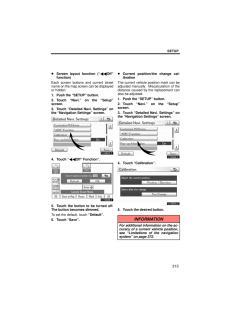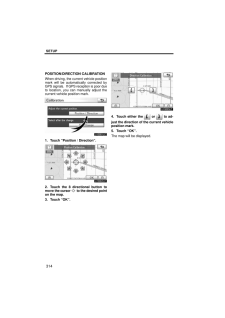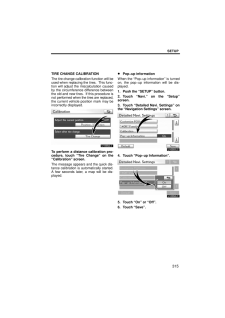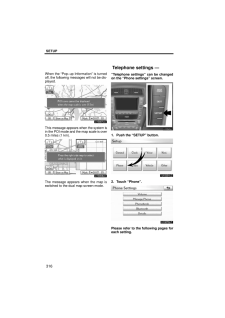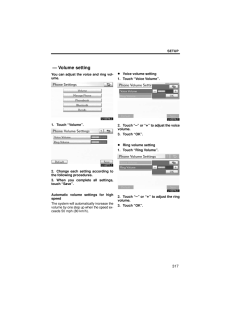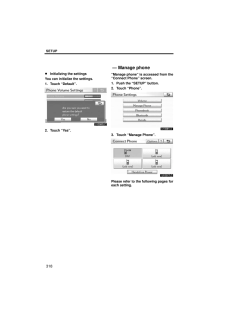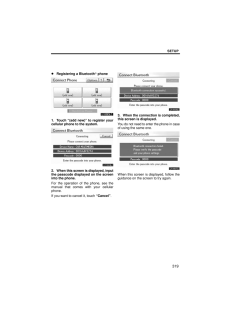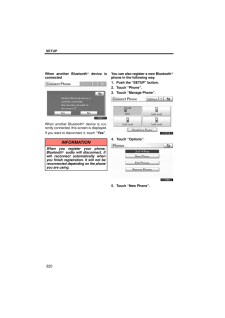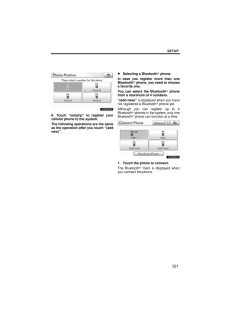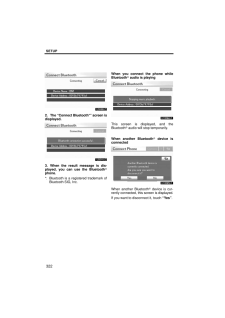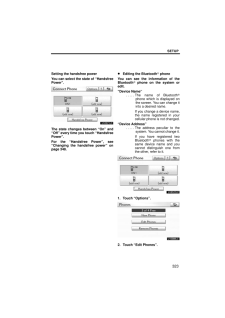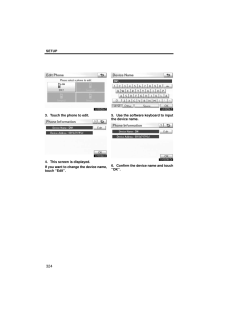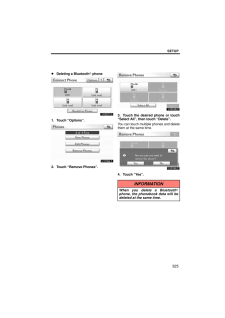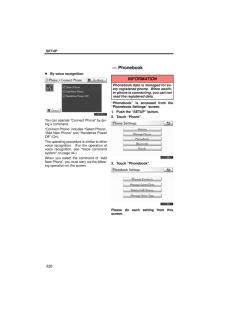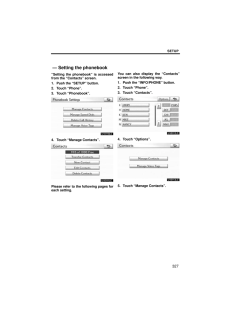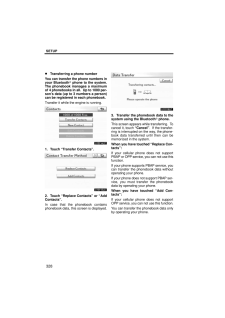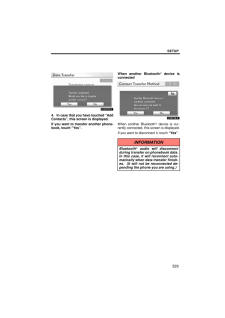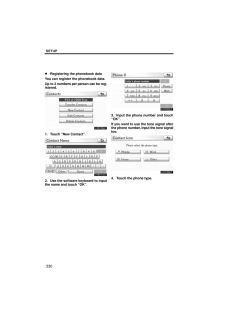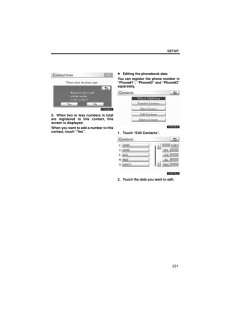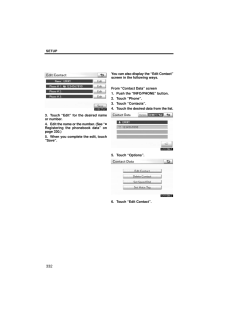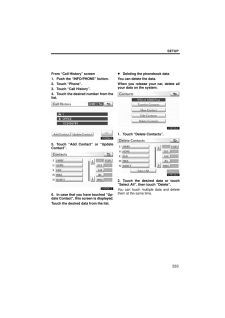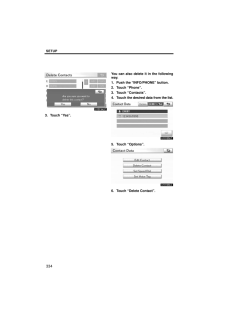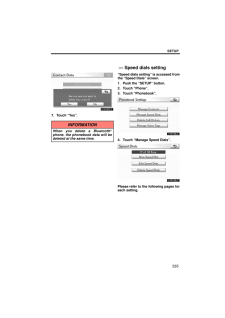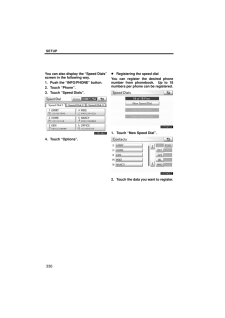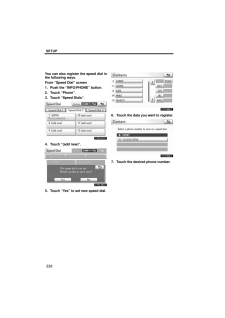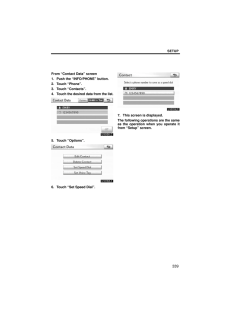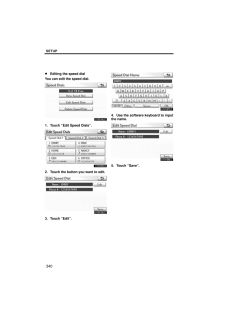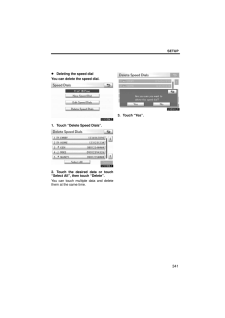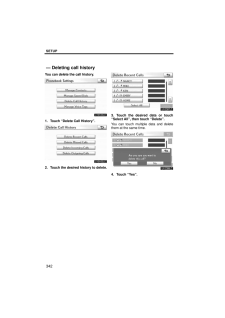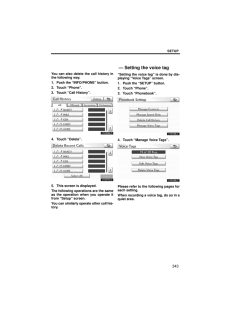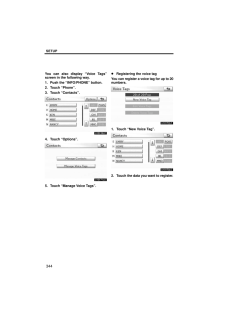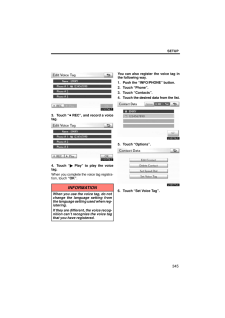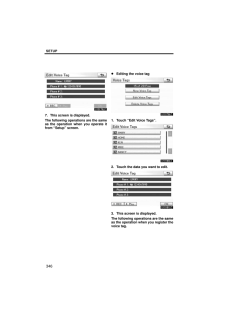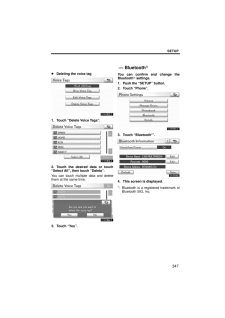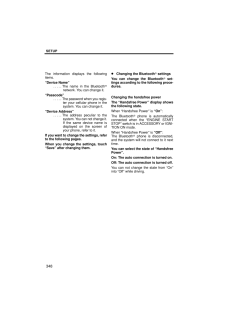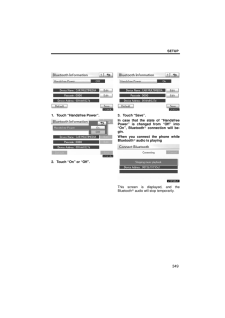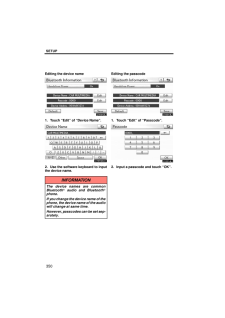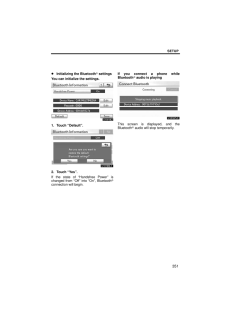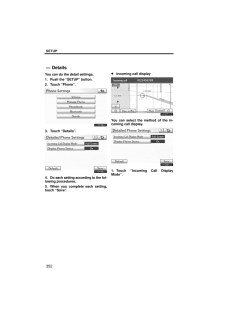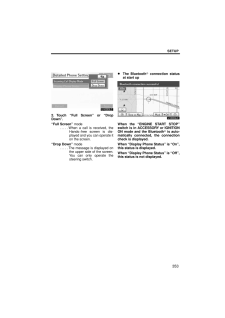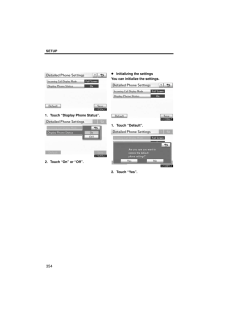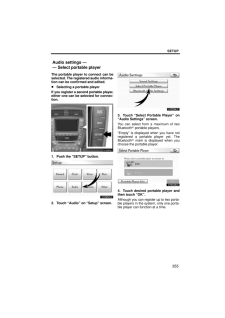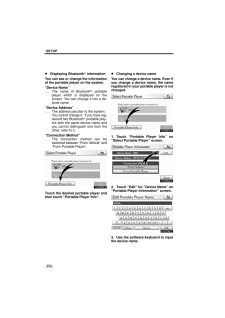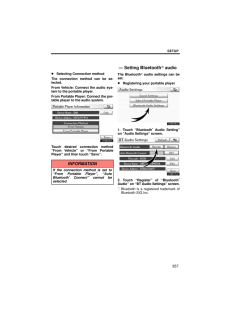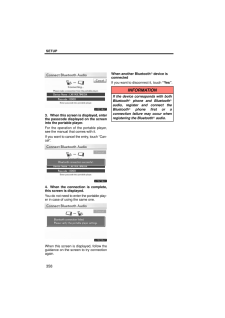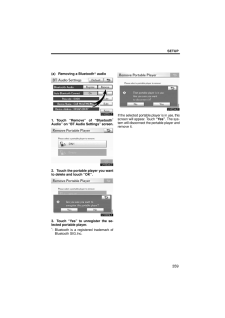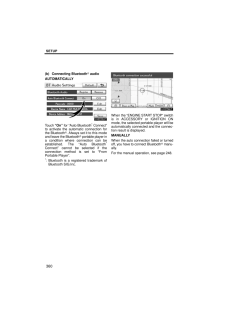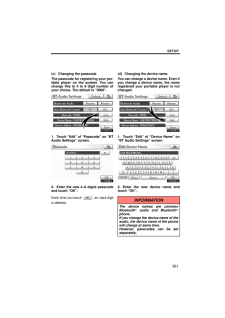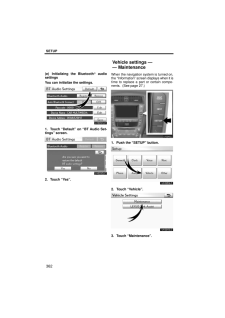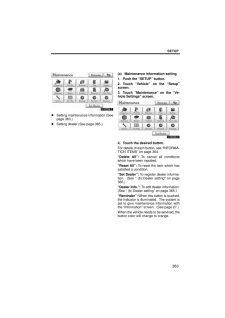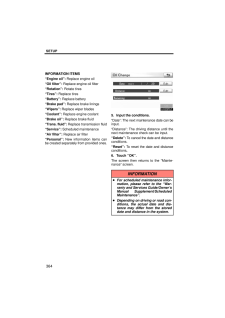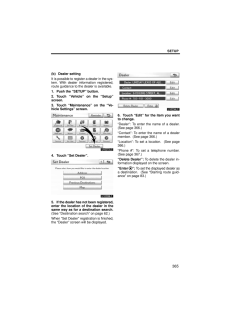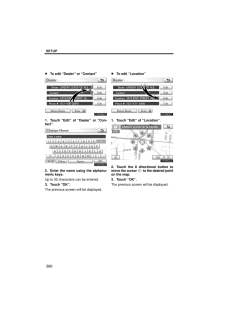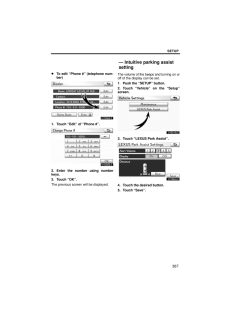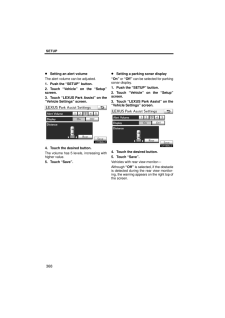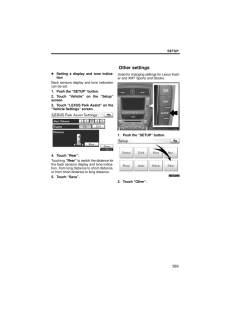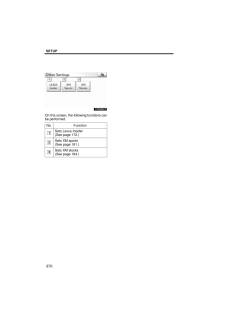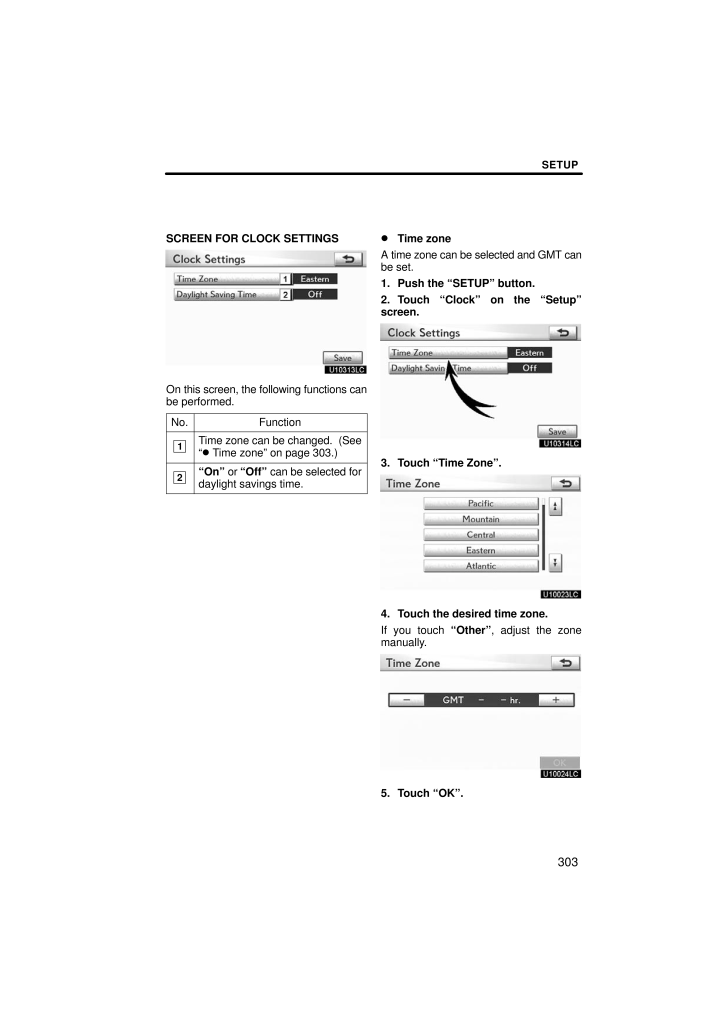
7 / 74 ページ
現在のページURL
SETUP303SCREEN FOR CLOCK SETTINGSOn this screen, the following functions canbe performed.No.Function1Time zone can be changed. (See Time zone on page 303.)2On or Off can be selected fordaylight savings time. Time zoneA time zone can be selected and GMT canbe set.1. Push the SETUP button.2. Touch Clock on the Setupscreen.3. Touch Time Zone.4. Touch the desired time zone.If you touch Other, adjust the zonemanually.5. Touch OK.
参考になったと評価  39人が参考になったと評価しています。
39人が参考になったと評価しています。
このマニュアルの目次
-
1 .SECTION 11SETUP297SETU...SECTION 11SETUP297SETUPGeneral settings 298(Used for language selection and the on/off settings of operation sounds and automatic screen change.)Clock settings 302(Used for changing time zones and the on/off settings of daylight saving time.)Voice setti...
-
2 .SETUP298Used for language...SETUP298Used for language selection and the on/offsettings of operation sounds and automat-ic screen change.1. Push the SETUP button.2. Touch General.3. Touch the items to be set.4. Touch Save.SCREENS FOR GENERAL SETTINGSOn this screen, the following funct...
-
3 .SETUP299No. Function1You ...SETUP299No. Function1You can change the language.(See Selecting a language onpage 299.)2On or Off can be selected tosound beeps.3On or Off can be selected forautomatic screen changes fromthe audio/air conditioner screen tothe map. When On is selected,the...
-
4 .SETUP300Selecting a keybo...SETUP300Selecting a keyboard layoutKeyboard layout can be changed.1. Push the SETUP button.2. Touch General on the Setupscreen.3. Touch Keyboard Layout.4. Touch ABC or QWERTY ofKeyboard Layout to choose the key-board layout.5. Touch Save.LAYOUT TYPEABC typ...
-
5 .SETUP301Unit of measureme...SETUP301Unit of measurementDistance unit can be changed.1. Push the SETUP button.2. Touch General on the Setupscreen.3. Touch Unit of Measurement.4. Touch Kilometer or Mile.5. Touch Save.INFORMATIONThis function is available only in En-glish or Spanish. T...
-
6 .SETUP3021. Push the SETUP...SETUP3021. Push the SETUP button.2. Touch General on the Setupscreen.3. Touch Delete Personal Data.4. Touch Delete.5. Touch Yes.Used for changing time zones and the on/off settings of daylight saving time.1. Push the SETUP button.2. Touch Clock.3. Touch th...
-
7 .SETUP303SCREEN FOR CLOCK ...SETUP303SCREEN FOR CLOCK SETTINGSOn this screen, the following functions canbe performed.No.Function1Time zone can be changed. (See Time zone on page 303.)2On or Off can be selected fordaylight savings time. Time zoneA time zone can be selected and GMT ca...
-
8 .SETUP304Voice guidance ca...SETUP304Voice guidance can be set.1. Push the SETUP button.2. Touch Voice.3. Touch the items to be set.4. Touch Save.SCREEN FOR VOICE SETTINGSU10030LSOn this screen, the following functions canbe performed.Voice settings
-
9 .SETUP305No. Function1The ...SETUP305No. Function1The voice guidance volume canbe adjusted or switched off. (See Voice volume on page 305.)2Voice guidance during route guid-ance can be set to On or Off.3On or Off can be selected forvoice guidance when the audio/airconditioner is used...
-
10 .SETUP306Traffic voice gui...SETUP306Traffic voice guidanceYou can receive congestion informationthrough voice guidance while being guidedto your destination.To turn the Traffic Voice Guidance on:1. Push the SETUP button.2. Touch Voice on the Setupscreen.U10031LS3. Touch On of the Tr...
-
11 .SETUP307Points or areas o...SETUP307Points or areas on the map can be register-ed.On this screen, the following operationscan be performed.No.Function1Sets home(See page 111.)2Sets preset destinations(See page 113.)3Sets address book(See page 116.)4Sets area to avoid(See page 122.)5D...
-
12 .SETUP3084. Touch the item...SETUP3084. Touch the items to be set.5. Touch Save.SCREENS FOR NAVIGATION SET-TINGSOn this screen, the following functions canbe performed.No.Function1Average cruising speed can beset. (See Driving speeds onpage 309.)2The automatic input function canbe s...
-
13 .SETUP309No. Function6Disp...SETUP309No. Function6Displayed POI icon categories canbe set. (See POI categorychange (Select POI icons) onpage 312.)7Buttons displayed on the mapscreen when Off is selectedcan be set. (See Screen layoutfunction (Off function) onpage 313.)8The current ...
-
14 .SETUP310INFORMATIONThe di...SETUP310INFORMATIONThe displayed time to the destina-tion is the approximate drivingtime that is calculated based on theselected speeds and the actualposition along the guidance route.The time shown on the screen mayvary greatly depending on prog-ress alon...
-
15 .SETUP311INFORMATIONWhen t...SETUP311INFORMATIONWhen the "Traffic Information" indi-cator is dimmed, "Auto Avoid Traf-fic", "Traffic Voice Guidance" and"Show Free Flowing Traffic" will notoperate. Show free flowing trafficFreely flowing traffic is shown with the ar-row.To turn the Sh...
-
16 .SETUP312POI category chan...SETUP312POI category change (Select POI icons)Select from among the 6 icons displayedon the Customize POI Icons screen, sothat setting of the icons to be displayed onthe map screen can be done easily.1. Push the SETUP button.2. Touch Navi. on the Setupscre...
-
17 .SETUP313Screen layout fun...SETUP313Screen layout function ( Offfunction)Each screen buttons and current streetname on the map screen can be displayedor hidden.1. Push the SETUP button.2. Touch Navi. on the Setupscreen.3. Touch Detailed Navi. Settings onthe Navigation Settings scree...
-
18 .SETUP314POSITION/DIRECTIO...SETUP314POSITION/DIRECTION CALIBRATIONWhen driving, the current vehicle positionmark will be automatically corrected byGPS signals. If GPS reception is poor dueto location, you can manually adjust thecurrent vehicle position mark.1. Touch Position / Direc...
-
19 .SETUP315TIRE CHANGE CALIB...SETUP315TIRE CHANGE CALIBRATIONThe tire change calibration function will beused when replacing the tires. This func-tion will adjust the miscalculation causedby the circumference difference betweenthe old and new tires. If this procedure isnot performed ...
-
20 .SETUP316When the Pop-up I...SETUP316When the Pop-up Information is turnedoff, the following messages will not be dis-played.This message appears when the system isin the POI mode and the map scale is over0.5 miles (1 km).The message appears when the map isswitched to the dual map scr...
-
21 .SETUP317You can adjust th...SETUP317You can adjust the voice and ring vol-ume.1. Touch Volume.2. Change each setting according tothe following procedures.3. When you complete all settings,touch Save.Automatic volume settings for highspeedThe system will automatically increase thevolu...
-
22 .SETUP318Initializing the ...SETUP318Initializing the settingsYou can initialize the settings.1. Touch Default.2. Touch Yes.Manage phone is accessed from theConnect Phone screen.1. Push the SETUP button.2. Touch Phone.3. Touch Manage Phone.Please refer to the following pages foreach s...
-
23 .SETUP319Registering a Blu...SETUP319Registering a Bluetooth phone1. Touch (add new) to register yourcellular phone to the system.2. When this screen is displayed, inputthe passcode displayed on the screeninto the phone.For the operation of the phone, see themanual that comes with yo...
-
24 .SETUP320When another Blue...SETUP320When another Bluetooth device isconnectedWhen another Bluetooth device is cur-rently connected, this screen is displayed.If you want to disconnect it, touch Yes.INFORMATIONWhen you register your phone,Bluetooth audio will disconnect. Itwill reco...
-
25 .SETUP3216. Touch (empty) ...SETUP3216. Touch (empty) to register yourcellular phone to the system.The following operations are the sameas the operation after you touch (addnew). Selecting a Bluetooth phoneIn case you register more than oneBluetooth phone, you need to choosea favorit...
-
26 .SETUP3222. The Connect Bl...SETUP3222. The Connect Bluetooth* screen isdisplayed.3. When the result message is dis-played, you can use the Bluetooth phone.*: Bluetooth is a registered trademark ofBluetooth SIG, Inc.When you connect the phone whileBluetooth audio is playingThis screen...
-
27 .SETUP323Setting the hands...SETUP323Setting the handsfree powerYou can select the state of HandsfreePower.The state changes between On andOff every time you touch HandsfreePower.For the Handsfree Power, seeChanging the handsfree power onpage 348. Editing the Bluetooth phoneYou can s...
-
28 .SETUP3243. Touch the phon...SETUP3243. Touch the phone to edit.4. This screen is displayed.If you want to change the device name,touch Edit.5. Use the software keyboard to inputthe device name.6. Confirm the device name and touchOK.
-
29 .SETUP325Deleting a Blueto...SETUP325Deleting a Bluetooth phone1. Touch Options.2. Touch Remove Phones.3. Touch the desired phone or touchSelect All, then touch Delete.You can touch multiple phones and deletethem at the same time.4. Touch Yes.INFORMATIONWhen you delete a Bluetooth ph...
-
30 .SETUP326By voice recognit...SETUP326By voice recognitionYou can operate Connect Phone by giv-ing a command.Connect Phone includes Select Phone,Add New Phone and Handsfree PowerOff (On).The operating procedure is similar to othervoice recognition. (For the operation ofvoice recogniti...
-
31 .SETUP327Setting the phone...SETUP327Setting the phonebook is accessedfrom the Contacts screen.1. Push the SETUP button.2. Touch Phone.3. Touch Phonebook.4. Touch Manage Contacts.Please refer to the following pages foreach setting.You can also display the Contactsscreen in the followi...
-
32 .SETUP328Transferring a ph...SETUP328Transferring a phone numberYou can transfer the phone numbers inyour Bluetooth phone to the system.The phonebook manages a maximumof 4 phonebooks in all. Up to 1000 per-sons data (up to 3 numbers a person)can be registered in each phonebook.Transf...
-
33 .SETUP3294. In case that y...SETUP3294. In case that you have touched AddContacts, this screen is displayed.If you want to transfer another phone-book, touch Yes.When another Bluetooth device isconnectedWhen another Bluetooth device is cur-rently connected, this screen is displayed....
-
34 .SETUP330Registering the p...SETUP330Registering the phonebook dataYou can register the phonebook data.Up to 3 numbers per person can be reg-istered.1. Touch New Contact.2. Use the software keyboard to inputthe name and touch OK.3. Input the phone number and touchOK.If you want to use...
-
35 .SETUP3315. When two or le...SETUP3315. When two or less numbers in totalare registered to this contact, thisscreen is displayed.When you want to add a number to thiscontact, touch Yes. Editing the phonebook dataYou can register the phone number inPhone#1, Phone#2 and Phone#3separatel...
-
36 .SETUP3323. Touch Edit for...SETUP3323. Touch Edit for the desired nameor number.4. Edit the name or the number. (See Registering the phonebook data onpage 330.)5. When you complete the edit, touchSave.You can also display the Edit Contactscreen in the following ways.From Contact Dat...
-
37 .SETUP333From Call History...SETUP333From Call History screen1. Push the INFO/PHONE button.2. Touch Phone.3. Touch Call History.4. Touch the desired number from thelist.5. Touch Add Contact or UpdateContact.6. In case that you have touched Up-date Contact, this screen is displayed.Tou...
-
38 .SETUP3343. Touch Yes.You ...SETUP3343. Touch Yes.You can also delete it in the followingway.1. Push the INFO/PHONE button.2. Touch Phone.3. Touch Contacts.4. Touch the desired data from the list.5. Touch Options.6. Touch Delete Contact.
-
39 .SETUP3357. Touch Yes.INFO...SETUP3357. Touch Yes.INFORMATIONWhen you delete a Bluetooth phone, the phonebook data will bedeleted at the same time.Speed dials setting is accessed fromthe Speed Dials screen.1. Push the SETUP button.2. Touch Phone.3. Touch Phonebook.4. Touch Manage Spee...
-
40 .SETUP336You can also disp...SETUP336You can also display the Speed Dialsscreen in the following way.1. Push the INFO/PHONE button.2. Touch Phone.3. Touch Speed Dials.4. Touch Options. Registering the speed dialYou can register the desired phonenumber from phonebook. Up to 18numbers ...
-
41 .SETUP3373. Touch the desi...SETUP3373. Touch the desired phone number.4. Touch the button you want to regis-ter in.5. If you touch a button you registeredbefore, this screen is displayed.Touch Yes if you want to replace it.6. When this screen is displayed, theoperation is complete.
-
42 .SETUP338You can also regi...SETUP338You can also register the speed dial inthe following ways.From Speed Dial screen1. Push the INFO/PHONE button.2. Touch Phone.3. Touch Speed Dials.4. Touch (add new).5. Touch Yes to set new speed dial.6. Touch the data you want to register.7. Touch ...
-
43 .SETUP339From Contact Data...SETUP339From Contact Data screen1. Push the INFO/PHONE button.2. Touch Phone.3. Touch Contacts.4. Touch the desired data from the list.5. Touch Options.6. Touch Set Speed Dial.7. This screen is displayed.The following operations are the sameas the operatio...
-
44 .SETUP340Editing the speed...SETUP340Editing the speed dialYou can edit the speed dial.1. Touch Edit Speed Dials.2. Touch the button you want to edit.3. Touch Edit.4. Use the software keyboard to inputthe name.5. Touch Save.
-
45 .SETUP341Deleting the spee...SETUP341Deleting the speed dialYou can delete the speed dial.1. Touch Delete Speed Dials.2. Touch the desired data or touchSelect All, then touch Delete.You can touch multiple data and deletethem at the same time.3. Touch Yes.
-
46 .SETUP342You can delete th...SETUP342You can delete the call history.1. Touch Delete Call History.2. Touch the desired history to delete.3. Touch the desired data or touchSelect All, then touch Delete.You can touch multiple data and deletethem at the same time.4. Touch Yes. Deleting c...
-
47 .SETUP343You can also dele...SETUP343You can also delete the call history inthe following way.1. Push the INFO/PHONE button.2. Touch Phone.3. Touch Call History.4. Touch Delete.5. This screen is displayed.The following operations are the sameas the operation when you operate itfrom Se...
-
48 .SETUP344You can also disp...SETUP344You can also display Voice Tagsscreen in the following way.1. Push the INFO/PHONE button.2. Touch Phone.3. Touch Contacts.4. Touch Options.5. Touch Manage Voice Tags. Registering the voice tagYou can register a voice tag for up to 20numbers.1. Touc...
-
49 .SETUP3453. Touch REC, an...SETUP3453. Touch REC, and record a voicetag.4. Touch Play to play the voicetag.When you complete the voice tag registra-tion, touch OK.INFORMATIONWhen you use the voice tag, do notchange the language setting fromthe language setting used when reg-isterin...
-
50 .SETUP3467. This screen is...SETUP3467. This screen is displayed.The following operations are the sameas the operation when you operate itfrom Setup screen. Editing the voice tag1. Touch Edit Voice Tags.2. Touch the data you want to edit.3. This screen is displayed.The following opera...
-
51 .SETUP347Deleting the voic...SETUP347Deleting the voice tag1. Touch Delete Voice Tags.2. Touch the desired data or touchSelect All, then touch Delete.You can touch multiple data and deletethem at the same time.3. Touch Yes.You can confirm and change theBluetooth settings.1. Push the S...
-
52 .SETUP348The information d...SETUP348The information displays the followingitems.Device NameThe name in the Bluetooth . . . . . network. You can change it.PasscodeThe password when you regis-. . . . . ter your cellular phone in thesystem. You can change it.Device AddressThe address p...
-
53 .SETUP3491. Touch Handsfre...SETUP3491. Touch Handsfree Power.2. Touch On or Off.3. Touch Save.In case that the state of HandsfreePower is changed from Off intoOn, Bluetooth connection will be-gin.When you connect the phone whileBluetooth audio is playingThis screen is displayed, and ...
-
54 .SETUP350Editing the devic...SETUP350Editing the device name1. Touch Edit of Device Name.2. Use the software keyboard to inputthe device name.INFORMATIONThe device names are commonBluetooth audio and Bluetooth phone.If you change the device name of thephone, the device name of the aud...
-
55 .SETUP351Initializing the ...SETUP351Initializing the Bluetooth settingsYou can initialize the settings.1. Touch Default.2. Touch Yes.If the state of Handsfree Power ischanged from Off into On, Bluetooth connection will begin.If you connect a phone whileBluetooth audio is playingThis...
-
56 .SETUP352You can do the de...SETUP352You can do the detail settings.1. Push the SETUP button.2. Touch Phone.3. Touch Details.4. Do each setting according to the fol-lowing procedures.5. When you complete each setting,touch Save. Incoming call displayYou can select the method of the in...
-
57 .SETUP3532. Touch Full Scr...SETUP3532. Touch Full Screen or DropDown.Full Screen modeWhen a call is received, the. . . . . Hands-free screen is dis-played and you can operate iton the screen.Drop Down modeThe message is displayed on. . . . . the upper side of the screen.You can only ...
-
58 .SETUP3541. Touch Display ...SETUP3541. Touch Display Phone Status.2. Touch On or Off. Initializing the settingsYou can initialize the settings.1. Touch Default.2. Touch Yes.
-
59 .SETUP355The portable play...SETUP355The portable player to connect can beselected. The registered audio informa-tion can be confirmed and edited. Selecting a portable playerIf you register a second portable player,either one can be selected for connec-tion.1. Push the SETUP button.2....
-
60 .SETUP356Displaying Blueto...SETUP356Displaying Bluetooth informationYou can see or change the informationof the portable player on the system.Device NameThe name of Bluetooth portable . . . player which is displayed on thescreen. You can change it into a de-sired name.Device Addres...
-
61 .SETUP357Selecting Connect...SETUP357Selecting Connection methodThe connection method can be se-lected.From Vehicle: Connect the audio sys-tem to the portable player.From Portable Player: Connect the por-table player to the audio system.Touch desired connection methodFrom Vehicle or ...
-
62 .SETUP3583. When this scre...SETUP3583. When this screen is displayed, enterthe passcode displayed on the screeninto the portable player.For the operation of the portable player,see the manual that comes with it.If you want to cancel the entry, touch Can-cel.4. When the connection is ...
-
63 .SETUP359(a) Removing a Bl...SETUP359(a) Removing a Bluetooth audio1. Touch Remove of Bluetooth*Audio on BT Audio Settings screen.2. Touch the portable player you wantto delete and touch OK.3. Touch Yes to unregister the se-lected portable player.*: Bluetooth is a registered trademar...
-
64 .SETUP360(b) Connecting Bl...SETUP360(b) Connecting Bluetooth audioAUTOMATICALLYTouch On for Auto Bluetooth* Connectto activate the automatic connection forthe Bluetooth. Always set it to this modeand leave the Bluetooth portable player ina condition where connection can beestablish...
-
65 .SETUP361(c) Changing the ...SETUP361(c) Changing the passcodeThe passcode for registering your por-table player on the system. You canchange this to 4 to 8 digit number ofyour choice. The default is 0000.1. Touch Edit of Passcode on BTAudio Settings screen.2. Enter the new 4-8 digits...
-
66 .SETUP362(e) Initializing ...SETUP362(e) Initializing the Bluetooth audiosettingsYou can initialize the settings.1. Touch Default on BT Audio Set-tings screen.2. Touch Yes.When the navigation system is turned on,the Information screen displays when it istime to replace a part or cer...
-
67 .SETUP363 Setting maintena...SETUP363 Setting maintenance information (Seepage 363.) Setting dealer (See page 365.)(a) Maintenance information setting1. Push the SETUP button.2. Touch Vehicle on the Setupscreen.3. Touch Maintenance on the Ve-hicle Settings screen.4. Touch the desired ...
-
68 .SETUP364INFORMATION ITEMS...SETUP364INFORMATION ITEMSEngine oil: Replace engine oilOil filter: Replace engine oil filterRotation: Rotate tiresTires: Replace tiresBattery: Replace batteryBrake pad: Replace brake liningsWipers: Replace wiper bladesCoolant: Replace engine coolantBrake o...
-
69 .SETUP365(b) Dealer settin...SETUP365(b) Dealer settingIt is possible to register a dealer in the sys-tem. With dealer information registered,route guidance to the dealer is available.1. Push the SETUP button.2. Touch Vehicle on the Setupscreen.3. Touch Maintenance on the Ve-hicle Set...
-
70 .SETUP366To edit Dealer or...SETUP366To edit Dealer or Contact1. Touch Edit of Dealer or Con-tact.2. Enter the name using the alphanu-meric keys.Up to 32 characters can be entered.3. Touch OK.The previous screen will be displayed. To edit Location1. Touch Edit of Location.2. Touch the...
-
71 .SETUP367To edit Phone # (...SETUP367To edit Phone # (telephone num-ber)1. Touch Edit of Phone #.2. Enter the number using numberkeys.3. Touch OK.The previous screen will be displayed.The volume of the beeps and turning on oroff of the display can be set.1. Push the SETUP button.2. To...
-
72 .SETUP368Setting an alert ...SETUP368Setting an alert volumeThe alert volume can be adjusted.1. Push the SETUP button.2. Touch Vehicle on the Setupscreen.3. Touch LEXUS Park Assist on theVehicle Settings screen.4. Touch the desired button.The volume has 5 levels, increasing withhigher...
-
73 .SETUP369Setting a display...SETUP369Setting a display and tone indica-tionBack sensors display and tone indicationcan be set.1. Push the SETUP button.2. Touch Vehicle on the Setupscreen.3. Touch LEXUS Park Assist on theVehicle Settings screen.4. Touch Rear.Touching Rear to switch the...
-
74 .SETUP370On this screen, t...SETUP370On this screen, the following functions canbe performed.No.Function1Sets Lexus Insider(See page 172.)2Sets XM sports(See page 161.)3Sets XM stocks(See page 164.)






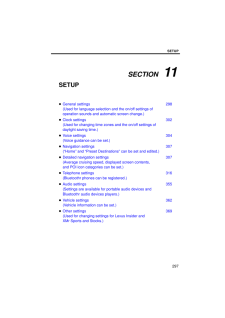


![前ページ カーソルキー[←]でも移動](http://gizport.jp/static/images/arrow_left2.png)