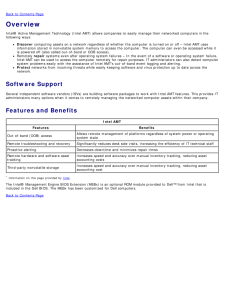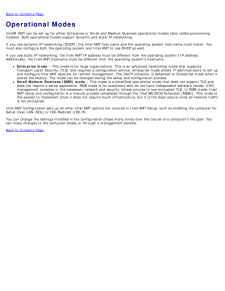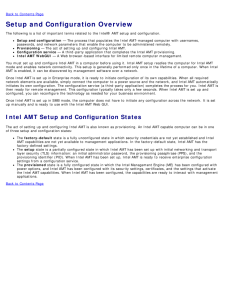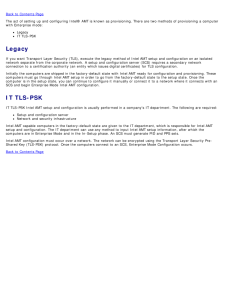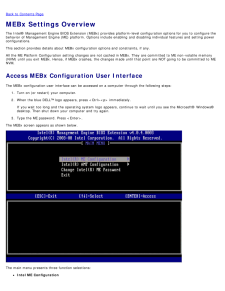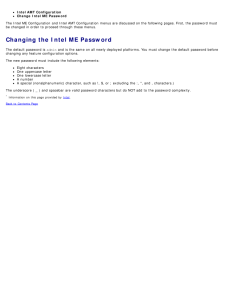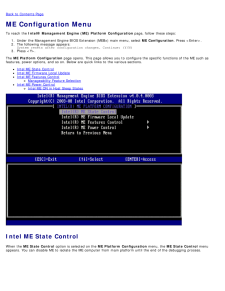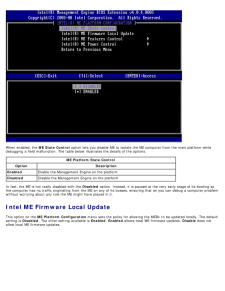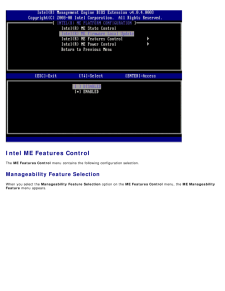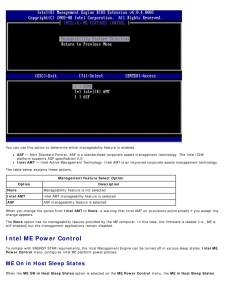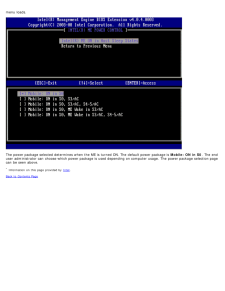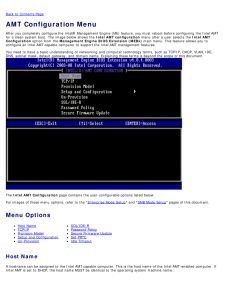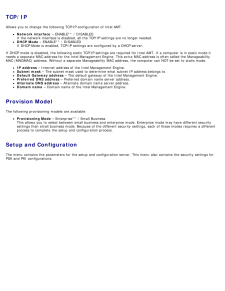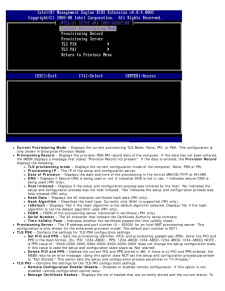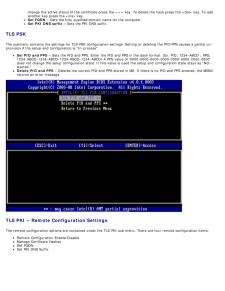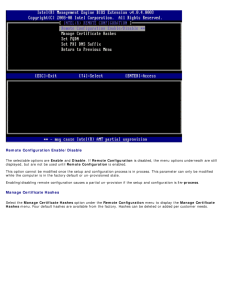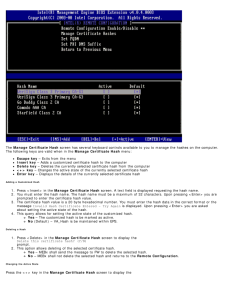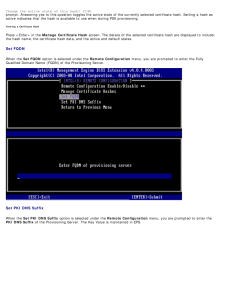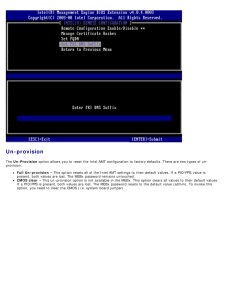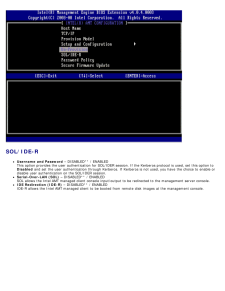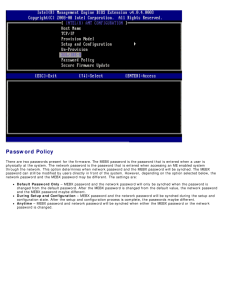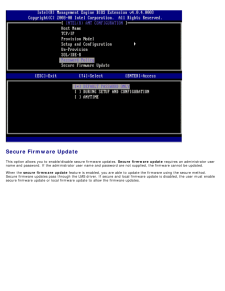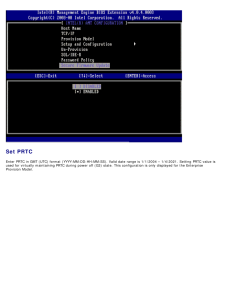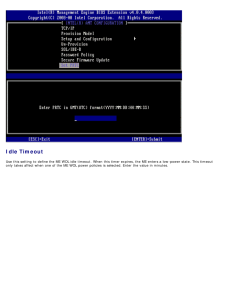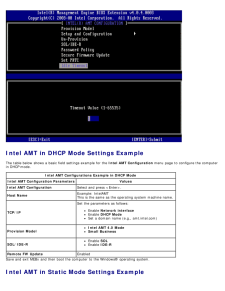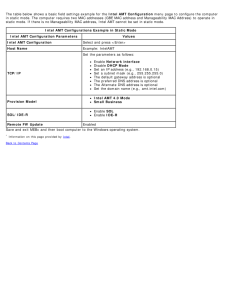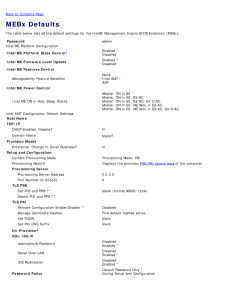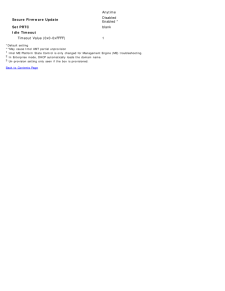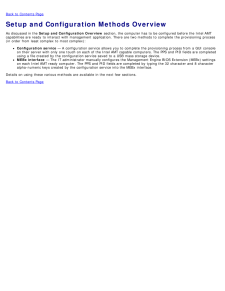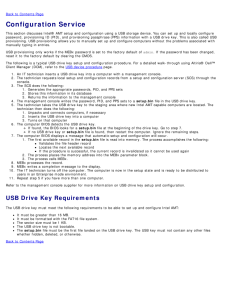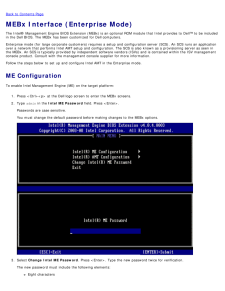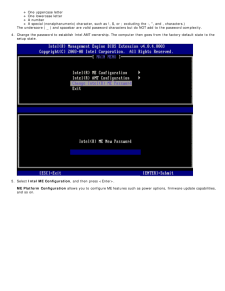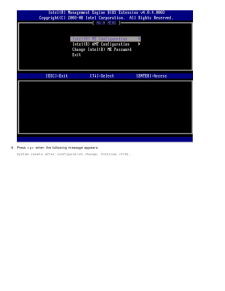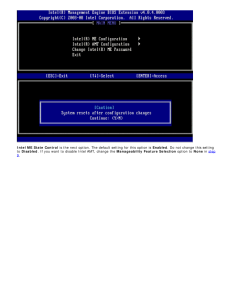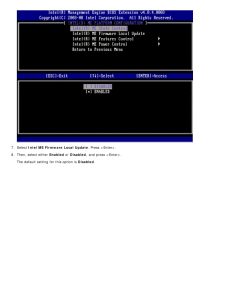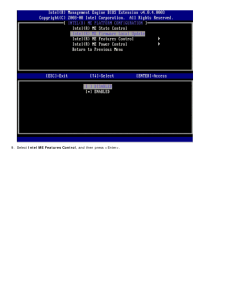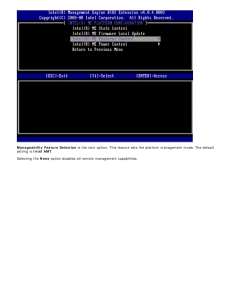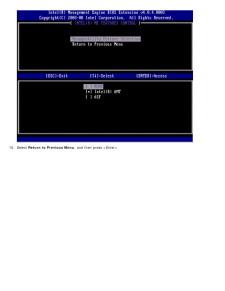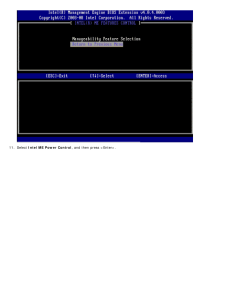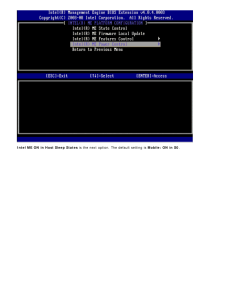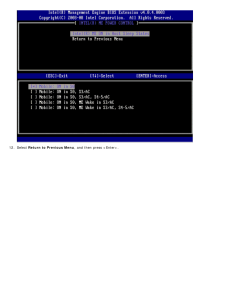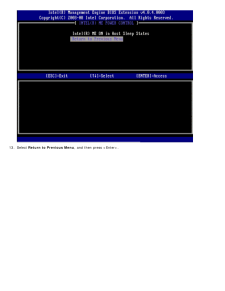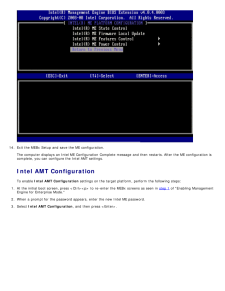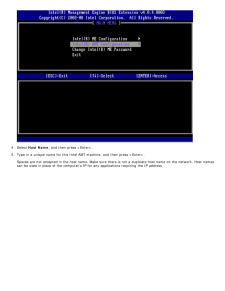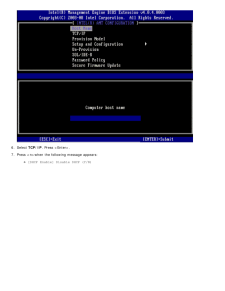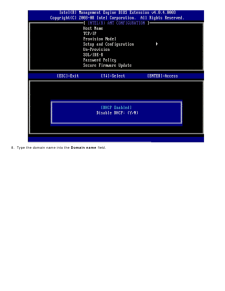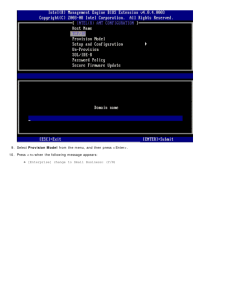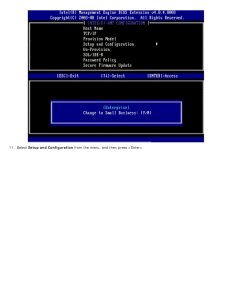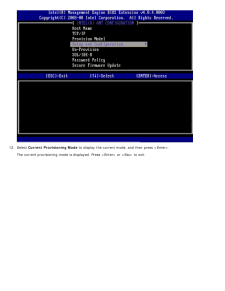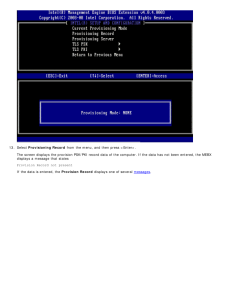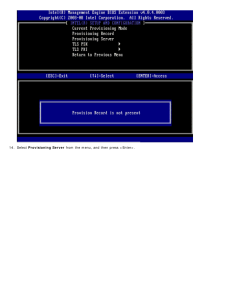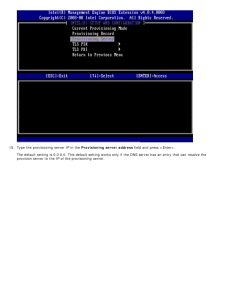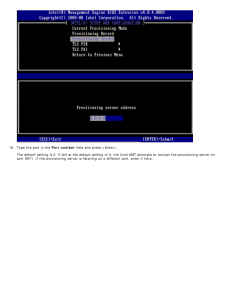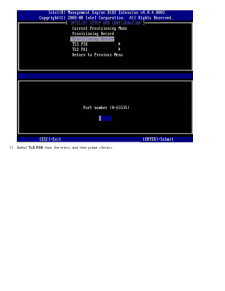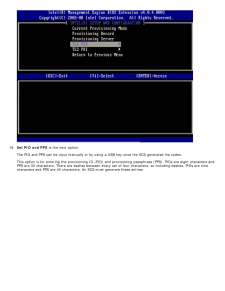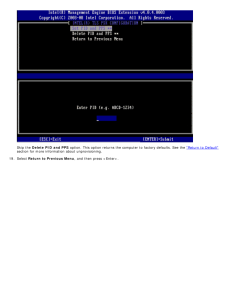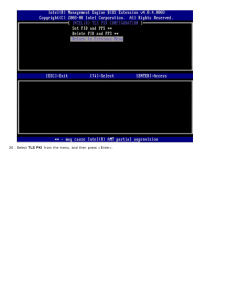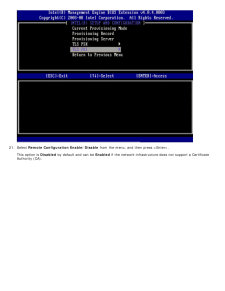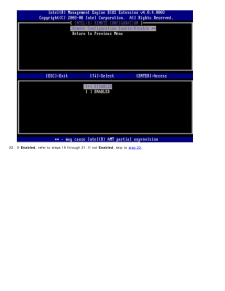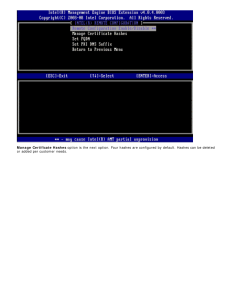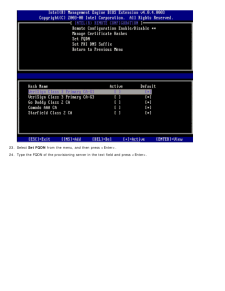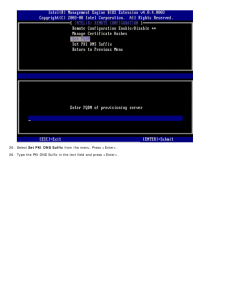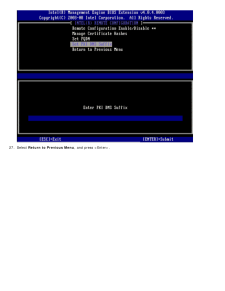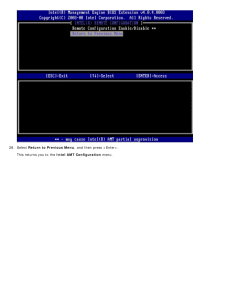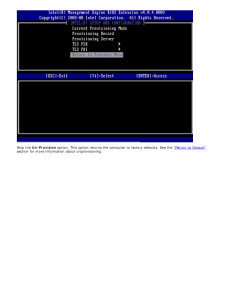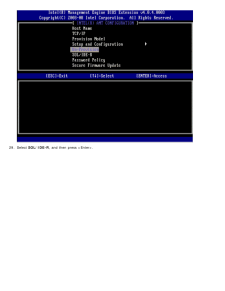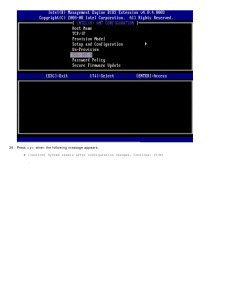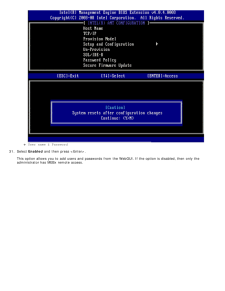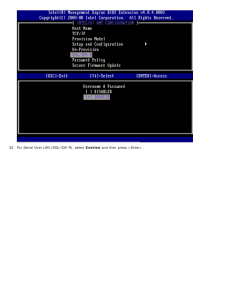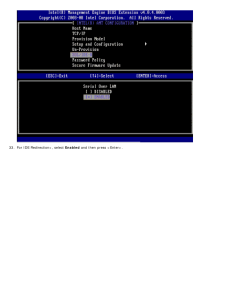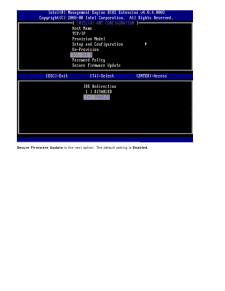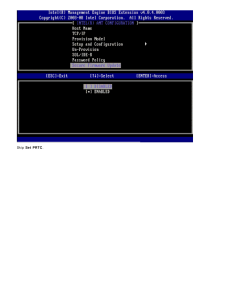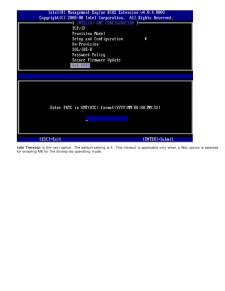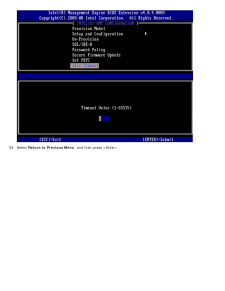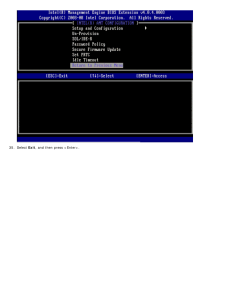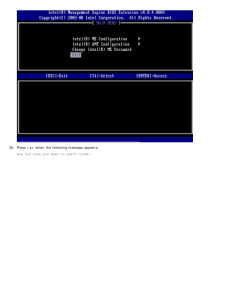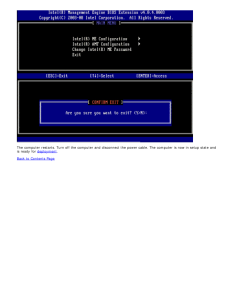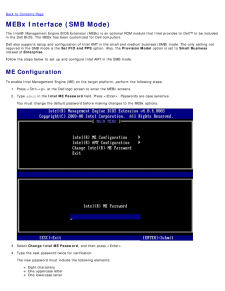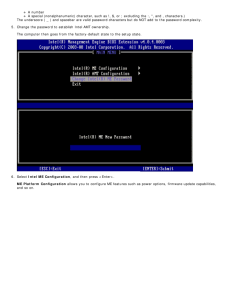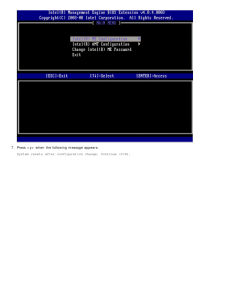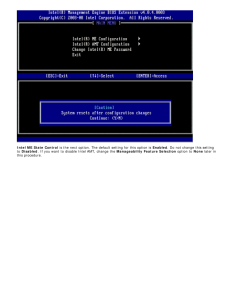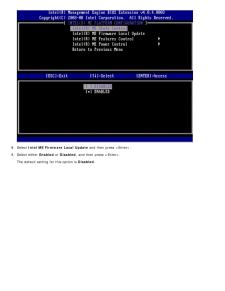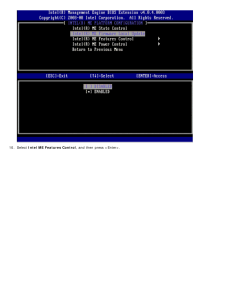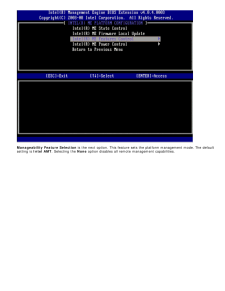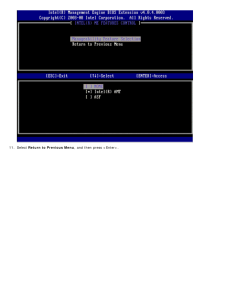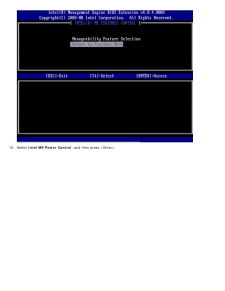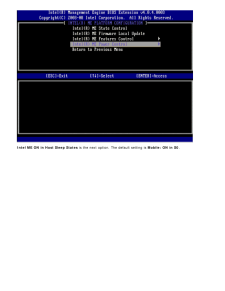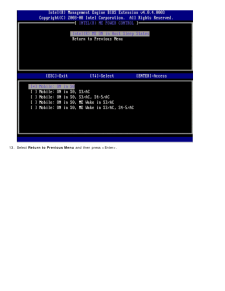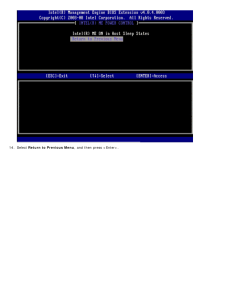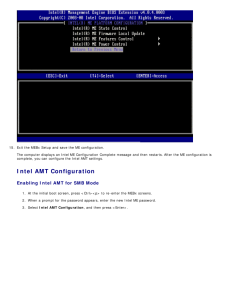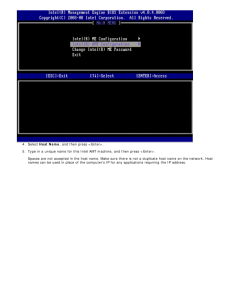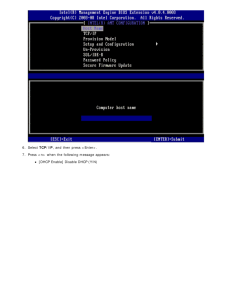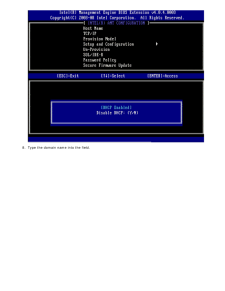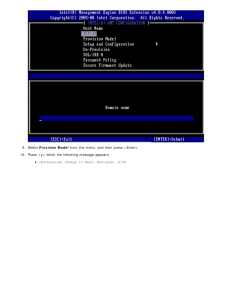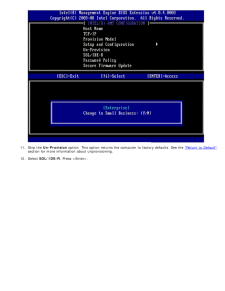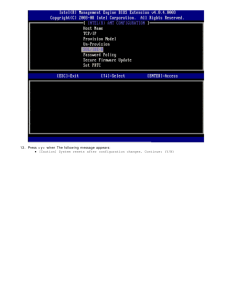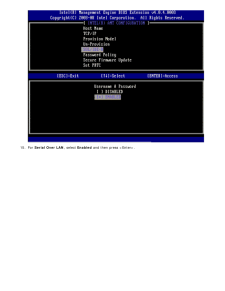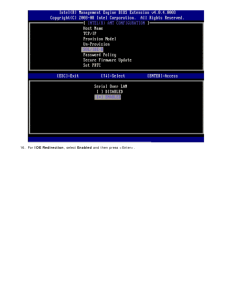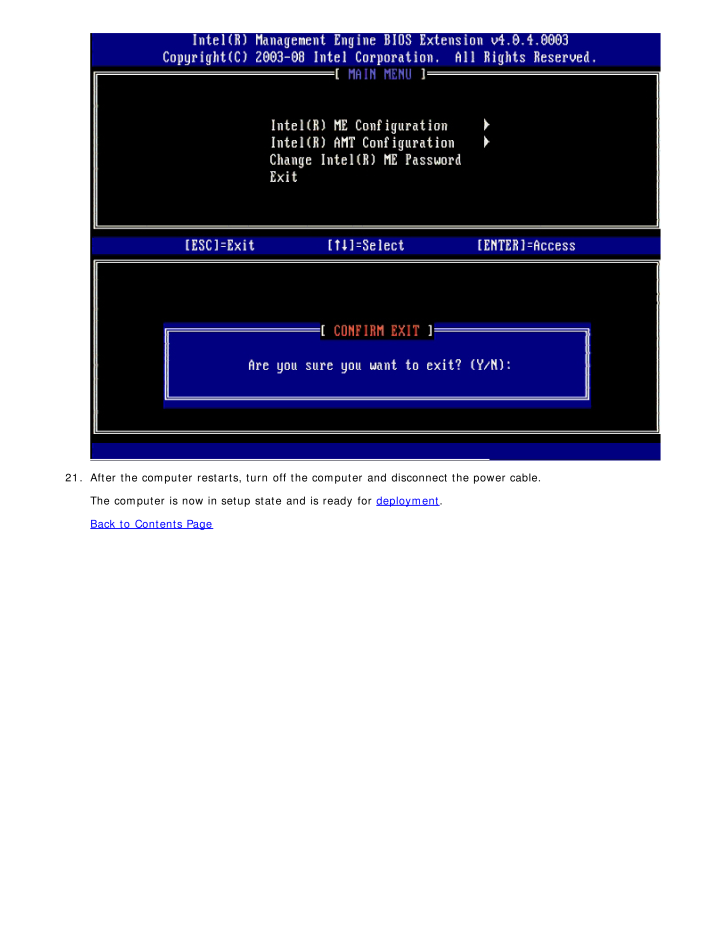
107 / 143 ページ
現在のページURL
21. After the computer restarts, turn off the computer and disconnect the power cable. The computer is now in setup state and is ready for deployment.Back to Contents Page
参考になったと評価  45人が参考になったと評価しています。
45人が参考になったと評価しています。
このマニュアルの目次
-
1 .Intel(R) Active Managemen...Intel(R) Active Management Technology v4.0Administrator's GuideOverviewProduct OverviewOperational ModesSetup and Configuration OverviewProvisioning Methods Menus and DefaultsMEBx Settings OverviewME Configuration Menu AMT Configuration MenuMEBx DefaultsS...
-
2 .Back to Contents PageOver...Back to Contents PageOverviewIntel(R) Active Management Technology (Intel AMT) allows companies to easily manage their networked computers in thefollowing ways:Discover computing assets on a network regardless of whether the computer is turned on or off - ...
-
3 .Back to Contents PageOper...Back to Contents PageOperational ModesIntel(R) AMT can be set up for either Enterprise or Small and Medium Business operational modes (also called provisioningmodels). Both operational modes support dynamic and static IP networking.If you use dynamic IP ne...
-
4 .Back to Contents PageSetu...Back to Contents PageSetup and Configuration OverviewThe following is a list of important terms related to the Intel(R) AMT setup and configuration.Setup and configuration - The process that populates the Intel AMT-managed computer with usernames,password...
-
5 .Back to Contents PageThe ...Back to Contents PageThe act of setting up and configuring Intel(R) AMT is known as provisioning. There are two methods of provisioning a computerwith Enterprise mode:LegacyIT TLS-PSKLegacyIf you want Transport Layer Security (TLS), execute the legacy meth...
-
6 .Back to Contents PageMEBx...Back to Contents PageMEBx Settings OverviewThe Intel(R) Management Engine BIOS Extension (MEBx) provides platform-level configuration options for you to configure thebehavior of Management Engine (ME) platform. Options include enabling and disabling indivi...
-
7 .Intel AMT ConfigurationCh...Intel AMT ConfigurationChange Intel ME PasswordThe Intel ME Configuration and Intel AMT Configuration menus are discussed on the following pages. First, the password mustbe changed in order to proceed through these menus.Changing the Intel ME PasswordThe d...
-
8 .Back to Contents PageME C...Back to Contents PageME Configuration MenuTo reach the Intel(R) Management Engine (ME) Platform Configuration page, follow these steps:1. Under the Management Engine BIOS Extension (MEBx) main menu, select ME Configuration . Press
.2. The followin... -
9 .When enabled, the ME Sta...When enabled, the ME State Control option lets you disable ME to isolate the ME computer from the main platform whiledebugging a field malfunction. The table below illustrates the details of the options.ME Platform State ControlOption DescriptionEnabled ...
-
10 .Intel ME Features Control...Intel ME Features ControlThe ME Features Control menu contains the following configuration selection.Manageability Feature SelectionWhen you select the Manageability Feature Selection option on the ME Features Control menu, the ME ManageabilityFeature ...
-
11 .You can use this option t...You can use this option to determine which manageability feature is enabled.ASF - Alert Standard Format. ASF is a standardized corporate assets management technology. The Intel ICH9platform supports ASF specification 2.0.Intel AMT - Intel Active Management...
-
12 .menu loads.The power pack...menu loads.The power package selected determines when the ME is turned ON. The default power package is Mobile: ON in S0 . The enduser administrator can choose which power package is used depending on computer usage. The power package selection pagecan be...
-
13 .Back to Contents PageAMT ...Back to Contents PageAMT Configuration MenuAfter you completely configure the Intel(R) Management Engine (ME) feature, you must reboot before configuring the Intel AMTfor a clean system boot. The image below shows the Intel AMT configuration menu after a...
-
14 .TCP/IPAllows you to chang...TCP/IPAllows you to change the following TCP/IP configuration of Intel AMT.Network interface - ENABLE** / DISABLED If the network interface is disabled, all the TCP/IP settings are no longer needed.DHCP Mode - ENABLE** / DISABLED If DHCP Mode is enabled, ...
-
15 .Current Provisioning Mode...Current Provisioning Mode - Displays the current provisioning TLS Mode: None, PKI, or PSK. This configuration isonly shown in Enterprise Provision Model.Provisioning Record - Displays the provision PSK/PKI record data of the computer. If the data has not...
-
16 .change the active status ...change the active status of the certificate press the <+> key. To delete the hash press the
key. To addanother key press the key.Set FQDN - Sets the fully qualified domain name for the computer.Set PKI DNS suffix - Sets the PKI DNS suffix.TLS ... -
17 .Remote Configuration Enab...Remote Configuration Enable/DisableThe selectable options are Enable and Disable. If Remote Configuration is disabled, the menu options underneath are stilldisplayed, but are not be used until Remote Configuration is enabled.This option cannot be modif...
-
18 .The Manage Certificate Ha...The Manage Certificate Hash screen has several keyboard controls available to you to manage the hashes on the computer.The following keys are valid when in the Manage Certificate Hash menu:Escape key - Exits from the menuInsert key - Adds a customized c...
-
19 .Change the active state o...Change the active state of this hash? (Y/N)prompt. Answering yes to this question toggles the active state of the currently selected certificate hash. Setting a hash asactive indicates that the hash is available to use when during PSK provisioning.Viewing ...
-
20 .Un-provisionThe Un-Provis...Un-provisionThe Un-Provision option allows you to reset the Intel AMT configuration to factory defaults. There are two types of un-provision:Full Un-provision - This option resets all of the Intel AMT settings to their default values. If a PID/PPS value i...
-
21 .SOL/IDE-RUsername and Pas...SOL/IDE-RUsername and Password - DISABLED** / ENABLED This option provides the user authentication for SOL/IDER session. If the Kerberos protocol is used, set this option toDisabled and set the user authentication through Kerberos. If Kerberos is not used...
-
22 .Password PolicyThere are ...Password PolicyThere are two passwords present for the firmware. The MEBX password is the password that is entered when a user isphysically at the system. The network password is the password that is entered when accessing an ME enabled systemthrough the n...
-
23 .Secure Firmware UpdateThi...Secure Firmware UpdateThis option allows you to enable/disable secure firmware updates. Secure firmware update requires an administrator username and password. If the administrator user name and password are not supplied, the firmware cannot be updated.W...
-
24 .Set PRTCEnter PRTC in GMT...Set PRTCEnter PRTC in GMT (UTC) format (YYYY:MM:DD:HH:MM:SS). Valid date range is 1/1/2004 - 1/4/2021. Setting PRTC value isused for virtually maintaining PRTC during power off (G3) state. This configuration is only displayed for the EnterpriseProvision Mo...
-
25 .Idle TimeoutUse this sett...Idle TimeoutUse this setting to define the ME WOL idle timeout . When this timer expires, the ME enters a low-power state. This timeoutonly takes affect when one of the ME WOL power policies is selected. Enter the value in minutes.
-
26 .Intel AMT in DHCP Mode Se...Intel AMT in DHCP Mode Settings ExampleThe table below shows a basic field settings example for the Intel AMT Configuration menu page to configure the computerin DHCP mode.Intel AMT Configurations Example in DHCP ModeIntel AMT Configuration Parameters Va...
-
27 .The table below shows a b...The table below shows a basic field settings example for the Intel AMT Configuration menu page to configure the computerin static mode. The computer requires two MAC addresses (GBE MAC address and Manageability MAC Address) to operate instatic mode. If t...
-
28 .Back to Contents PageMEBx...Back to Contents PageMEBx DefaultsThe table below lists all the default settings for the Intel(R) Management Engine BIOS Extension (MEBx).Password adminIntel ME Platform ConfigurationIntel ME Platform State Control1Enabled * DisabledIntel ME Firmware Local...
-
29 .Anytime Secure Firmwa...Anytime Secure Firmware UpdateDisabled Enabled * Set PRTC blank Idle Timeout Timeout Value (0x0-0xFFFF) 1*Default setting**May cause Intel AMT partial unprovision1 Intel ME Platform State Control is only changed for Management Engine (...
-
30 .Back to Contents PageSetu...Back to Contents PageSetup and Configuration Methods OverviewAs discussed in the Setup and Configuration Overview section, the computer has to be configured before the Intel AMTcapabilities are ready to interact with management application. There are two...
-
31 .Back to Contents PageConf...Back to Contents PageConfiguration ServiceThis section discusses Intel(R) AMT setup and configuration using a USB storage device. You can set up and locally configurepassword, provisioning ID (PID), and provisioning passphrase (PPS) information with a USB ...
-
32 .Back to Contents PageMEBx...Back to Contents PageMEBx Interface (Enterprise Mode)The Intel(R) Management Engine BIOS Extension (MEBx) is an optional ROM module that Intel provides to DellTM to be includedin the Dell BIOS. The MEBx has been customized for Dell computers.Enterprise mod...
-
33 .One uppercase letterOne l...One uppercase letterOne lowercase letterA numberA special (nonalphanumeric) character, such as !, $, or ; excluding the :, ", and , characters.)The underscore ( _ ) and spacebar are valid password characters but do NOT add to the password complexity.4. Cha...
-
34 .6. Press
when the fol... 6. Presswhen the following message appears:System resets after configuration change. Continue (Y/N). -
35 .Intel ME State Control i...Intel ME State Control is the next option. The default setting for this option is Enabled. Do not change this settingto Disabled. If you want to disable Intel AMT, change the Manageability Feature Selection option to None in step9.
-
36 .7. Select Intel ME Firmwa...7. Select Intel ME Firmware Local Update . Press
.8. Then, select either Enabled or Disabled, and press .The default setting for this option is Disabled. -
38 .Manageability Feature Sel...Manageability Feature Selection is the next option. This feature sets the platform management mode. The defaultsetting is Intel AMT.Selecting the None option disables all remote management capabilities.
-
41 .Intel ME ON in Host Sleep...Intel ME ON in Host Sleep States is the next option. The default setting is Mobile: ON in S0 .
-
44 .14. Exit the MEBx Setup a...14. Exit the MEBx Setup and save the ME configuration.The computer displays an Intel ME Configuration Complete message and then restarts. After the ME configuration iscomplete, you can configure the Intel AMT settings.Intel AMT ConfigurationTo enable Intel...
-
45 .4. Select Host Name, and ...4. Select Host Name, and then press
.5. Type in a unique name for this Intel AMT machine, and then press .Spaces are not accepted in the host name. Make sure there is not a duplicate host name on the network. Host namescan be used in place of... -
46 .6. Select TCP/IP. Press <...6. Select TCP/IP. Press
.7. Press when the following message appears:[DHCP Enable] Disable DHCP (Y/N) -
48 .9. Select Provision Model...9. Select Provision Model from the menu, and then press
.10. Press when the following message appears:[Enterprise] change to Small Business: (Y/N) -
50 .12. Select Current Provis...12. Select Current Provisioning Mode to display the current mode, and then press
.The current provisioning mode is displayed. Press or to exit. -
51 .13. Select Provisioning R...13. Select Provisioning Record from the menu, and then press
.The screen displays the provision PSK/PKI record data of the computer. If the data has not been entered, the MEBXdisplays a message that statesProvision Record not presentIf the data is ... -
53 .15. Type the provisioning...15. Type the provisioning server IP in the Provisioning server address field and press
.The default setting is 0.0.0.0. This default setting works only if the DNS server has an entry that can resolve theprovision server to the IP of the provisioni... -
54 .16. Type the port in the ...16. Type the port in the Port number field and press
.The default setting is 0. If left at the default setting of 0, the Intel AMT attempts to contact the provisioning server onport 9971. If the provisioning server is listening on a different port,... -
56 .18. Set PID and PPS is t...18. Set PID and PPS is the next option.The PID and PPS can be input manually or by using a USB key once the SCS generates the codes.This option is for entering the provisioning ID (PID) and provisioning passphrase (PPS). PIDs are eight characters andPPS a...
-
57 .Skip the Delete PID and P...Skip the Delete PID and PPS option. This option returns the computer to factory defaults. See the "Return to Default"section for more information about unprovisioning.19. Select Return to Previous Menu , and then press
. -
59 .21. Select Remote Configu...21. Select Remote Configuration Enable/Disable from the menu, and then press
.This option is Disabled by default and can be Enabled if the network infrastructure does not support a CertificateAuthority (CA). -
60 .22. If Enabled, refer to ...22. If Enabled, refer to steps 19 through 21. If not Enabled, skip to step 22 .
-
61 .Manage Certificate Hashes...Manage Certificate Hashes option is the next option. Four hashes are configured by default. Hashes can be deletedor added per customer needs.
-
62 .23. Select Set FQDN from ...23. Select Set FQDN from the menu, and then press
.24. Type the FQDN of the provisioning server in the text field and press . -
63 .25. Select Set PKI DNS Su...25. Select Set PKI DNS Suffix from the menu. Press
.26. Type the PKI DNS Suffix in the text field and press . -
65 .28. Select Return to Prev...28. Select Return to Previous Menu , and then press
.This returns you to the Intel AMT Configuration menu. -
66 .Skip the Un-Provision opt...Skip the Un-Provision option. This option returns the computer to factory defaults. See the "Return to Default"section for more information about unprovisioning.
-
68 .30. Press
when the fo... 30. Presswhen the following message appears:[Caution] System resets after configuration changes. Continue: (Y/N). -
69 .User name & Password31. S...User name & Password31. Select Enabled and then press
.This option allows you to add users and passwords from the WebGUI. If the option is disabled, then only theadministrator has MEBx remote access. -
70 .32. For Serial Over LAN (...32. For Serial Over LAN (SOL/IDE-R), select Enabled and then press
. -
72 .Secure Firmware Update i...Secure Firmware Update is the next option. The default setting is Enabled.
-
74 .Idle Timeout is the next ...Idle Timeout is the next option. The default setting is 1. This timeout is applicable only when a WoL option is selectedfor enabling ME for the Enterprise operating mode.
-
77 .36. Press
when the fo... 36. Presswhen the following message appears:Are you sure you want to exit? (Y/N): -
78 .The computer restarts. Tu...The computer restarts. Turn off the computer and disconnect the power cable. The computer is now in setup state andis ready for deployment.Back to Contents Page
-
79 .Back to Contents PageMEBx...Back to Contents PageMEBx Interface (SMB Mode)The Intel(R) Management Engine BIOS Extension (MEBx) is an optional ROM module that Intel provides to DellTM to be includedin the Dell BIOS. The MEBx has been customized for Dell computers.Dell also supports se...
-
80 .A numberA special (nonalp...A numberA special (nonalphanumeric) character, such as !, $, or ; excluding the :, ", and , characters.)The underscore ( _ ) and spacebar are valid password characters but do NOT add to the password complexity.5. Change the password to establish Intel AMT ...
-
81 .7. Press
when the fol... 7. Presswhen the following message appears:System resets after configuration change. Continue (Y/N). -
82 .Intel ME State Control i...Intel ME State Control is the next option. The default setting for this option is Enabled. Do not change this settingto Disabled. If you want to disable Intel AMT, change the Manageability Feature Selection option to None later inthis procedure.
-
83 .8. Select Intel ME Firmwa...8. Select Intel ME Firmware Local Update and then press
.9. Select either Enabled or Disabled, and then press .The default setting for this option is Disabled. -
85 .Manageability Feature Sel...Manageability Feature Selection is the next option. This feature sets the platform management mode. The defaultsetting is Intel AMT. Selecting the None option disables all remote management capabilities.
-
88 .Intel ME ON in Host Sleep...Intel ME ON in Host Sleep States is the next option. The default setting is Mobile: ON in S0 .
-
91 .15. Exit the MEBx Setup a...15. Exit the MEBx Setup and save the ME configuration.The computer displays an Intel ME Configuration Complete message and then restarts. After the ME configuration iscomplete, you can configure the Intel AMT settings.Intel AMT ConfigurationEnabling Intel ...
-
92 .4. Select Host Name, and ...4. Select Host Name, and then press
. 5. Type in a unique name for this Intel AMT machine, and then press .Spaces are not accepted in the host name. Make sure there is not a duplicate host name on the network. Hostnames can be used in place ... -
93 .6. Select TCP/IP, and the...6. Select TCP/IP, and then press
.7. Press when the following message appears:[DHCP Enable] Disable DHCP (Y/N) -
95 .9. Select Provision Model...9. Select Provision Model from the menu, and then press
.10. Press when the following message appears:[Enterprise] change to Small Business: (Y/N) -
96 .11. Skip the Un-Provision...11. Skip the Un-Provision option. This option returns the computer to factory defaults. See the "Return to Default"section for more information about unprovisioning.12. Select SOL/IDE-R. Press
. -
97 .13. Press
when The fo... 13. Presswhen The following message appears:[Caution] System resets after configuration changes. Continue: (Y/N) -
98 .14. Select Enabled for Us...14. Select Enabled for Username & Password , and then press
.This option allows you to add users and passwords from the WebGUI. If the option is disabled, then only theadministrator has MEBx remote access.






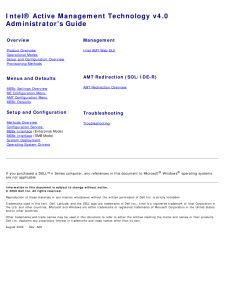


![前ページ カーソルキー[←]でも移動](http://gizport.jp/static/images/arrow_left2.png)