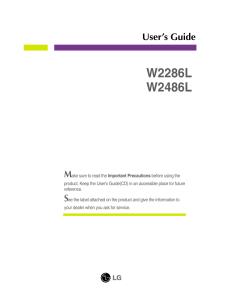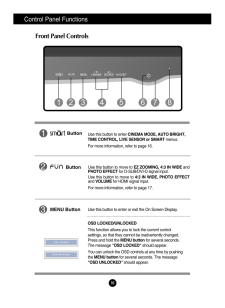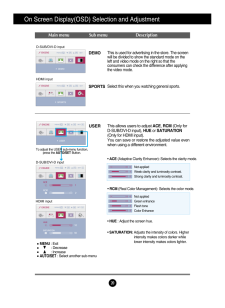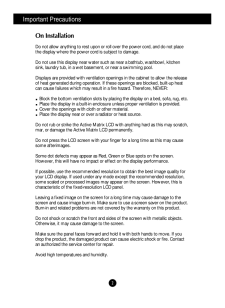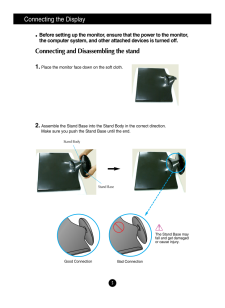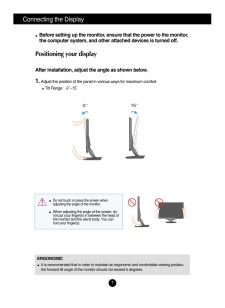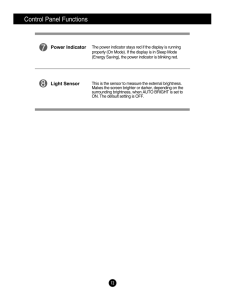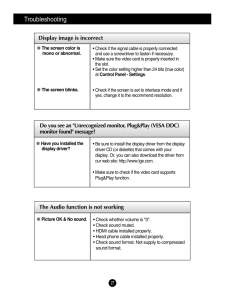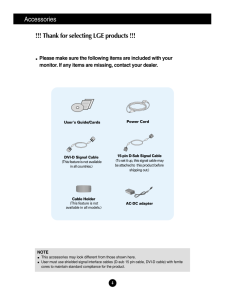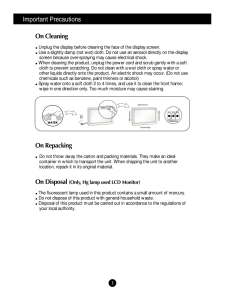Q&A
取扱説明書・マニュアル (文書検索対応分のみ)
8 件の検索結果
20 - 30 件目を表示
全般
質問者が納得モニター専用スピーカーがオプションにあるわけではないので,
選択肢として
・卓上のスピーカーを別途準備する。
・モニターに取り付けられそうなスピーカーを探して自身で加工して取り付ける。
等が考えられますね。
他に
・モニターをスピーカー付きのものに選び直す。
・ヘッドフォンにする。
・音はあきらめる。
等の選択肢もあります。
==補足==
机に置けるPCスピーカー等
安いのだとこんなのや
http://kakaku.com/item/01703010099/
性能がよくて値段がまあまあ
http://k...
5225日前view107
全般
質問者が納得<補足について>
置き場所や値段等のこともあるでしょうし、
ピンポイントのおすすめはちょっと難しいですけど、
PCとディスプレイを共用されるつもりと思いますので、
スピーカー(SP)も2系統(以上)入力があるタイプをおすすめします。
さらにPS3で使うなら、RCA(ピン)の端子が付いている物が良さそうです。
もし既にPC用のSPをお持ちなら、それに赤白を繋いでもOKですね。
※PS3の音声はこのケーブル↓の赤白をスピーカーに繋ぎます。
http://av.watch.impress.co.jp/doc...
5229日前view80
全般
質問者が納得おかしい点を全てあげます
OS Windows 7 Professional 32-bit
CPU インテル Core i7-950 プロセッサー
チップセット i45GMt-HD ←ここが間違っています。また記載必要なし
主記憶容量 PC3-10600 DDR3 SDRAM 4GB
(2GB×2 トリプルチャネル) ←この組み合わせでトリプルチャンネルできません
ハードディスク 1TB (SerialATA II 7200rpm)
グラフィック機能 GeForce GTX 275
グラフィッ...
5249日前view160
全般
質問者が納得マザーボードがCPU名になっていますが。
メモリは32Bit版のOSなら、1GBx3のほうが認識できない約3GB分が無駄にならずいいと思います。
まあ、RAMディスクにするとか将来的には64Bit版に移行するつもりなら構いませんが。
あと、キーボードはインストール時にPS/2接続のが確実に動作します。
少なくともワイヤレスとは別に安物でもいいので用意しておいた方が何かといいですよ。
あとお節介かもしれませんが、勉強なくして自作はできませんよ。
サポートの受けられるメーカー製かBTOパソコンのほうがお...
5249日前view55
全般
質問者が納得>>Core i7-950
こんな高価なCPUが本当に必要なのでしょうか?初めて組む人が扱うようなCPUじゃないですよ。
今買うならこっちでしょうね。 http://kakaku.com/item/K0000057015/
あと、CPUとマザーボード・メモリの組み合わせもメチャクチャなので、
2chの自作PC板の見積もりスレや、価格.comで自作知識・商品知識つけて再考してみてください。
初自作組むためには1か月は研究しないと駄目ですよ。
5249日前view70
全般
質問者が納得チップセットとCPUが同じになってますよ。
それから、マザーボードの型番をお願いします。
5249日前view60
全般
質問者が納得Core i7-950の場合メモリーはトリプル(3枚)にしなければなりませんから、1GB×3枚又は1GB×6枚にしてください。
32BitOSは、理論的には2の32乗で4294967296になり約4.2GBを認識できるのですが、WindowsXPやVista・7の32Bit版OSは3.25GBまでしか認識できません。
1GB×6枚にした場合の残りのメモリーは、RAMディスクにして仮想ディスクに設定すると有効に使えます。
また、ディスプレーについてですが、動画観賞の場合を考えるとフルHD(16:9)の方が良い...
5249日前view66
M ake sure to read the Important Precautions before using theproduct. Keep the User's Guide(CD) in an accessible place for futurereference.See the label attached on the product and give the information toyour dealer when you ask for service.W2286LW2486LUser's Guide
10Control Panel FunctionsFront Panel ControlsButtonUse this button to move to EZ ZOOMING, 4:3 IN WIDE andPHOTO EFFECTfor D-SUB/DVI-D signal input.Use this button to move to 4:3 IN WIDE, PHOTO EFFECTand VOLUMEfor HDMI signal input.For more information, refer to page 17.MENU ButtonUse this button to enter or exit the On Screen Display.OSD LOCKED/UNLOCKEDThis function allows you to lock the current controlsettings, so that they cannot be inadvertently changed.Press and hold the MENU buttonfor several seconds...
20On Screen Display(OSD) Selection and Adjustment Main menu Sub menu DescriptionD-SUB/DVI-D inputHDMI inputDEMOSPORTSThis is used for advertising in the store. The screenwill be divided to show the standard mode on theleft and video mode on the right so that theconsumers can check the difference after applyingthe video mode. Select this when you watching general sports.D-SUB/DVI-D inputHDMI inputUSER* HUE : Adjust the screen hue.* SATURATION: Adjusts the intensity of colors. Higherintensity makes colors dar...
2Important PrecautionsOn InstallationDo not allow anything to rest upon or roll over the power cord, and do not placethe display where the power cord is subject to damage.Do not use this display near water such as near a bathtub, washbowl, kitchensink, laundry tub, in a wet basement, or near a swimming pool.Displays are provided with ventilation openings in the cabinet to allow the releaseof heat generated during operation. If these openings are blocked, built-up heatcan cause failures which may result in a...
5Connecting the DisplayBefore setting up the monitor, ensure that the power to the monitor,the computer system, and other attached devices is turned off. Connecting and Disassembling the stand1. Place the monitor face down on the soft cloth.2. Assemble the Stand Base into the Stand Body in the correct direction.Make sure you push the Stand Base until the end.Stand BaseStand BodyThe Stand Base mayfall and get damagedor cause injury.Good ConnectionBad Connection
7Connecting the DisplayBefore setting up the monitor, ensure that the power to the monitor,the computer system, and other attached devices is turned off. Positioning your displayAfter installation, adjust the angle as shown below. 1. Adjust the position of the panel in various ways for maximum comfort.Tilt Range : -2~15 ERGONOMICIt is recommended that in order to maintain an ergonomic and comfortable viewing position,the forward tilt angle of the monitor should not exceed 5 degree...
Control Panel FunctionsThe power indicator stays red if the display is runningproperly (On Mode). If the display is in Sleep Mode(Energy Saving), the power indicator is blinking red. Power IndicatorThis is the sensor to measure the external brightness. Makes the screen brighter or darker, depending on thesurrounding brightness, when AUTO BRIGHT is set toON. The default setting is OFF. Light Sensor
TroubleshootingDo you see an "Unrecognized monitor, Plug&Play (VESA DDC)monitor found" message? Have you installed thedisplay driver?* Be sure to install the display driver from the displaydriver CD (or diskette) that comes with yourdisplay. Or, you can also download the driver fromour web site: http://www.lge.com.* Make sure to check if the video card supportsPlug&Play function.Display image is incorrectThe screen color ismono or abnormal.The screen blinks.* Check if the signal cable is properly connecteda...
4Accessories!!! Thank for selecting LGE products !!! Please make sure the following items are included with yourmonitor. If any items are missing, contact your dealer.User's Guide/CardsPower Cord15-pin D-Sub Signal Cable(To set it up, this signal cable maybe attached to this product beforeshipping out.)DVI-D Signal Cable(This feature is not availablein all countries.)NOTEThis accessories may look different from those shown here.User must use shielded signal interface cables (D-sub 15 pin cable, DVI-D cable...
Important Precautions3On CleaningUnplug the display before cleaning the face of the display screen.Use a slightly damp (not wet) cloth. Do not use an aerosol directly on the displayscreen because over-spraying may cause electrical shock.When cleaning the product, unplug the power cord and scrub gently with a softcloth to prevent scratching. Do not clean with a wet cloth or spray water orother liquids directly onto the product. An electric shock may occur. (Do not usechemicals such as benzene, paint thinners...
- 1