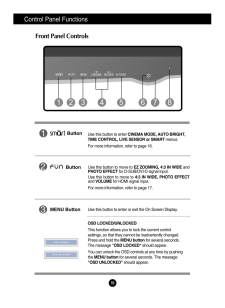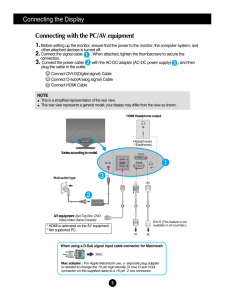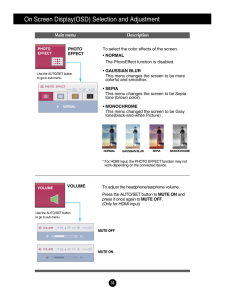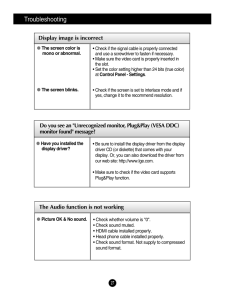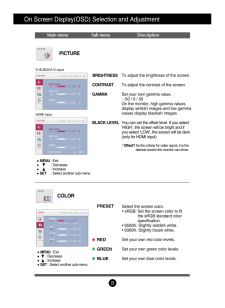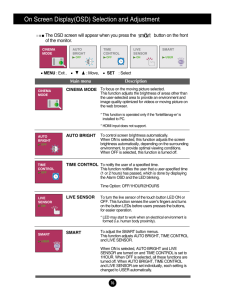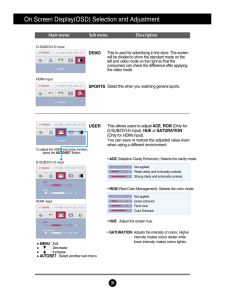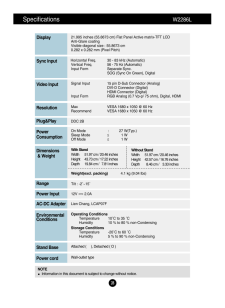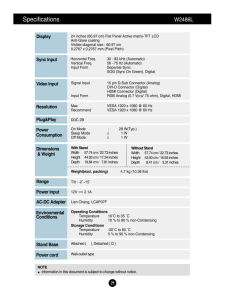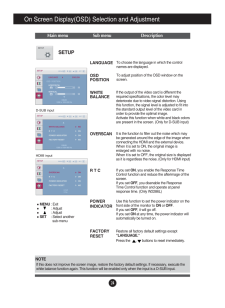Q&A
取扱説明書・マニュアル (文書検索対応分のみ)
"HDMI"2 件の検索結果
"HDMI"10 - 20 件目を表示
全般
質問者が納得ドライバーではなくてモニター側の設定が原因だと思います。私のLG製モニターも黒枠が出るように設定ができますから
なのでこの方法
http://www.ask-corp.jp/supports/ati2/hdmi_scaling.html
またデスクトップを右クリック、個人設定、画面の設定、詳細設定、ドライバータブより変更する場合もあります
5554日前view66
10Control Panel FunctionsFront Panel ControlsButtonUse this button to move to EZ ZOOMING, 4:3 IN WIDE andPHOTO EFFECTfor D-SUB/DVI-D signal input.Use this button to move to 4:3 IN WIDE, PHOTO EFFECTand VOLUMEfor HDMI signal input.For more information, refer to page 17.MENU ButtonUse this button to enter or exit the On Screen Display.OSD LOCKED/UNLOCKEDThis function allows you to lock the current controlsettings, so that they cannot be inadvertently changed.Press and hold the MENU buttonfor several seconds...
8Connecting the DisplayABConnect DVI-D(Digital signal) CableConnect D-sub(Analog signal) Cable Connect HDMI Cable 1. Before setting up the monitor, ensure that the power to the monitor, the computer system, andother attached devices is turned off. 2. Connect the signal cable . When attached, tighten the thumbscrews to secure the connection.3. Connect the power cable with the AC-DC adapter (AC-DC power supply) , and thenplug the cable in the outlet.Connecting with the PC/ AV equipment12M...
18On Screen Display(OSD) Selection and Adjustment PHOTO EFFECTTo select the color effects of the screen.*NORMAL The PhotoEffect function is disabled.*GAUSSIAN BLURThis menu changes the screen to be morecolorful and smoother. *SEPIAThis menu changes the screen to be Sepiatone (brown color). *MONOCHROME This menu changed the screen to be Graytone(black-and-white Picture) .Use the AUTO/SET button to go to sub-menu. MONOCHROMENORMALGAUSSIAN BLURSEPIAVOLUMETo adjust the headphone/earphone volume. Press the AUTO...
TroubleshootingDo you see an "Unrecognized monitor, Plug&Play (VESA DDC)monitor found" message? Have you installed thedisplay driver?* Be sure to install the display driver from the displaydriver CD (or diskette) that comes with yourdisplay. Or, you can also download the driver fromour web site: http://www.lge.com.* Make sure to check if the video card supportsPlug&Play function.Display image is incorrectThe screen color ismono or abnormal.The screen blinks.* Check if the signal cable is properly connecteda...
On Screen Display(OSD) Selection and Adjustment Main menu Sub menu DescriptionPICTUREMENU: Exit: Decrease: IncreaseSET : Select another sub-menuBRIGHTNESSCONTRAST GAMMABLACK LEVELTo adjust the brightness of the screen. To adjust the contrast of the screen.Set your own gamma value. : -50 / 0 / 50On the monitor, high gamma valuesdisplay whitish images and low gammavalues display blackish images.You can set the offset level. If you select'HIGH', the screen will be bright and ifyou select 'LOW', the screen w...
On Screen Display(OSD) Selection and Adjustment The OSD screen will appear when you press the button on the frontof the monitor.Main menu DescriptionMENU: Exit , : Move, SET : SelectCINEMA MODETo focus on the moving picture selected.This function adjusts the brightness of areas other thanthe user-selected area to provide an environment andimage quality optimized for videos or moving picture onthe web browser. * This function is operated only if the 'forteManag-er' isinstalled to PC.* HDMI inp...
20On Screen Display(OSD) Selection and Adjustment Main menu Sub menu DescriptionD-SUB/DVI-D inputHDMI inputDEMOSPORTSThis is used for advertising in the store. The screenwill be divided to show the standard mode on theleft and video mode on the right so that theconsumers can check the difference after applyingthe video mode. Select this when you watching general sports.D-SUB/DVI-D inputHDMI inputUSER* HUE : Adjust the screen hue.* SATURATION: Adjusts the intensity of colors. Higherintensity makes colors dar...
Specifications W2286L21.995 inches (55.8673 cm) Flat Panel Active matrix-TFT LCD Anti-Glare coating Visible diagonal size : 55.8673 cm0.282 x 0.282 mm (Pixel Pitch)DisplayHorizontal Freq. 30 - 83 kHz (Automatic)Vertical Freq. 56 - 75 Hz (Automatic)Input Form Separate Sync.SOG (Sync On Green), DigitalSync InputSignal Input 15 pin D-Sub Connector (Analog)DVI-D Connector (Digital)HDMI Connector (Digital)Input Form RGB Analog (0.7 Vp-p/ 75 ohm), Digital, HDMIVideo InputMax VESA 1680 x 1050 @ 60 HzRecommend V...
Specifications W2486L 2924 inches (60.97 cm) Flat Panel Active matrix-TFT LCD Anti-Glare coating Visible diagonal size : 60.97 cm0.2767 x 0.2767 mm (Pixel Pitch)DisplayHorizontal Freq. 30 - 83 kHz (Automatic)Vertical Freq. 56 - 75 Hz (Automatic)Input Form Separate Sync.SOG (Sync On Green), DigitalSync InputSignal Input 15 pin D-Sub Connector (Analog)DVI-D Connector (Digital)HDMI Connector (Digital)Input Form RGB Analog (0.7 Vp-p/ 75 ohm), Digital, HDMIVideo InputMax VESA 1920 x 1080 @ 60 HzRecommend VESA...
24On Screen Display(OSD) Selection and Adjustment Press the , buttons to reset immediately.SETUPMENU: Exit: Adjust: AdjustSET : Select another sub-menuMain menu Sub menu DescriptionTo choose the language in which the controlnames are displayed.To adjust position of the OSD window on thescreen.LANGUAGEOSDPOSITIONWHITEBALANCEIf the output of the video card is different therequired specifications, the color level maydeteriorate due to video signal distortion. Usingthis function, the signal level ...
- 1